Relative Topices
Create MyASUS in WinRE For USB
This article applies only to the following product models: FA706IHR, FX506IH, FX506LH, HT5306QA, K3405ZF, S5507QA, S5507QAD, UP3404VA, UX3402ZA, UX3404VA, K6500ZC, K6500ZE, K6500ZH, N7401ZE, W7600Z3A, UX7602ZM, UX9702AA, UP5302ZA, K6400ZC, I1403ZA,X1403ZA, X1603ZA, UX8402ZA, UX8402ZE, N7601ZM, UX582ZM, UX582ZW, UX5400ZB, UX5400ZF. For other product models, please refer to the System Diagnostics within MyASUS in WinRE - Introduction.
Create MyASUS in WinRE For USB tool
Perform System Diagnostics via MyASUS in WinRE for USB
About tool MyASUS in WinRE For USB
This tool creates a bootable USB drive to enable the system to boot into MyASUS in WinRe Environment.
USB Flash Drive (Capacity suggestion is higher than 2GB and with FAT32 format).
How to get MyASUS in WinRE For USB toolkit, please refer to ASUS official website [How to search and download Drivers, Utilities, BIOS, and User Manuals].
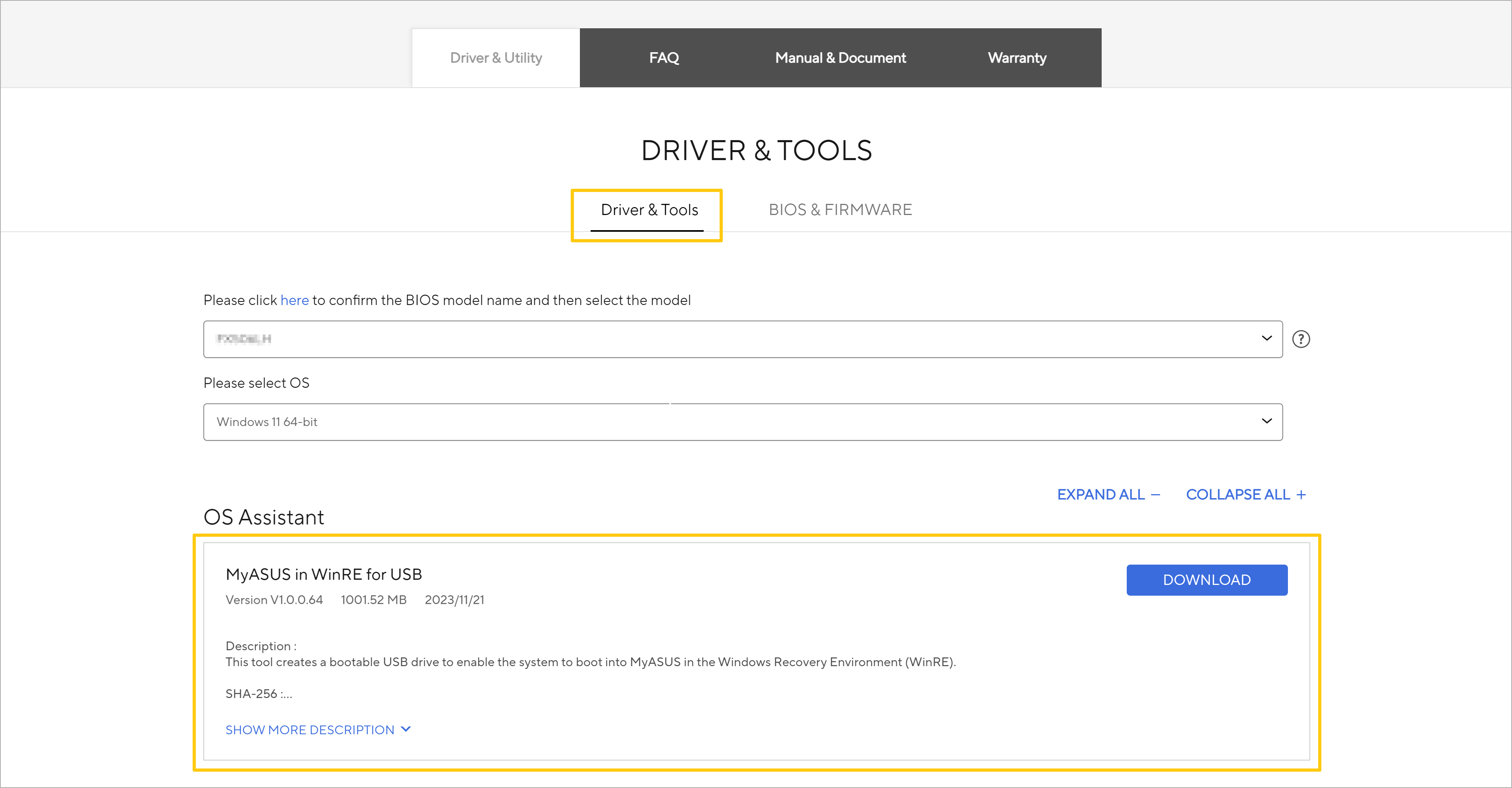
After toolkit downloaded, please put the file into your This PC or USB Drive.
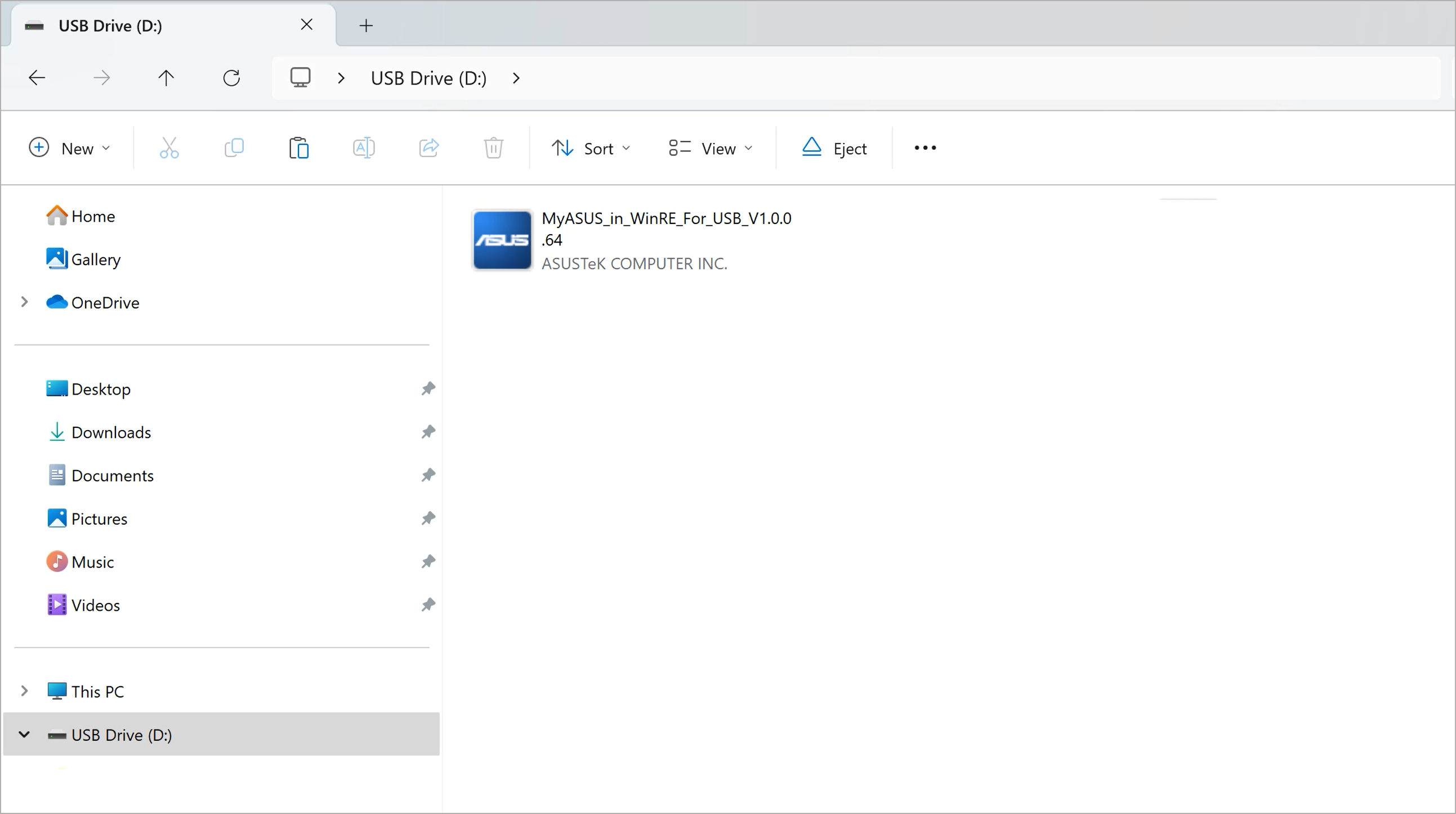
Create MyASUS in WinRE For USB tool
Please executing the toolkit (EXE file) with mouse left-click twice.
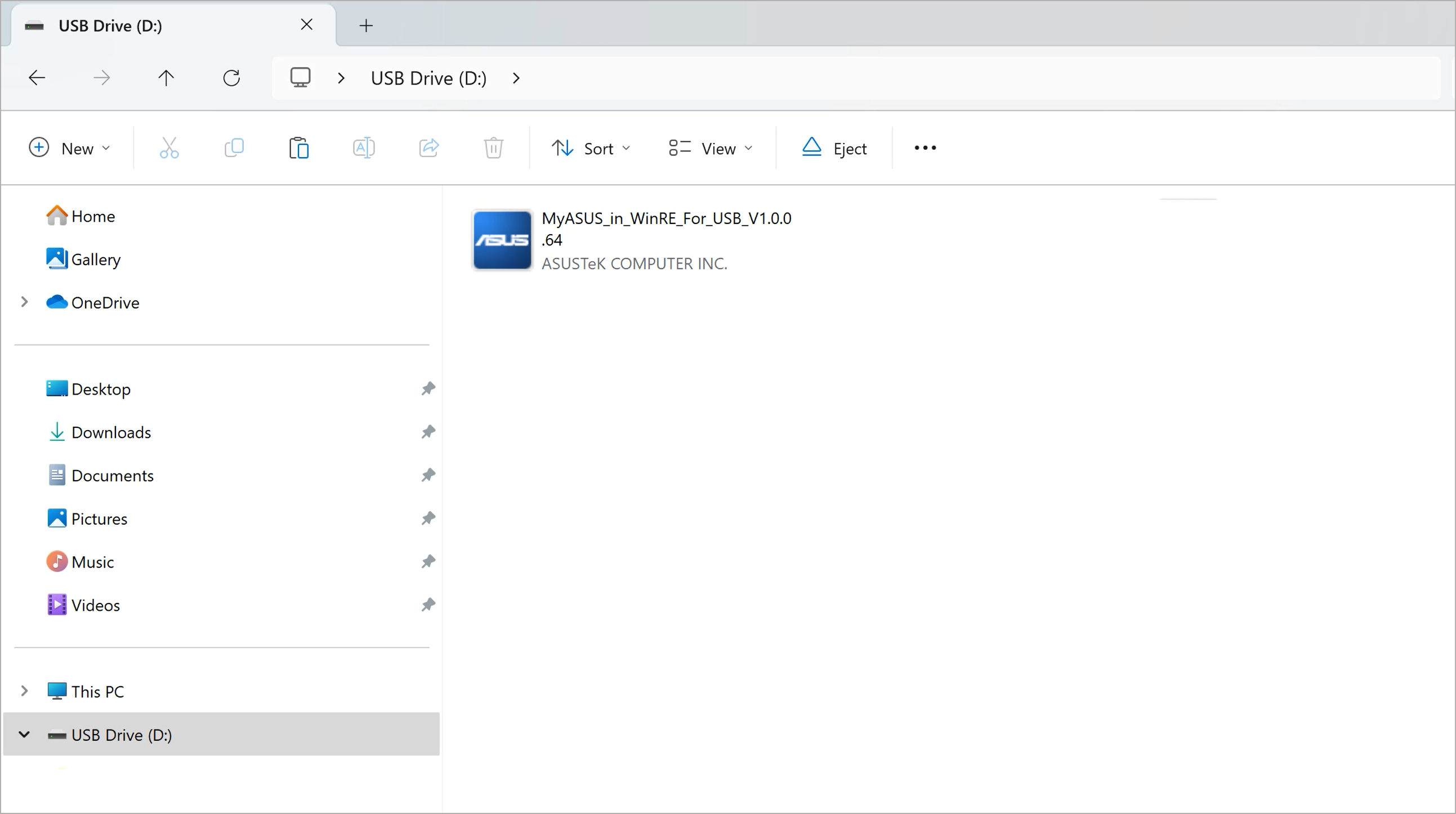
Select the language to use during the installation, then click [OK] to start.
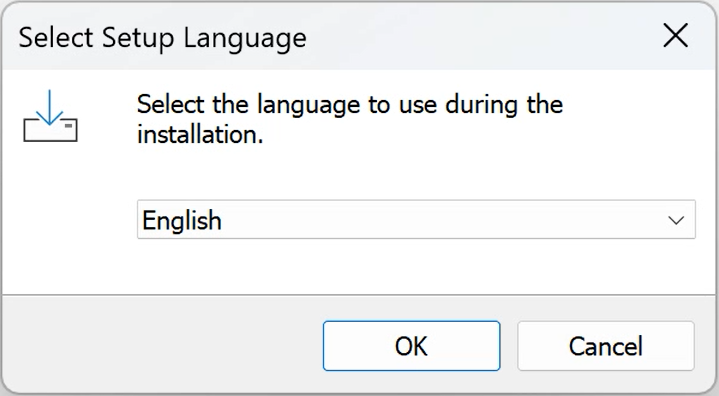
Click [Next] to continue MyASUS in WinRE for USB tool installation.
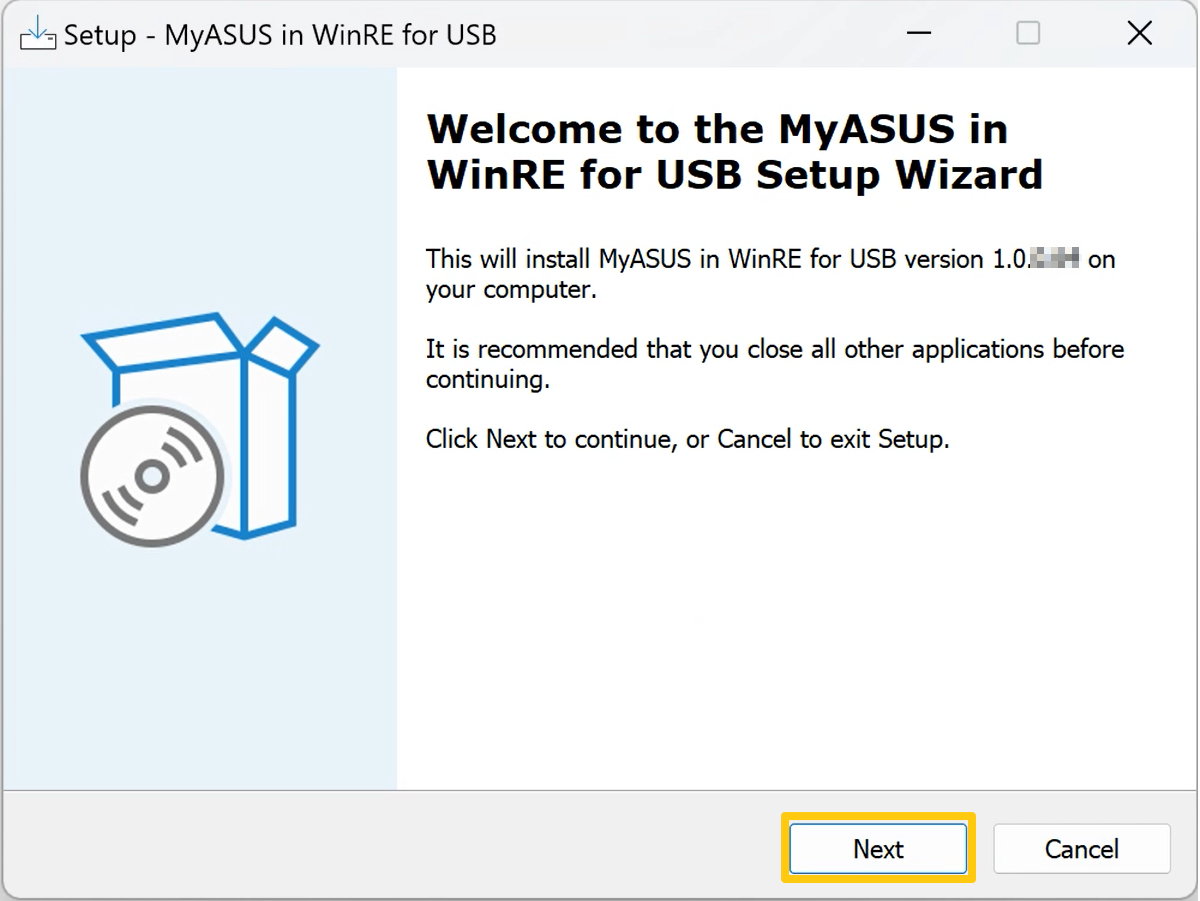
Please read the following License Agreement. You must accept the terms of this agreement before continuing with the installation.
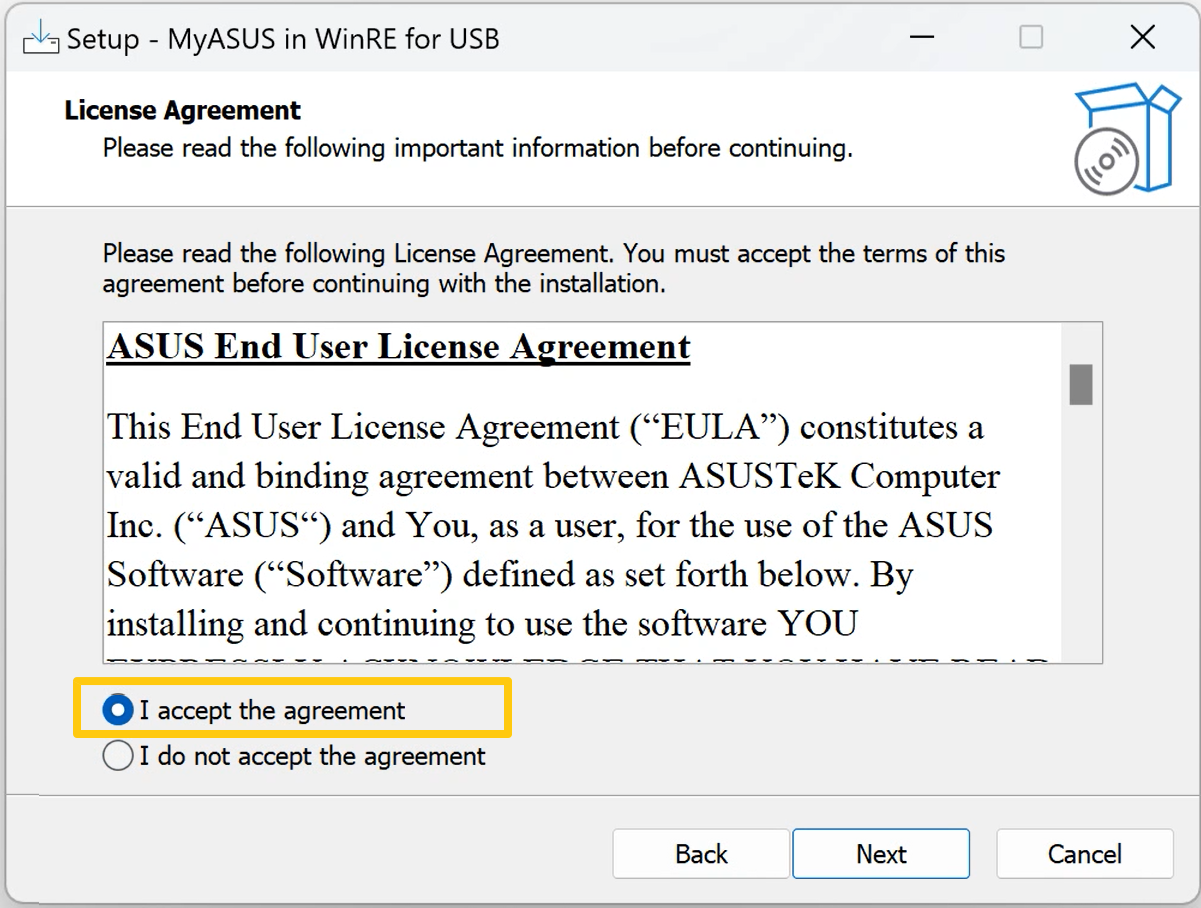
Confirm destination location and then click [Next] to continue.
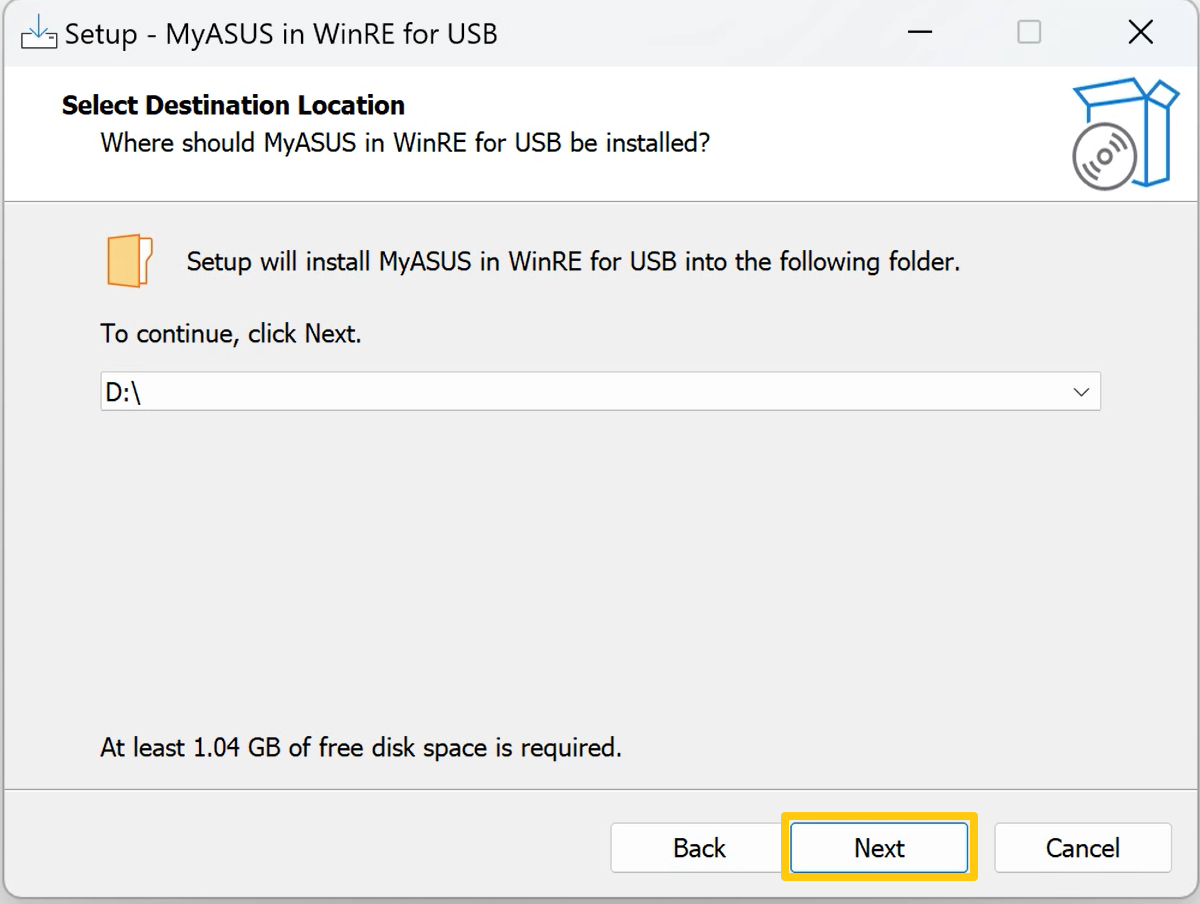
Click [Install] to continue with MyASUS in WinRE For USB tool installation.
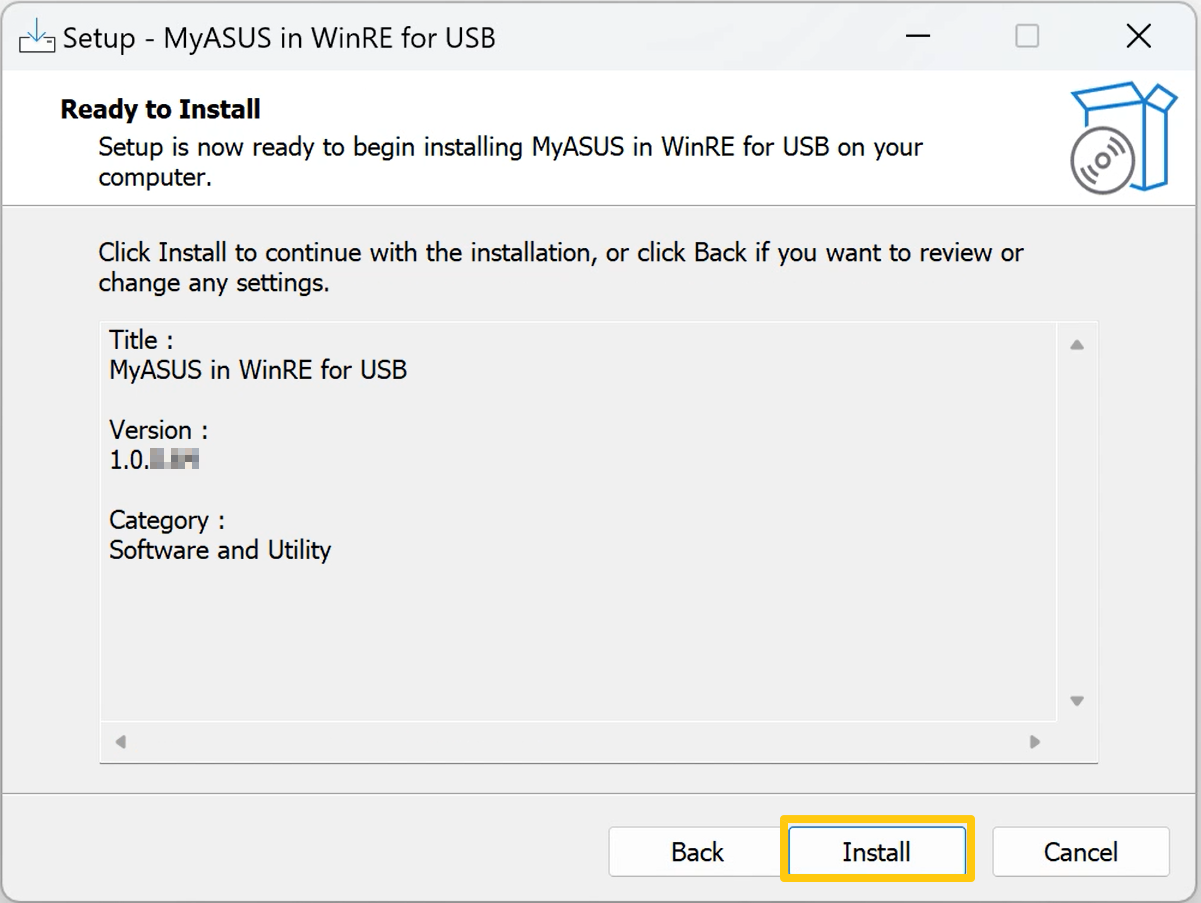
The toolkit will run automatically to completed, then click [Finish] to exit setup.

Perform System Diagnostics via MyASUS in WinRE for USB
Please insert the USB flash drive with the tool installed into your laptop and use [Boot the system from USB flash drive] through the boot menu. After booting through the USB flash drive, the computer will enter System Diagnostics within MyASUS in WinRE. Please refer to [System Diagnostics within MyASUS in WinRE - Introduction] to complete the Diagnostics.