[Motherboard] How to set BIOS password (Administrator Password and User Password)
Administrator Password:
This password is used to protect the BIOS related settings on the motherboard. Once this password is set, the user needs to enter the Administrator Password for identity authentication before entering the BIOS setup interface to ensure that only authorized users can enter the BIOS and modify the settings.
User Password:
To provide users with an additional security, if this password is set, when users log in to the computer operating system, they need to enter the User Password for identity authentication to ensure that only authorized users can enter the computer operating system.
Table of contents
1. How to set Administrator Password
2. How to set User Password
3. How to reset or clear Administrator Password or User Password
4. Q&A
1. How to set Administrator Password
Please follow the steps below to set Administrator Password
1.1 After the computer is turned on, immediately press the "delete" or "F2" key on the keyboard to enter the BIOS, and press "F7" on the keyboard to enter the Advanced Mode page, as shown in the figure below: 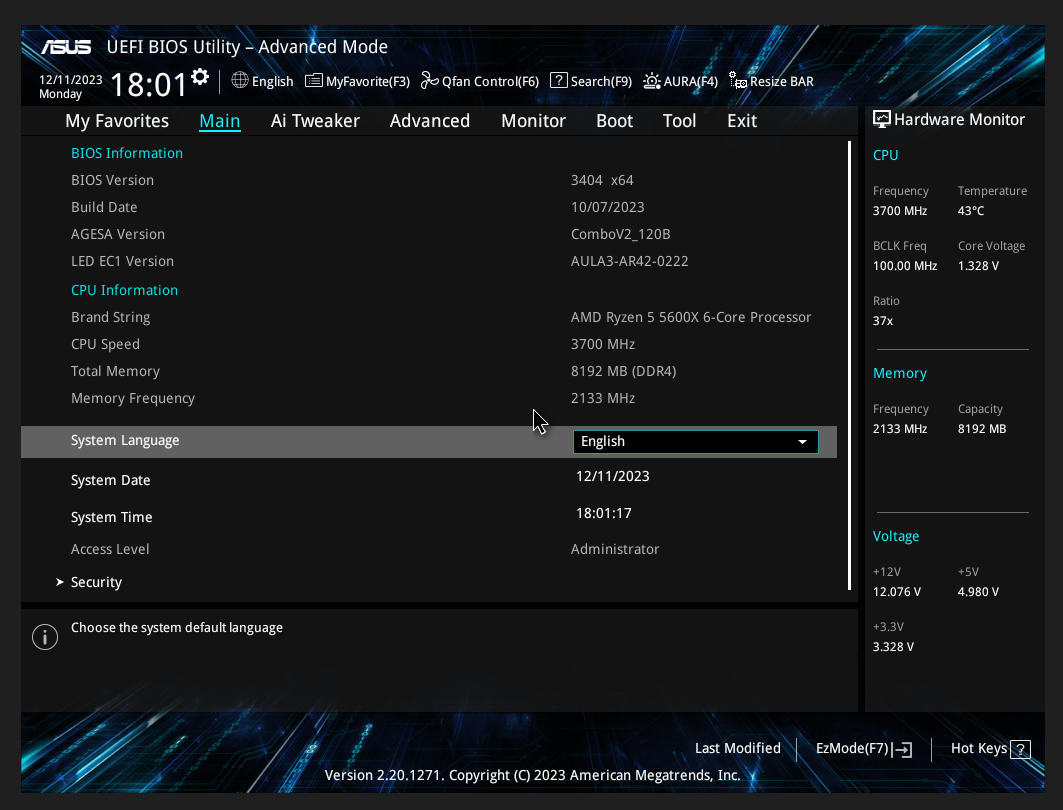
1.2 Click the [Security] option under the [Main] page, as shown in the figure below: 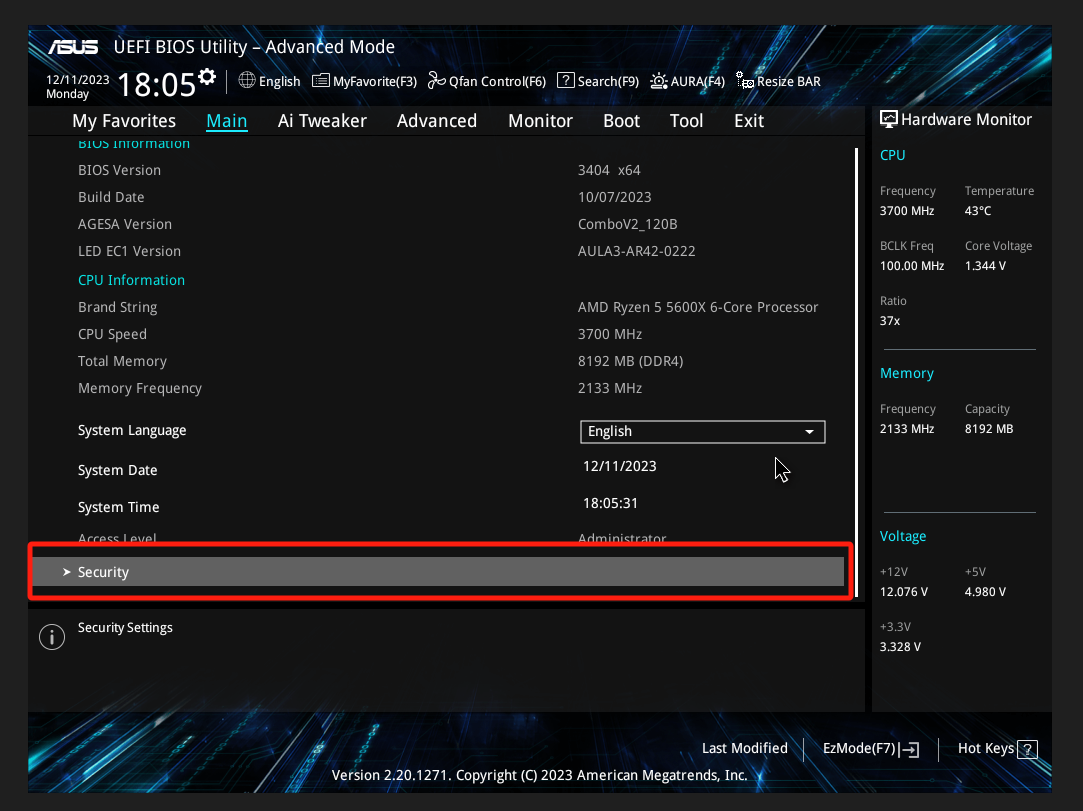
1.3 Click the [Administrator Password] option, as shown in the figure below: 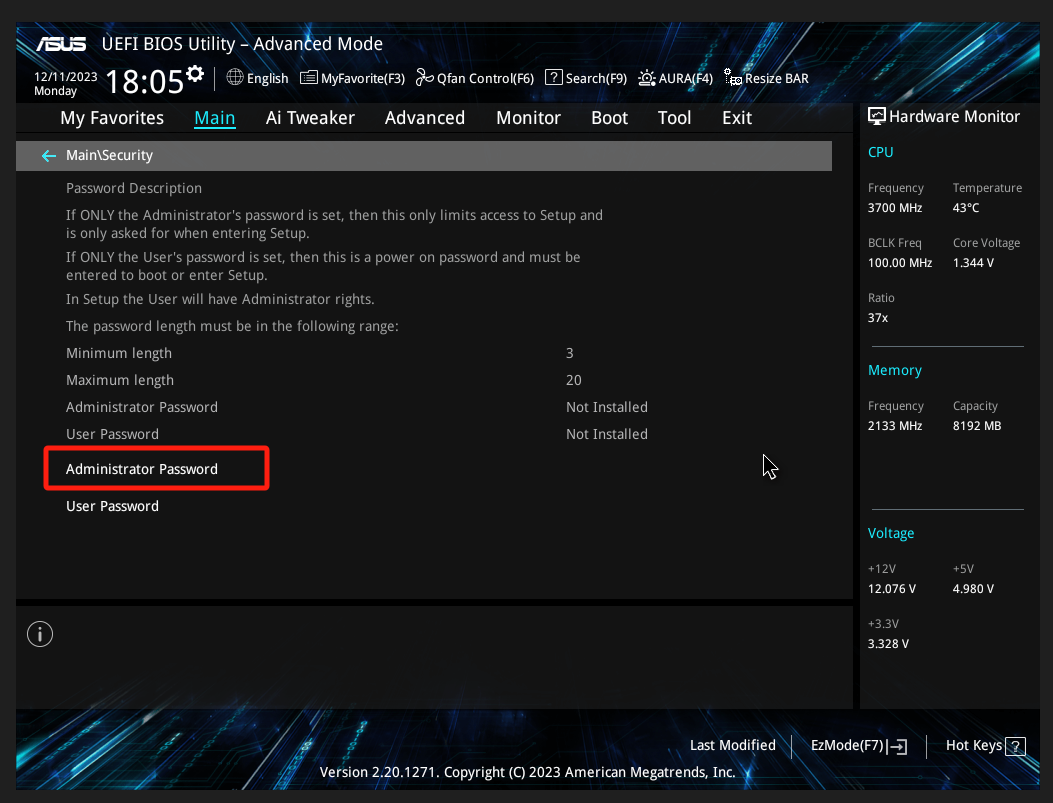
1.4 Enter the password you want to set in [Create New Password], and press the <Enter> key on the keyboard after completing the input.
And enter the same password again in [Confirm New Password] to confirm that the password is entered correctly, and click <OK>. As shown below: 
Note: The default value of Administrator Password is [Not installed]. After you set the password, it will be displayed as [Installed]
1.5 Press the <F10> key on the keyboard and click <OK> to save the settings. As shown below: 
1.6 After successfully setting the Administrator Password, if the computer is turned on or restarted again, a dialog box prompting you to enter the password will appear.
If you need to enter the BIOS again, you need to enter the administrator password set in the above steps and immediately press the "delete" or "F2" key on the keyboard to enter the BIOS, as shown in the following figure: 
2. How to set User Password
2.1 On the BIOS page in step 1.3 above, click the [User Password] option 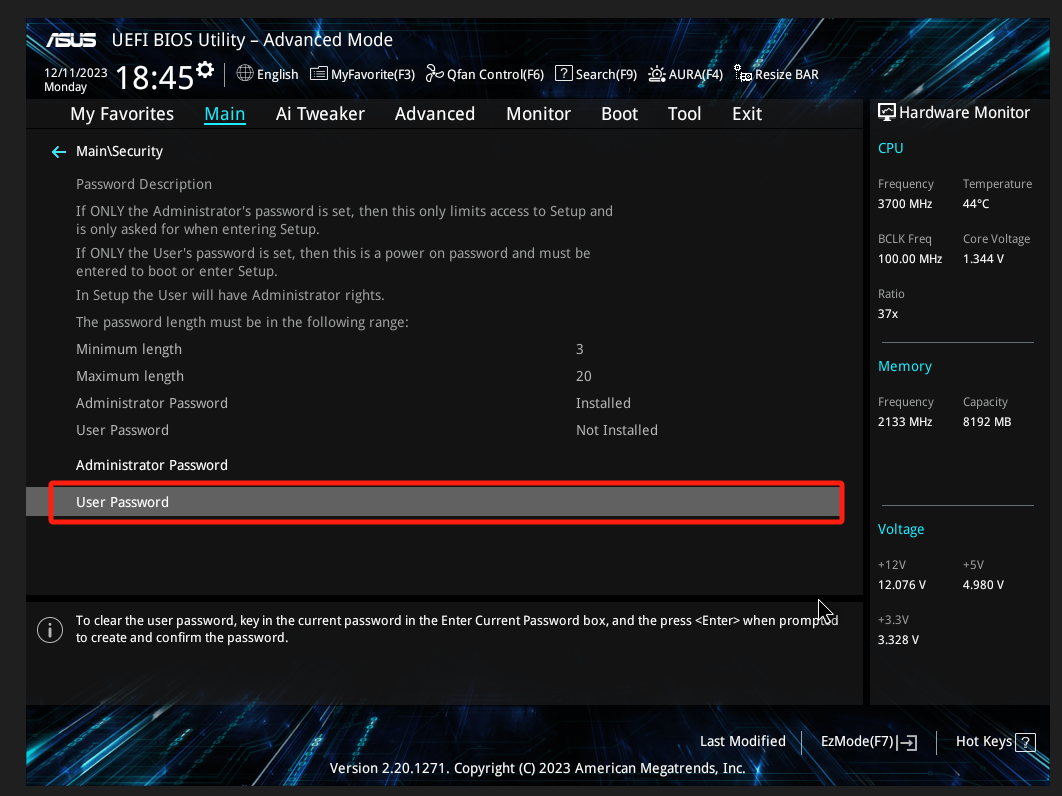
2.2 Enter the password you want to set in [Create New Password], and press <Enter> after completing the input.
Enter the same password again in [Confirm New Password] to confirm that the password is entered correctly, and click <OK>. As shown below: 
Note: The default value of User Password is [Not installed]. After you set the password, it will be displayed as [Installed]
2.3 Press the <F10> key and click <OK> to save the settings. As shown below: 
2.4 After successfully setting the User Password, if the computer is turned on or restarted again, a dialog box prompting you to enter the password will appear.
You need to enter the user password set in the above steps before you can enter the operating system, as shown in the figure below: 
3. How to reset or clear Administrator Password or User Password
3.1 If you need to reset or clear the Administrator Password, please refer to the BIOS page in step 1.3 above and click the [Administrator Password] option
Enter the original old password in [Enter Current Password] and press <Enter> after completing the input.
Enter the new password you want to set in [Create New Password], and press <Enter> after completing the input.
Enter the same newly set password again in [Confirm New Password] to confirm that the password is entered correctly, and click <OK>. As shown below:
(Note: If you need to clear the Administrator Password, you do not need to enter a new password in [Create New Password] and [Confirm New Password]. You can directly press <Enter> to clear the old password) 
3.2 If you need to reset or clear the User Password, please refer to the BIOS page in step 1.3 above and click the [User Password] option.
Enter the original old password in [Enter Current Password] and press <Enter> after completing the input.
Enter the new password you want to set in [Create New Password], and press <Enter> after completing the input.
Enter the same newly set password again in [Confirm New Password] to confirm that the password is entered correctly, and click <OK>. As shown below:
(Note: If you need to clear the User Password, you do not need to enter a new password in [Create New Password] and [Confirm New Password]. You can directly press <Enter> to clear the old password) 
3.3 After completing the above settings, press the <F10> key and click <OK> to save the settings. As shown below: 
4. Q&A
Q1: What should I do if I forget or lose my BIOS password?
A1: If you forget or lose your BIOS password and cannot use your computer, you can only cancel the BIOS password setting through Clear CMOS. For the Clear CMOS method, please refer to the FAQ: [Motherboard] How to Clear CMOS?
Q2: If Administrator Password and User Password are set at the same time, which password needs to be entered after booting?
A2: If the user wants to enter the BIOS and the password input dialog box appears after booting the computer, he or she needs to enter the Administrator Password and then press the "delete" or "F2" key on the keyboard to enter the BIOS.
If the user does not need to enter the BIOS but only needs to enter the operating system, enter the User Password when the password dialog box appears after booting. As shown below: 