[Motherboard] Troubleshooting - How to install Windows 11 Pro/Home operate system on AM5 or Intel Z790 series motherboard with Intel Lan?
AM5 or Intel Z790 series motherboard can't detect Intel Lan during the installation of Windows 11 22H2 Pro/Home version (as below picture),
so you can load the Lan driver during the installation process.
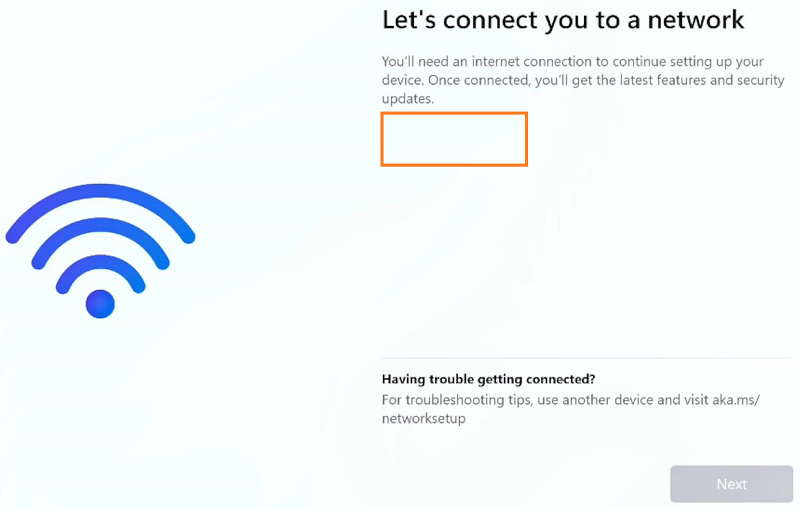
Please refer to the following steps
Solution 1: Load the lan driver manually
Solution 2: Share the phone network to Desktop system
(For example:ROG STRIX X670E-F GAMING WIFI)
1. Please download the latest version of Lan driver installation package from the ASUS support website. Here you can learn more about How to search and download drivers.
Note: Search for the Lan driver paired with the vendor name which is used on your PC. (The following takes Intel Lan driver as an example.)

2. After downloading the driver, please extract and copy the installation package to a USB flash drive
Solution 1: Load the lan driver manually
1. Click [Load Driver]
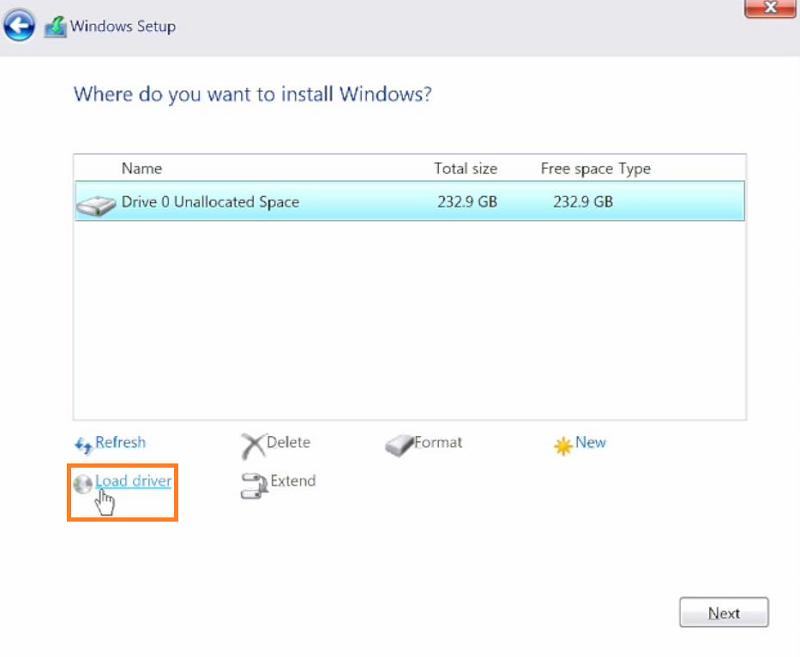
2. Click [Browse(B)]
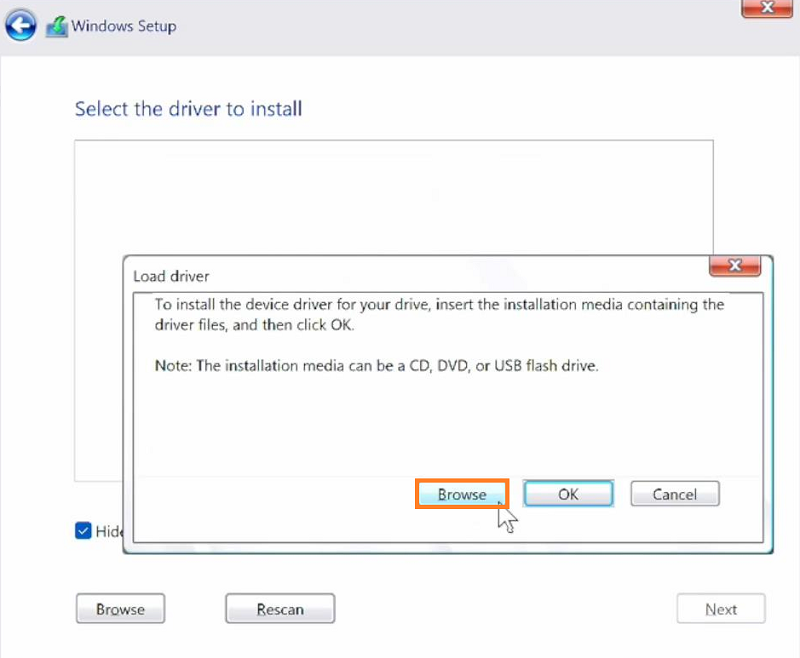
3. Manually load the Intel LAN driver, and then click [OK]
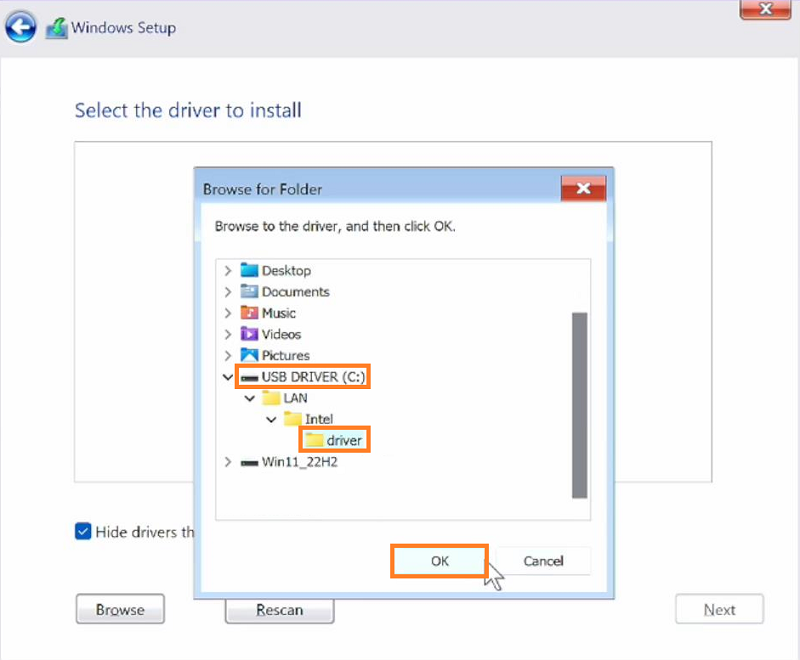
4. After selecting [Disk Drive 0] partition → Click [Next]
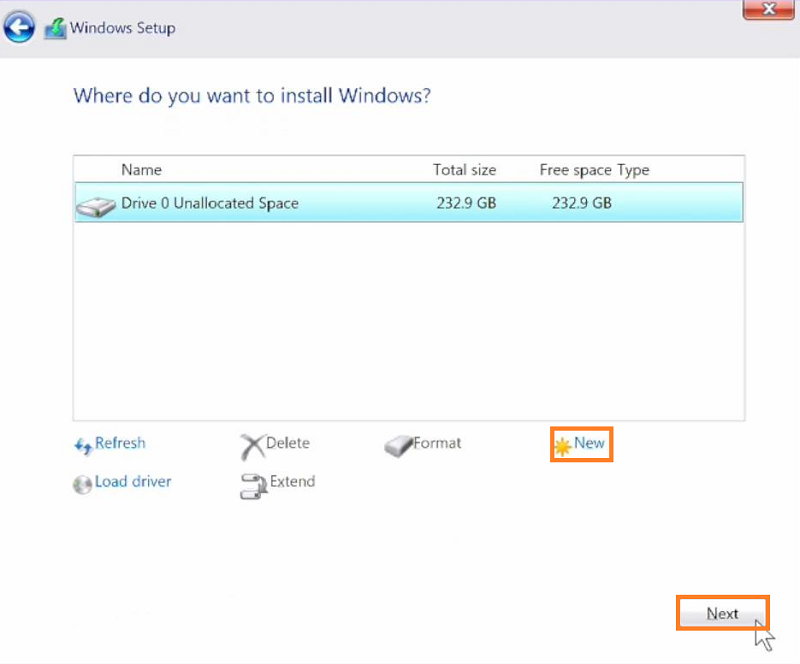
5. Wait for the installation file to be copied. After the installation completes, Windows will automatically restart and start the initial settings
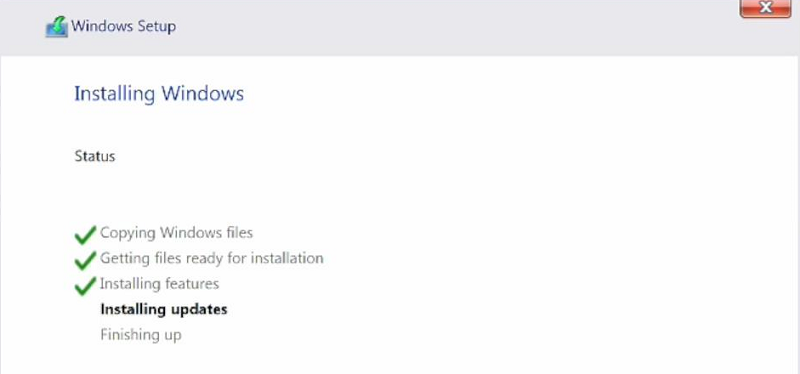
6. Please plug the Lan cable to Lan port and then Click [Next]
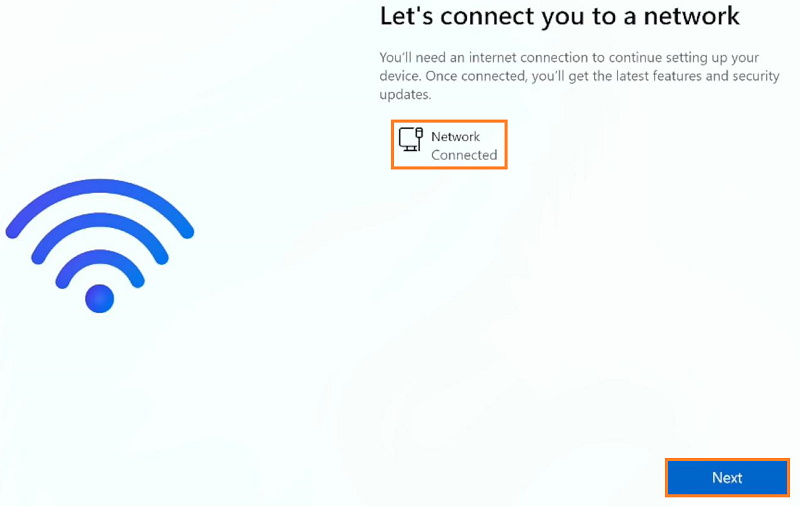
7. After Windows 11 installation completes, enter Windows 11 operate system.
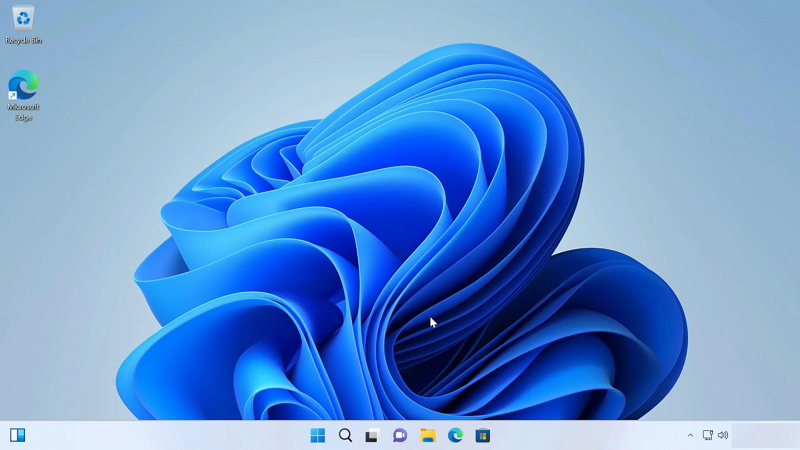
Solution 2: Share the phone network to Desktop system
1. Windows 11 Pro/Home version Bundle driver cannot recognize AM5 series Intel I225-V Lan so there is no Lan adapter, and you can't click [Next]
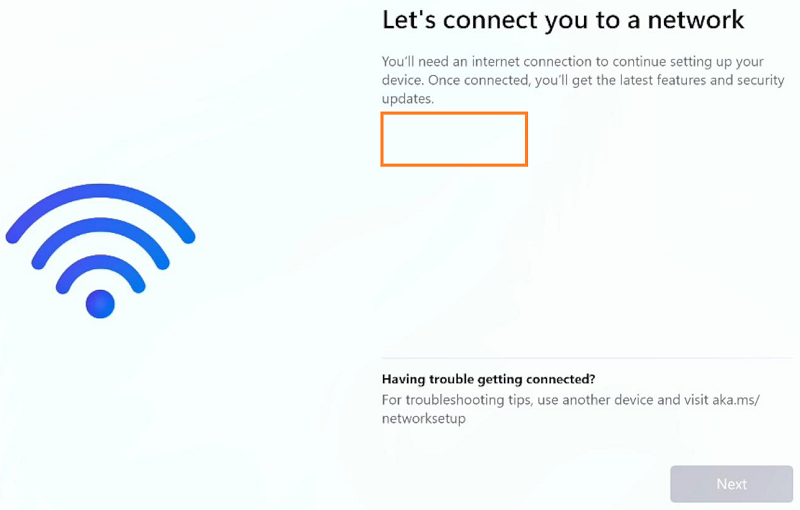
2. Share the phone network with motherboard as below
2-1. Connect the USB cable to the phone and the motherboard USB port
2-2. Click Setting
2-3. Click Wireless and Internet
2-4. Click Network Sharing
2-5. Enable Network Sharing
3. Network is connecting. Please follow the prompts to complete the installation.
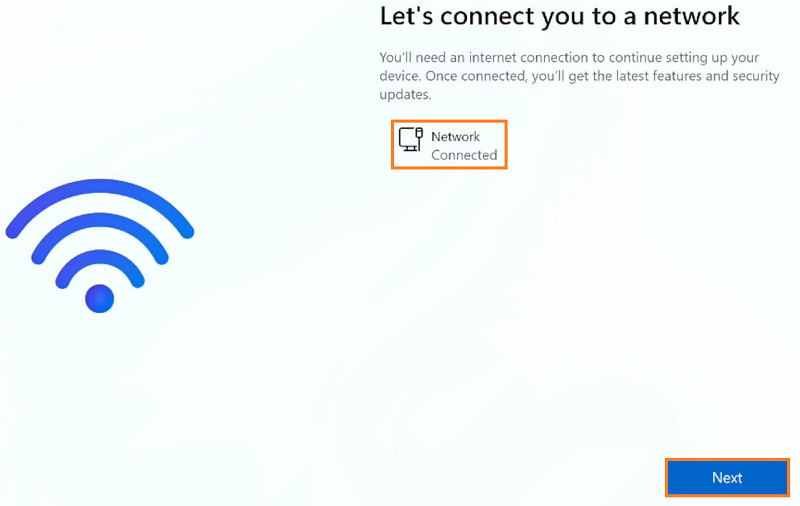
4. After the installation completes, enter the system, please click [Yes] to download Armoury Crate
Tip: Please remove USB network share on your phone once you have completed the installation and entered the system. Otherwise, it will incur additional charges while downloading via mobile network.
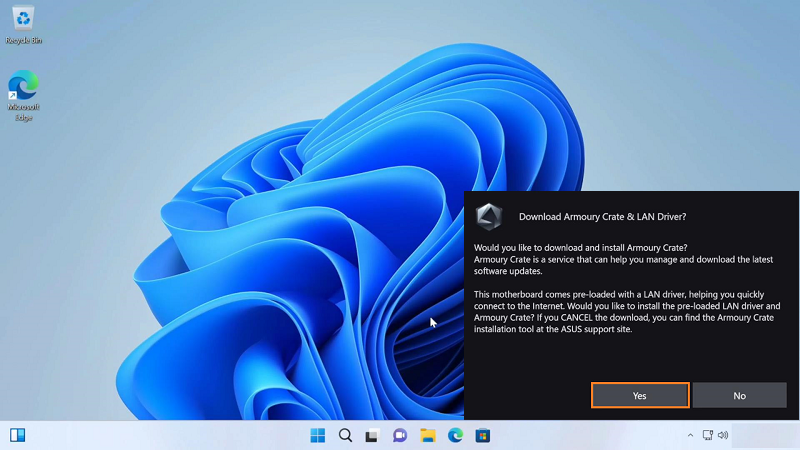
If your problem is not solved with the above solution and information, please contact ASUS customer service center for further information.