[Motherboard] Intel® Management Engine Firmware Update Instructions(ME)
Note: Intel releases potentially affected platforms are at risk of security issues, please update your Intel ME Firmware using the Intel ME tool.
How to Install Intel® Management Engine Firmware
(1) How to confirm the ME version
When the computer is turned on, press the F2 or Del key to enter the BIOS setting page, and confirm the ME FW Version in the Main menu under Advanced Mode.
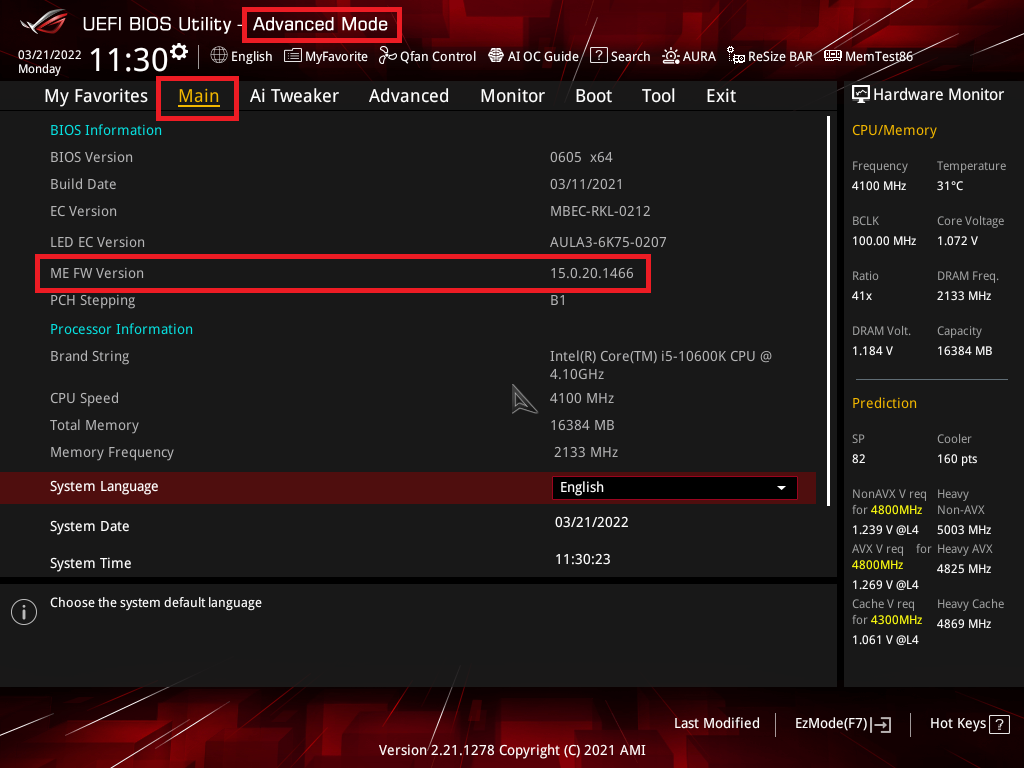
(2) How to obtain Intel ME
You can get the latest software, manuals, drivers and firmware at the ASUS Download Center. ASUS Download Center
*How to check the product model: https://www.asus.com/support/FAQ/1046543
(3) Operation method
1. Download the latest Intel ME file corresponding to your motherboard model from the ASUS Download Center and save it in the operating system.
Enter the model number -> click on Driver & Utility.
(Example: ROG STRIX Z590-A GAMING WIFI)
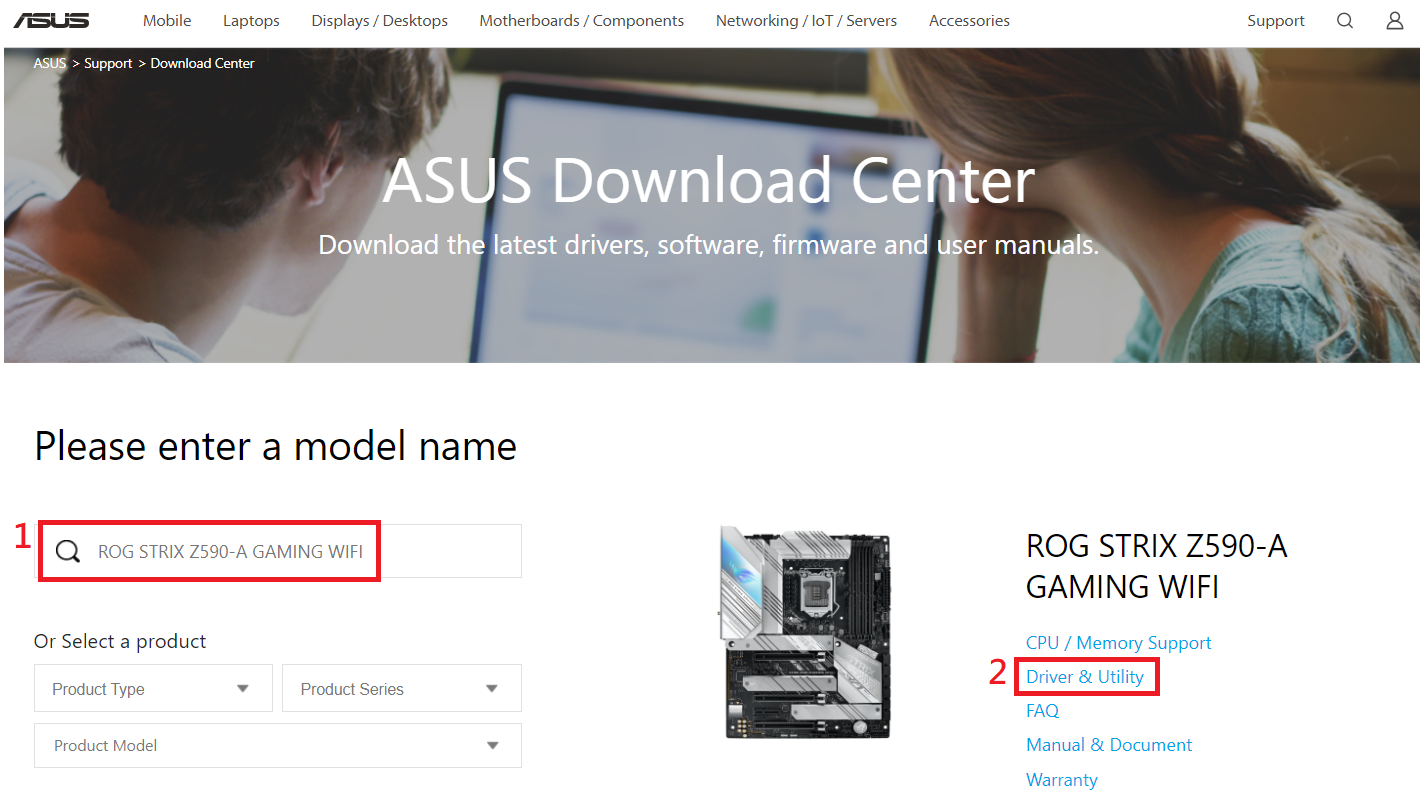
1-1 Click Drivers and Utilities -> BIOS and Firmware, select the required Intel ME version and download it (the latest version is recommended).
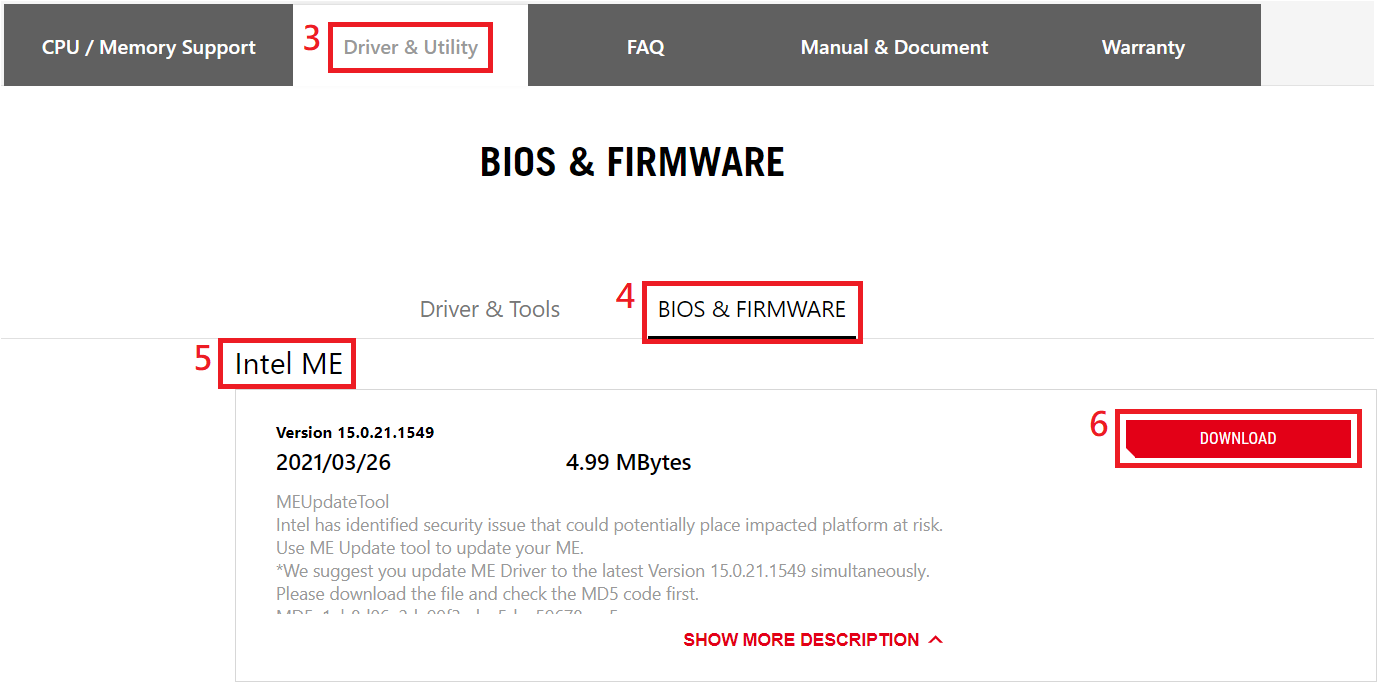
1-2 Save the downloaded Intel ME zip file in the operating system folder.
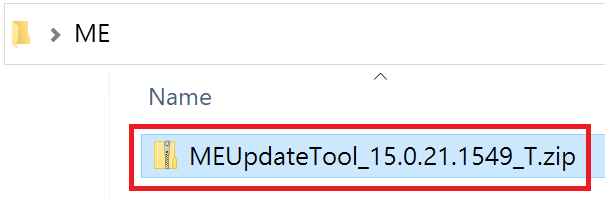
2. Unzip the Intel ME file.
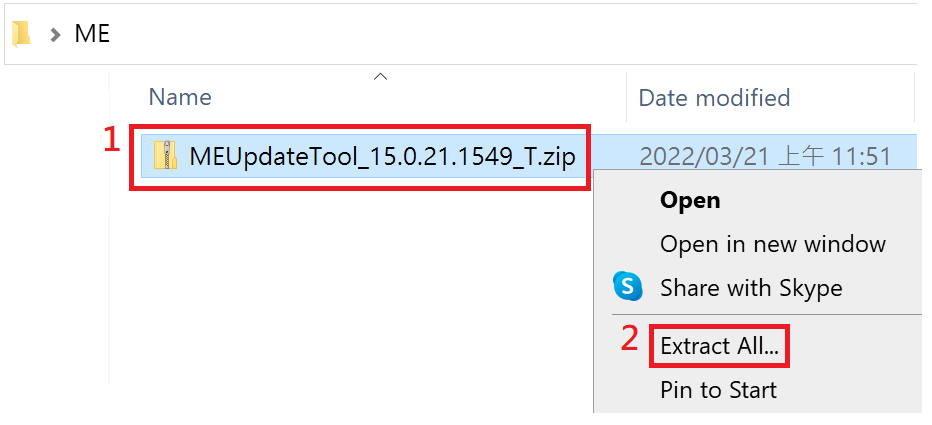
3. Double-click “MEUpdateTool.exe” to execute Intel ME update.
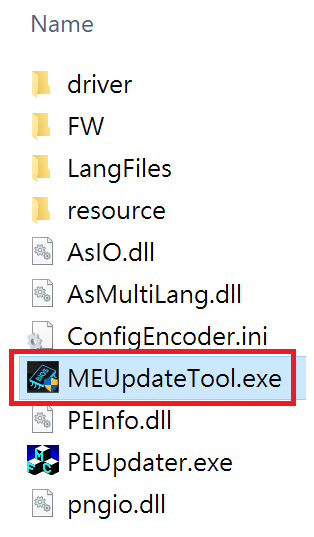
Note : Execute under Windows system
3-1 It takes a while to update Intel ME. To ensure a proper update, we suggest that you close all running apps on your computer before updating ME. Click Yes to update.
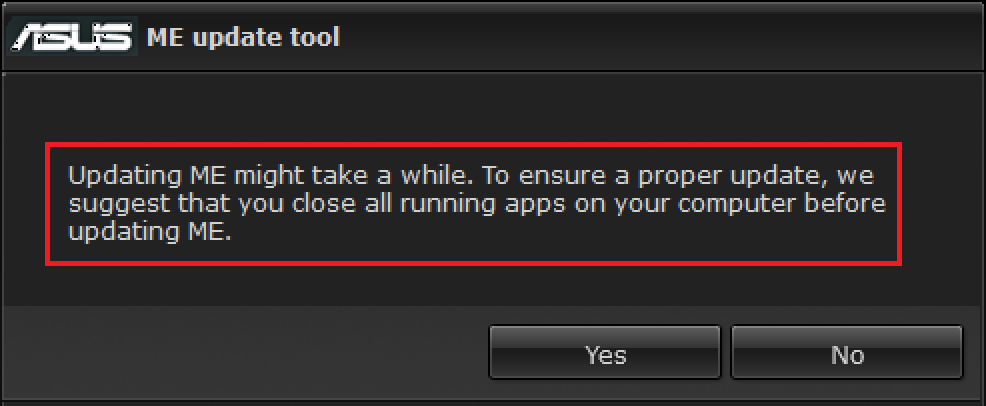
3-2 After ME update is completed, click OK to restart the computer.

(4) Confirm whether the ME version has been updated
When the computer is turned on, press the F2 or Del key to enter the BIOS setting page, and in the Main menu under Advanced Mode, confirm the version of ME FW Version.
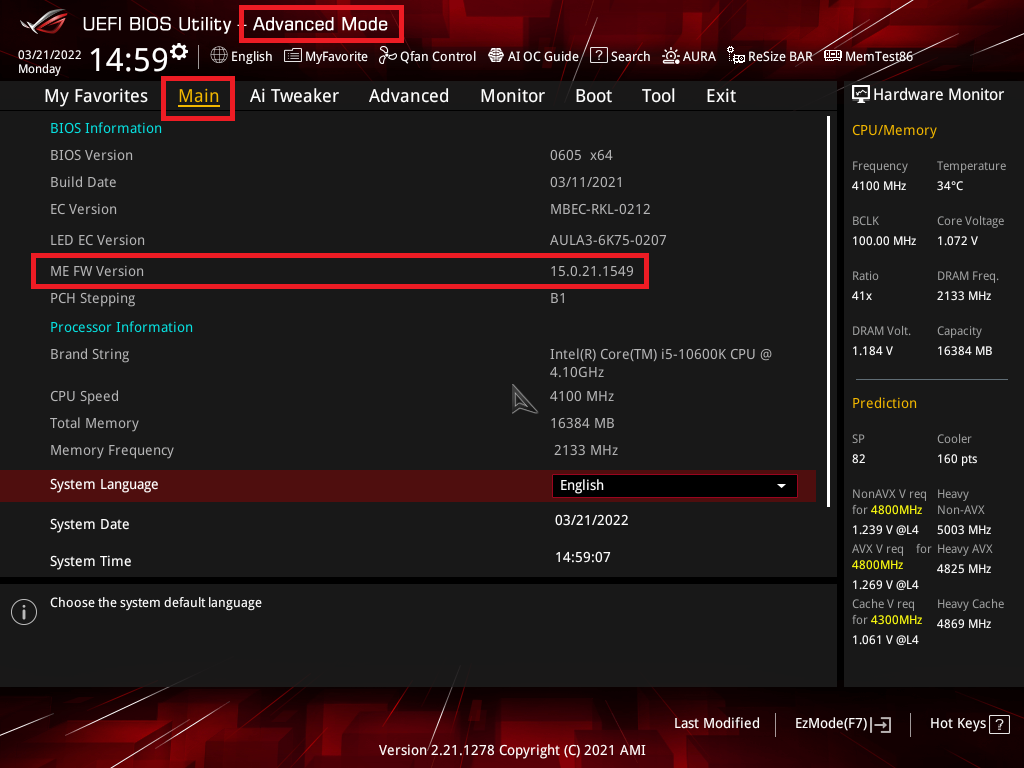
If you cannot update, you can contact the local ASUS customer service for assistance.