[Motherboard] How to enable iGPU Multi-Monitor to have dual-screen display
To enable iGPU Multi-Monitor for dual-screen display, please follow the below settings
1. AMD Motherboard BIOS setting
2.:Intel Motherboard BIOS setting
3.:Q&A:
Q1: How to troubleshoot when no display on integrated graphics or add-on graphics ?
Q2: How to set Multi display mode in OS?
Q3: How to troubleshoot when you can't install integrated graphics driver and occur error?
Q5: Why can't find IGFX Multi-Monitor option on AM5 series board ?
Q6: Why can't find iGPU Multi-Monitor option on Intel 800 series board ?
(for example:PRIME X570-PRO)
1. Power on the system and then immediately press the "delete" key on the keyboard to enter the BIOS [EZ Mode]

2. Press the [F7] key to enter BIOS Advanced Mode as below picture.
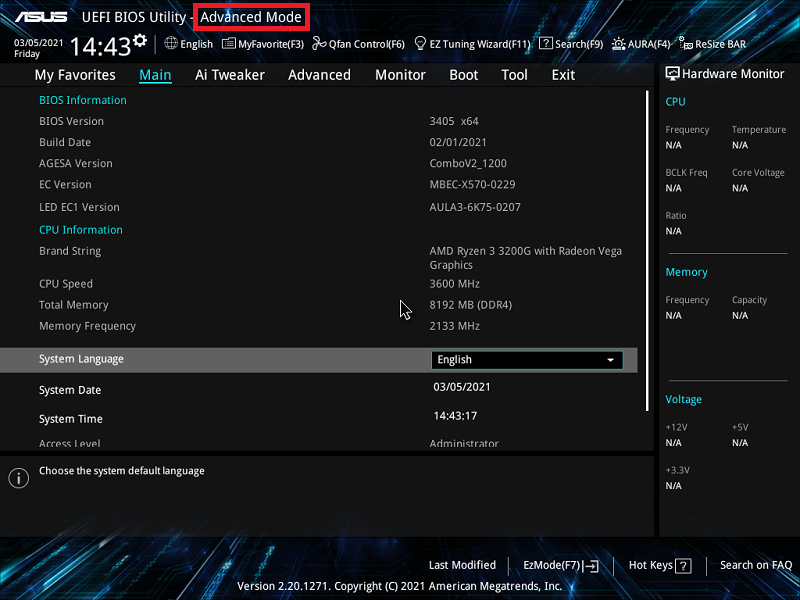
(If you press the "delete" key to enter the BIOS Advanced Mode directly, and then no need to press the keyboard F7 key again)
3. Click on the [Advanced] page and click on the [NB Configuration] option
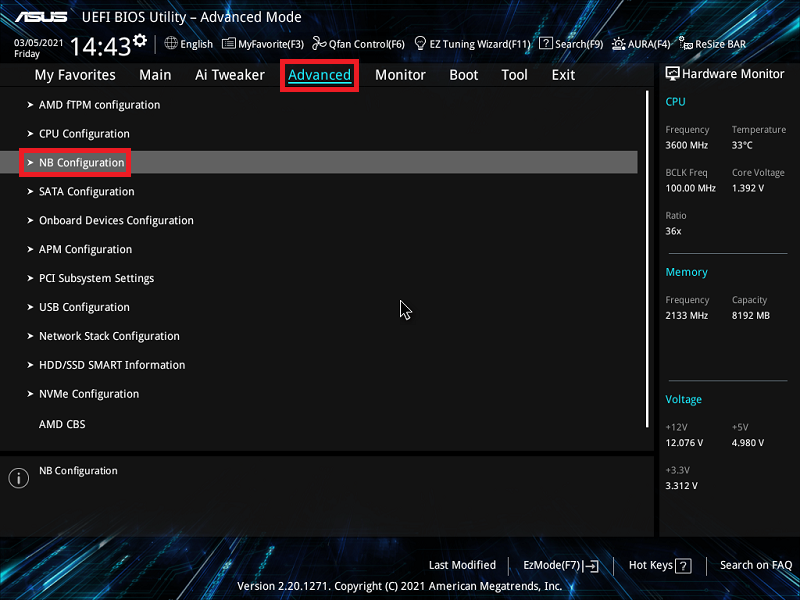
4. Click the [IGFX Multi-Monitor] option and set it to [Enabled]
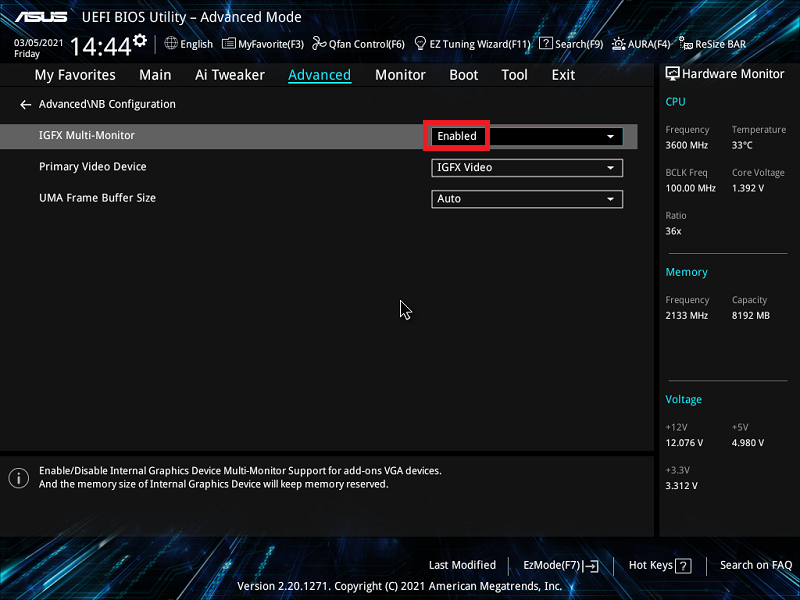
5. Press the [F10] key and then click [Ok] to save the modified options. IGFX Multi-Monitor setting is completed after computer restarts.
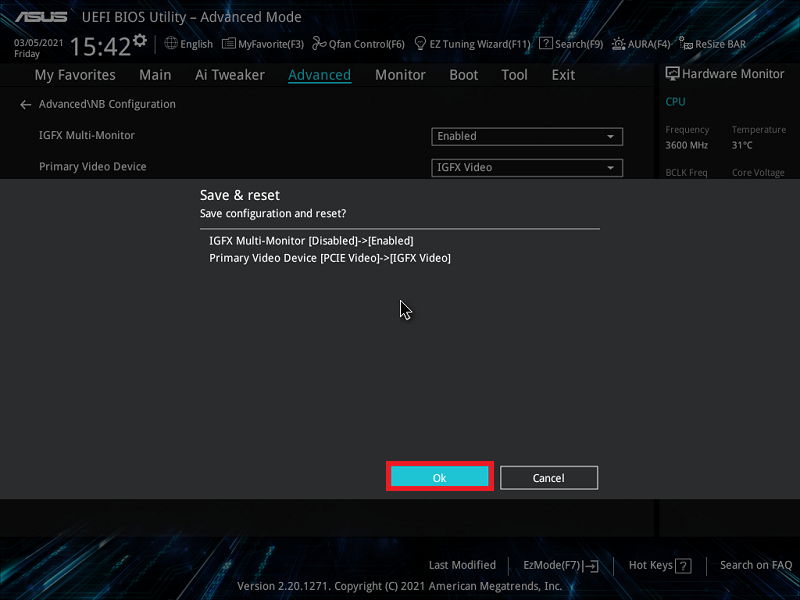
Intel Motherboard BIOS setting
(For example:PRIME Z490M-PLUS)
1. Power on the system and then immediately press the "delete" key on the keyboard to enter the BIOS [EZ Mode]
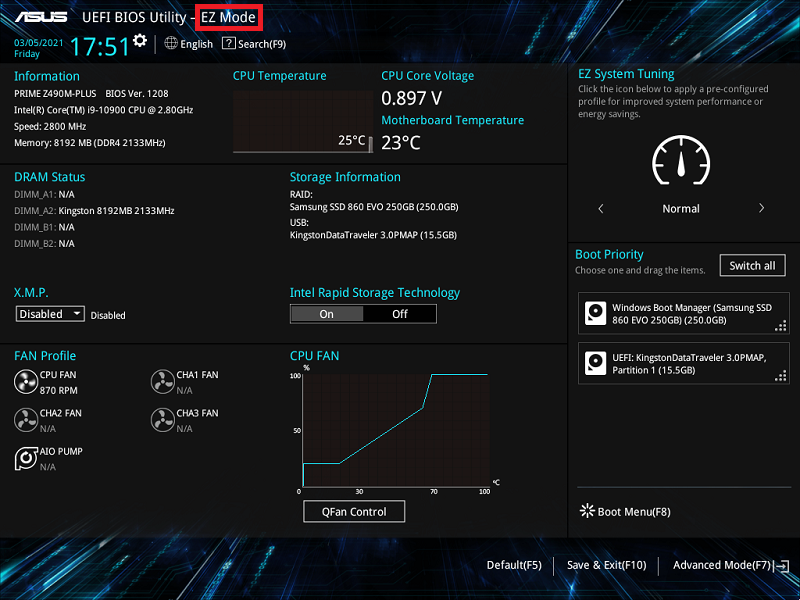
2. Press the [F7] key to enter BIOS Advanced Mode, as below picture

(If you press the "delete" key to enter the BIOS Advanced Mode directly and then no need to press the keyboard F7 key again)
3. Click on the [Advanced] page and click on the [System Agent (SA) Configuration] option
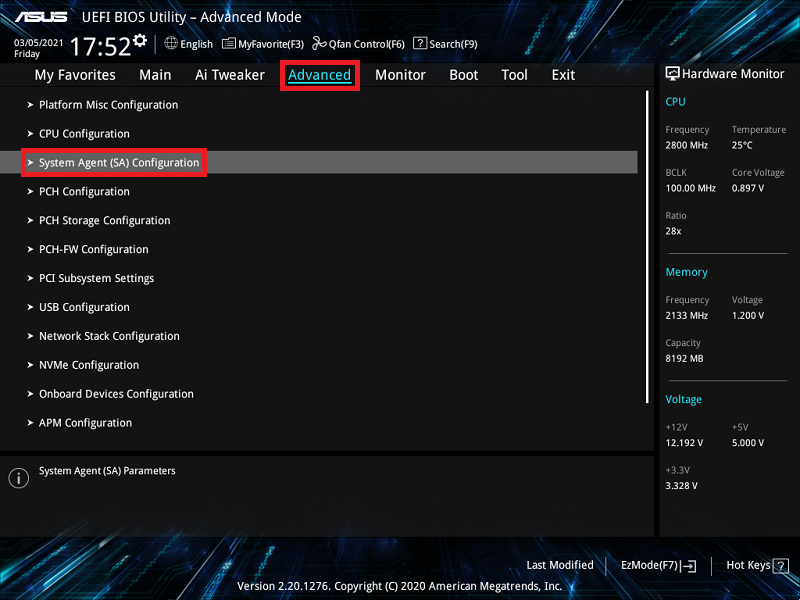
4. Click on [Graphics Configuration] option as below picture
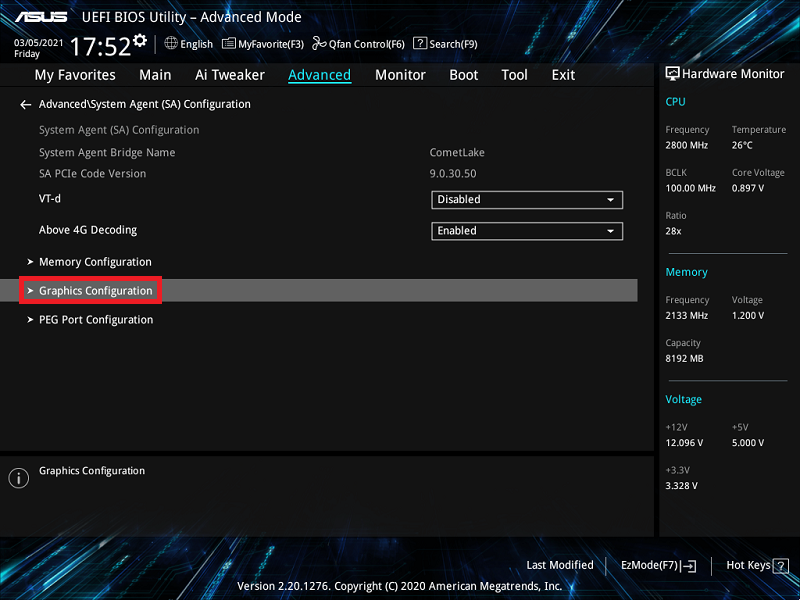
5. Click [iGPU Multi-Monitor] option and set it to [Enabled]
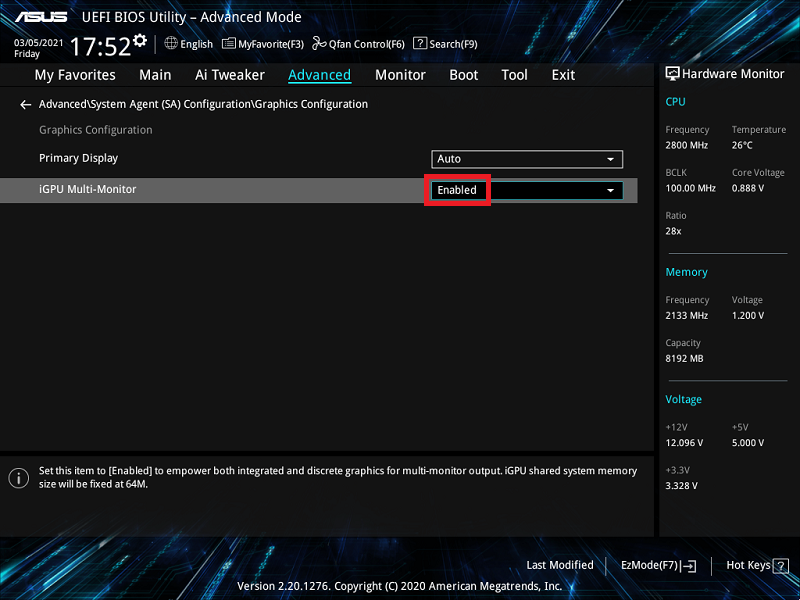
6. Press the [F10] key and then click [Ok] to save the modified options. IGPU Multi-Monitor setting is completed after computer restarts.
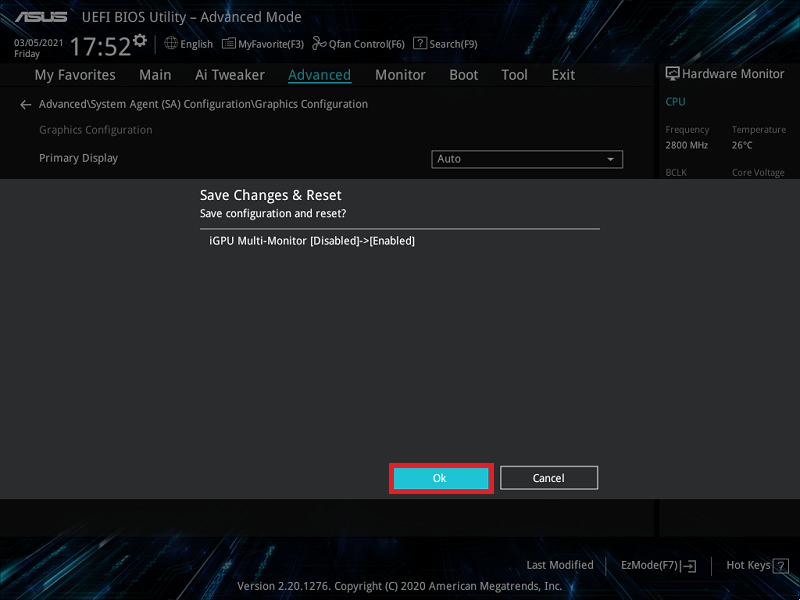
Q&A
Q1:How to troubleshoot when no display on integrated graphics or add-on graphics ?
A1:
a. Right-click the Window start icon and click the [Device Manager] option
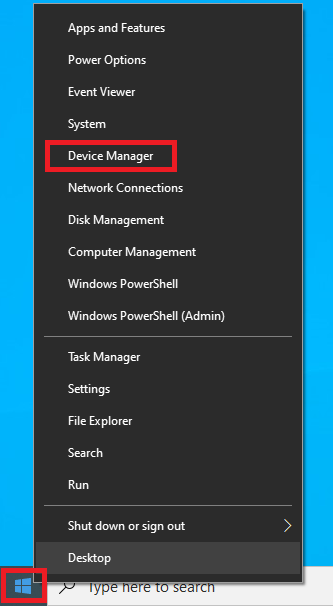
b. Confirm whether the integrated graphics and add-on graphics driver is installed as below picture.
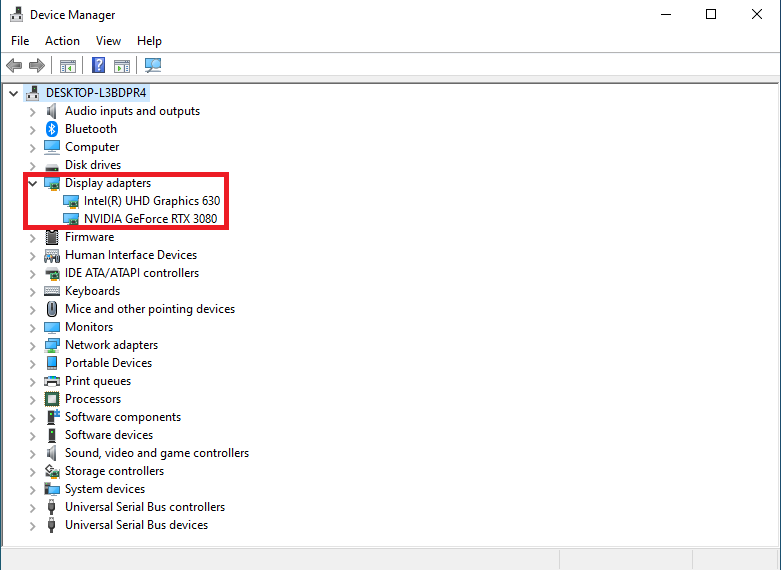
Q2:How to set Multi display mode in OS?
A2: Press [WIN] key +[P] key to open Multi-Display setting window and there are four modes that can be selected as below picture:
a. PC screen only:only displays from the main screen
b. Duplicate:displays from the two monitors and show the same screen
c. Extend:extends the main screen to the second monitor
d. Second screen only:only displays form the second monitor
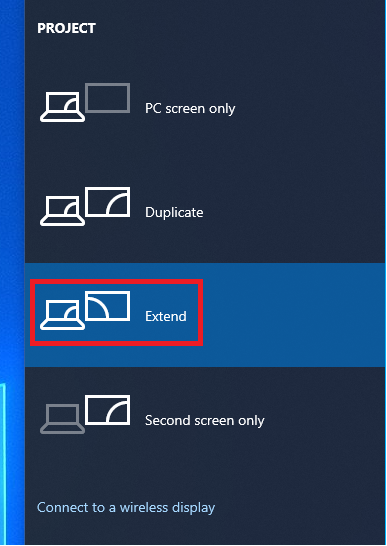
4. Below is [Extend] mode
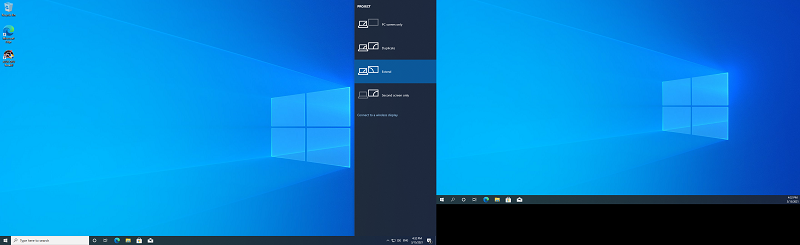
Q3: How to troubleshoot when you can't install integrated graphics driver and occur error?
A3: If you find below error when installing integrated graphics driver, the reason may be because you install integrated graphics driver while connecting to add-on graphics card
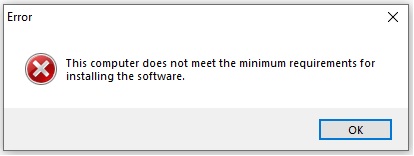
Please be advised to do as below :
1. If you want to display form both integrated graphics and add-on graphics card, please enable multi-monitor in BIOS setup.
2. If you don't want to use add-on graphics card, please remove add-on graphics card and install driver again.
A4: EX-B760M-V5 D4 for example
Check the Overview page whether with icafe as below picute is icafe model
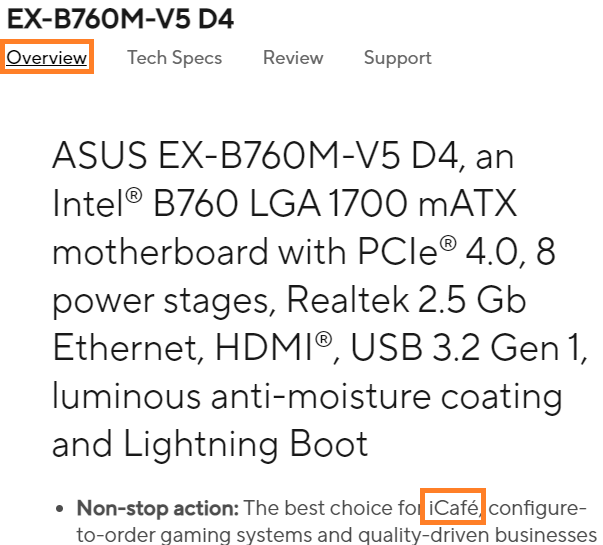
i-Café model | Support iGPU and dGPU at the same time | |
Under OS | Under BIOS | |
Intel 800 series | Yes | Yes |
Intel 700/600 series | No | No |
AMD 600 series | Yes | No |
Q5: Why can't find IGFX Multi-Monitor option on AM5 series board ?
A5: AMD AM5 series board BIOS option default support Dual display
Q6: Why can't find iGPU Multi-Monitor option on Intel 800 or late series board ?
A6: Intel 800 BIOS option default support Dual display