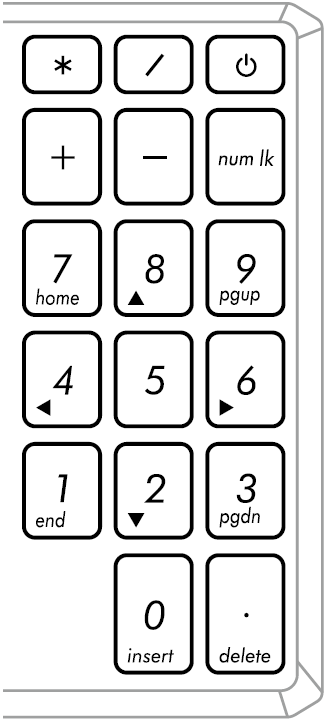[Notebook] Getting to know the Keyboard
ASUS Function keys
The HotKeys on your ASUS Notebook PC’s keyboard can activate the following commands:
| Hotkey | Icon | Description |
| F1 | 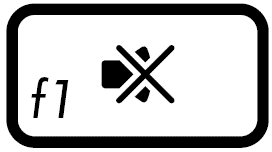 | Turns the speaker on or off |
| F2 |  | Turns the speaker volume down |
| F3 | 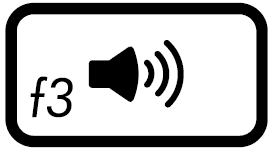 | Turns the speaker volume up |
| F4 | 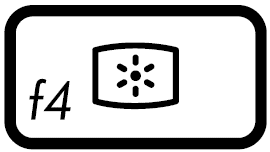 | Decreases display brightness |
| F5 | 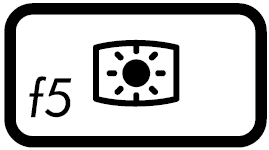 | Increase display brightness |
| F6 | 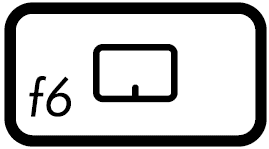 | Enables or disables the touchpad |
| F7 | 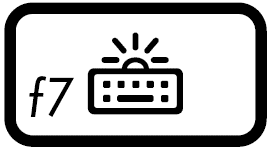 | Adjusts brightness for the backlit keyboard |
| F8 | 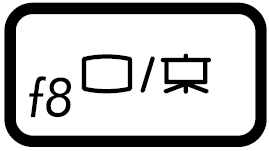 | Toggles the display mode Ensure that the second display is connected to your Notebook PC. |
| F9 | 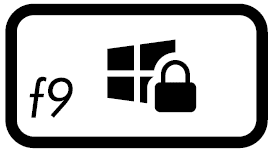 | Activates the Lock Screen |
| F10 | 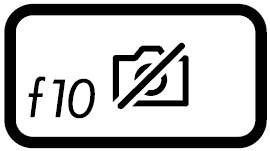 | Turns on or off the camera |
| F11 | 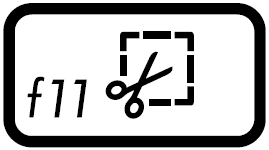 | Activates screen capture tool |
| F12 | 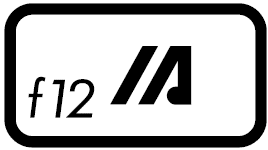 | Launches MyASUS application |
| Fn + Esc |  | To enable or disable the function keys feature. When the function keys feature is enabled, you can also access HotKeys by pressing Fn key in combination with the top row keys. (F1-F12) |
Windows 10 Function Keys
The following is the Windows 10 function keys. You can also refer to the introduction of Microsoft to learn more combinations of hotkeys.
| Hotkey | Icon | Description |
| Windows logo key | 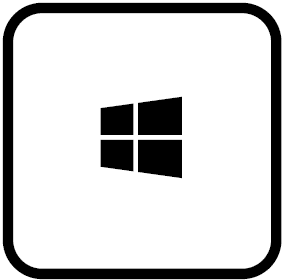 | Launches the Start menu. |
| Drop-down key | 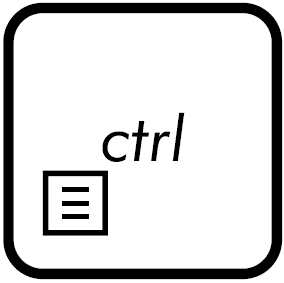 | Displays the drop-down menu. |
| Windows logo key + Shift + S |  | To open the snipping bar, then drag the cursor over the area you want to capture. The area you snipped will be saved to your clipboard. |
| Windows logo key + period(.) |  | Open emoji panel. |
| Windows logo key + E |  | Open File Explorer. |
| Windows logo key + D |  | To minimize all the windows you open and go directly to your desktop. |
| Windows logo key + I |  | To quickly open Settings, then select or search for the setting you want to change. |
| Ctrl + X |  | Cut the selected item. |
| Ctrl + C |  | Copy the selected item. |
| Ctrl + V |  | Paste the selected item. |
| Alt + Tab |  | Switch between the windows you open. Keep pressing the Alt key, and press Tab repeatedly until the window you want is selected, and then release the Alt key. |
Numeric keypad
A numeric keypad is available on selected Notebook PC models. You can use this keypad for numeric input or as pointer direction keys. Press  to toggle between using the keypad as number keys or as pointer direction keys.
to toggle between using the keypad as number keys or as pointer direction keys.
**Tips: When you experience that the numeric keypad cannot input number, please check whether it has been toggled as pointer direction keys.**