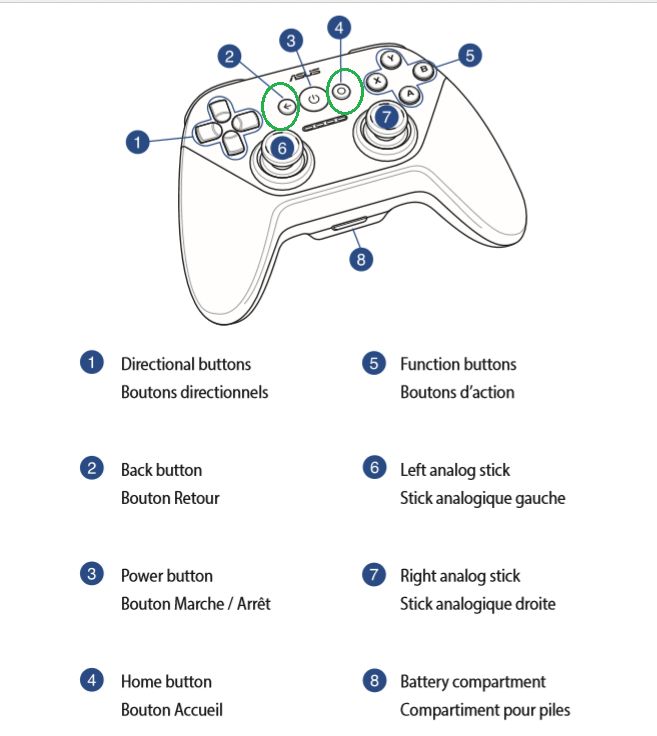How do you Pair the ASUS Gamepad (TV500BG) with the Nexus Player?
Make sure good batteries are installed in the ASUS Gamepad and LED activity is seen after pressing the power button.
Pairing with the Nexus Player
- After turning on or waking up the Nexus Player, press the center button underneath the Nexus Player to see a message that the Nexus Player is searching for accessories.
- Press and hold the power button (button 3 in the screenshot below under the troubleshooting section) on the ASUS Gamepad until all four LEDs are blinking at the same time and wait for the pairing to automatically complete. If all four lights do not blink when pressing the power button, check the troubleshooting section below. Consider searching online for some third-party videos about pairing the Nexus Player with a gamepad if anything is still unclear.
========================
Troubleshooting
If all four lights are not blinking at the same time after pressing the power button, immediately try pressing and holding both the Back and Home buttons (buttons 2 and 4 according to page 6 of the English and French user manual U9848 below) at the same time for about 3 seconds while there is still LED activity which should cause all four lights to start blinking at the same time and restart the pairing process.
The next time you turn on the ASUS Gamepad, you should notice all four lights will be blinking sequentially (not at the same time) indicating the gamepad is trying to pair with the system set up last time. Once the ASUS Gamepad pairs with a system, a single light should remain on.
This means the ASUS Gamepad can only be paired with one system at a time and will always try to pair with the same system after the power button is pressed. So if you want to pair with a different system, you need to follow the procedure mentioned at the start of the troubleshooting section above advising to press and hold both Back and Home buttons to restart the pairing process.