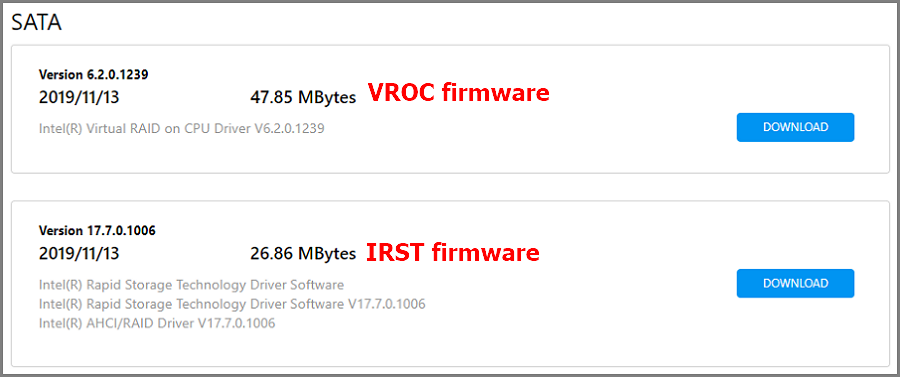[Motherboard] Compatibility of PCIE bifurcation between Hyper M.2 series Cards and Add-On Graphic Cards
Maximum M.2 SSDs support will vary depending on different CPUs.
Restrictions and Configurations for M.2 SSD installation
Restrictions
1. Update to latest BIOS before using RAID on CPU function.
2. For Z590, Z490, Z390 and Z370 series motherboard, install IRST version 16 or above to use RAID on CPU function. Only Intel SSDs can active Intel RAID on CPU function in Intel platform.
3. For X299 series motherboard, install VROC firmware to use VROC function. Only Intel SSDs can active Intel VROC function in Intel platform.
(Please refer to the 4th Q&A in below FAQ section to download the firmware)
4. For ROG STRIX Z590-I GAMING WIFI, be sure to use iGPU (Integrated Graphics Processing Unit) if you are going to use Hyper M.2 series card on your motherboard.
Configurations
Maximum M.2 SSDs support will vary depending on different CPUs and motherboards.Follow the instructions to install your M.2 SSDs.
One M.2 SSD

Two M.2 SSDs

Three M.2 SSDs (Follow the image below to install SSDs if you are going to install only three SSDs on PCIe slot that can read up to four SSDs)

Four M.2 SSDs

*Follow the steps below to install your M.2 SSDs if the PCIe slot of your motherboard can read only three M.2 SSDs on model list.
One M.2 SSD

Two M.2 SSDs

Three M.2 SSDs

Inquire the quantity of M.2 SSD that motherboard will map when using Hyper M.2 Series Card.
Step 1. Find your motherboard name on model list. Take ROG RAMPAGE VI EXTREME OMEGA for example.

Step 2. Check the CPU that you use. For Intel series, please check PCI Express lane; For AMD series, please check the CPU model name.

Step 3. Check the PCIE slot that you are going to install the Add-On Graphic Cards. Example: 48-lane CPU, installing the add-on graphic card on PCIEX16_1.

Step 4. When installing four M.2 SSDs on PCIEX16_2, no more extra lanes to map M.2 SSDs on PCIEX16_3. When installing two M.2 SSDs on PCIEX16_2, extra lanes available to map two M.2 SSDs on PCIEX16_3.
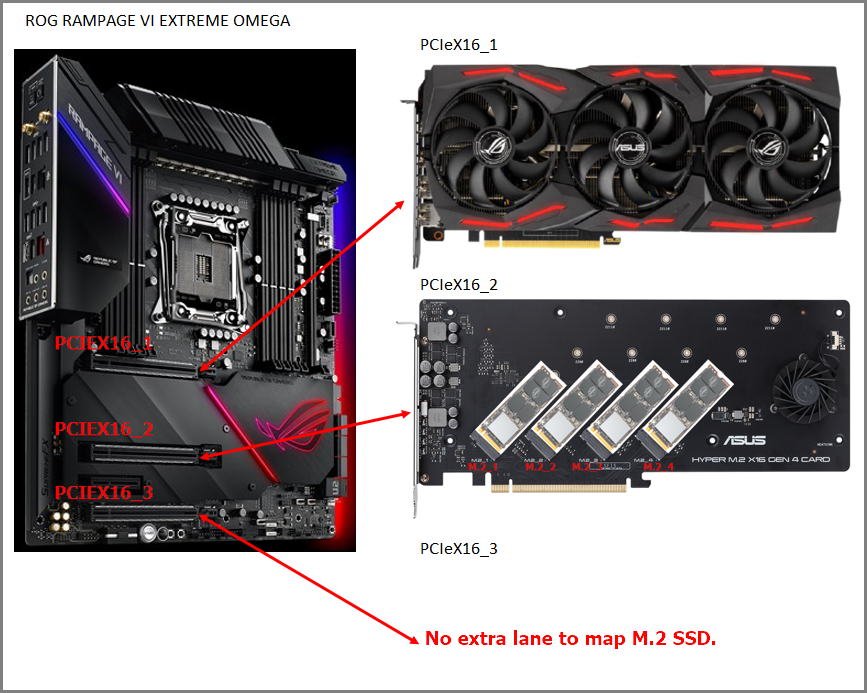
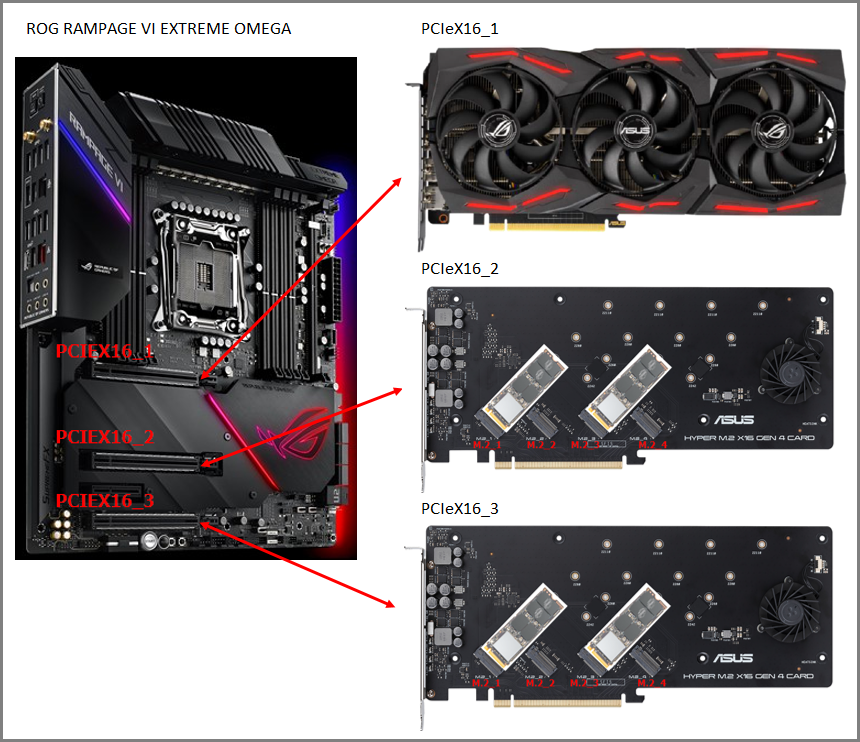
Model list (Updated on March 2024)
INTEL
Intel 400 Series
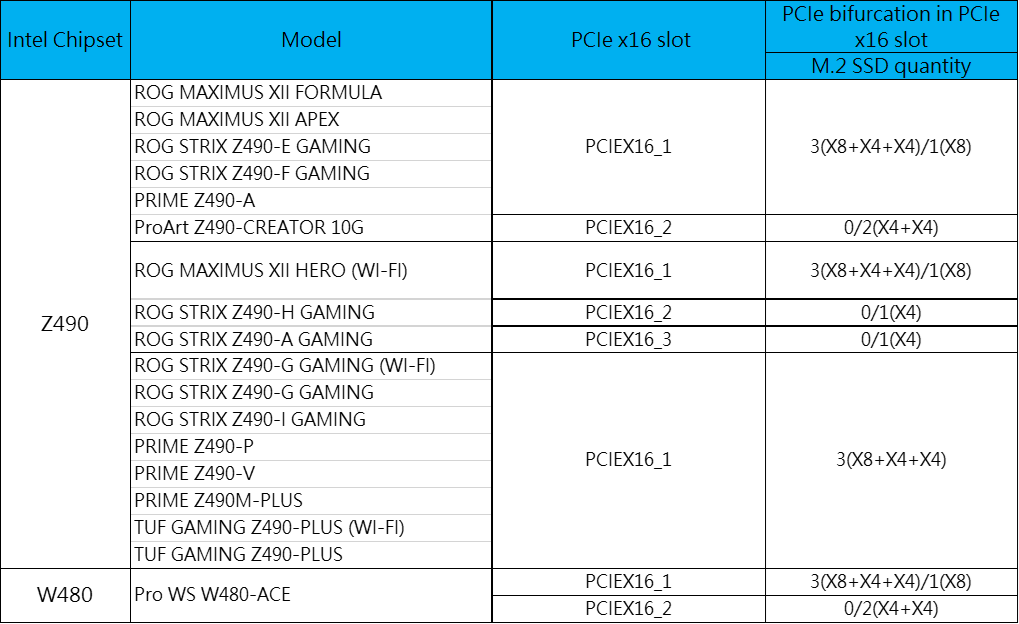
Intel 500 Series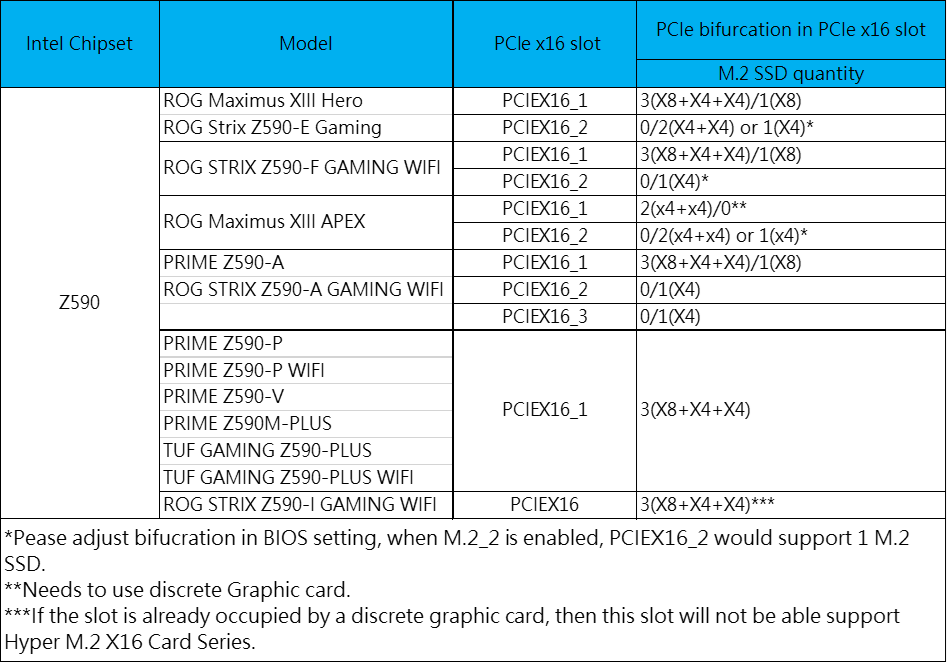
Intel 600 Series
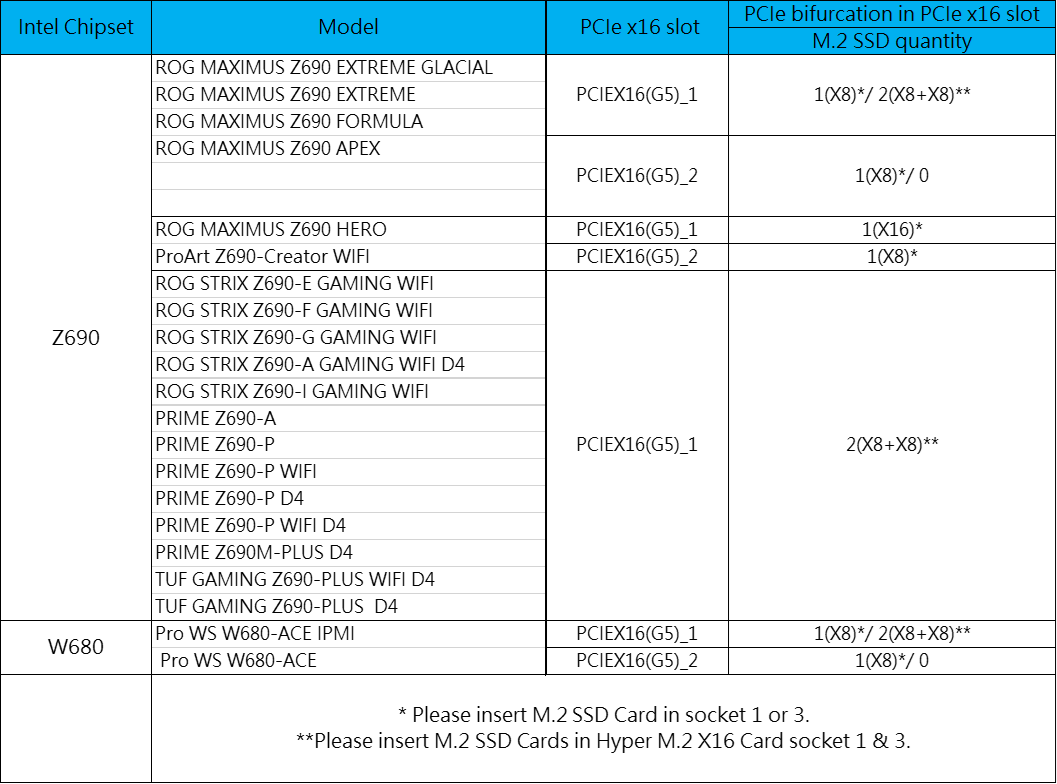
Intel 700 Series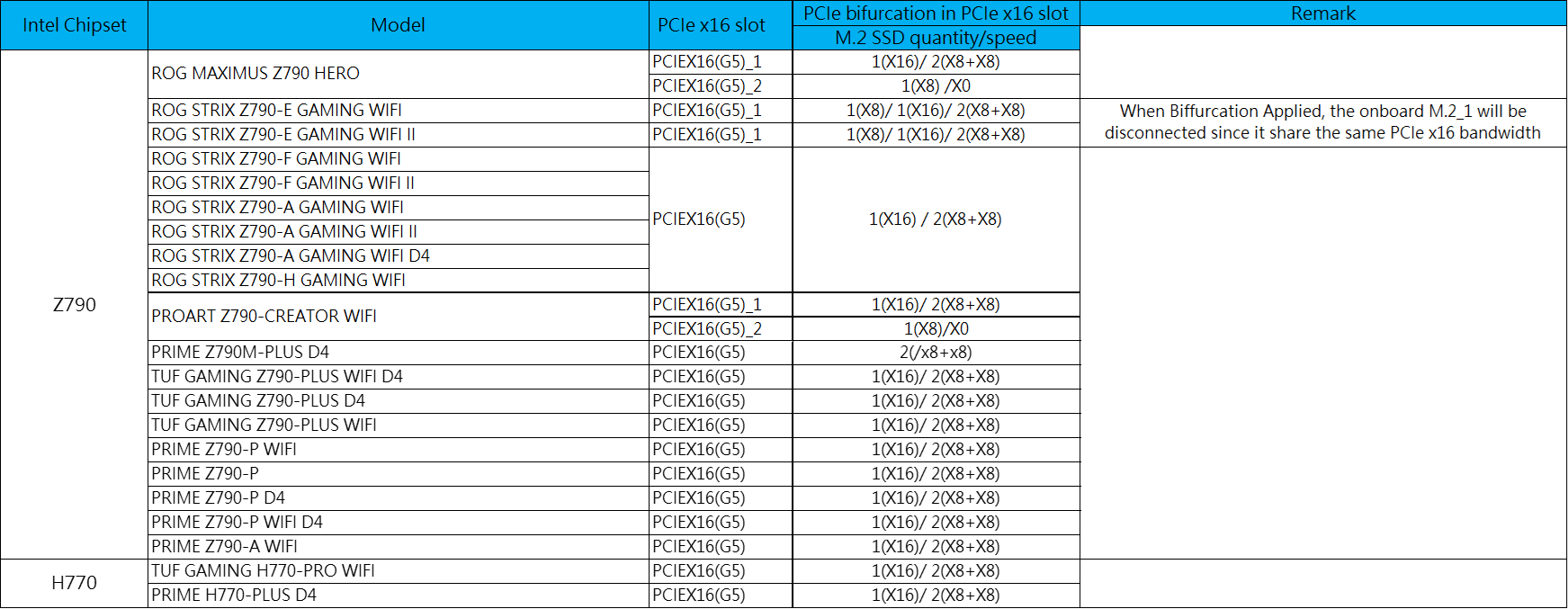
Intel 800 Series
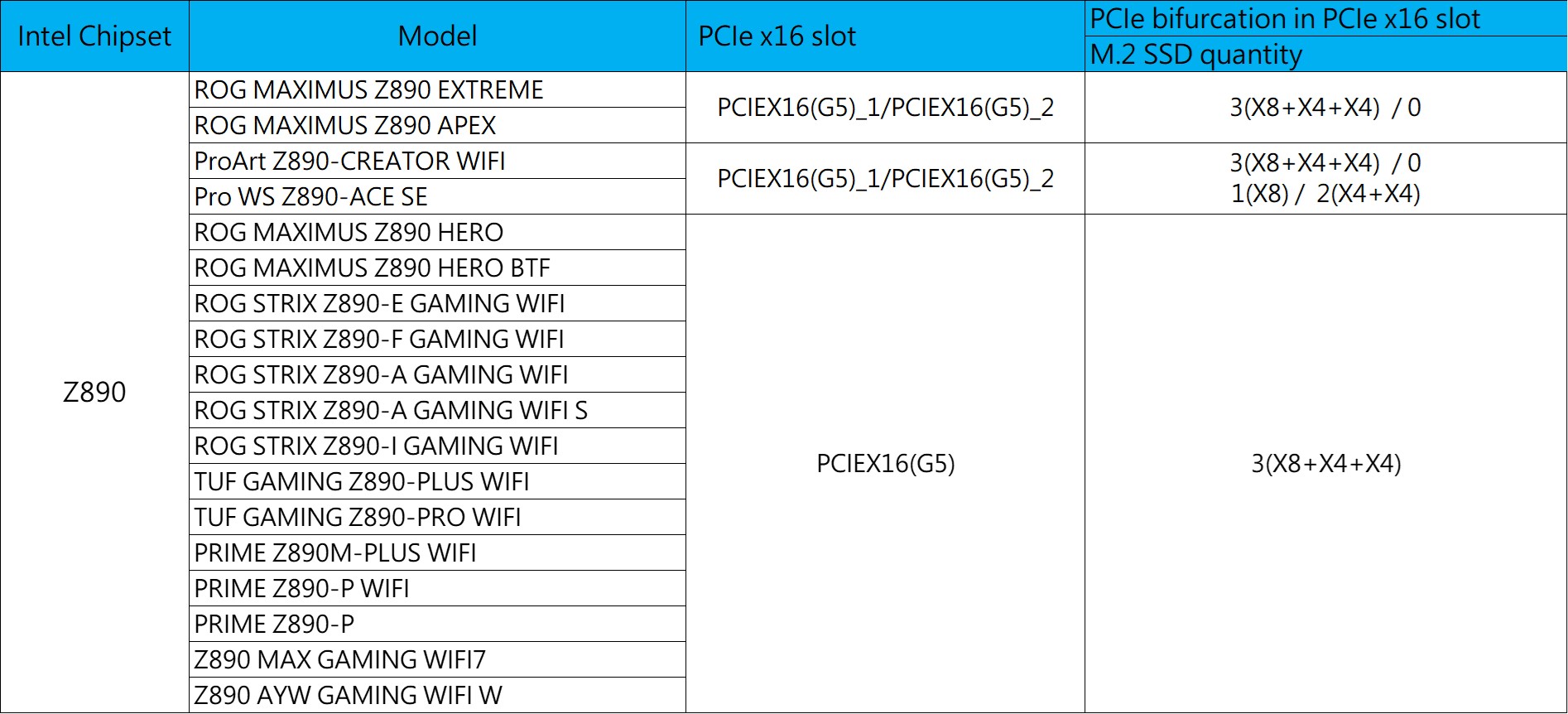
Intel W790 Series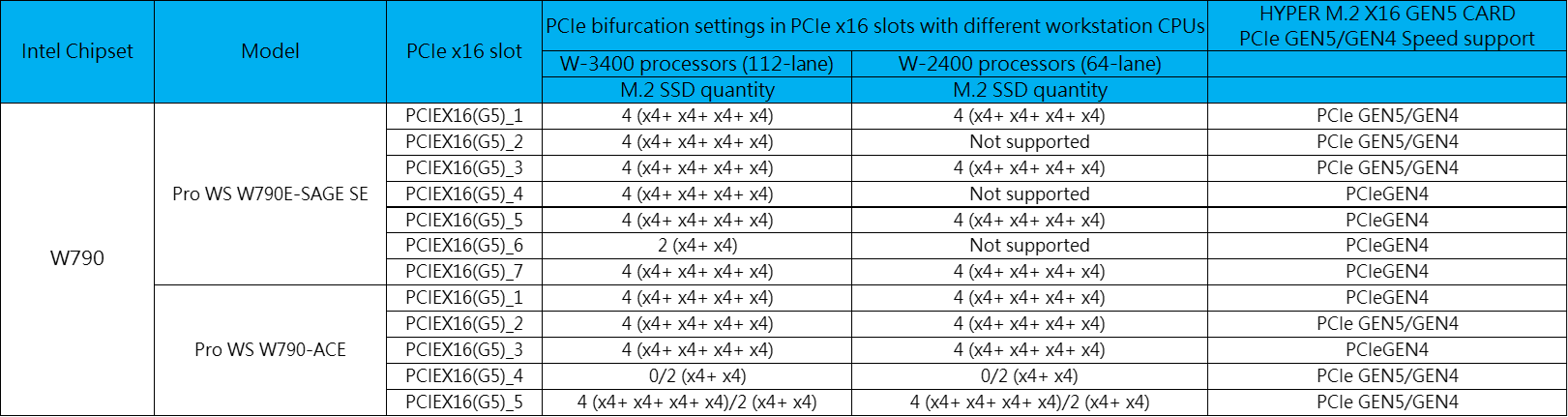
When installing the HYPER M.2 X16 GEN5 CARD into a PCIE GEN4 only slot on the W790 series motherboard, ensure to configure the PCIe speed to Gen 4 for the PCIe slot you wish to install the HYPER M.2 X16 GEN5 CARD. For more details on PCIe configurations, please check the BIOS manual for W790 series motherboards.
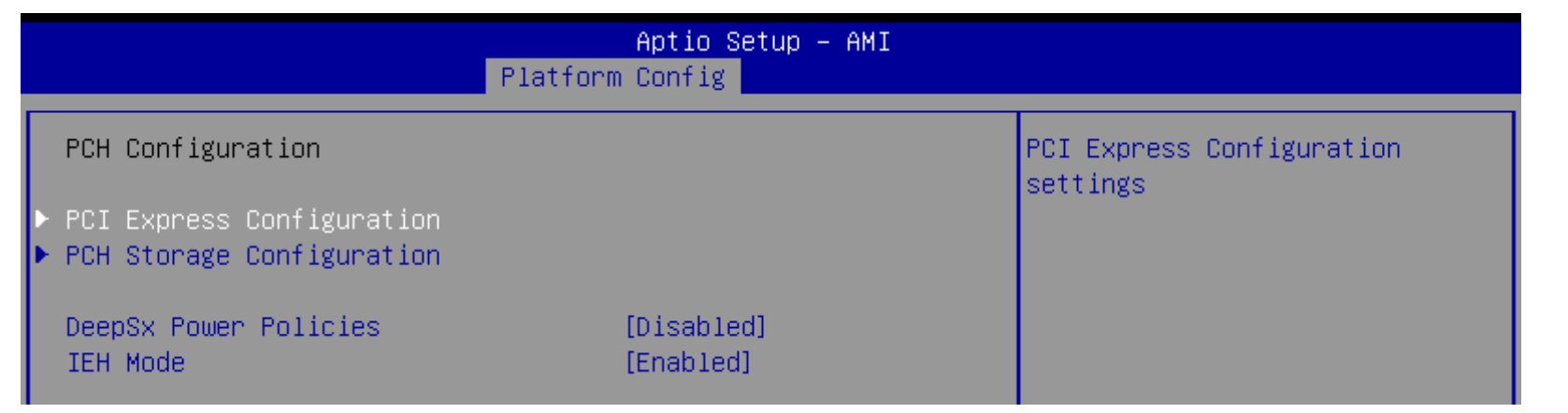
AMD
AMD X399 Series
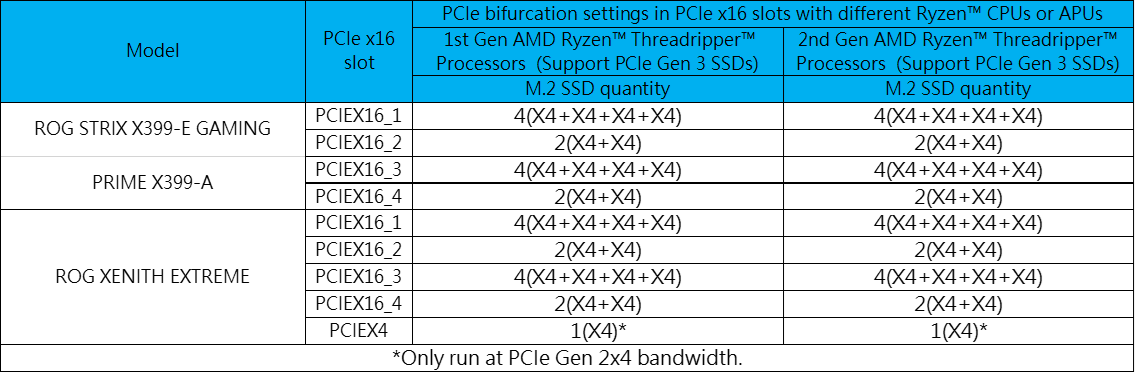
AMD B450 Series
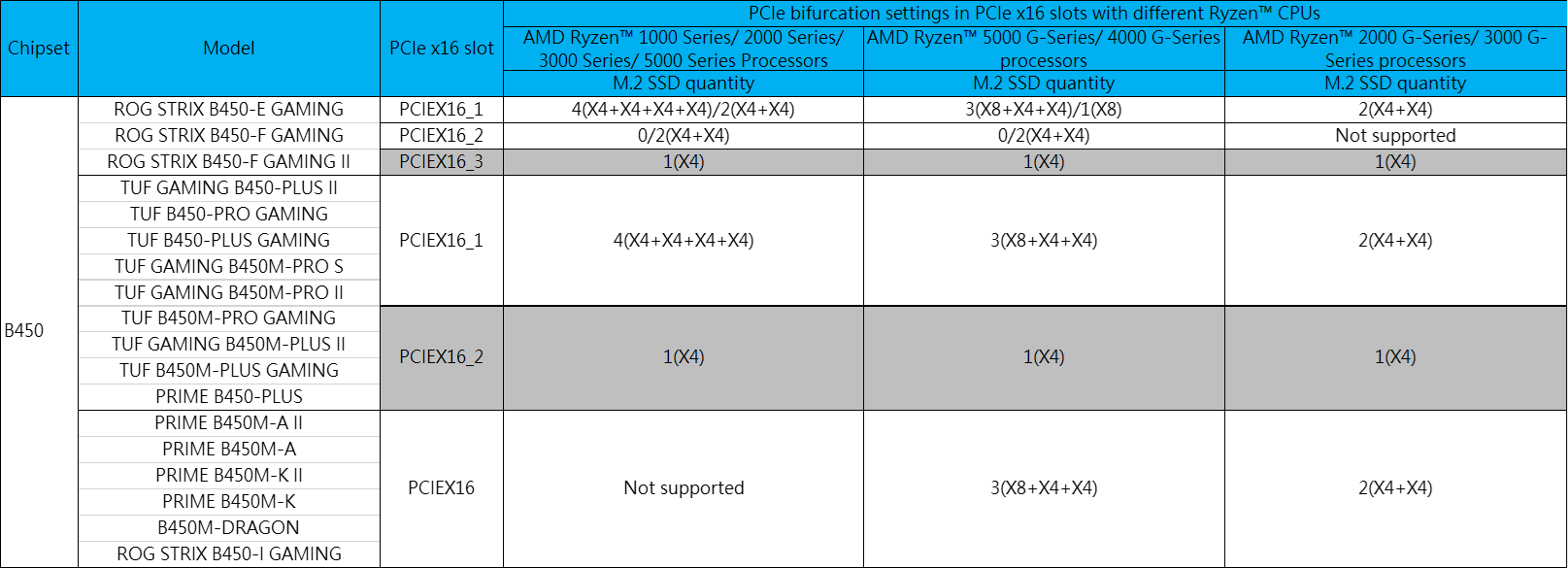
AMD X470 Series
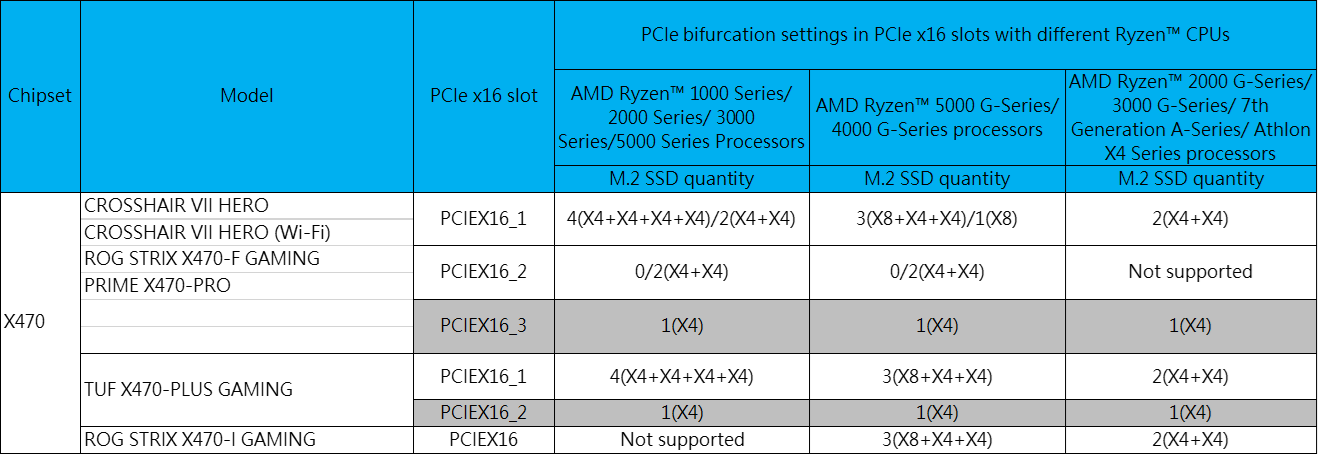
AMD B550 Series
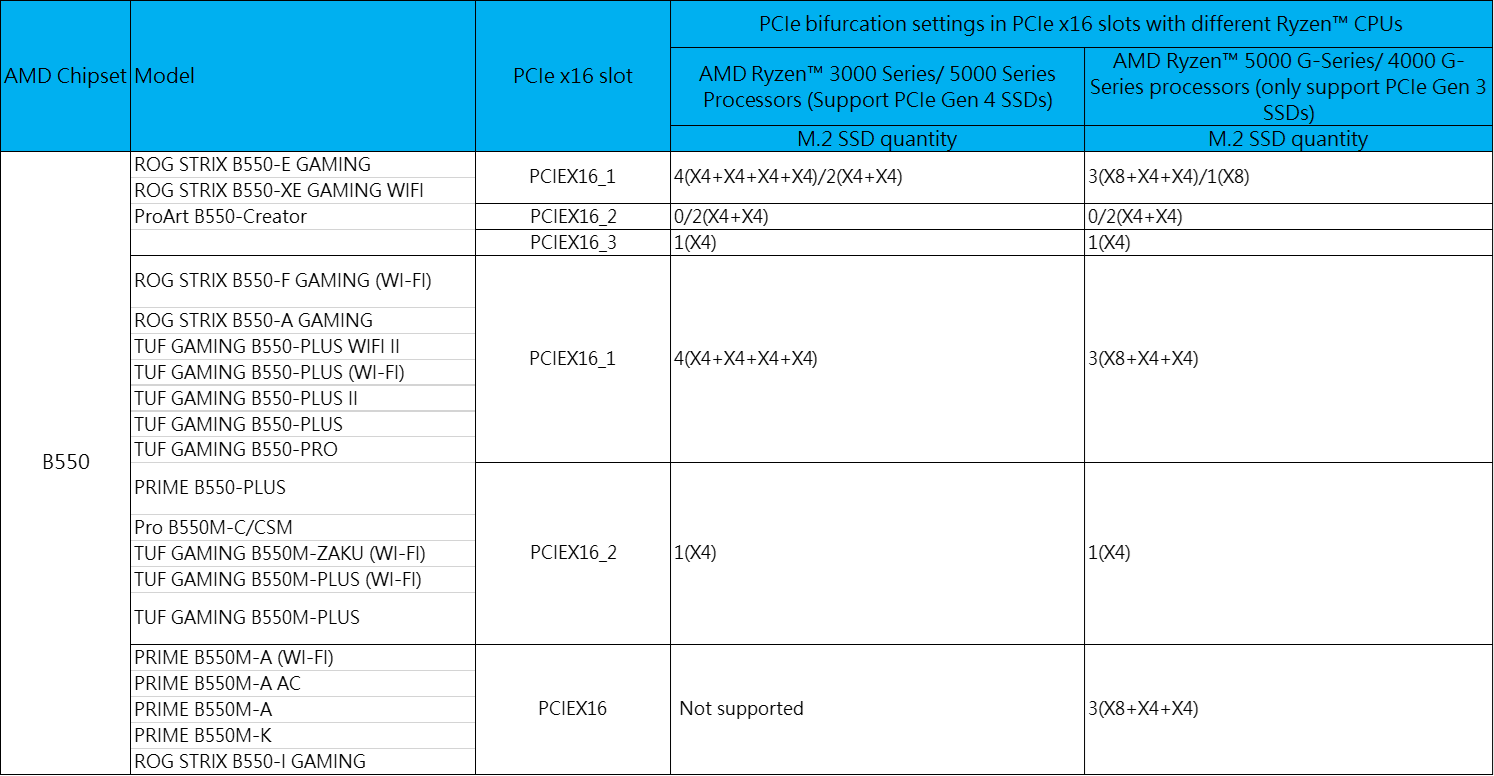
AMD X570 Series
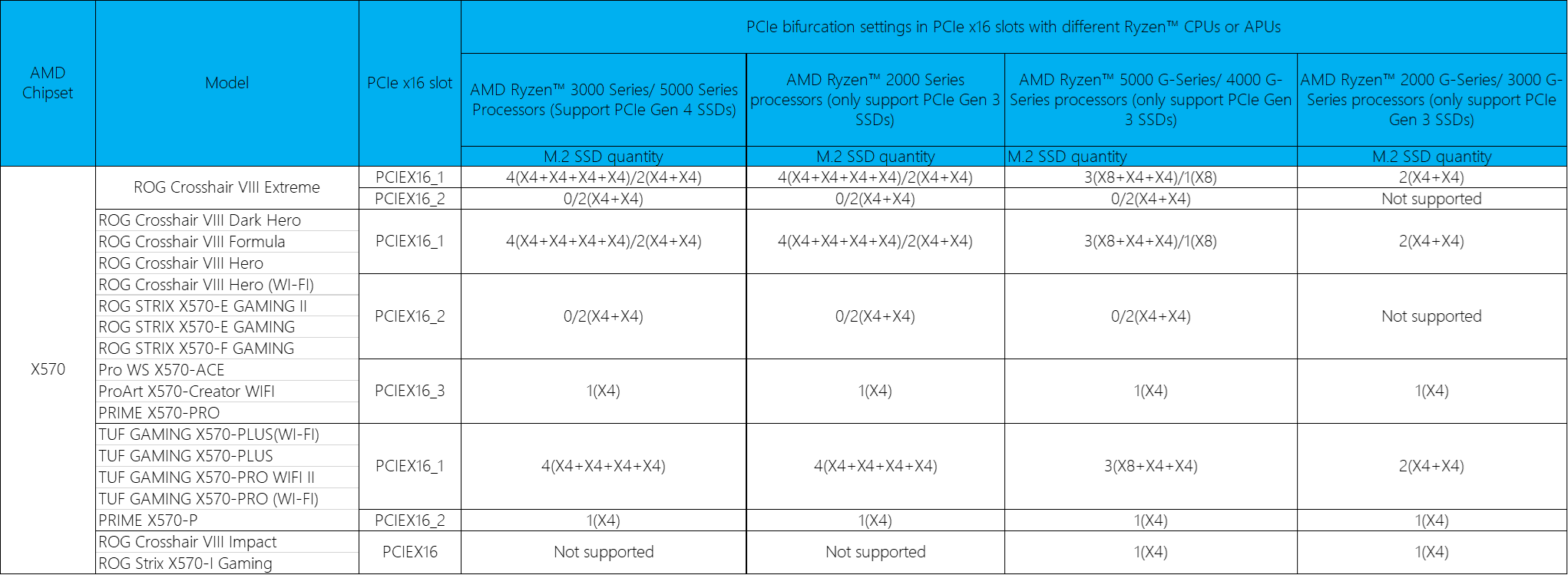
AMD A620 Series
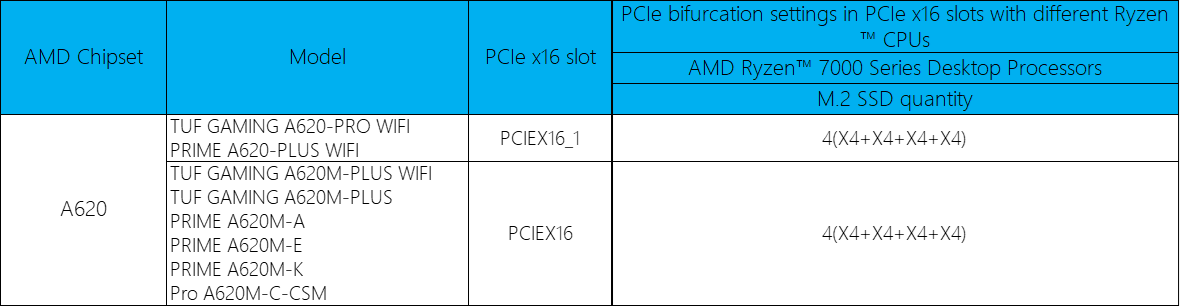
AMD B650 Series
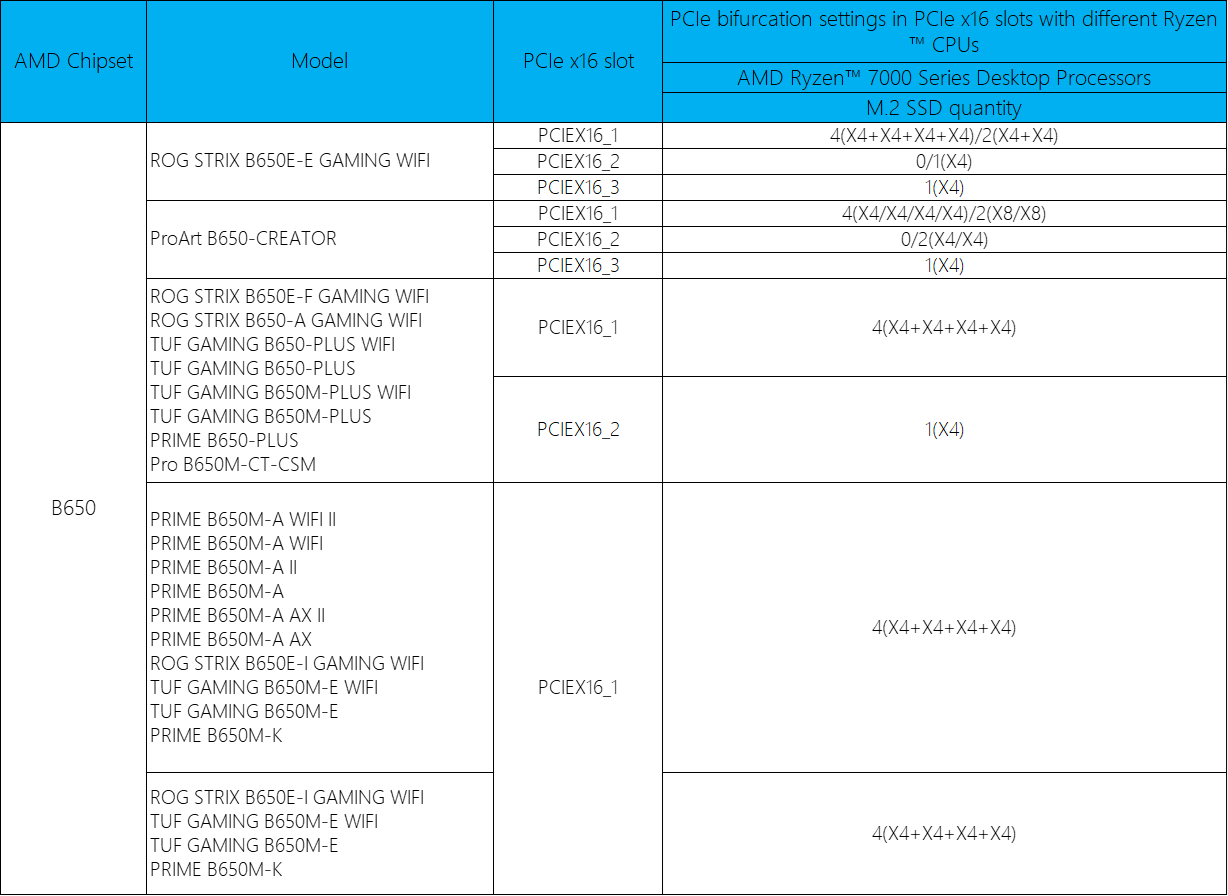
AMD X670 Series
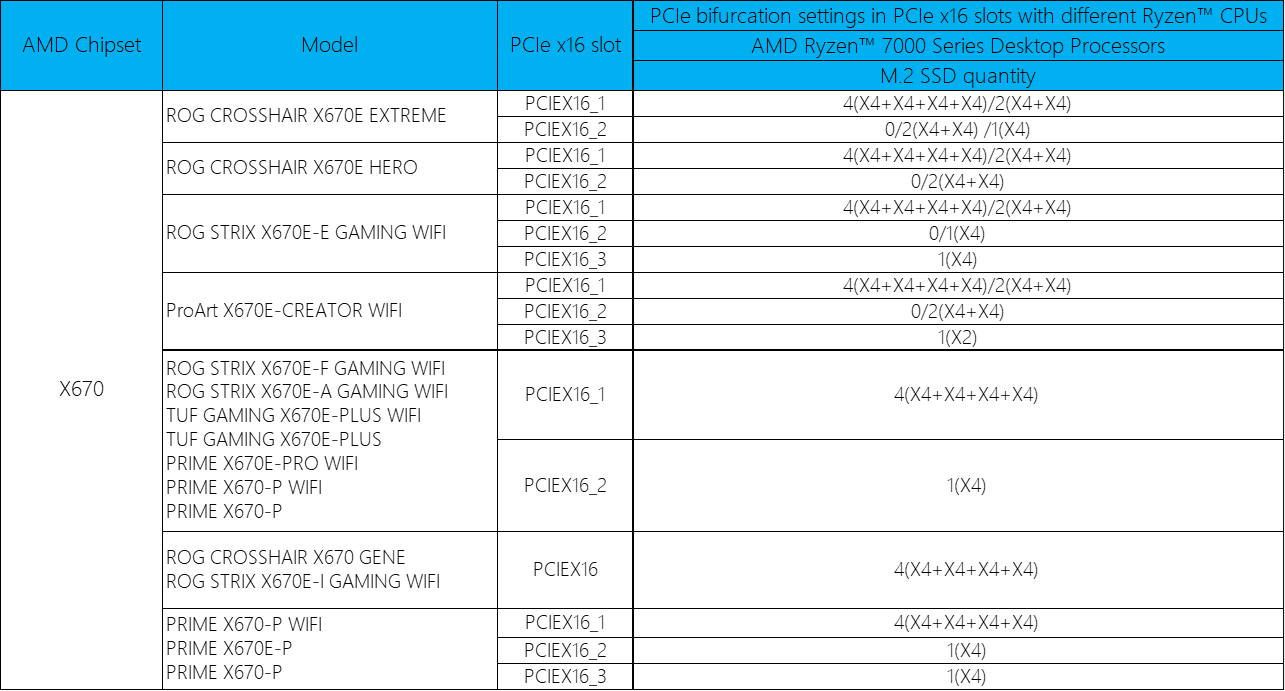
AMD B850 Series

* AMD Ryzen™ 8000 sereis desktop processors do not support CPU bifurcation
AMD X870 Series
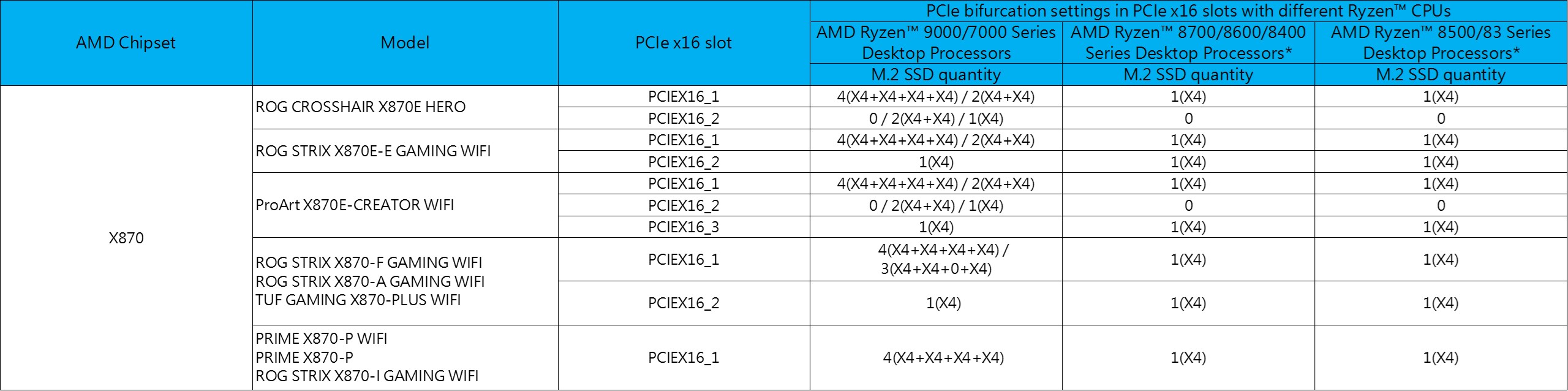
* AMD Ryzen™ 8000 sereis desktop processors do not support CPU bifurcation
AMD WRX80 Series

AMD TRX50 Series

AMD WRX90 Series

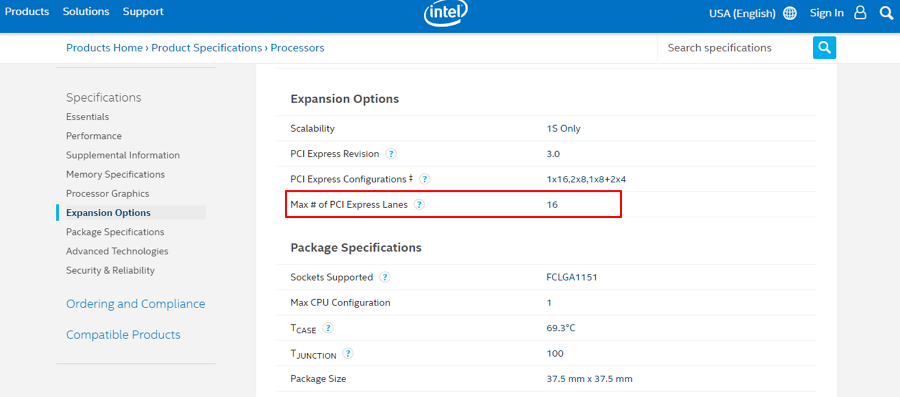
FAQ
Q1: What is the difference between HYPER M.2X16 CARD V2, HYPER M.2X16 GEN 4 CARD and HYPER M.2 x16 GEN5 CARD ?
A1: HYPER M.2X16 CARD V2 supports PCI Express 3.0
HYPER M.2X16 GEN 4 CARD supports both PCI Express 3.0 and PCI Express 4.0
HYPER M.2 x16 GEN5 CARD supports both PCI Express 4.0 and PCI Express 5.0
Q2: How to confirm my PCI Express lane capacity of Intel processor?
A2: Please visit the Intel website to check the Maximum number of PCI Express lanes.
https://ark.intel.com/content/www/us/en/ark.html#@Processors
Q3: How to use Intel®VROC function on X299 series motherboard?
A3: Install VROC hardware key to enable additional CPU RAID functions. Due to CPU behavior, CPU RAID function only supports Intel® SSD.
*The VROC hardware key is purchased separately.
*Refer to user manual to connect a VROC hardware key.
Q4: How to download IRST or VROC firmware?
A4:
Step 1: Go to ASUS download center. https://www.asus.com/support/Download-Center/
Step 2: Enter your motherboard name.
Step 3: Click Driver and Utility.
Step 4: Choose your Operating System.
Step 5: Click to Download the firmware.