Related Topics
[Wireless Router] Plug, Share & Surf: Turn Your ASUS Router into a 4G/5G Hotspot Instantly (4G / 5G Auto Mobile Tethering)
To provide you more detailed instruction, you can also click ASUS YouTube video link below to know more about 4G/5G Auto Mobile Tethering
Introduction
Unleash the power of 4G/5G connectivity without the need for a new router. With your ASUS router and smartphone, you can access high-speed internet instantly. It's as simple as plugging in your phone and sharing its network.
Here's how:
Plug & Share: Use Your iPhone to Transform Your ASUS Router into a 4G/5G Hotspot
1. Go to Setting > Cellular, tap Set up Personal Hotspot on your iPhone and make sure that it is on.
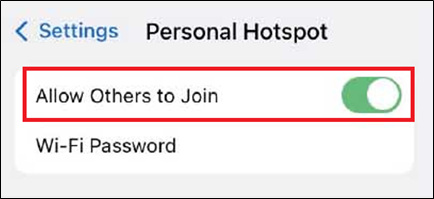
2. Plug your iPhone to your router’s USB port.
*Tap “Trust” if you receive an alert that says Trust this computer?
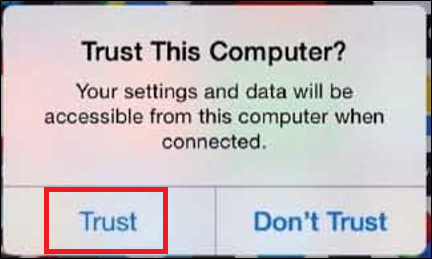
3. Upon the availability of your backup WAN, you shall see the hotspot icon as below.
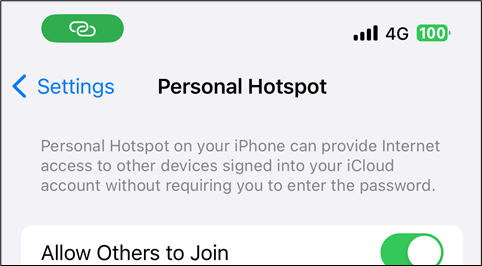
Plug & Share: Turn Your ASUS Router into a 4G/5G Hotspot with Your Android Phone
1. Connect your Android phone to the USB port on your router.
2. Access the Network settings on your Android phone.
3. Activate USB Tethering.
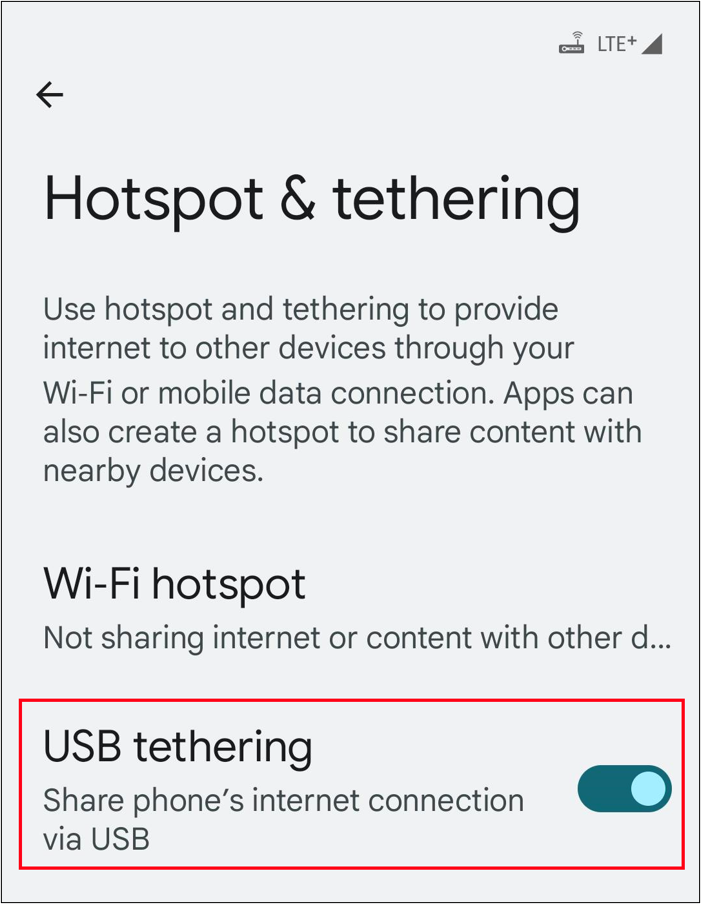
4. Upon the availability of your backup WAN, you shall see the hotspot icon as below.
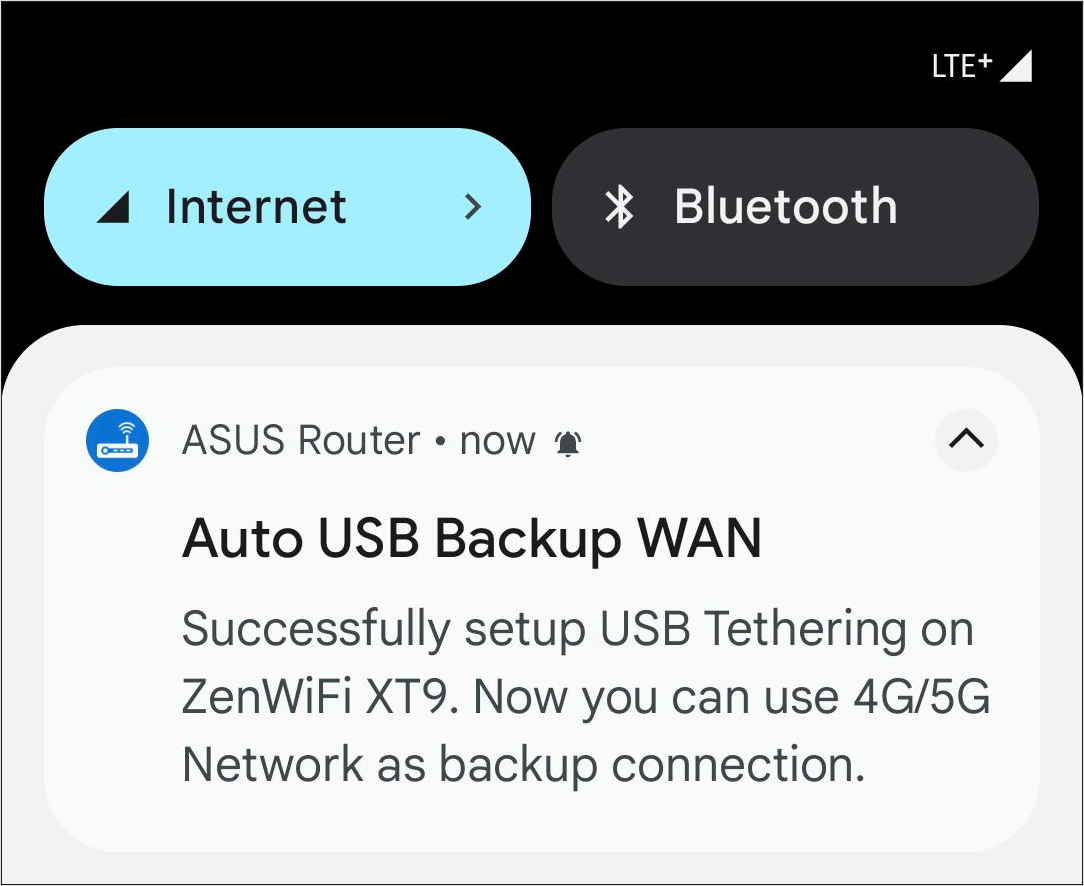
Troubleshooting
1. For help with cellular network services, contact your Phone’s Internet Service Provider (ISP).
2. This feature is available for specific 802.11ax models with certain firmware versions:
(1) Firmware between 3.0.0.4.388.23000 and 3.0.0.4.388.29999.
(2) Any version beyond 3.0.0.4.388.31900.
(3) Any version beyond 3.0.0.4.386.69019.
Please make sure the firmware version of your ASUS router is up to date. For the information of how to upgrade firmware, please refer to FAQ
[Wireless Router] How to update the firmware of your router to the latest version?
How to get the (Utility / Firmware)?
You can download the latest drivers, software, firmware and user manuals in the ASUS Download Center.
If you need more information about the ASUS Download Center, please refer this link.