[LCD Monitor] What are ELMB and ELMB Sync?
Q1 .What are ELMB and ELMB Sync?
A1 :
1.ELMB (Extreme Low Motion Blur) is ASUS’ proprietary technology made to reduce eye tracking motion blur. It is a form of backlight strobing technology, made to eliminate any blur on the display by turning off the backlight of the monitor between refreshes. Please note that this technology can only be used at the fixed framerates, such as 85Hz, 100Hz, 120Hz.
2.ELMB Sync , ASUS Extreme Low Motion Blur Sync are ASUS's exclusive blur removal technology, which can be activated simultaneously with G-Sync, AMD FreeSync or Adaptive-Sync to make the game screen smoother and further eliminate tearing, stuttering, and afterimages. In order to effectively solve the problem of motion blur in the screen synchronization technology used by general monitors, ASUS gaming monitors have adopted the advanced blur removal technology called "Extreme Low Motion Blur Sync" (ELMB-SYNC). Through the fast strobing of the LED backlight panel, combined with the "Adaptive-Sync" refresh rate synchronization technology to work together, gamers can enjoy clearer and smoother game scene movement. ELMB sync is a technology that can be used at a dynamic frame rate. It is recommended to use a frequency higher than 120Hz, but it cannot be used at the same time as HDR.
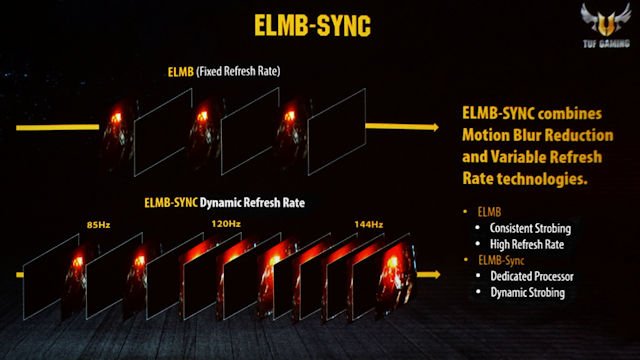

Although the synchronization effect achieved by ASUS through the rapid strobe of the LED backlight panel can effectively control the problem of motion blur, it will greatly reduce the overall brightness of the screen.
Q2. The difference between the two ELMB and ELMB Sync technologies
A2.ASUS Extreme Low Motion Blur Sync (ELMB SYNC) is ASUS's own blur removal technology, which can be activated at the same time as G-Sync / AMD FreeSync or Adaptive-Sync.
However, ELMB cannot be enabled with Adaptive-sync or FreeSync at the same time. It can only be used on fixed frequency (please see the manual to confirm which groups can be used)
Q3. Can the ELMB Sync and Adaptive-sync functions be enabled at the same time?
A3. Yes, to make the game screen smoother and clearer. ELMBSYNC can be enabled with NVIDIA card:
1. First, confirm whether your model supports ELMB Sync
2. It is best for the graphics card to support a refresh rate of 100Hz or 120HZ (inclusive)
3, Turn on G-SYNC Compatible Panel -> Check in Display->Set up G-SYNC->「Enable G-SYNC, G-SYNC Compatible」
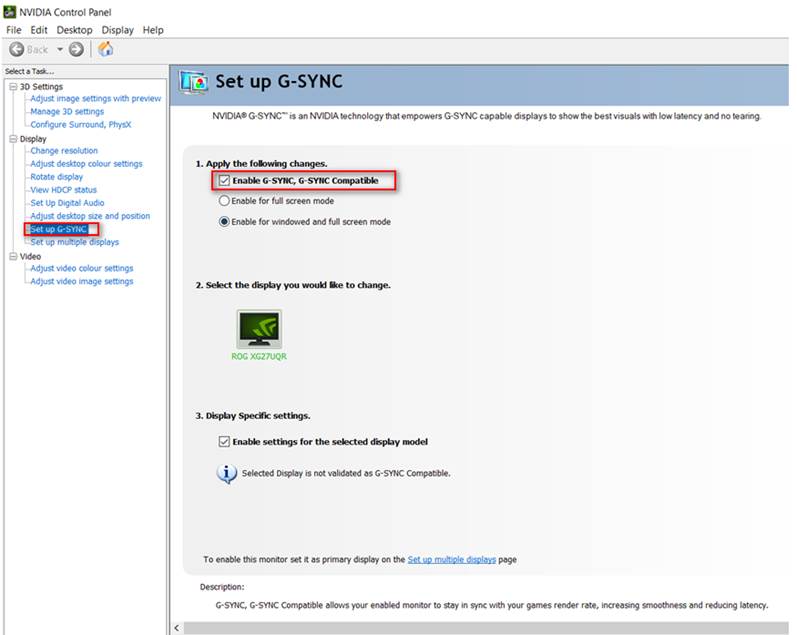
Q4. ASUS supports ELMB SYNC models :
A4.
|
|
ELMBSYNC |
|
Scope of application |
dynamic and fixed refresh rate |
|
VG27AQ |
Y |
|
VG27BQ |
Y |
|
VG32VQ/VQE |
Y |
|
VG279QM |
Y |
|
VG259QM |
Y |
|
VG27AQL1A |
Y |
|
VG28UQL1A |
Y |
|
XG32VC |
Y |
|
PG329Q |
Y |
|
PG43UQ |
Y |
|
XG279Q |
Y |
|
XG27AQ |
Y |
|
XG349C |
Y |
|
XG27AQM |
Y |





