Related Topics
[Specification] How to judge the current status of ZenWiFi Series Router from LED color?
Name definition
AiMesh router: The first router connected to the modem is called AiMesh router.
AiMesh node: other routers connected to the AiMesh router are called nodes.
Please refer to the table below for detailed definitions of LED colors :
Note: The environment in which the router is located may make the LED color look different.
Unit | Status | LED color | Flashing | |
AiMesh router | The router is connected to the Internet. | White |
| No |
| The router is connected, still under system optimization | Green |
| No | |
Press the WPS button on the router and the router is searching for a wireless device to pair. | Blue |
| Yes | |
The router is not connected to the Internet. | Red |
| No | |
Reset the router: Press and hold the reset button for 5-10 seconds until the LED light starts to change. [Wireless Router] How to reset the router to factory default setting | Yellow or Orange |
| Yes | |
| The router is starting up. | Green - pulsing |
| Yes | |
The router has been powered on and can be set up (the device has not yet been configured). [Wireless Router] How to set up ASUS Wi-Fi router via ASUS Router App? (QIS, Quick Internet Setup) | Blue |
| No | |
The router has entered rescue mode. [Wireless Router] How to use Rescue Mode (Firmware Restoration) | Magenta |
| No | |
AiMesh node | The node is connected to the router using backhaul(WiFi) or Ethernet backhaul. | White |
| No |
The node is connected to the router using a backhaul(WiFi), but the WiFi signal is weak. [AiMesh] How to Improve the Signal Quality between your AiMesh Router and AiMesh Node | Yellow or Orange |
| No | |
| The node is adding or reconnecting to the AiMesh router. | Blue |
| Yes | |
| Enable Ethernet backhaul mode, and the node is not wired to the AiMesh router. | Red |
| No | |
Reset the node: Press and hold the reset button for 5-10 seconds until the LED light starts to change. [Wireless Router] How to reset the router to factory default setting | Yellow or Orange |
| Yes | |
| The node is starting up. | Green - pulsing |
| Yes | |
| The node has been powered on and can be set up (the device has not yet been configured). | Blue |
| No | |
The node has entered rescue mode. [Wireless Router] How to use Rescue Mode (Firmware Restoration) | Magenta |
| No | |
You can also check the LED light description of the AiMesh router from the ASUS Router App.
Enter the App, tap [ Settings ] > [ AiMesh] > Select the router > [LED Guide], you can view the LED color description.
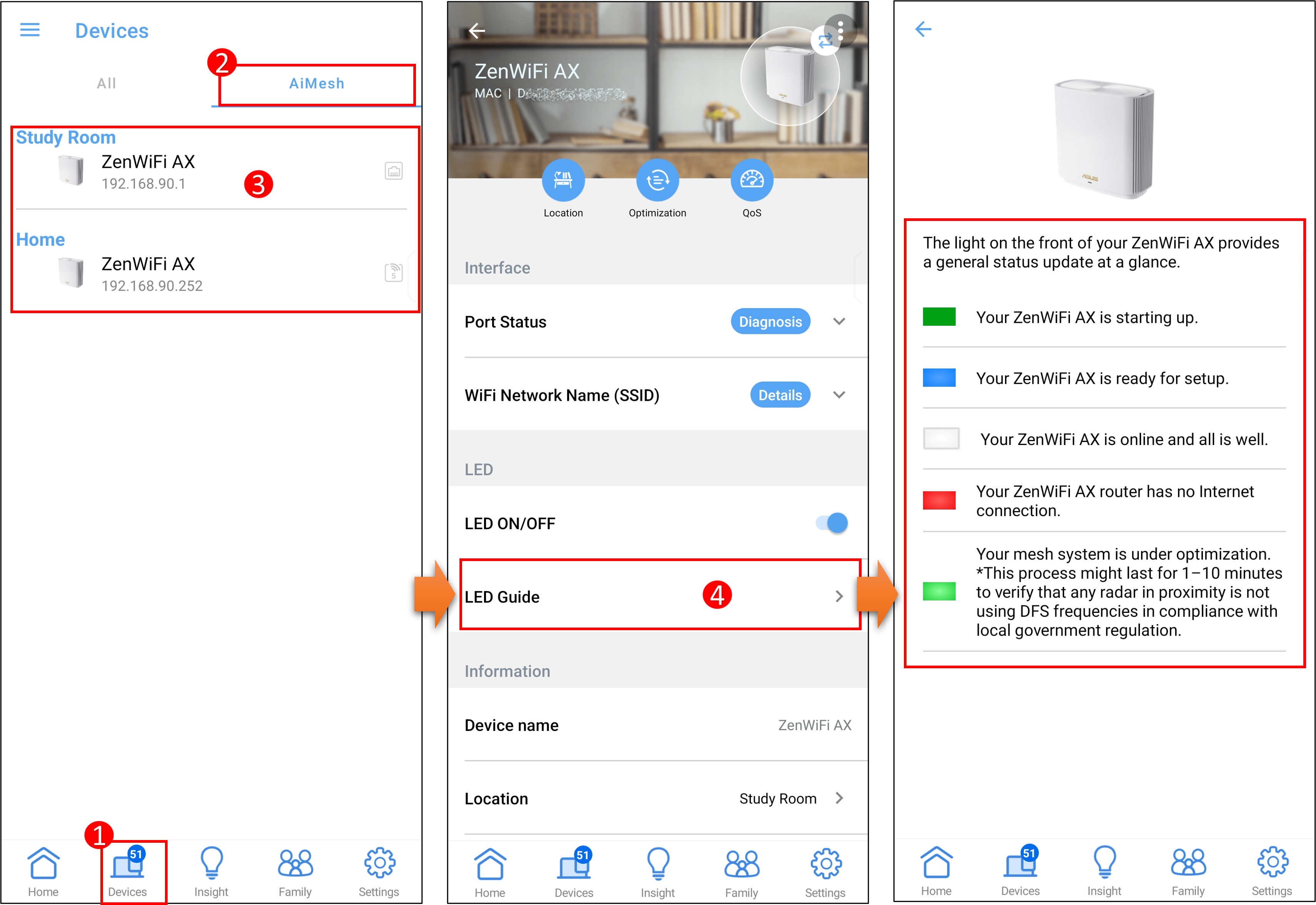
How to get the (Utility / Firmware)?
You can download the latest drivers, software, firmware and user manuals in the ASUS Download Center.
If you need more information about the ASUS Download Center, please refer this link.