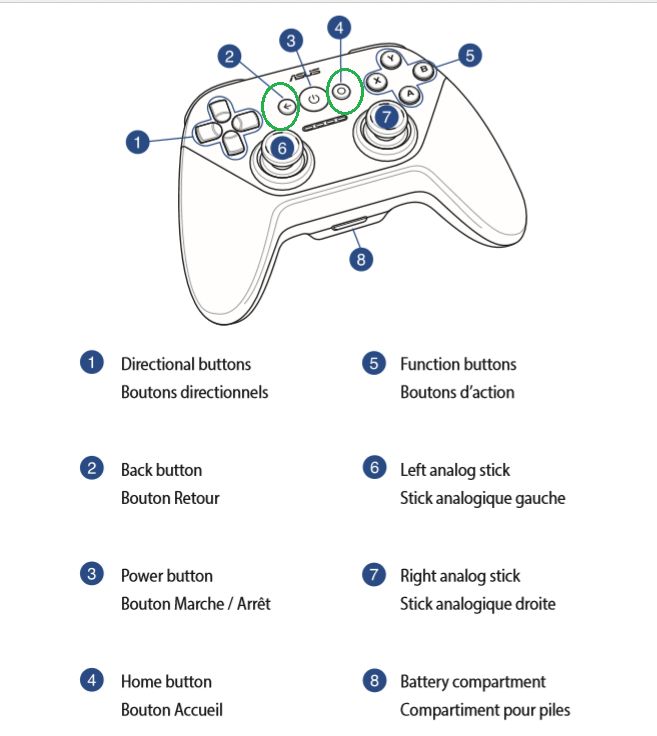[Notebook] How do you Pair the ASUS Gamepad (TV500BG) with a Windows 10 System?
Make sure good batteries are installed in the ASUS Gamepad and LED activity is seen after pressing the power button.
- Some steps may vary depending on the Windows 10 version, but search for or check the Windows "Bluetooth & other devices" setting and click on the option to "Add bluetooth or other device" after confirming the bluetooth is turned on.
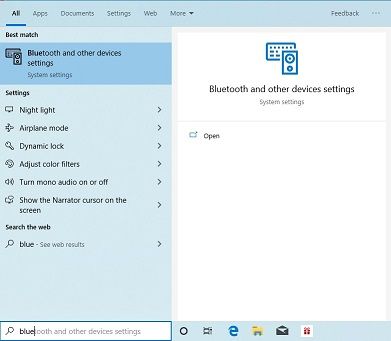

- Under the bluetooth "add a device menu", select "Mice, keyboards, pens, or audio and other kinds of bluetooth devices."

- Press the power button on the ASUS Gamepad until all four LEDs are blinking at the same time and wait for the "ASUS Gamepad (Input)" device to appear in the Windows 10 system bluetooth devices and select it. Windows should tell you very quickly that 'Your device is ready to go!'. If all four lights do not blink at the same time after pressing the power button, check the troubleshooting section below.


- Download the ASUS TV500BG Gamepad Win10 driver from the ASUS TV500BG download site and install it.
- Open a game that supports joysticks or gamepads to test the ASUS Gamepad since it will not be working in Windows without additional software. If you wish, open the Windows Game Controllers settings by searching for 'joystick' and selecting "Set up USB Game controllers" to test the gamepad.
========================
Troubleshooting
If all four lights are not blinking at the same time after pressing the power button, immediately try pressing and holding both the Back and Home buttons (buttons 2 and 4 according to page 6 of the English and French user manual U9848 below) at the same time for about 3 seconds while there is still LED activity which should cause all four lights to start blinking at the same time and restart the pairing process.
The next time you turn on the ASUS Gamepad, you should notice all four lights will be blinking sequentially (not at the same time) indicating the gamepad is trying to pair with the system set up from last time. Once the ASUS Gamepad pairs with a system, a single light should remain on.
This means the ASUS Gamepad can only be paired with one system at a time and will always try to pair with the same system after the power button is pressed. So if you want to pair with a different system, you'll need to follow the procedure mentioned at the start of the troubleshooting section above advising to press and hold both the Back and Home buttons to restart the pairing process.