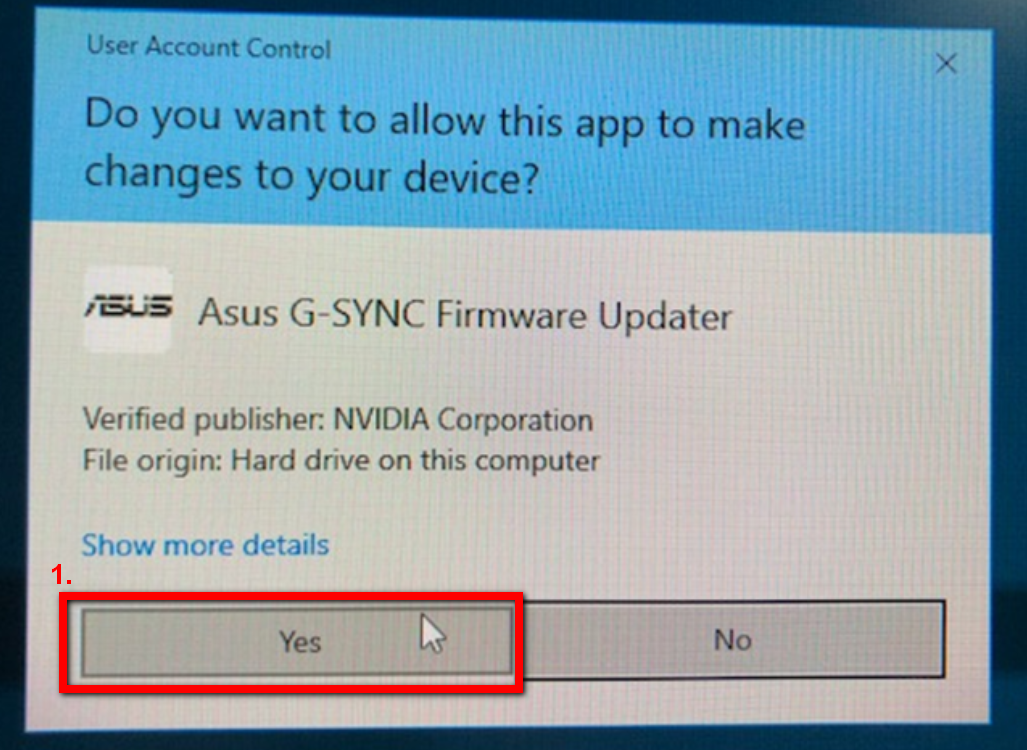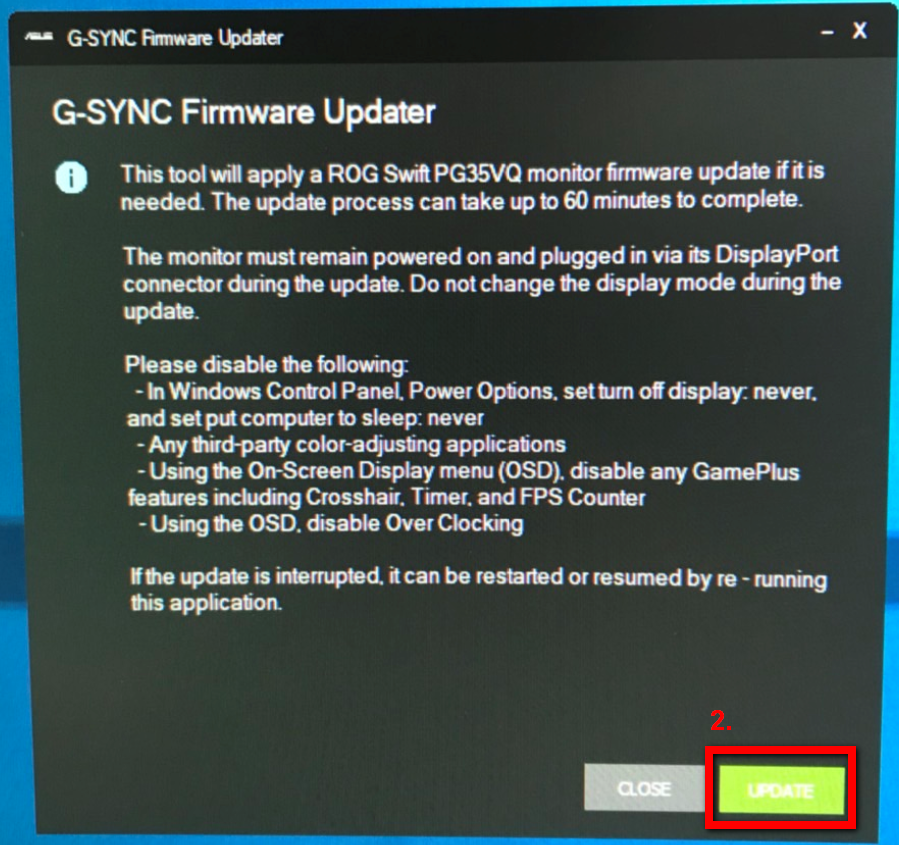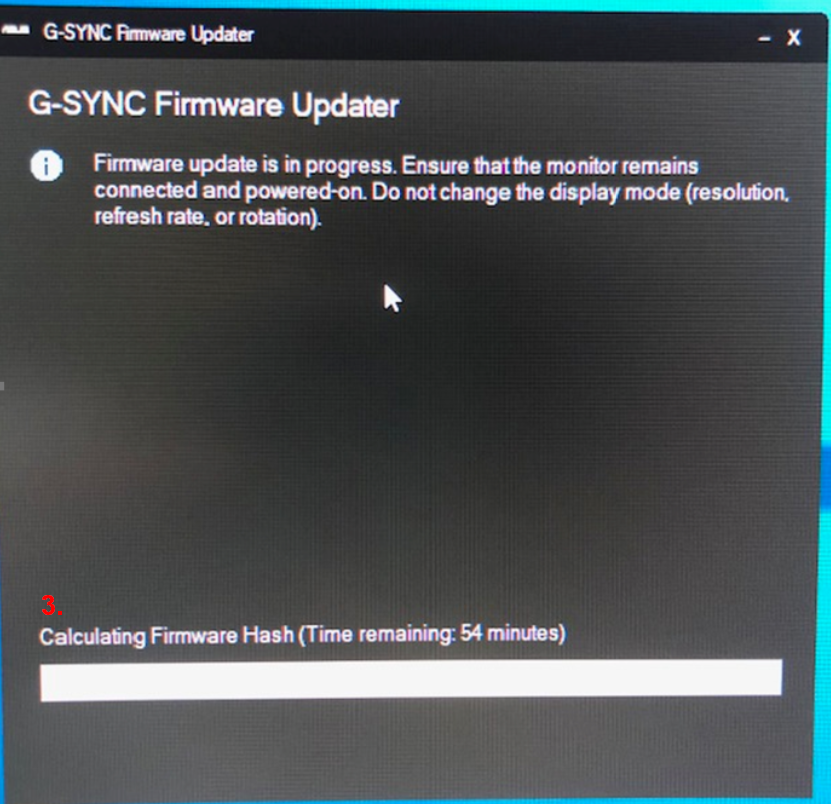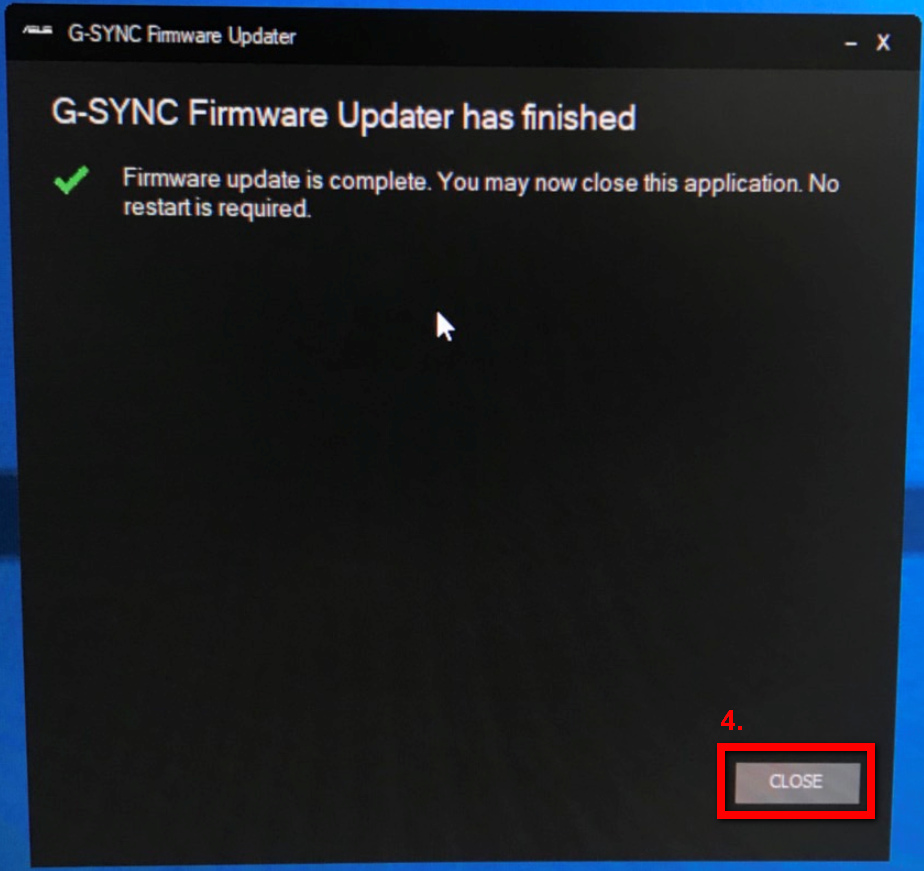[LCD Monitor] ROG Swift PG35VQ – Optional Firmware Update
A. ROG Swift PG35VQ may flicker infrequently and show vertical lines while it displays graphics in certain games. We have found that this issue is due to the LCD panel sensitivity with certain colored patterns. ASUS has resolved this issue in the latest firmware update, which is available to download as an update utility at the end of December 2019.
Serial numbers of ROG Swift PG35VQ monitors which start with 'K6,' 'K7,' 'K8,' 'K9', 'KA' or 'KB' (e.g., K6LMQS002053, ) are eligible for this update.
Please contact ASUS Customer Service/Online support for any other inquiries.
B. ASUS has resolved this issue in the firmware update, please refer to the solution:
1) Connect PG35VQ to your PC with DisplayPort only.
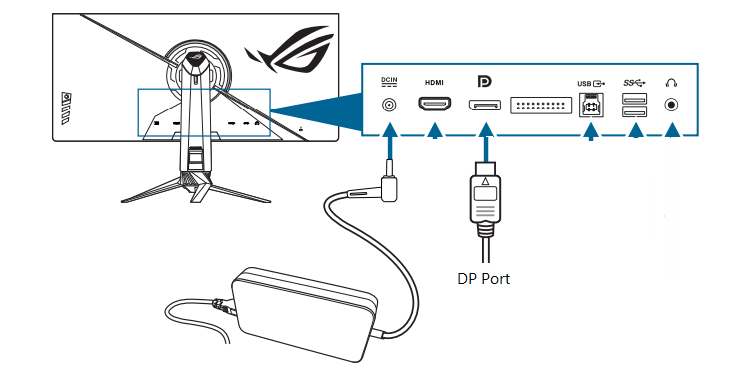
2) Double click the file “ROG Swift PG35VQ_FW updater_MCM_105” (The file size is 125 MB)
Below is the link to download the file. Please unzip the file after downloading.
https://dlcdnets.asus.com/pub/ASUS/LCD%20Monitors/PG35VQ/ROG_Swift_PG35VQ_FW_updater_MCM_105.zip
3) Run the application and follow the instructions in the message box :
a. Do not change the display settings during the update,
b. Go to “Windows Control Panel/ Power Options” . Set Turn off display as "Never", and set Put computer to sleep as "Never".
c. Disable any 3rd party color-adjusting applications,
d. Disable “GamePlus” feature in OSD
e. Disable “Over Clocking” in OSD
f. On PC / NB, execute : asus_pg35v_mcm105-updater_MCM105.exe
4) When completed (after approximately 60 minutes), you will see “G-SYNC Firmware Updater has finished” in the message box.
Notes :
1) If the update is interrupted, it can be restarted or resumed by running this application again.
2) If you see any abnormal flashing or white signal in the screen, it is temporary and will disappear after several minutes.
3) If the firmware version of the monitor is already MCM 105, you will see the message showing “ This update is not applicable to the current monitor” when running this application.
* Please refer to the following steps :