[LCD Monitor] How to use LCD Monitor Key Lock function?
When you enable the Key Lock option, every function of the OSD will be locked unless you unlock it again. This only applies to OSD type monitors so please check what button types your monitor has.
Note: It’s NOT necessary for monitors to have the Key Lock feature, so please check the user manual/Quick Start Guide for further details.
(Example: MX27A model)
1. Press the Menu button  to enter the OSD menu. You can also find the Key Lock option on the OSD to enable it.
to enter the OSD menu. You can also find the Key Lock option on the OSD to enable it.
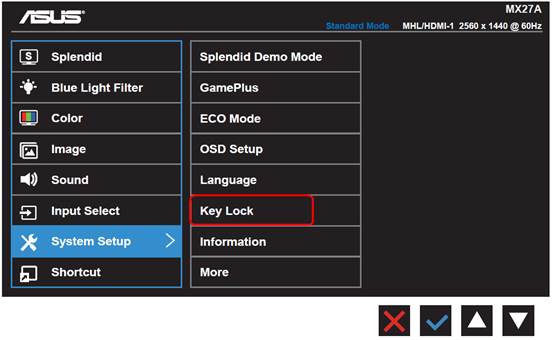
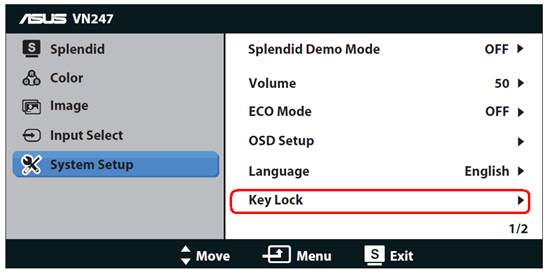
2. Use Hotkey to enable/ disable Key Lock function
2-1. For monitor bezels that have labeled function buttons:
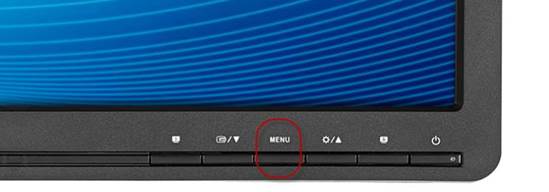
For this kind of OSD type, press “Menu” key for about 5 seconds to enable/ disable the key lock function.
2-2. For monitor bezels with no labeled buttons:

For this kind of OSD type, press the key next to power button for about 5 seconds to enable/ disable the key lock function.
III. MG series monitor
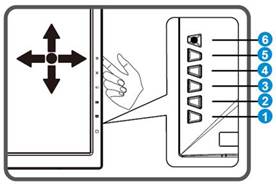
For MG series model, press  “Down” on the 5-way navigation button for about 5 seconds to enable/ disable the key lock function.
“Down” on the 5-way navigation button for about 5 seconds to enable/ disable the key lock function.
IV. PG series monitor
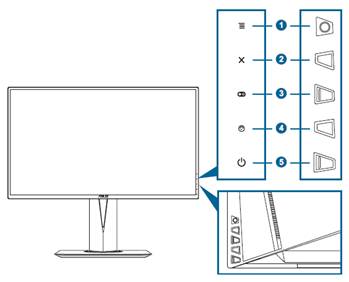
For PG series model, press “Close” button over 5 seconds to enable/ disable the key lock function.
“Close” button over 5 seconds to enable/ disable the key lock function.
V. XG series monitor
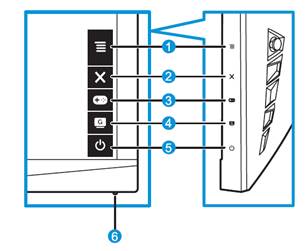
For XG series model, press  “Close” button over 5 seconds to enable/ disable the key lock function.
“Close” button over 5 seconds to enable/ disable the key lock function.
VI. VG series monitor
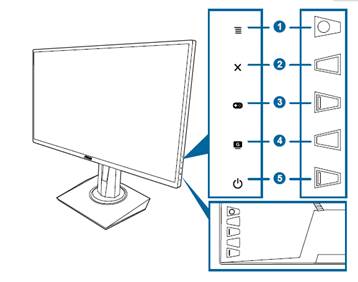
For VG series model, press  “Close” button over 5 seconds to enable/ disable the key lock function.
“Close” button over 5 seconds to enable/ disable the key lock function.
Note: PG278Q does not have Key Lock function