[Wireless Router] How to set up IPv6 Firewall?
By default, routers do not allow all unknown devices to enter (LAN) or pass through the router to internal devices to prevent attacks on the router and backend devices. If you want to be able to connect to a specific IPv6 device under the router from an external network for communication, you can use the IPv6 firewall function to set it up.
Contents:
Enabling the firewall function can protect your local area network. The network can be divided into different areas through the firewall, which can have different access control rights and help you restrict the network access of certain services, thereby achieving the goal of protection.

The difference between the firewall in ASUS router and the firewall on a general computer is that the firewall on the router can set up rules to filter packets to protect the whole local area network, while the firewall on a single computer can only defend itself.
Router can set up some settings (e.g., URL filter, Keyword filter, Network services filter, etc.) to permit or restrict a network service, so it can manage and protect your network.
However, when devices connected behind the router exchange packets to each other, it depends on Firewall on the devices to manage them. To have a more secure network environment, it is recommended that you turn on firewall on both ASUS router and your devices.
1. Connect your computer to the router via wired or WiFi connection and enter your router LAN IP or router URL http://www.asusrouter.com to the WEB GUI.

Note: For instruction on how to enter the router setting page, please refer to this FAQ: [Wireless Router] How to enter the router setting page(Web GUI) (ASUSWRT) ?
2. Key in your router's username and password to sign in.

Note: If you forget the username and/or password, please restore the router to the factory default status and setup.
For how to restore the router to default status, please refer to this FAQ: [Wireless Router] How to reset the router to factory default setting?
3. Click [Firewall] > [General] tab. Enable the IPv6 Firewall. (Enabled by default.)
Note: Some features may vary due to different models and different firmware versions.
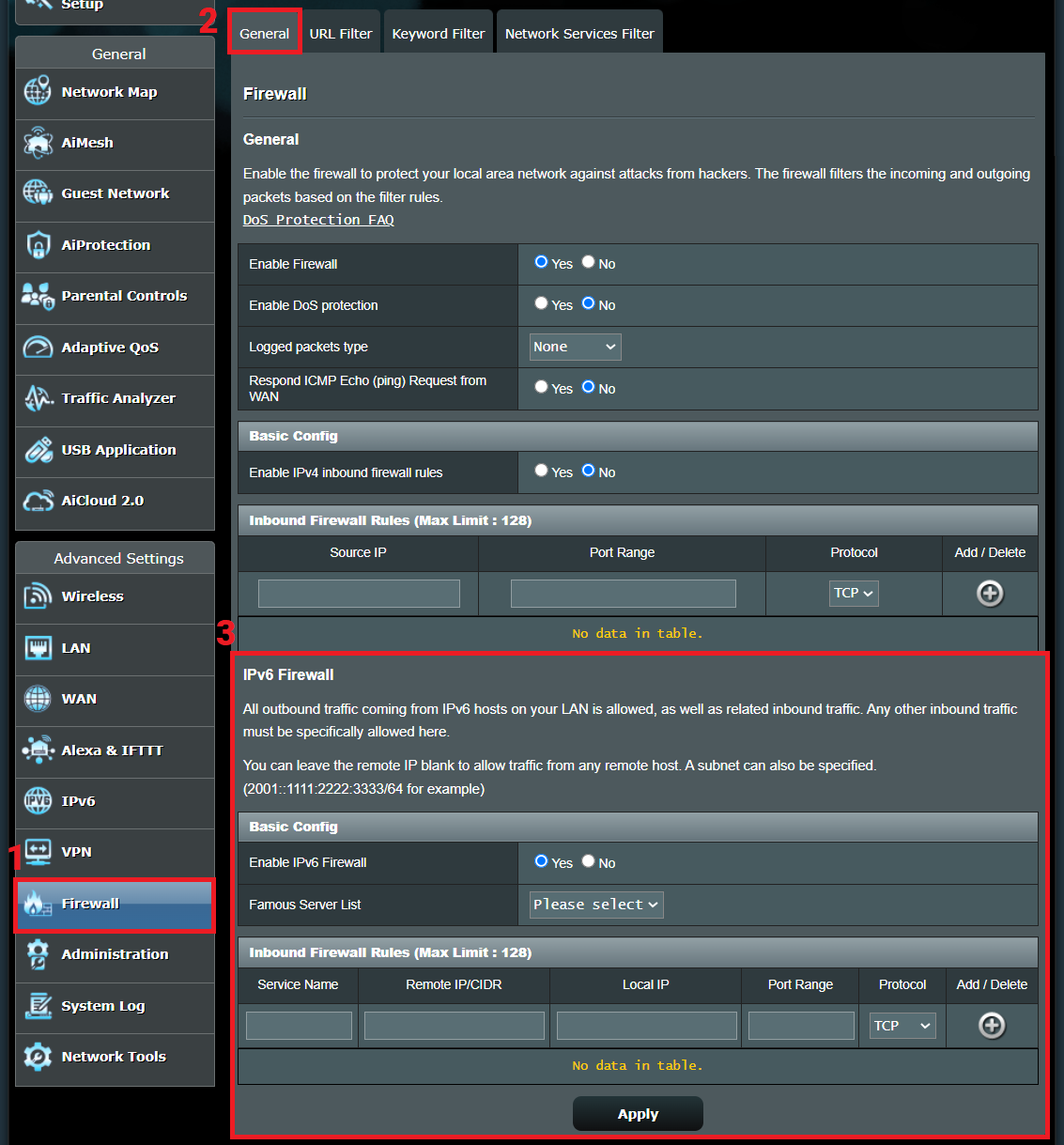
4. Famous server list: ASUS routers have built-in common server applications, and you can select the server type according to your needs.
Alternatively, you can set the [Port Range] and [Protocol] in the [Inbound Firewall Rules] section below based on your needs.
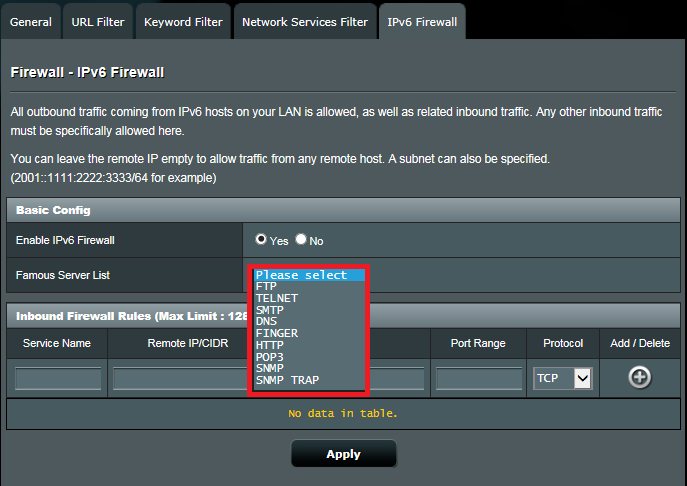
5. Inbound Firewall Rules: You can set up to 128 specified inbound firewall rules here.
The picture below shows the service name set FTP Server as an example. After setting according to your needs, click  in [Add/Delete] to add a rule.
in [Add/Delete] to add a rule.
Instruction of the fields in Inbound Firewall Rules
(1) [Service Name]: Name the rule.
(2) [Remote IP / CIDR]: IP address of the remote host (optional).
You can leave the remote IP to blank to allow traffic from any remote host. You can also fill in the remote IP address and set it as a subnet, for example: 2001::1111:2222:3333/64.
If you are not sure how to fill in the IP address, please contact your IPv6 subnet provider.
(3) [Local IP]: IPv6 address of a device under the router, which is the IPv6 address you want this traffic/packet to be delivered to. If you don’t know how to find your device's local IPv6 address, please refer to FAQ 2.
(4) [Port Range]: Set the port range according to the service you want to use.
Port Range accepts various formats such as individual ports (20,21), Port Range (300:350) or Mix (300:350,2121).
(5) [Protocol]: Select the corresponding protocol based on the service you want to use.
(6) [Add/Delete]: Click to add/delete a rule.
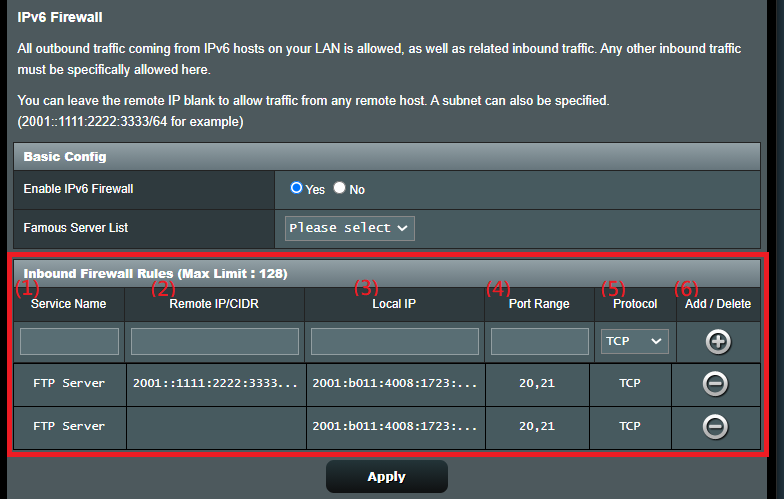
6. Click [Apply] to save the setting.
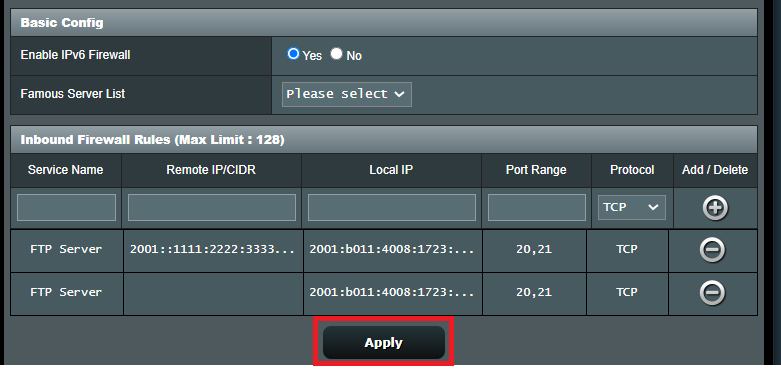
1. [IPv6 Firewall] > [Inbound Firewall Rules], can IPv4 IP address be set?
No, this feature only supports firewall rule settings for IPv6 IPs.
[Local IP] here refers to the IPv6 address of a device connected under the router, which is the specified IPv6 address that you want traffic/packet to be delivered to.
You can find on the router setting page (WEB GUI) > [System Log] > [IPv6], [IPv6 LAN Devices List] > [IPv6 Address] as shown below.
You can use the Hostname or the MAC address to find the device you want to query and its corresponding IPv6 address.
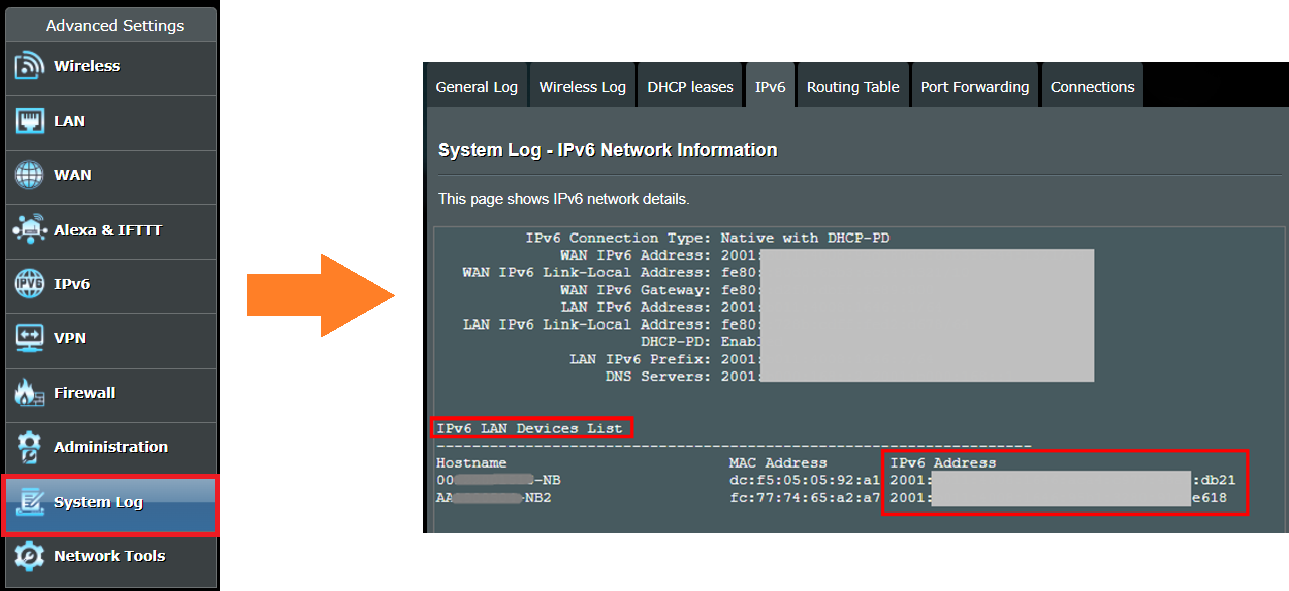
3. Can IPv6 devices set up firewall-related functions such as URL filter, keyword filter, and network services filter?
Both IPv4 and IPv6 devices support the above functions. For more information, please refer to the following FAQ:
[Wireless Router] How to set up the URL Filter - Black/White List?(Firewall)
[Firewall] How to set up Keyword Filter in ASUS Router?
[Firewall] How to set up Network Services Filter?
How to get the (Utility / Firmware)?
You can download the latest drivers, software, firmware and user manuals in the ASUS Download Center.
If you need more information about the ASUS Download Center, please refer this link.





