Zenbook Pro 15 Flip OLED ( Q529, 12th Gen Intel)
ASUS Zenbook Pro 15 Flip OLED Q529ZA
Incredible Comes From Stunning Versatility
The world’s first 15.6” 2.8K (2880 x 1620) 120 Hz OLED display
Full I/O ports
ASUS ErgoSense keyboard and ErgoSense touchpad
DESIGN
Refined design, precision craftsmanship
PERFORMANCE
Performance to get the job done
THERMAL TECHNOLOGY
Boost performance with ASUS IceCool thermal technology
CPU
12th Gen Intel® Core™ processors
2.1x
faster
* 2.1X better performance is based on Cinebench R20 Multi Core benchmark.
HINGE
Supreme versatility
ASUS PEN 2.0
Unleash your creativity
BATTERY
Non-stop productivity
DISPLAY
World’s 1st 15.6” 2.8K 120 Hz OLED display
ASUS OLED DISPLAY
5 reasons to choose ASUS OLED laptops
ASUS OLED DISPLAY
Cinematic OLED brilliance
MOTION CLARITY
Ultimate 120 Hz / 0.2 ms for exceptional motion clarity
MOTION CLARITY
How 120 Hz / 0.2 ms OLED display has better motion clarity than 165 Hz / 3 ms LCD display
ASUS SPLENDID TECHNOLOGY
Customizable color gamut for every need
AUDIO
Break the sound barrier
Smart Amp — 350% louder sound, zero distortion
Peak levels
Average levels
Peak levels
Octave spectrum
Level (DBSPL)Frequency (Hz)Speaker diaphragm displacement (excursion) vs. frequency
Excursion (mm)Frequency (Hz)Excursion protectionNOISE CANCELATION
Next-level ASUS AI Noise-Canceling Technology
KEYBOARD AND TOUCHPAD
ASUS ErgoSense keyboard and ErgoSense touchpad
Full-sized keyboard
19.05 mm
It’s time to say hello to ErgoSense, and goodbye to cramped laptop keyboards! The full-size 19.05 mm key pitch is the same as a desktop keyboard, so you can whizz through your work with superb typing comfort and accuracy.
Dished key caps
0.2 mm
The 0.2 mm key-cap dish is designed to match the shape of your fingertips. The smooth-edged indent is carefully crafted for a comfortable yet precise feel, so your fingers are gently guided to the ideal contact point with the keys.
Long key travel
1.4 mm
Good tactile feedback is important to let you know that your key press has been registered. The long 1.4 mm key travel lets you type without having to use too much force. And underneath the key, there’s a rubber dome crafted by keyboard experts here at ASUS. It guarantees your click force is met with just the right tactile bump you need for a nice grip.
Ultra-smooth touchpad
The hydrophobic coating applied to our touchpad has a high water-contact angle. This means the nanotech-like surface provides smoother feedback for every scrolling movement. It’s like touching silk!
Anti-fingerprint touchpad
We apply a high-end PVD anti-fingerprint coating that ensures excellent resistance to wear and tear. This coating also makes the surface really easy to clean. And even after more than 10,000 slides, the touchpad will still be as smooth as new.
USER EXPERIENCE
User centric, intelligence interaction
Dedicated function keys
For added convenience, you can press F9 to toggle the mic on or off, and the F10 key controls the webcam shield.
IR camera for login
With ASUS Q529 and Windows Hello, your face is your password. The front infrared (IR) camera on ASUS Q529 recognizes your face in seconds, allowing you to log in quickly and securely.
ALS/RGB sensor
The ambient light and RGB color sensor detects ambient light levels and automatically adjusts the brightness and color temperature of the screen to provide the best-looking image for your surroundings.
CONNECTIVITY
Convenient connections
THUNDERBOLT™ 4
The latest Thunderbolt™ 4
SOFTWARE
Truly personalized workflow
MyASUS
Your PC just got better
GlideX
Your on-the-go work and play space
MILITARY GRADE
Toughness you can rely on
- All specifications are subject to change without notice. Please check with your supplier for exact offers. Products may not be available in all markets.
- As of March 31, 2022 based on internal ASUS market analysis comparing Zenbook Pro 15 Flip OLED to competing convertible laptops with an OLED screen measuring 15.6 inches from vendors including Acer, Apple, HP, Huawei, Dell, Lenovo, Microsoft and Samsung.
- The visual appearance of OLED displays may change over the product’s lifetime. This is expected behavior that can include image persistence or burn-in, where the display shows a faint remnant of an image even after a new image appears on the screen. This tends to occur only in extreme use cases, such as when a static, high-contrast image is continuously displayed for prolonged periods of time. ASUS laptops with an OLED display minimize this risk by setting Windows’s Dark mode as default, as well as shortening the idle time before the screen is turned off — both on mains (AC) and battery (DC) power. This dual approach minimizes the potential for burn-in to maximize the lifespan of your OLED display lifespan, and also reduces unnecessary power draw for optimal battery life. We also recommended adjust the brightness of your OLED display to complement the ambient lighting in your environment, rather than keeping the screen at maximum brightness at all times. You should also ensure that you have an animated, dark-background screensaver enabled in the Windows Settings tool.
- The stated 3.2 mm width of the side bezel is the distance between the edge of the non-active screen display area and the inside edge of the case. Measured based on standard (anti-glare) display configuration. The top bezel width is 6 mm and the bottom bezel width is 12.5 mm.
- ASUS Pen 2.0 is optional.
- Weight might vary by specifications.
- WiFi 6E availability may vary by country and their specific regulations. Feature only supported by Windows 11 or later.
- The image is for illustration purposes only and may not be an exact representation of the product.
- To enable Performance Mode, please keep the laptop plugged in for the best performance, set the Windows power option as ASUS Recommended Mode, and select Performance Mode in the MyASUS software.
- Test score may vary according to specifications.
- Unless otherwise stated, all performance claims are based on theoretical performance. Actual figures may vary in real-world situations.
- Battery tests conducted by ASUS on January 27, 2022 using the MobileMark® 2018 Office Productivity scenario. Test configuration: Zenbook UP6502ZA, OLED panel, Intel® Iris® Xe Graphics, 512GB SSD, 16 GB RAM. Test settings: WiFi enabled but disconnected (not connected to any access point), Windows Power Plan set to Balanced, display brightness set to 200 cd/m2. Actual battery life may vary depending on product configuration, usage, operational conditions and power management settings. Battery life will decrease over the lifetime of the battery.
- Compared to average LCD displays in the market, measuring energy emission of blue light in between 415-455 nm wavelength.
- Compared to average LCD laptop panel. Average LCD display has 10 ms response time.
- Tested by an independent third-party laboratory according to the ISO 22196 standard (Measurement of antibacterial activity on plastics and other non-porous surfaces).
- ISO 22196:2011 specifies a method of evaluating the antibacterial activity of antibacterial-treated plastics, and other non-porous, surfaces of products (including intermediate products).
- ASUS Antibacterial Guard is applied on the laptop areas that users touch most frequently, including *the palm rest area, keyboard, touchpad (or ASUS NumberPad) and power button/fingerprint sensor.
- Note that the protective effects of ASUS Antibacterial Guard were tested by ASUS on April 26, 2021, and follow the ISO 22196 method on our specially-treated test samples. The tests provide a simulation of three years of wear and tear, and include exposure to salt spray, thermal shocks, and both alcohol and wool-felt tests. Actual effective antibacterial-protection period may vary depending on product configuration and usage.
- ASUS Q529 with an Intel 12th Gen processor can support a maximum of four displays: the laptop’s own display, plus three external displays attached to the two Thunderbolt™ 4 ports and the HDMI port.
Clearer conference calls
Fine-tuned with ASUS WiFi Master Premium technology
Multitouch gestures
Three-finger gestures:
Switch between apps
-
Show all open windows
Swipe up with three fingers on the touchpad
-
Show the desktop
Swipe down with three fingers on the touchpad
-
Switch between open apps or windows
Swipe left or right with three fingers on the touchpad
Four-finger gestures:
Switch between desktops
Swipe left or right with four fingers on the screen