Zenbook 14 OLED (Q409, 12th Gen Intel)
Zenbook 14 OLED (Q409, 12th Gen Intel)
ASUS Zenbook 14 OLED Q409ZA
Power and Elegance, Reimagined
World-leading 14” 2.8K OLED display
16.9 mm / 1.39 kg
Full I/O ports
ASUS ErgoSense keyboard and touchpad
COLOR
Ponder Blue
MOBILITY
Portable perfection
BATTERY
Non-stop stamina
PERFORMANCE
Powerfully productive
WiFi CONNECTIVITY
Fine-tuned with ASUS WiFi Master Premium technology
DISPLAY
See more, beautifully
ASUS OLED DISPLAY
An OLED cinema in your hands
AUDIO
Break the sound barrier
Smart Amp — 350% louder sound, zero distortion
Peak levels
Average levels
Peak levels
Octave spectrum
Level (DBSPL)Frequency (Hz)Speaker diaphragm displacement (excursion) vs. frequency
Excursion (mm)Frequency (Hz)Excursion protectionKEYBOARD AND TOUCHPAD
Brilliantly nuanced ErgoSense keyboard and touchpad
Full-sized keyboard
19.05 mm
It’s time to say hello to ErgoSense, and goodbye to cramped laptop keyboards! The full-size 19.05 mm key pitch is the same as a desktop keyboard, so you can whizz through your work with superb typing comfort and accuracy.
Dished key caps
0.2 mm
The 0.2 mm key-cap dish is designed to match the shape of your fingertips. The smooth-edged indent is carefully crafted for a comfortable yet precise feel, so your fingers are gently guided to the ideal contact point with the keys.
Long key travel
1.4 mm
Good tactile feedback is important to let you know that your key press has been registered. The long 1.4 mm key travel lets you type without having to use too much force. And underneath the key, there’s a rubber dome crafted by keyboard experts here at ASUS. It guarantees your click force is met with just the right tactile bump you need for a nice grip.
Ultra-smooth touchpad
The hydrophobic coating applied to our touchpad has a high water-contact angle. This means the nanotech-like surface provides smoother feedback for every scrolling movement. It’s like touching silk!
Anti-fingerprint touchpad
We apply a high-end PVD anti-fingerprint coating that ensures excellent resistance to wear and tear. This coating also makes the surface really easy to clean. And even after more than 10,000 slides, the touchpad will still be as smooth as new.
USER EXPERIENCE
Thoughtful design
Dedicated function keys
Pressing F9 toggles the mic on or off, and the F10 key controls the webcam shield.
One-touch login
The fingerprint sensor integrated into the power button allows easy and secure one-touch login.
ASUS NumberPad 2.08
For easy number-crunching, the touchpad includes the ASUS NumberPad 2.0 numeric keypad.
WEBCAM
Real-time webcam image optimization
Without 3DNR algorithm
With 3DNR algorithm
NOISE CANCELATION
Next-level AI noise-canceling audio technology
CONNECTIVITY
Convenient connections
EASY CHARGE
USB-C® Easy Charge10: Power anytime, anywhere
SOFTWARE
Truly personalized workflow
MyASUS
Your PC just got better
GlideX
Your on-the-go work and play space
- Weight might vary according to specifications.
- The visual appearance of OLED displays may change over the product’s lifetime. This is expected behavior that can include image persistence or burn-in, where the display shows a faint remnant of an image even after a new image appears on the screen. This tends to occur only in extreme use cases, such as when a static, high-contrast image is continuously displayed for prolonged periods of time. ASUS laptops with an OLED display minimize this risk by setting Windows’s Dark mode as default, as well as shortening the idle time before the screen is turned off — both on mains (AC) and battery (DC) power. This dual approach minimizes the potential for burn-in to maximize the lifespan of your OLED display lifespan, and also reduces unnecessary power draw for optimal battery life. We also recommended adjust the brightness of your OLED display to complement the ambient lighting in your environment, rather than keeping the screen at maximum brightness at all times. You should also ensure that you have an animated, dark-background screensaver enabled in the Windows Settings tool.
- The stated 2.8 mm width of the side bezel is the distance between the edge of the non-active screen display area and the inside edge of the case. If the case width is included, the side bezel width is 5.3 mm. Measured based on standard (anti-glare) display configuration. The top bezel width is 6.3 mm and the bottom bezel width is 10.91 mm.
- Battery tests conducted by ASUS on December 4, 2020 using the 1080p Video Playback scenario. Test configuration: ZenBook UM325SA, FHD OLED panel, AMD R5-5600U, 256 GB SSD, 16 GB RAM. Test settings: WiFi enabled but disconnected (not connected to any access point), Windows Power Plan set to Balanced, display brightness set to 150 cd/m2, NumberPad off. Actual battery life may vary depending on product configuration, usage, operational conditions and power management settings. Battery life will decrease over the lifetime of the battery.
- To enable Performance Mode, please keep the laptop plugged in for the best performance, set the Windows power option as ASUS Recommended Mode, and select Performance Mode in the MyASUS software.
- Compared to average LCD displays in the market, measuring energy emission of blue light in between 415-455 nm wavelength.
- Compared to average LCD laptop panel. Average LCD display has 10 ms response time.
- Please note that all versions of NumberPad only work with the Microsoft Windows operating system.
- Unless otherwise stated, all performance claims are based on theoretical performance. Actual figures may vary in real-world situations.
- The charging speed of a Power Delivery charger will match the connected adapter’s power output, up to a maximum of 100 watts. USB-C® Easy Charge provides 4.5-watt charging when connected to a non-Power Delivery charger, including most portable and USB Type-A to USB-C® chargers. Some portable chargers may not support such features, depending on the configuration.
Three-finger gestures:
Switch between apps
-
Show all open windows
Swipe up with three fingers on the touchpad
-
Show the desktop
Swipe down with three fingers on the touchpad
-
Switch between open apps or windows
Swipe left or right with three fingers on the touchpad
Four-finger gestures:
Switch between desktops
Swipe left or right with four fingers on the screen