Related Topics
- [Wireless Router] How to set up CyberGhost in VPN Fusion with an ASUS router?
- [Wireless Router] Why you must try Multiple VPN connection (VPN Fusion / VPN Client) - Later than 388.xxxxx
- [Wireless Router] How to set up Surfshark in VPN Fusion(VPN Client)?
- [Wireless Router] How to set up NordVPN in VPN Fusion with an ASUS router?
- [Wireless Router] What is Smart home master?
[Smart home Master] How to set up VPN Network?
Introduction
- Feature introduction
- Set up VPN Network
What is VPN Network?
The VPN Network on ASUS routers provide a secure internet connection by routing traffic through a VPN, ensuring encrypted and safe data. Setting it up involves creating a dedicated SSID and configuring VPN settings using protocols like SurfsharkⓇ, NordVPNⓇ, CyberGhostⓇ, or WireGuardⓇ etc. ASUS routers support popular VPN services, making setup easy. Devices connected to the VPN Network automatically route their traffic through the VPN, simplifying security. It also supports scheduling and bandwidth management to optimize network performance and security, especially for devices that don't easily support VPNs, such as smart TVs and gaming consoles.

Why We Need VPN Network?
Using a VPN network enhances online privacy by masking your IP address and encrypting your data. VPN network provides a convenient and secure way to manage your online activities, ensuring privacy and security for all connected devices.
The VPN network optimizes the VPN Fusion setup process, eliminating the need to configure each client's VPN settings. Instead, you can manage specific VPN settings directly through the SSID.
Notes:
1. This feature requires upgrading your ASUS router to firmware version 3.0.0.6.102_34946 or above.
Please refer to FAQ [Wireless Router] How to update the firmware of your router to the latest version
2. Starting from firmware version 3.0.0.6.102_35404, the name will change from [Smart home Master] to [Network].
3. Due to region restrictions, some of the regions may not support SurfsharkⓇ, NordVPNⓇ and CyberGhostⓇ.
You can set up your ASUS router via Web GUI or ASUS Router app.
ASUS Router Web GUI
Step 1: Connect your device (laptop or phone) to the router via wired or WiFi connection and enter your router LAN IP or router URL http://www.asusrouter.com to the WEB GUI.
Step 2: Enter your login username and password on the login page and then click [Sign In].
Step 3: Go to [Network].
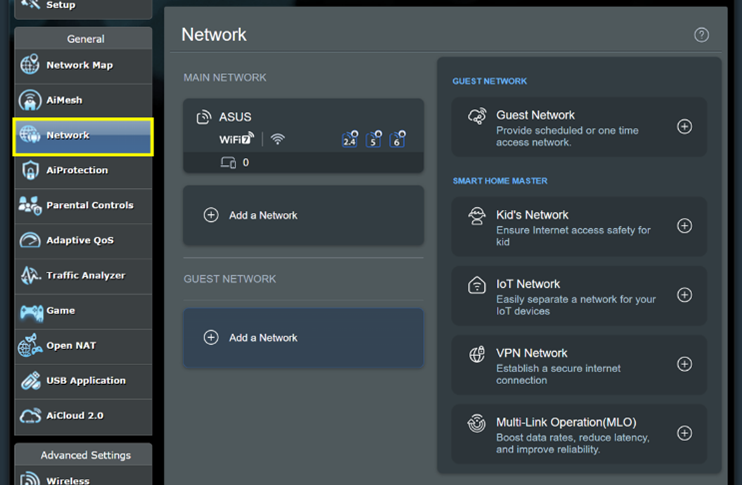
Step 4: Click [VPN Network].
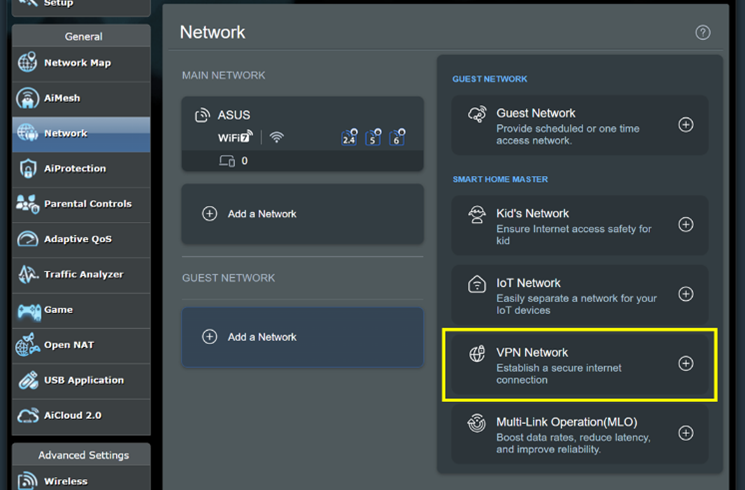
Step 5: Enter the required settings and click [Apply] to finish.
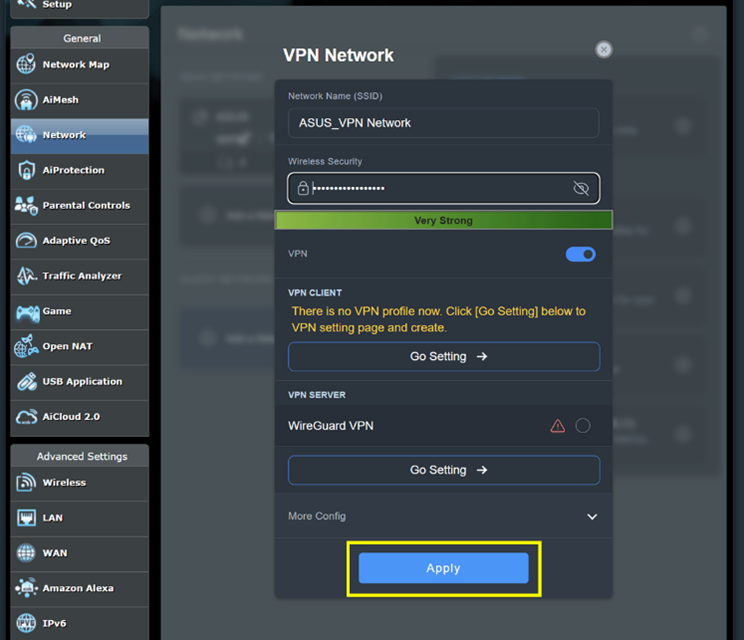
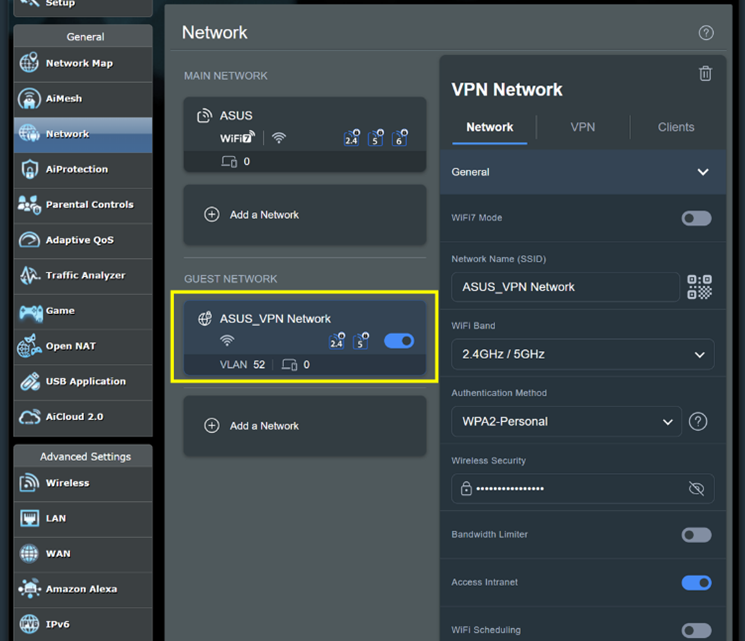
ASUS Router App
Step 1: Login to App and click [ Settings ] > [ Network ] > [ + ] icon.

Step 2: Click [ VPN Network ], enter the required settings and click [ Apply ] to finish.

How to get the (Utility / Firmware)?
You can download the latest drivers, software, firmware and user manuals in the ASUS Download Center.
If you need more information about the ASUS Download Center, please refer this link.