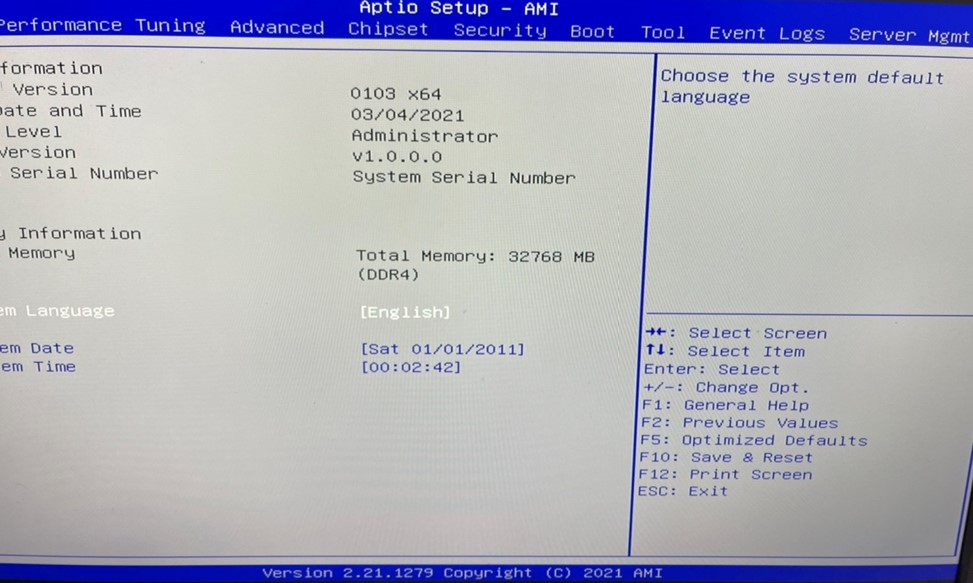Rome to Milan Dual BIOS update SOP
1.Use Rome CPU to boot up.
* If no Rome CPU, please install each one of the supported CPUs
and plug in the power cable. The BMC LED will light up once the
on-board BMC is active. Please go to router/switch to get DHCP
to assign IP to login WEBUI.
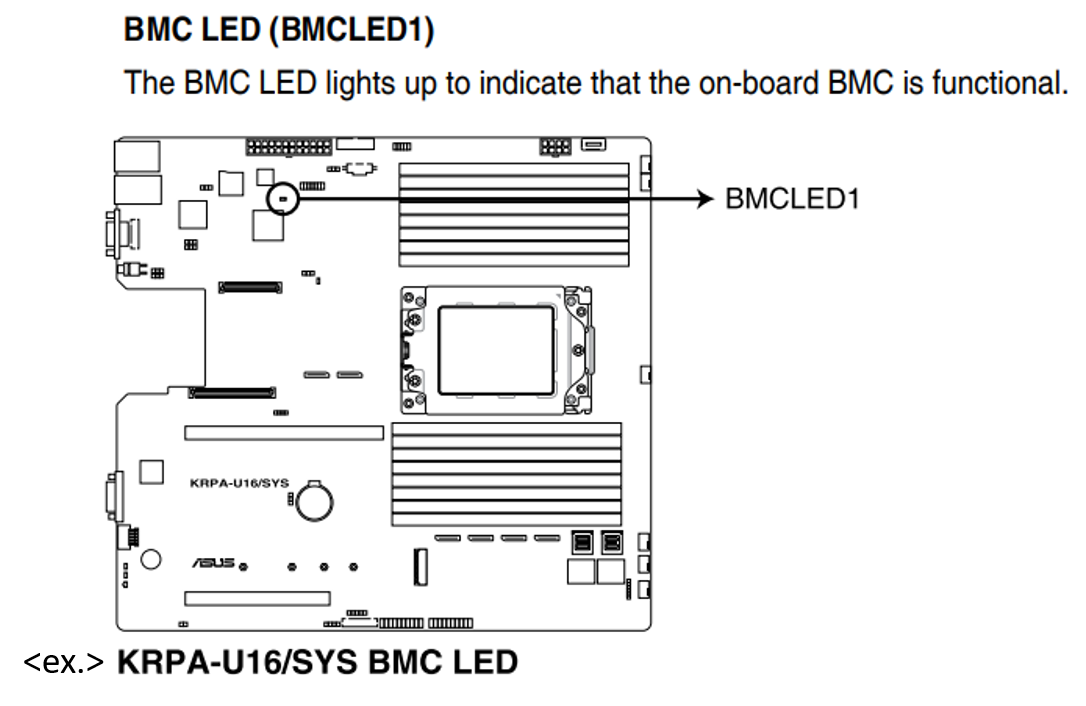
2. Log-in WEBUI to update BMC with FW 2.3.1
a. Choose “Maintenance” and then “firmware Update”
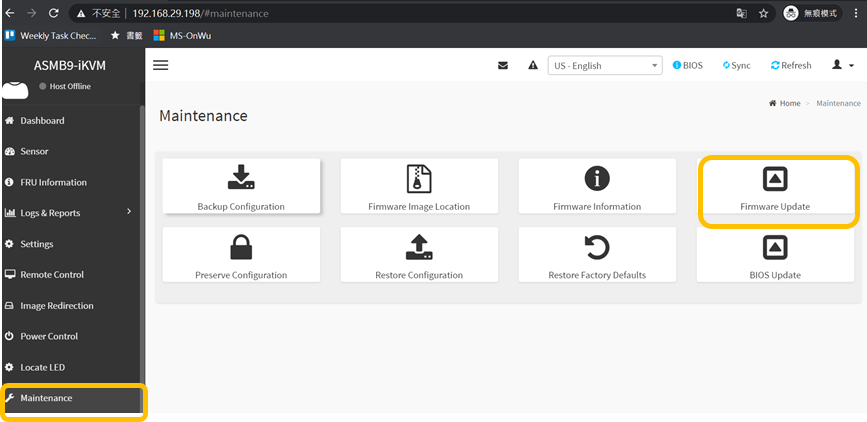
2. Log-in WEBUI to update BMC with FW 2.3.1
b. Choose BMC FW 2.3.1 file to Start firmware update
<BIOS and BMC FW version may vary by different models >
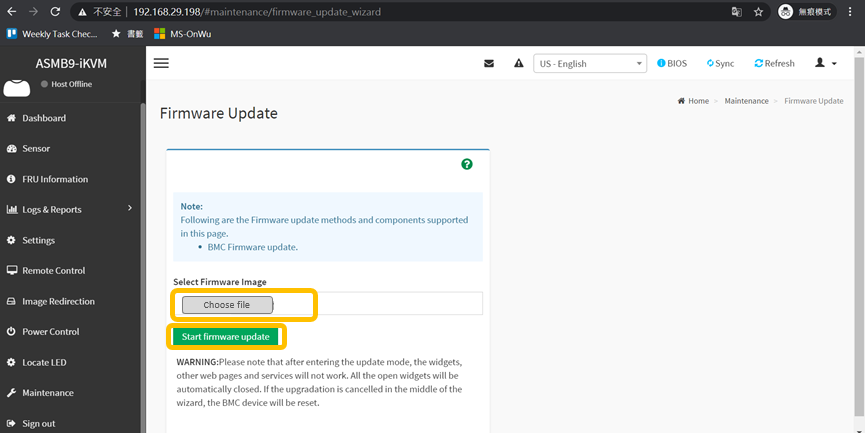
3. Upon BMC FW completion, log-in WEBUI again and use
BIOS update function to update BIOS 0201 with CAP file
a. Choose “Maintenance” and then “BIOS Update”
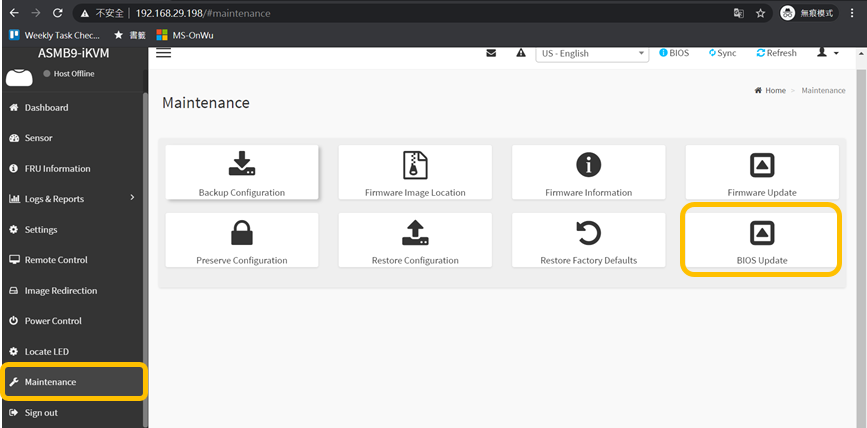
3. Upon BMC FW completion, log-in WEBUI again and use
BIOS update function to update BIOS 0201 with CAP file
b. Choose MILAN BIOS 0201 to start BIOS update
<BIOS and BMC FW version may vary by different models >
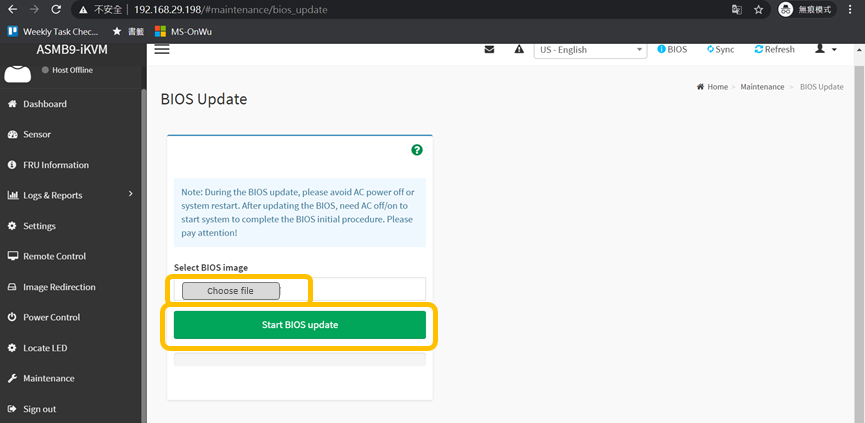 4. Upon BIOS completion, shut down and reboot
4. Upon BIOS completion, shut down and reboot
5. Now the motherboard is with BIOS 0201 and is able to
boot up with both Milan and Rome CPU
<BIOS and BMC FW version may vary by different models >