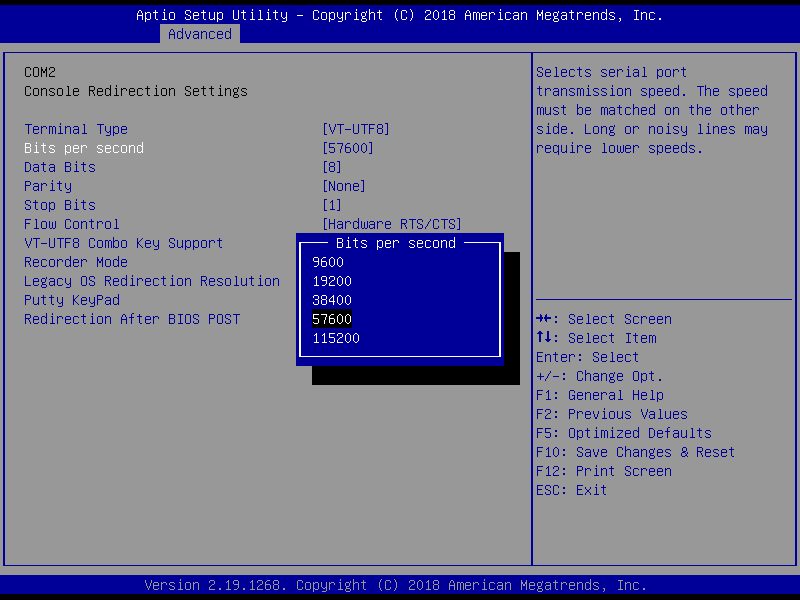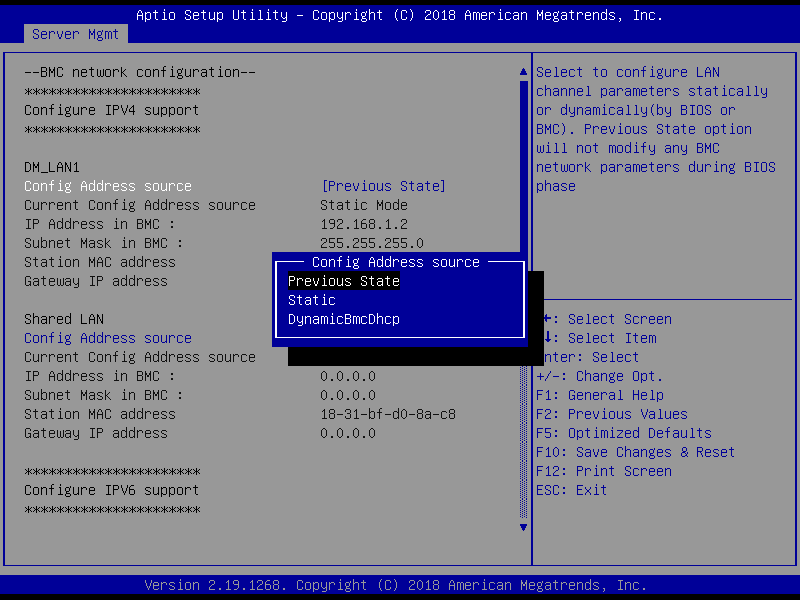How to use JAVA SOL in ASMB9
If you do not know how to use JAVA SOL in ASMB9, or your JAVA SOL is not working.
Please use the following step:
A. Setup BIOS
1. Power on your server / mother board, press DEL to enter BIOS and enable COM2.
2. Remember the value which was set in “Bits per second” in default BIOS setting, it’s 57600.
B. Enter BMC WEB UI
1. Set Client IP to the same segment as BMC IP.
2. Open a Browser on Client, enter BMC IP
3. Log in BMC WEB UI (username and password is the same as BMC username and password).
C. Download JAVA SOL
1. Click Remote Control→Download Jave SOL. You will start to download the Jsol.jnlp.
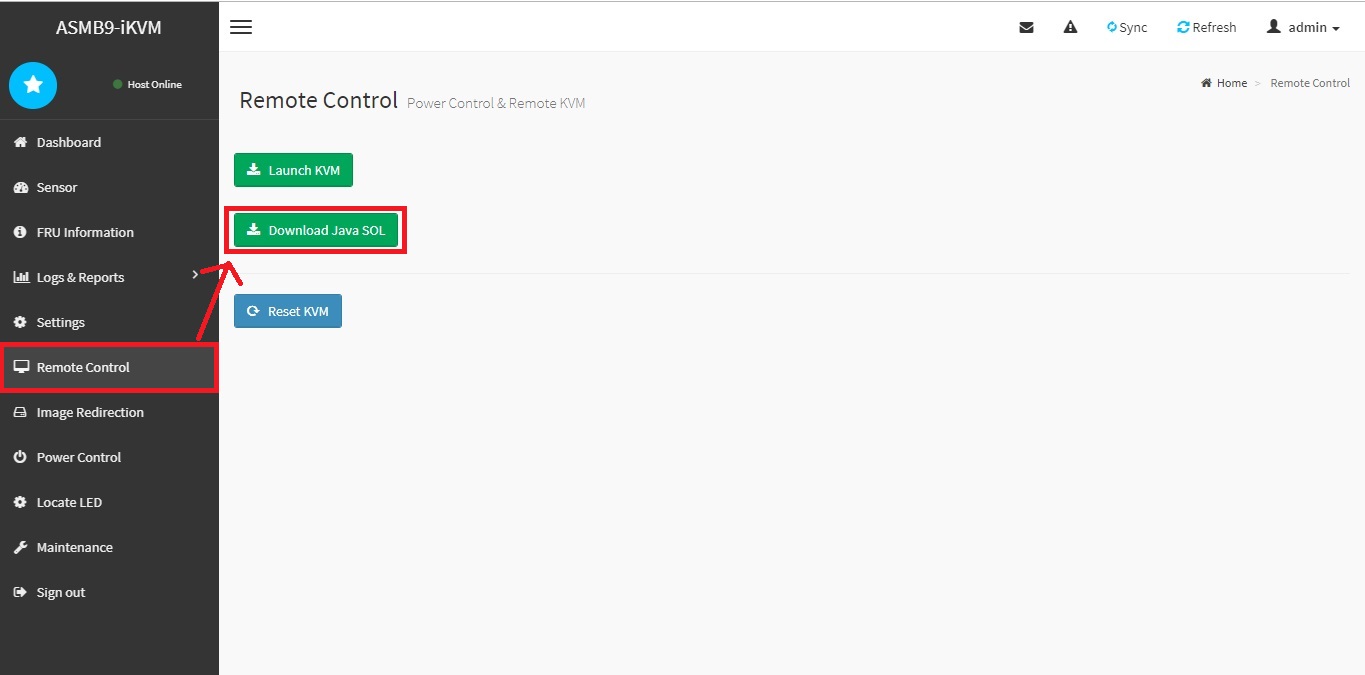
D. Login JAVA SOL
1. Open the Jsol.jnlp,enter BMC IP, username and password.
2. Make sure “Volatile-Bit-Rate” the same as the “Bits per second” in BIOS. (In default BIOS setting, it’s 57600)

3. Make sure “Non-Volatile-Bit-Rate” are the same as the “Bits per second” in BIOS. (In default BIOS setting, it’s 57600)

4. Then click connect to login.
If you don’t know how to set the BMC IP, please do the following step:
1. Power on, press DEL to enter BIOS and set up BMC IP. ( BIOS>Server Mgmt>Config Address source.)
2. Save change and restart the server / mother board.