[Wireless Router] How can I use EZ printer sharing with ASUS wireless router? (for Windows OS only)
ASUS EZ printer utility allows users to access the printer connected to the USB port on ASUS router. Users can set up printer server to enable devices in their LAN to use printer through wired or wirelessly.
To check the specifications of USB ports supported by your ASUS router, please go to the product specification page of the ASUS official website.
Notice:
a. ASUS EZ printer utility is only applied on USB printer.
For setup guide of other printer types, please refer to related FAQ:
- How can I set the printer by Line Printer Remote (LPR)/Line Printer Daemon (LPD) in Windows OS of ASUS wireless router?
- How can I set printer by Line Printer Remote (LPR)/ Line Printer Daemon (LPD) when I am using a MAC OS?
b. Before you start setup, please connect your USB printer to ASUS router as shown below. While most printers are compatible with ASUS routers, please refer to Print Server Compatibility List for models tested and recommended for guaranteed compatibility.
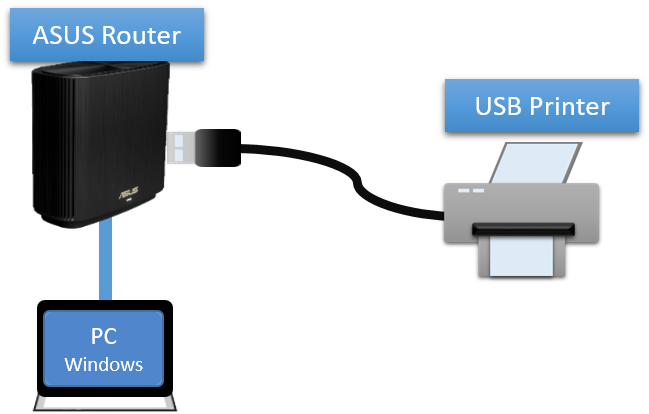
1. Connect your computer to the router via wired or WiFi connection and enter http://www.asusrouter.com to the WEB GUI.

Please refer to How to enter the router setting page(Web GUI)? to learn more.
2. Key in your router's username and password to log in.

Note: If you forget the user name and/or password, please restore the router to the factory default status and setup. (The default username and password is admin/admin).
Please refer to [Wireless Router] How to reset the router to factory default setting? for how to restore the router to default status.
3. Go to [USB Application] > [Network Printer Server]
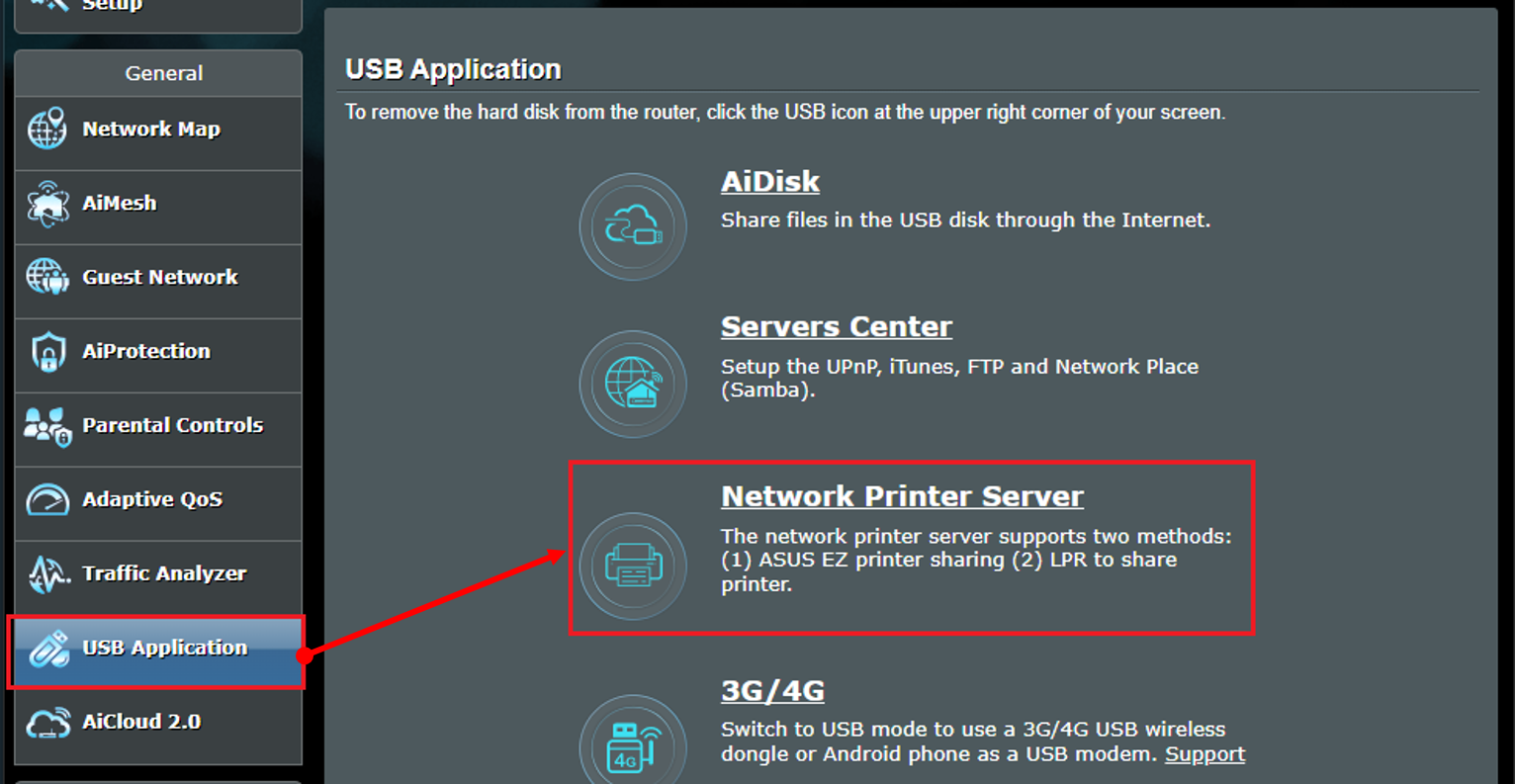
4. Switch the button on Network Printer Server to ON (Default is OFF)
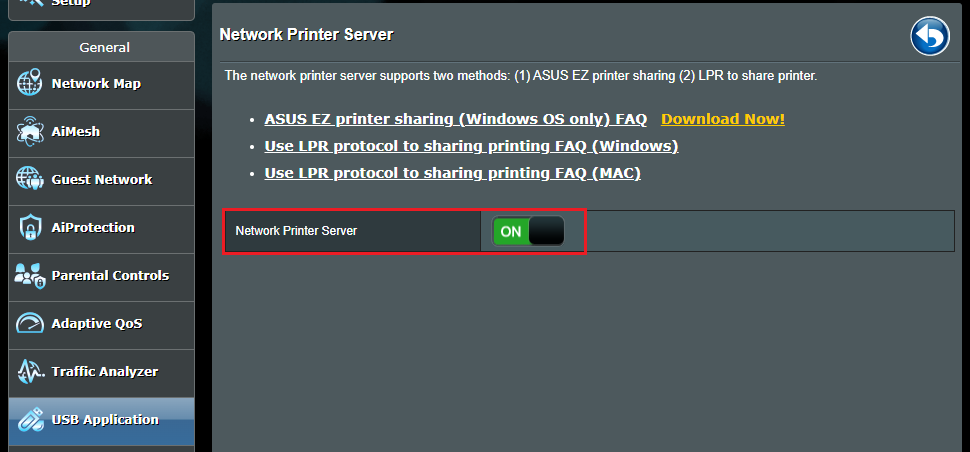
5. Click [Download Now!] to download ASUS EZ printer sharing utility
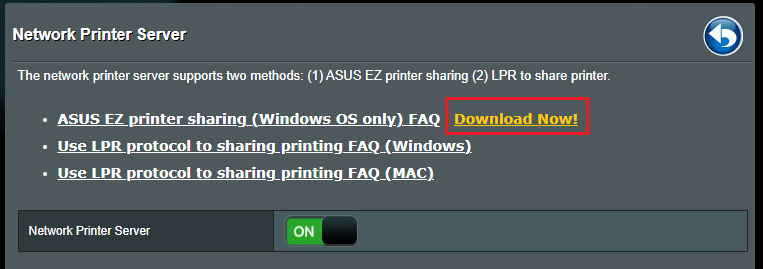
6. Extract the zip file after it's downloaded. Click Printer.exe to start ASUS EZ printer.
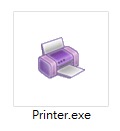
7. Follow instructions in Printer Setup Utility and click [Next]
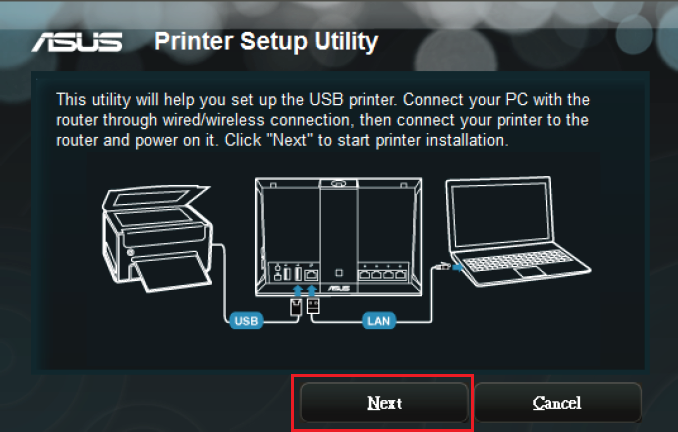
8. Click [Finish] to finish installation.
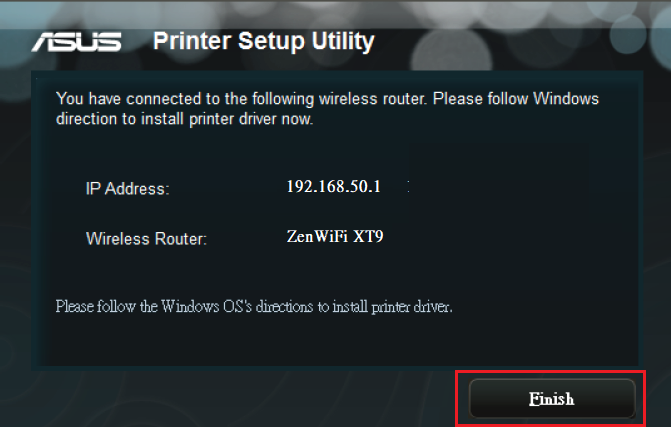
9. Install the printer driver on your computer. Please follow the instructions on Microsoft Windows website. Install the latest driver for your printer (microsoft.com)
Notice: Ensure to turn on Network Printer Server on ASUS router before you set up Windows OS.
10. Once your printer driver is installed successfully, you can use the USB printer connected to ASUS router on this computer.
FAQ
1. How to fix USB printer is connected to ASUS router but still not shown on web GUI?
a. Please try manually unplug and plug the USB printer
b. Please try to reboot the router and the router will automatically detect USB device.
c. Ensure your USB printer is compatible with ASUS routers, please refer to Print Server Compatibility List
d. Please make sure your router is upgraded to the latest firmware. You can refer to this FAQ for more details. [Wireless] How to update the firmware of your router to the latest version ?
How to get the (Utility / Firmware)?
You can download the latest drivers, software, firmware and user manuals in the ASUS Download Center.
If you need more information about the ASUS Download Center, please refer this link.





