Related Topics
[Smart home Master] How to set up IoT Network?
Introduction
- Feature introduction
- Set up IoT Network
What is IoT Network?
The IoT Network is a feature available on ASUS routers designed to manage and secure the numerous Internet of Things (IoT) devices in modern smart homes. IoT devices, such as IP cameras, Smart Plugs, Sensors, and Thermostats, often have firmware that is difficult to update and WiFi settings that are not easily modified. Typically, once these devices are set up, their settings are rarely changed. By isolating these devices on a separate network, the IoT Network enhances overall home security and makes it easier to adjust WiFi settings for the rest of the home.
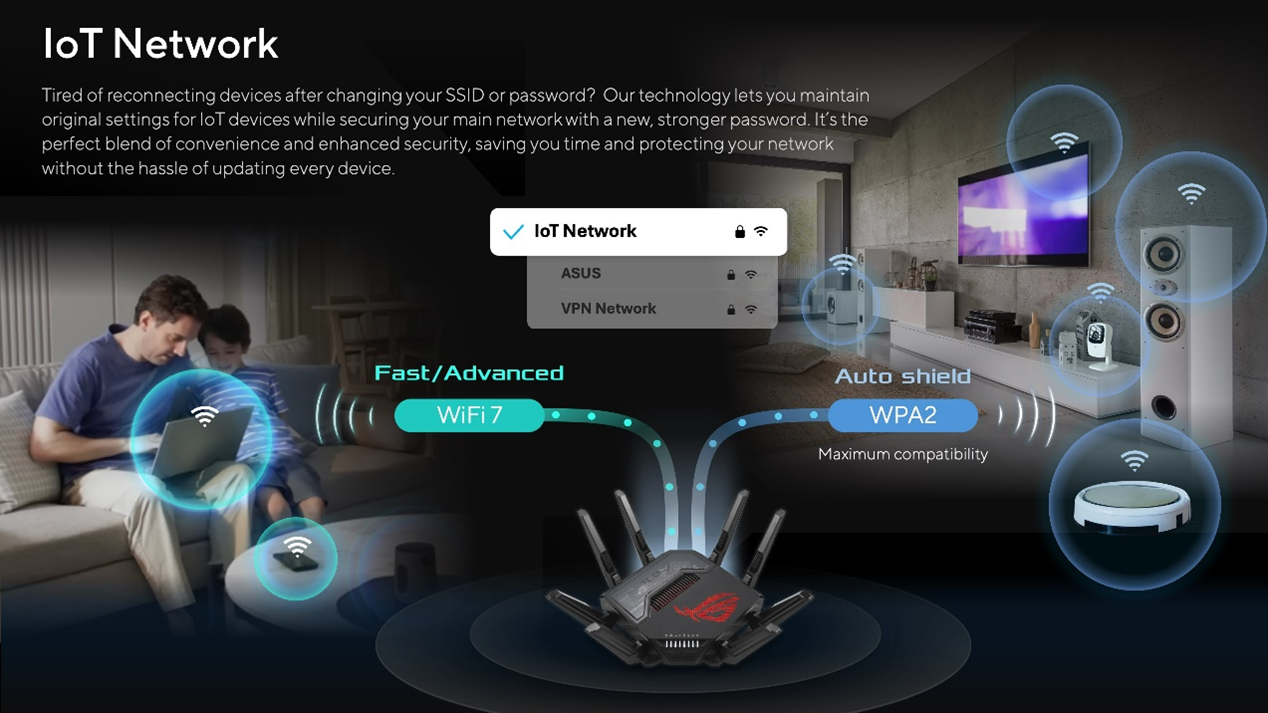
Why We Need IoT Network?
An IoT Network helps address specific challenges and improve network management. IoT devices often have WiFi settings that are difficult to change, requiring the entire home network to accommodate them, complicating adjustments. Additionally, many IoT devices use higher latency WiFi settings and may not be compatible with the latest standards. By isolating these devices on a dedicated network, the primary network can utilize current protocols without issues. An IoT Network also centralizes management, enhancing security and performance. This setup ensures smoother adjustments, better compatibility, and centralized control for smart home devices.
Notes:
1. This feature requires upgrading your ASUS router to firmware version 3.0.0.6.102_34946 or above.
Please refer to FAQ [Wireless Router] How to update the firmware of your router to the latest version
2. Starting from firmware version 3.0.0.6.102_35404, the name will change from [Smart home Master] to [Network].
3. When setting up your IoT Network, the [Use same subnet as main network] option is enabled by default for seamless connectivity and easy device control.
For enhanced security, disable this feature to create a dedicated IoT Network. This adds a layer of protection, ensuring your devices operate securely, providing peace of mind and robust network integrity.
*Enabling [Use same subnet as main network] restricts configuring DHCP server, LAN IP, subnet mask, VLAN ID, and DNS server.
You can set up your ASUS router via Web GUI or ASUS Router app.
ASUS Router Web GUI
Step 1: Connect your device (laptop or phone) to the router via wired or WiFi connection and enter your router LAN IP or router URL http://www.asusrouter.com to the WEB GUI.
Step 2: Enter your login username and password on the login page and then click [Sign In].
Step 3: Go to [Network].
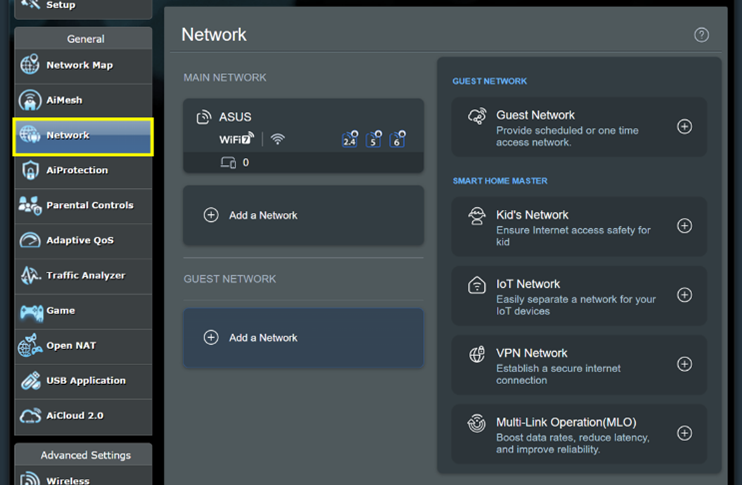
Step 4: Click [IoT Network].
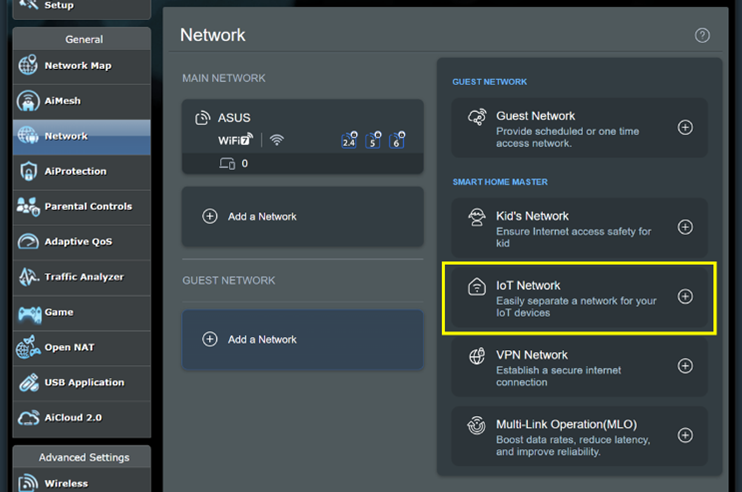
Step 5: Enter the required settings and click [Apply] to finish.
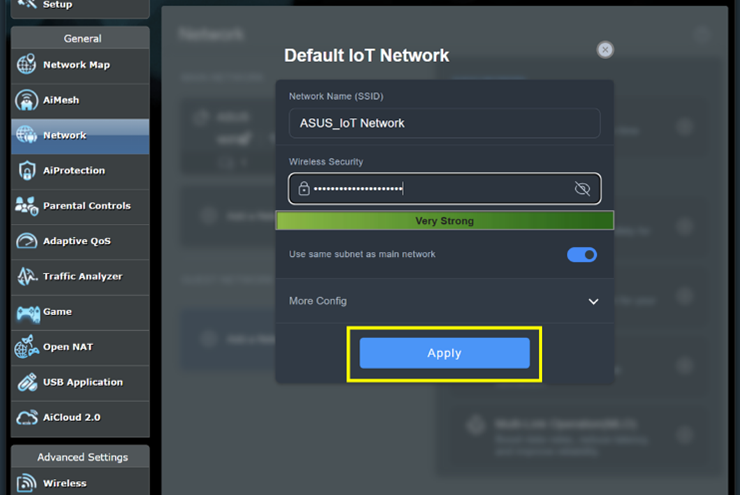
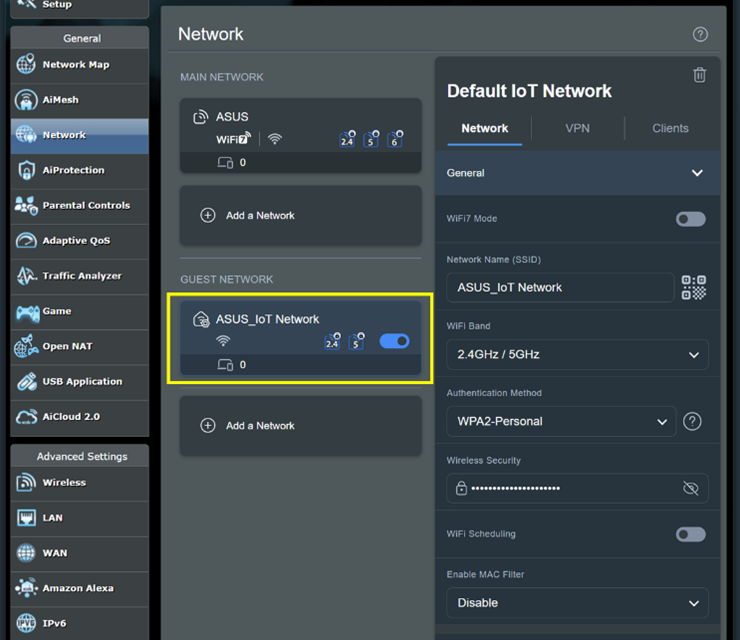
ASUS Router App
Step 1: Login to App and click [ Settings ] > [ Network ] > [ + ] icon.

Step 2: Click [ IoT Network ], enter the required settings and click [ Apply ] to finish.

How to get the (Utility / Firmware)?
You can download the latest drivers, software, firmware and user manuals in the ASUS Download Center.
If you need more information about the ASUS Download Center, please refer this link.