Related Topics
MyASUS - System Update
[System Update]
This feature only supports ASUS Notebook, Desktop, All in One, Gaming handhelds.
In this page, you can update your system to the latest version for a better overall experience.
Critical updates, Recommended updates and Optional updates will be shown if there’s any update available for your system. Please be noted that only packages that are newer than your system will be listed in this section, so if you cannot find any items in this page, it means that your system is up to date.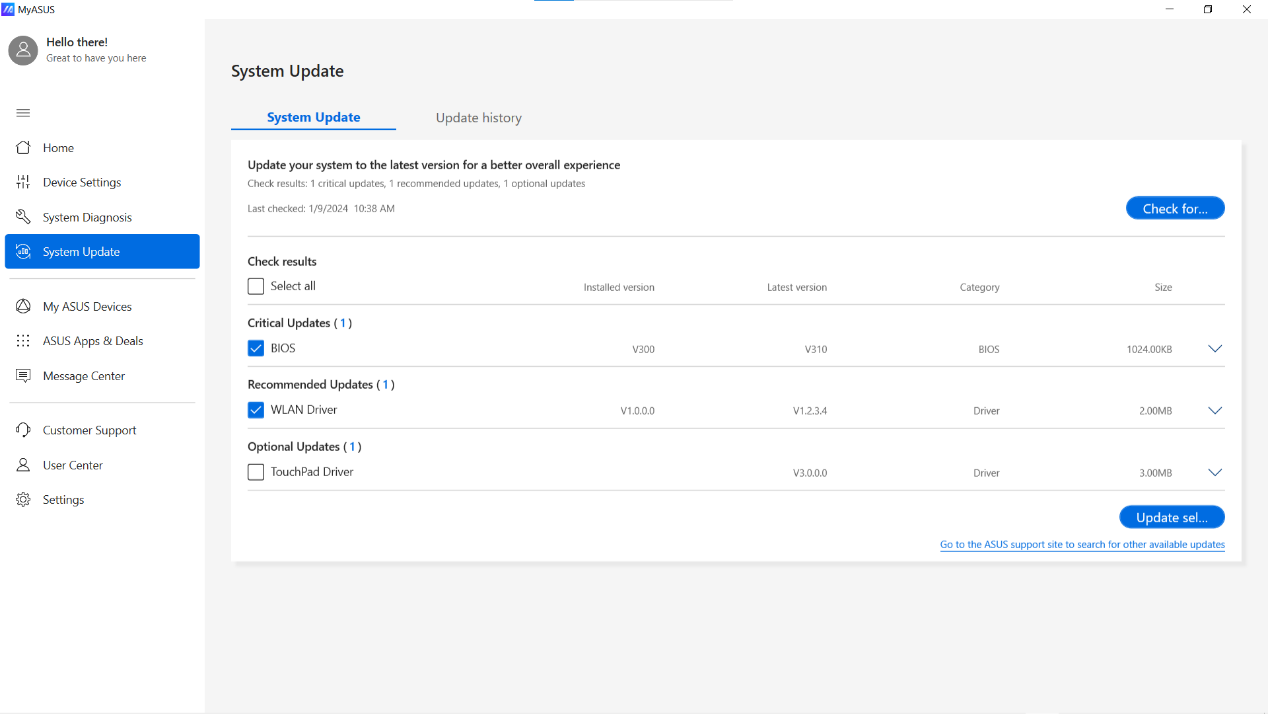
Tips for the update:
1. Select the package you’d like to update①
2. Click [Update selected items]②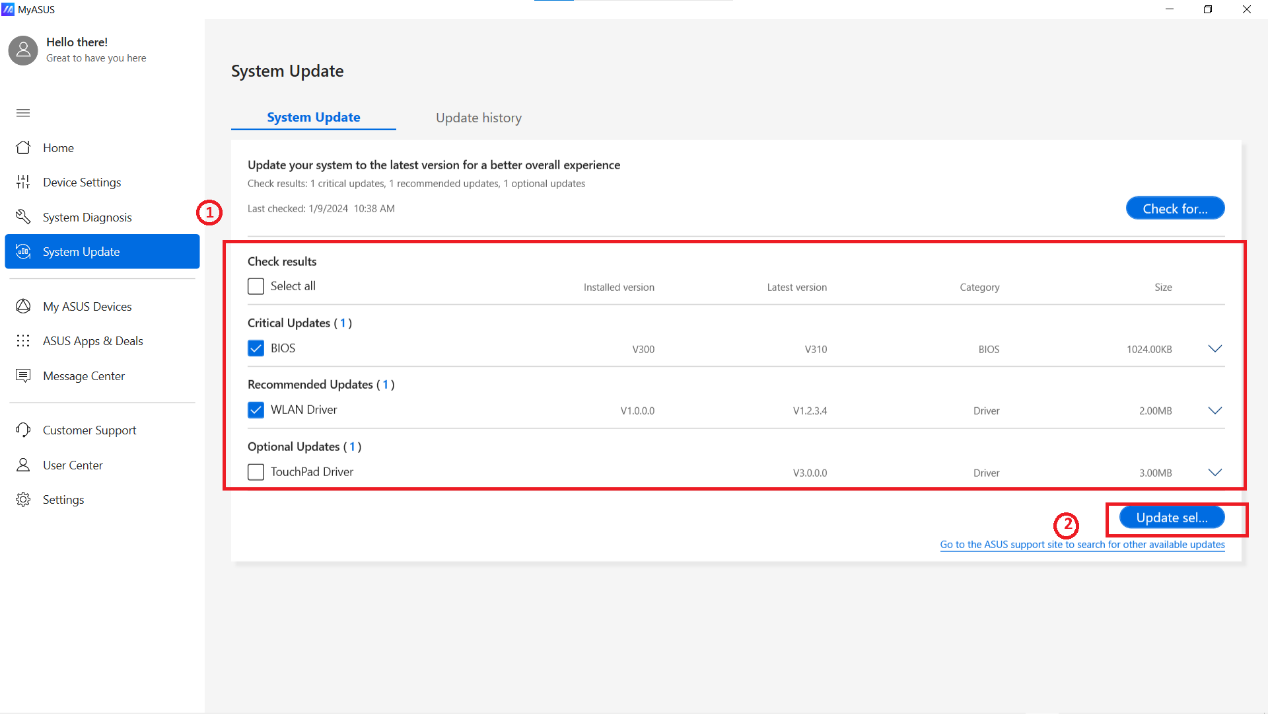
3. After the updates have been completed, the record will be shown in [Update History]
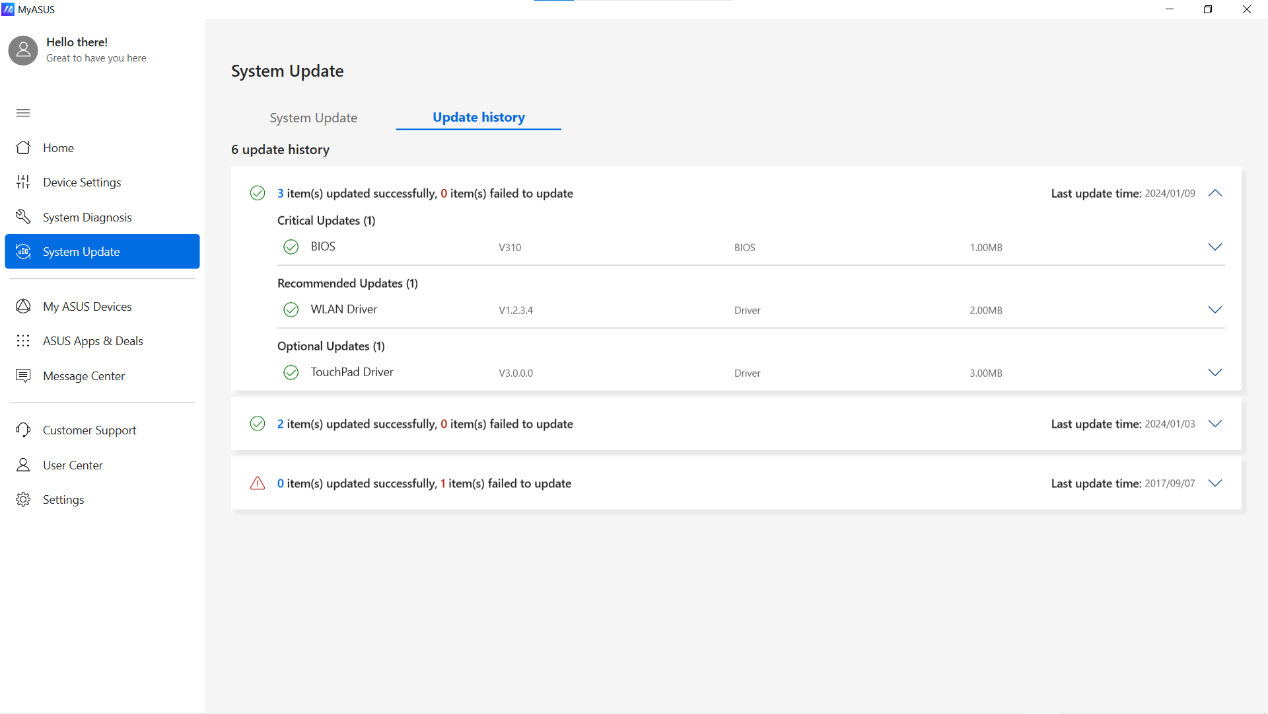
Q&A
1. What can I do if the update fails?
Ans: You will see 2 options if the updates filed, which are [Report issue] ① & [Update] ②. After the retry and still fails, you can report the issue to MyASUS team to check the problem. The fix will be released as soon as possible.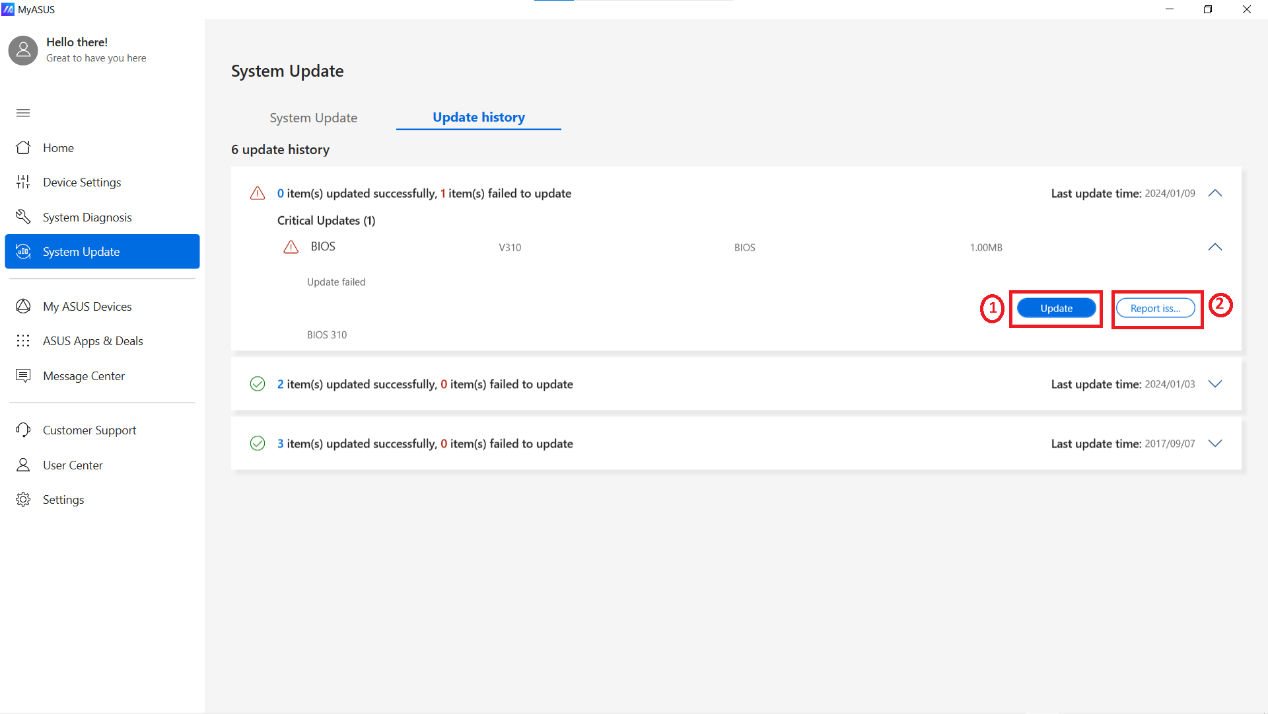
Alternatively, you can try to uninstall the previous package and go back to MyASUS app > System Update to update again. Below is the example of how to troubleshoot BIOS update failure.
- Go to "Device manager > Firmware", then right click to uninstall device
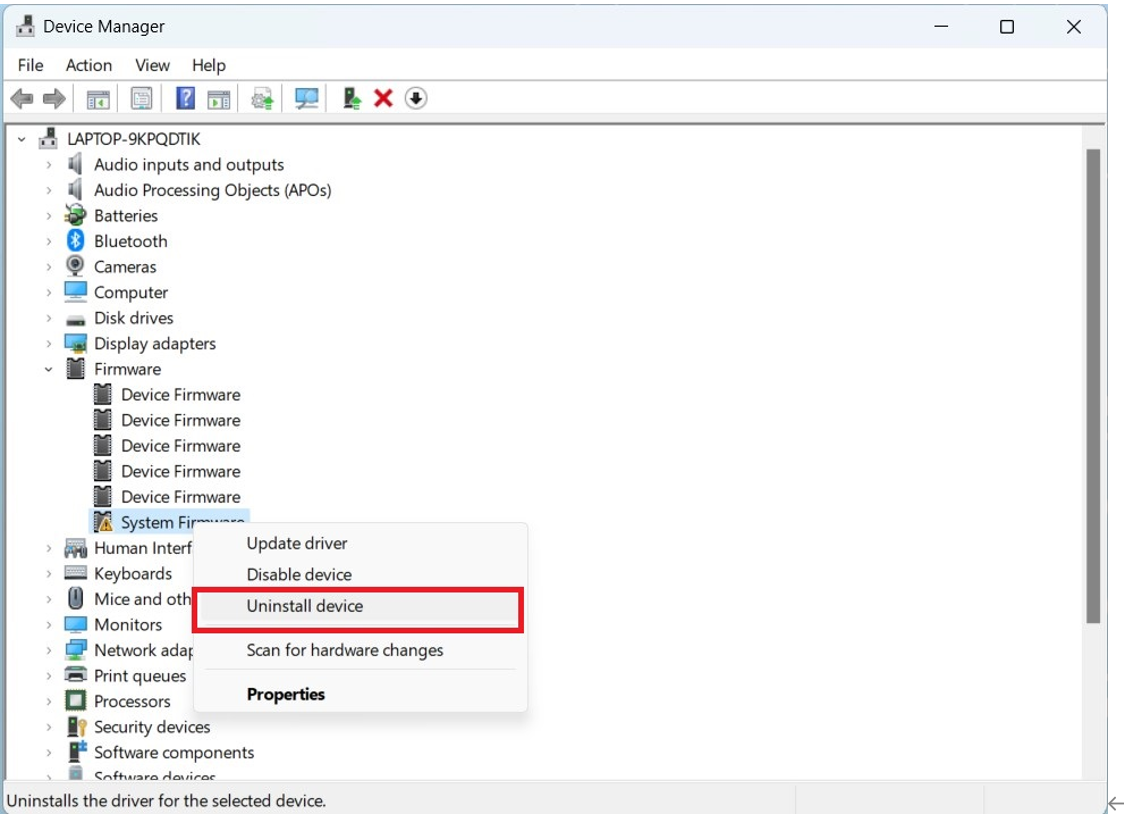
- When popping out Uninstall Device Dialog, please check "Delete the driver software for this device" and click "Uninstall."
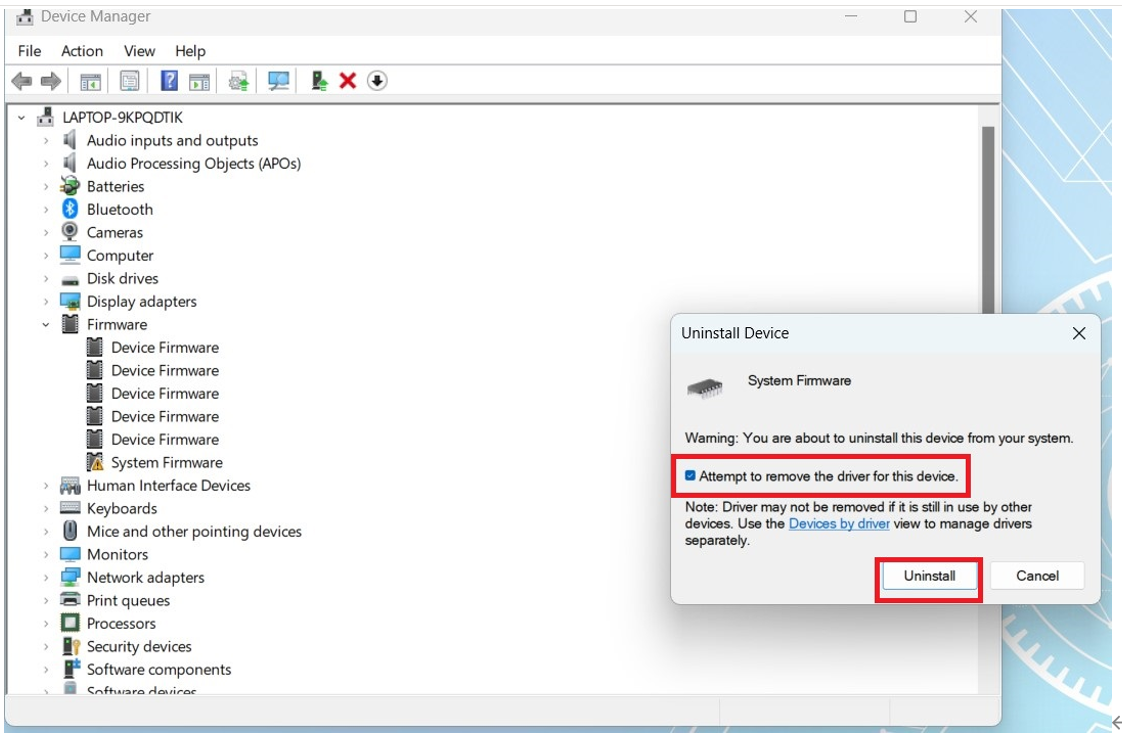
- In "Device Manager", click "Scan for hardware changes" and then check if "Device Manager > Firmware > System Firmware" has been restored.
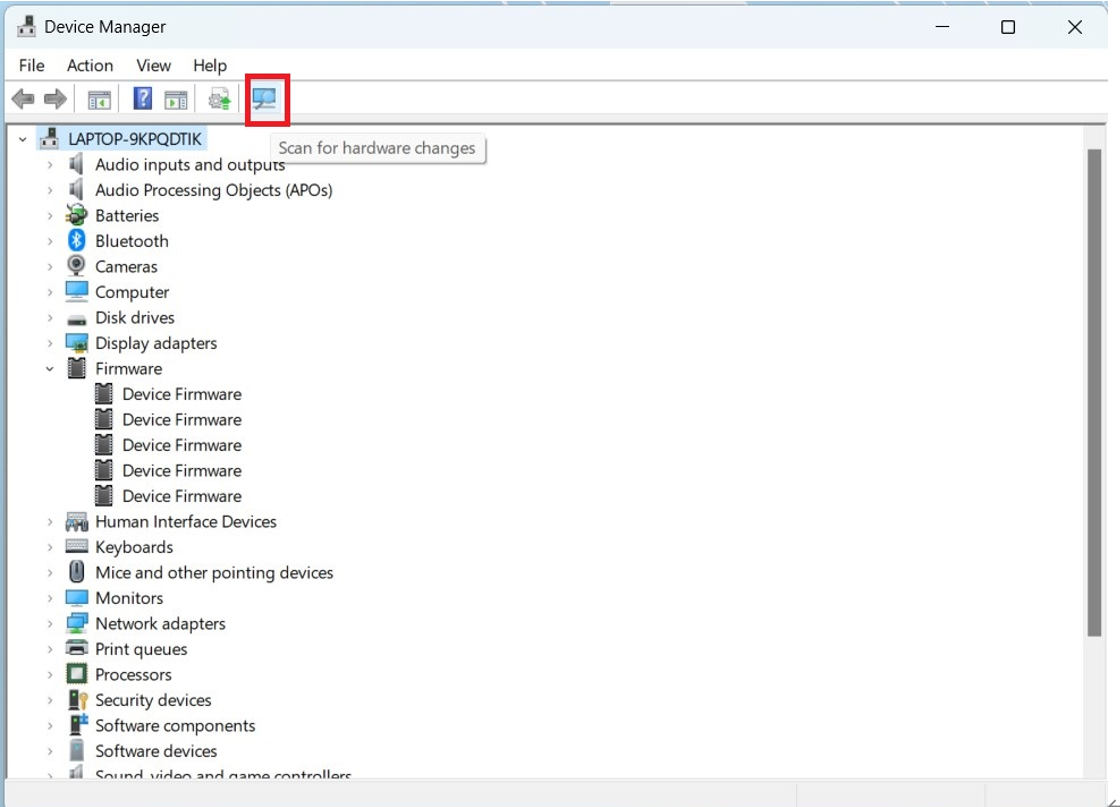
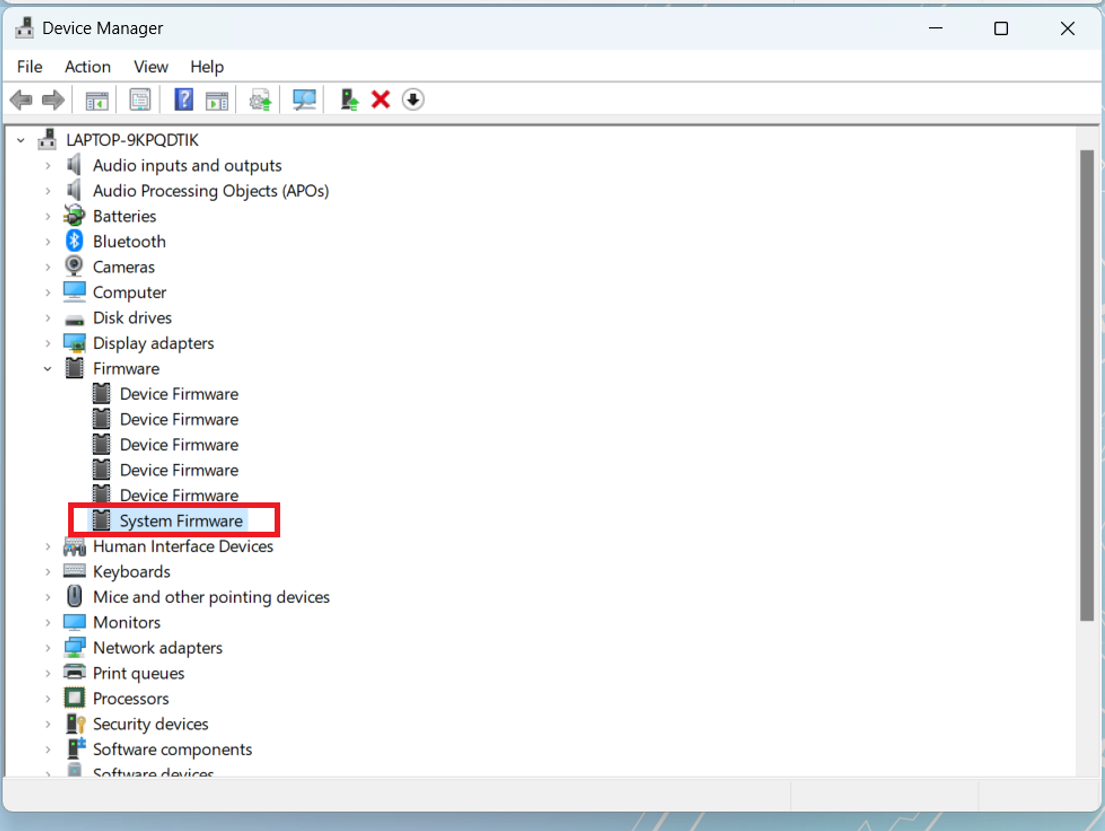
B-4: Go to MyASUS app to update BIOS again to see if the issue can be solved.





