Related Topics
[Microsoft AI Feature] Windows Studio Effects Introduction
Windows Studio effects are a collection of features designed to present yourself in the best light. Windows Studio effects are enabled by machine learning algorithms, and will require a NPU (Neural processing unit). Here's explanation of what they are:
Background effects: Effects such as background blur.
Standard Blur - A simple gaussian blur effect.
Portrait Blur - A subtle bokeh-style blur effect. Depending on device capability, it may be subtle, or a depth-based blur.
Eye contact: An effect to compensate for eyes looking at the screen instead of the camera.
Standard - Subtle correction for a device user looking down from the camera to the screen. *Does not adjust the left or right movement of the eyes.
Teleprompter - More aggressive correction for a customer scanning their eyes all around the screen as they read teleprompter content.
Automatic framing: Detects a person in the camera field of view and crops/zooms to keep them framed.
Portrait light: Improve the quality of lighting on the person in the video in a poorly lit environment, remove strong screen light reflection.
Creative filters: Video filters to add some fun and flare.
Voice Focus: A microphone effect designed to filter out background noise, ensuring that your voice comes through clearly during video calls.
Model Supported
The product needs to be equipped with a CPU that has an NPU (Neural Processing Unit). Compatible processors include AMD (Phoenix, Hawk Point or newer), Intel (Meteor Lake or newer), or Qualcomm (Purwa or newer), and the Windows 11 operating system (version 23H2 or newer) needs to be installed.
*The supported features of the product may vary depending on the version of the Windows operating system and the computing power of the NPU installed. The actual supported features will ultimately be provided by Microsoft. For more information, please refer to Microsoft Support - Windows Studio Effects.
*For information about products that support the latest effects of Windows Studio Effects and the launch schedule of Copilot+ PC features on the latest platforms, please refer to the Microsoft website.
(For device is without NPU on Studio Effects and AiSense Camera feature, please refer to MyASUS-AiSenseCamera to setup)
Windows Studio Effects Setup
Once your model support Windows Studio Effects, you can access Quick Setting Panel to setup.
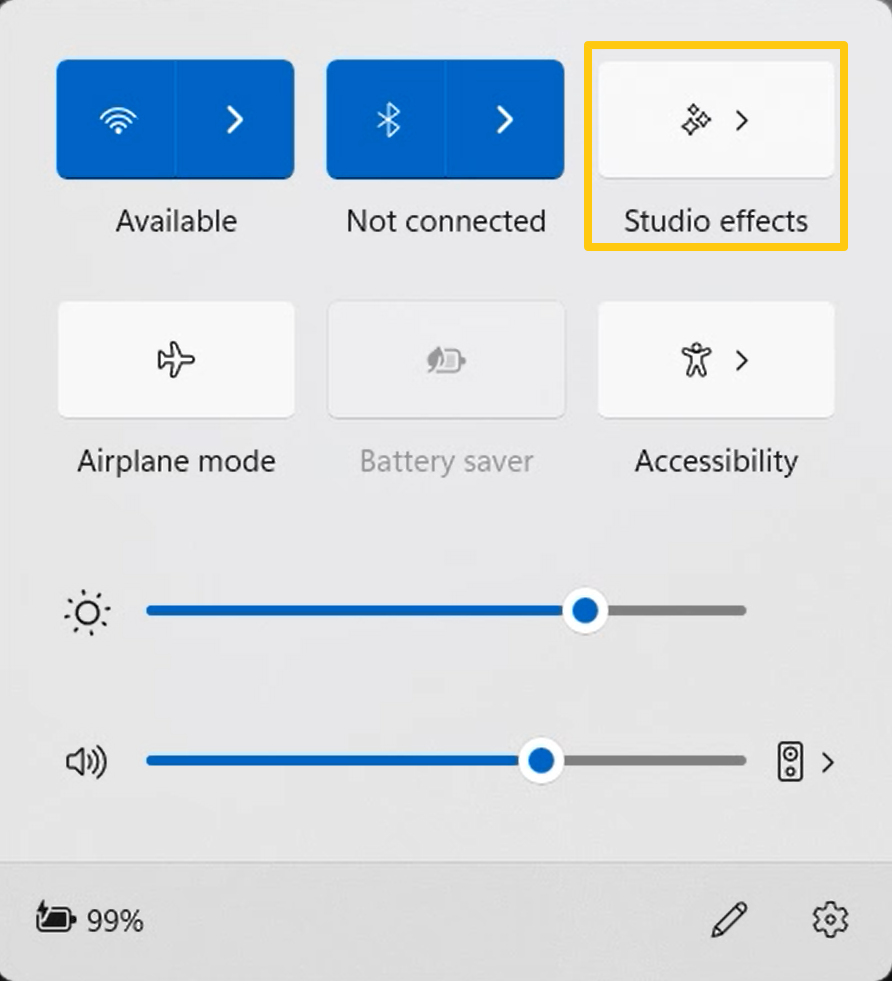
You can also use Start Menu to get into [Settings]>[Bluetooth& devices]>[Cameras] for Windows Studio Effects setup.
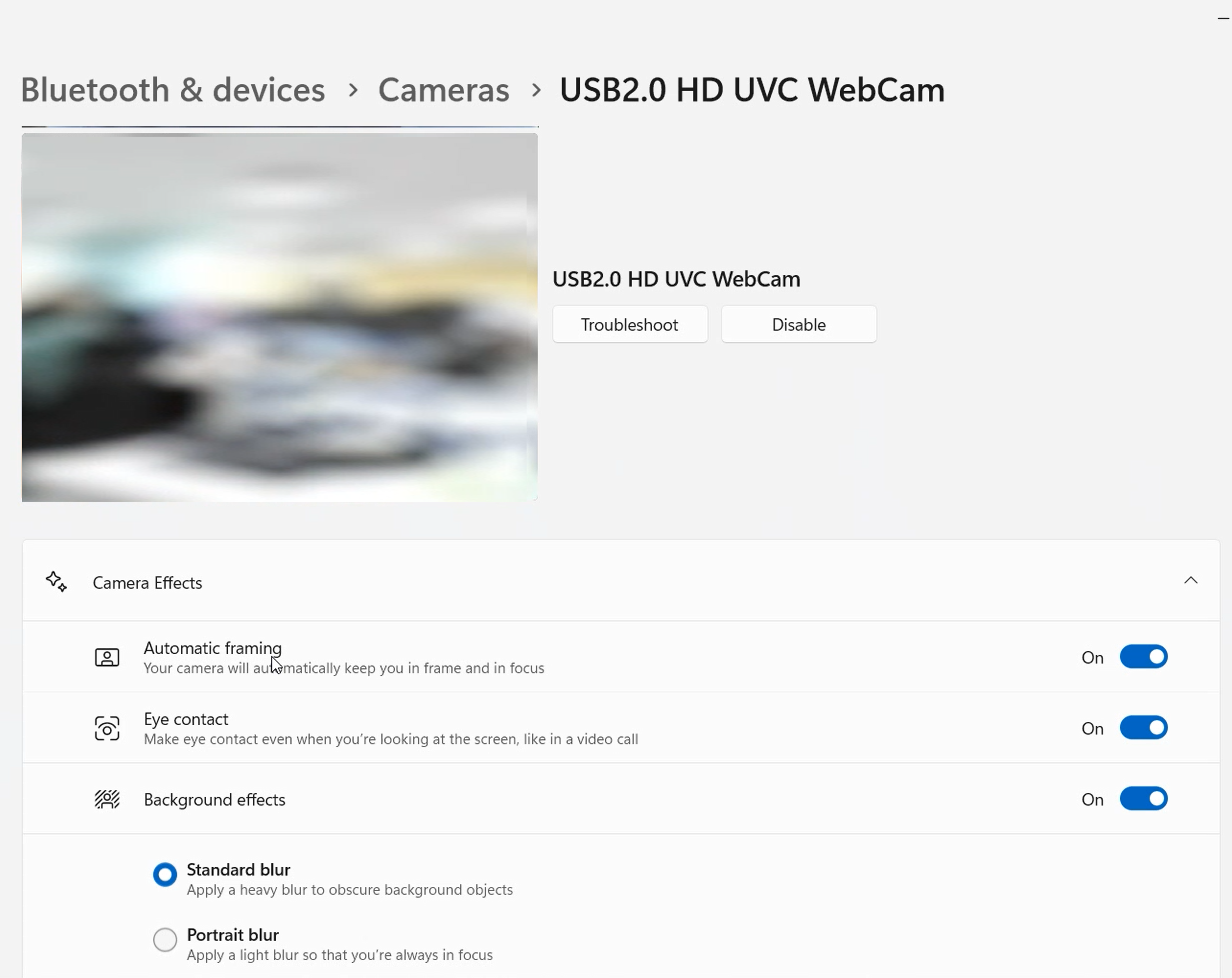
For more details about Windows Studio Effects, please refer to Microsoft link below.
Manage cameras with Camera settings in Windows 11
Microsoft Support - Windows Studio Effects
Copilot+ PCs expand availability with new AMD and Intel silicon
Q&A
Q1: How should I confirm whether my laptop support Windows Studio Effects?
A1: For AMD processor, please press [Start Menu key + X key] into Device Manager, and then select [AMD IPU Device] under [System devices].
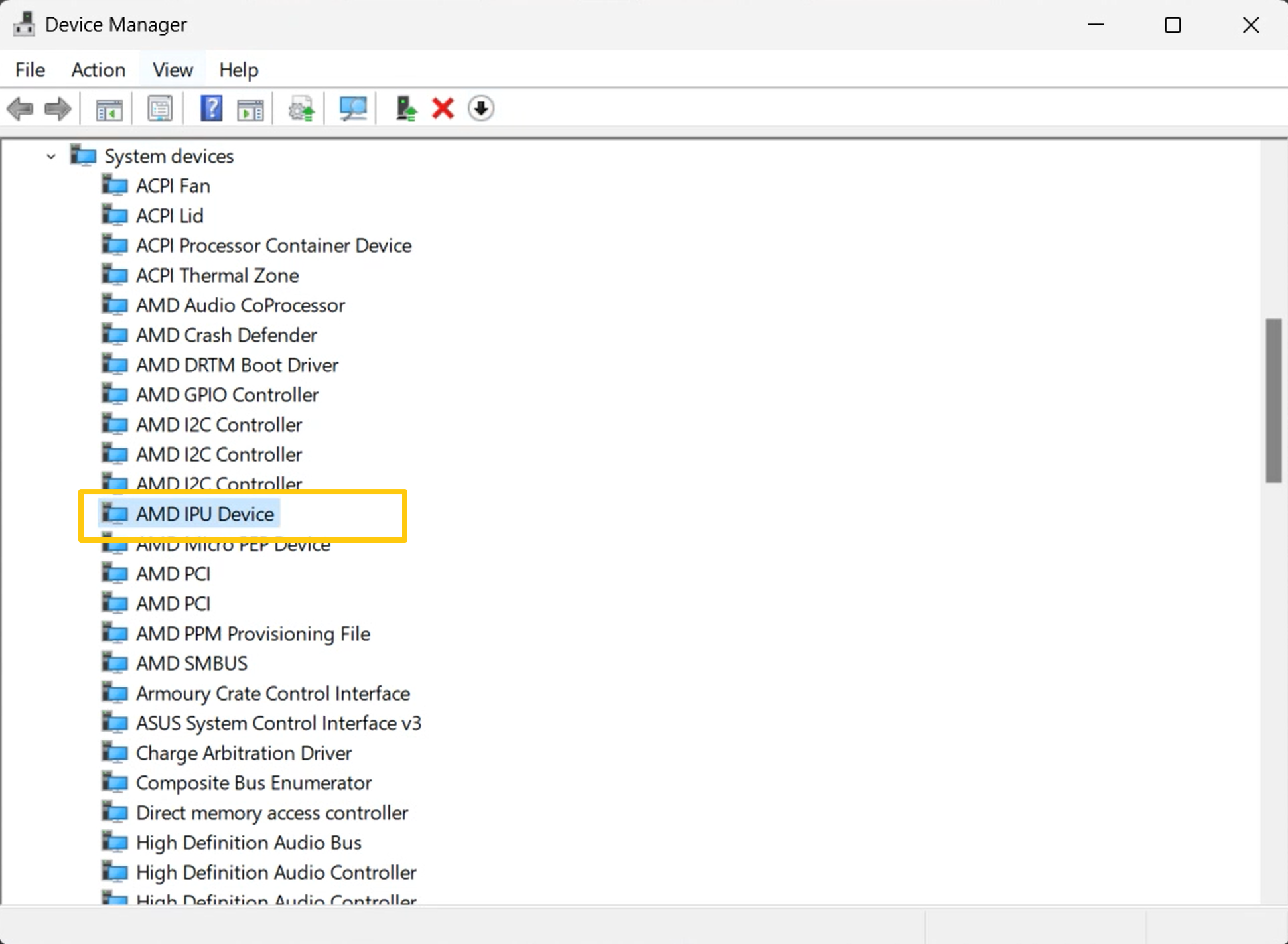
Then, select [Devices by connection] under [View].
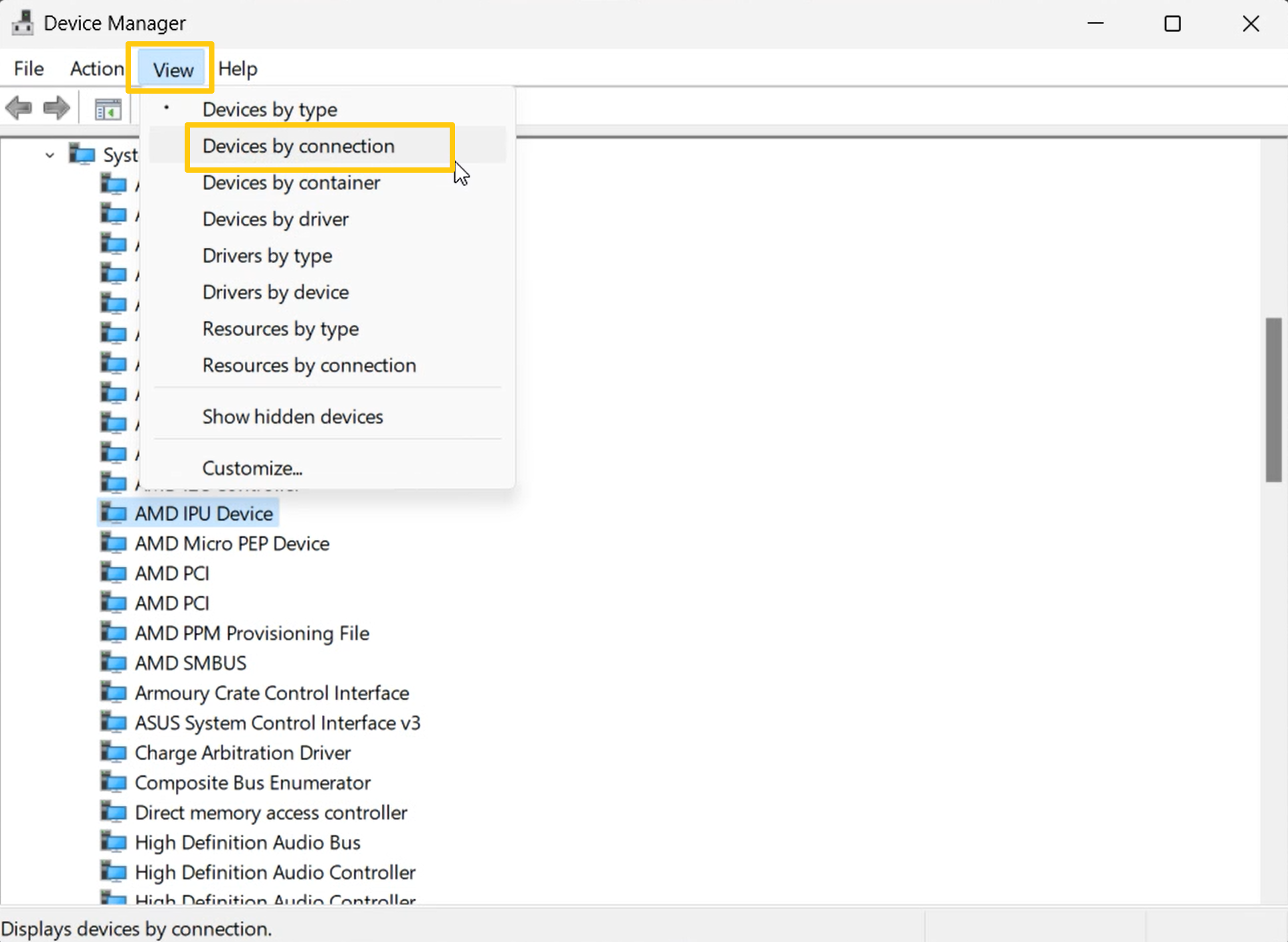
In the end, click [AMD IPU Device] twice. When you can see [Windows Studio Effects Driver], it means supported.
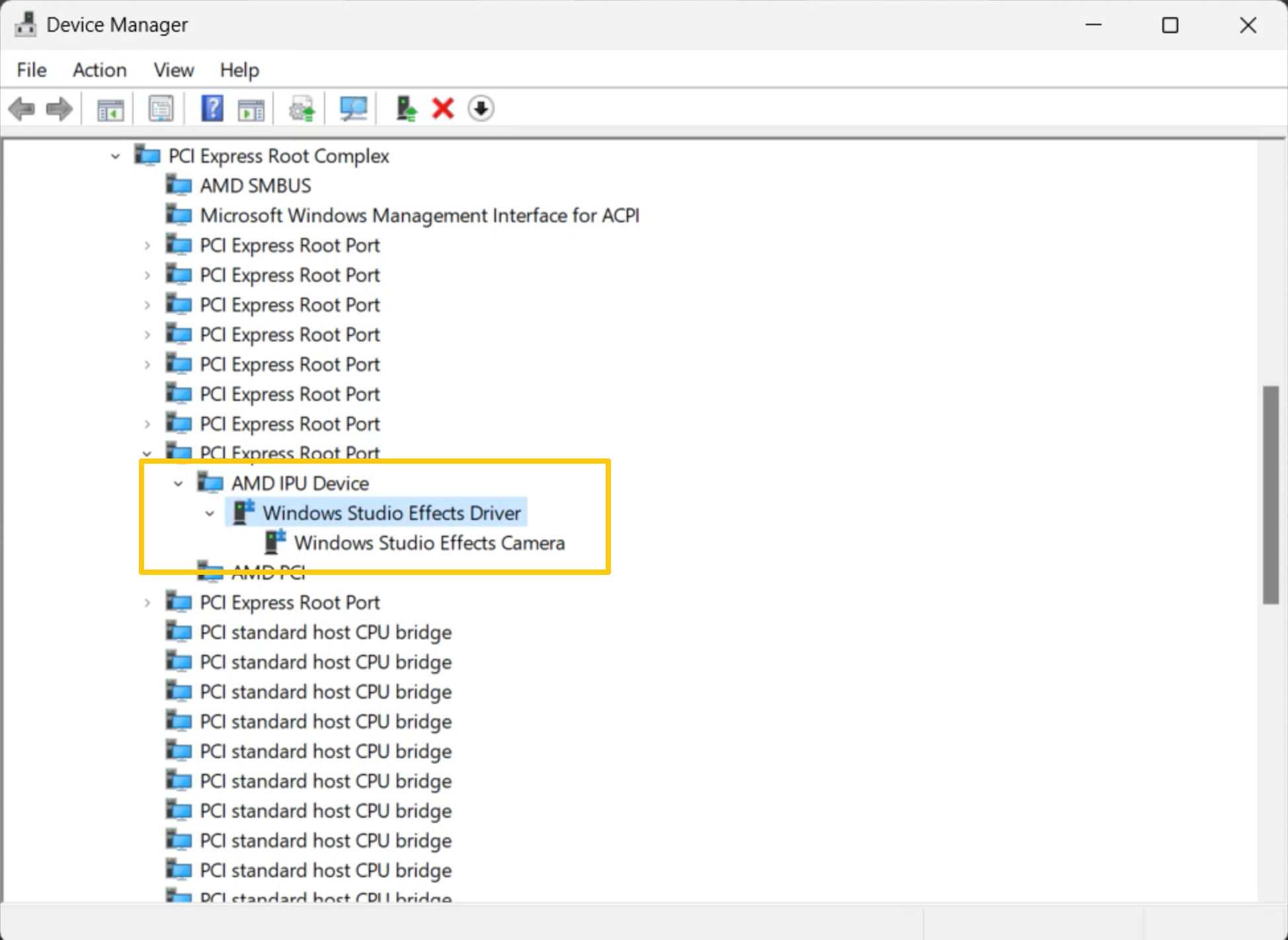
For INTEL processor, please press [Start Menu key + X key] into Device Manager, and then select [Intel(R) AI Boost] under [System devices].
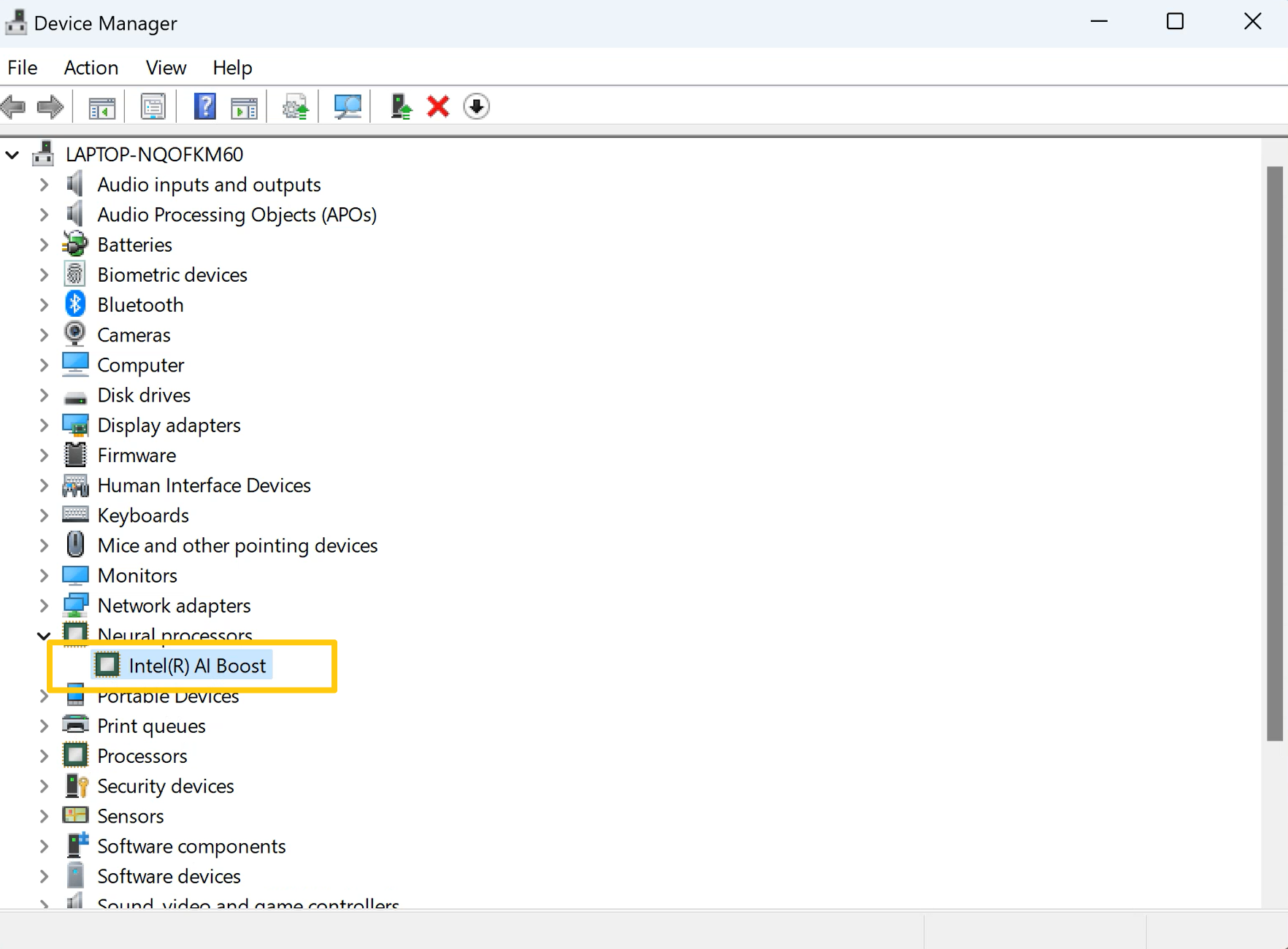
Then, select [Devices by connection] under [View].
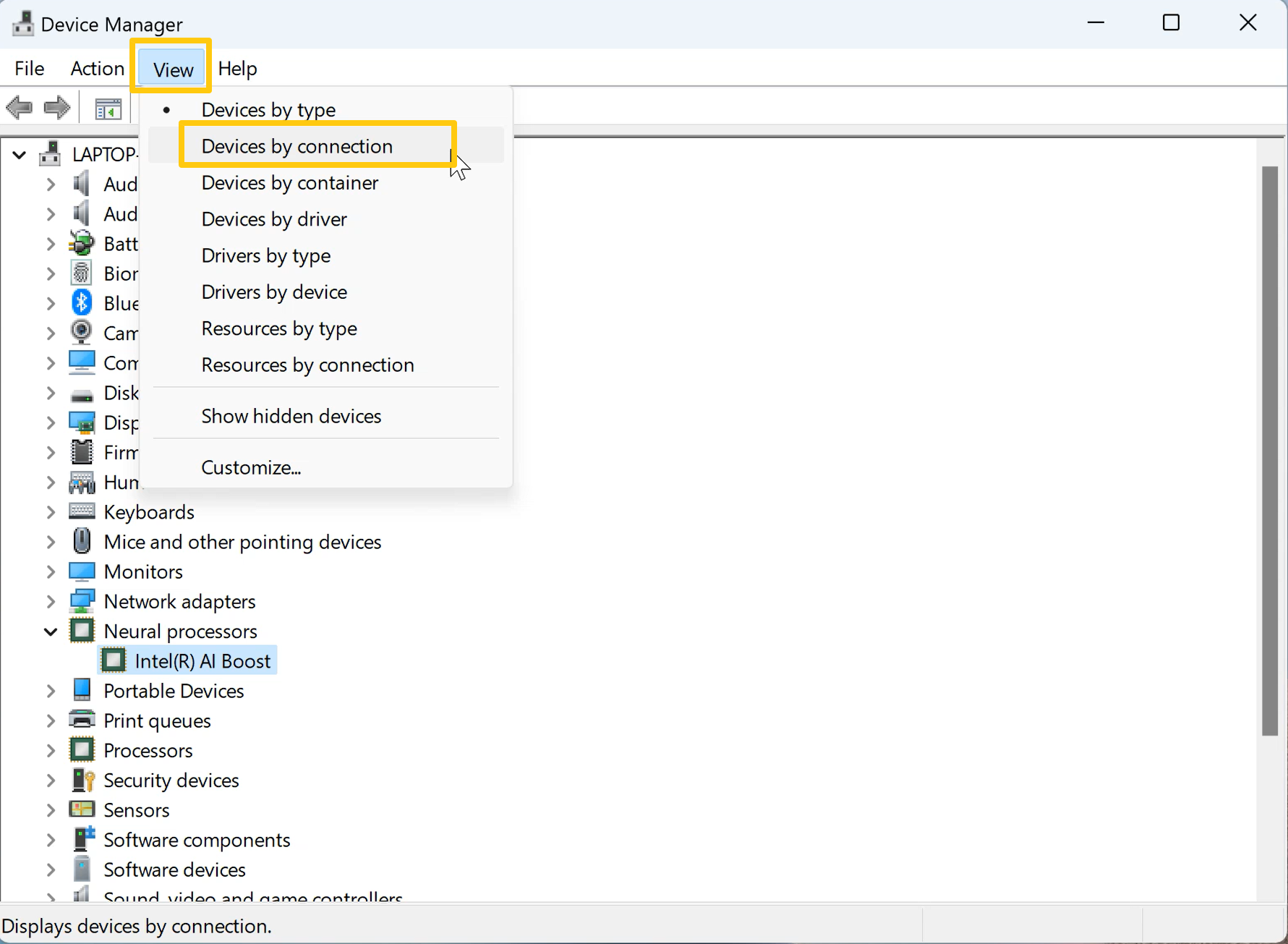
In the end, click [Intel(R) AI Boost] twice. When you can see [Windows Studio Effects Driver], it means supported.
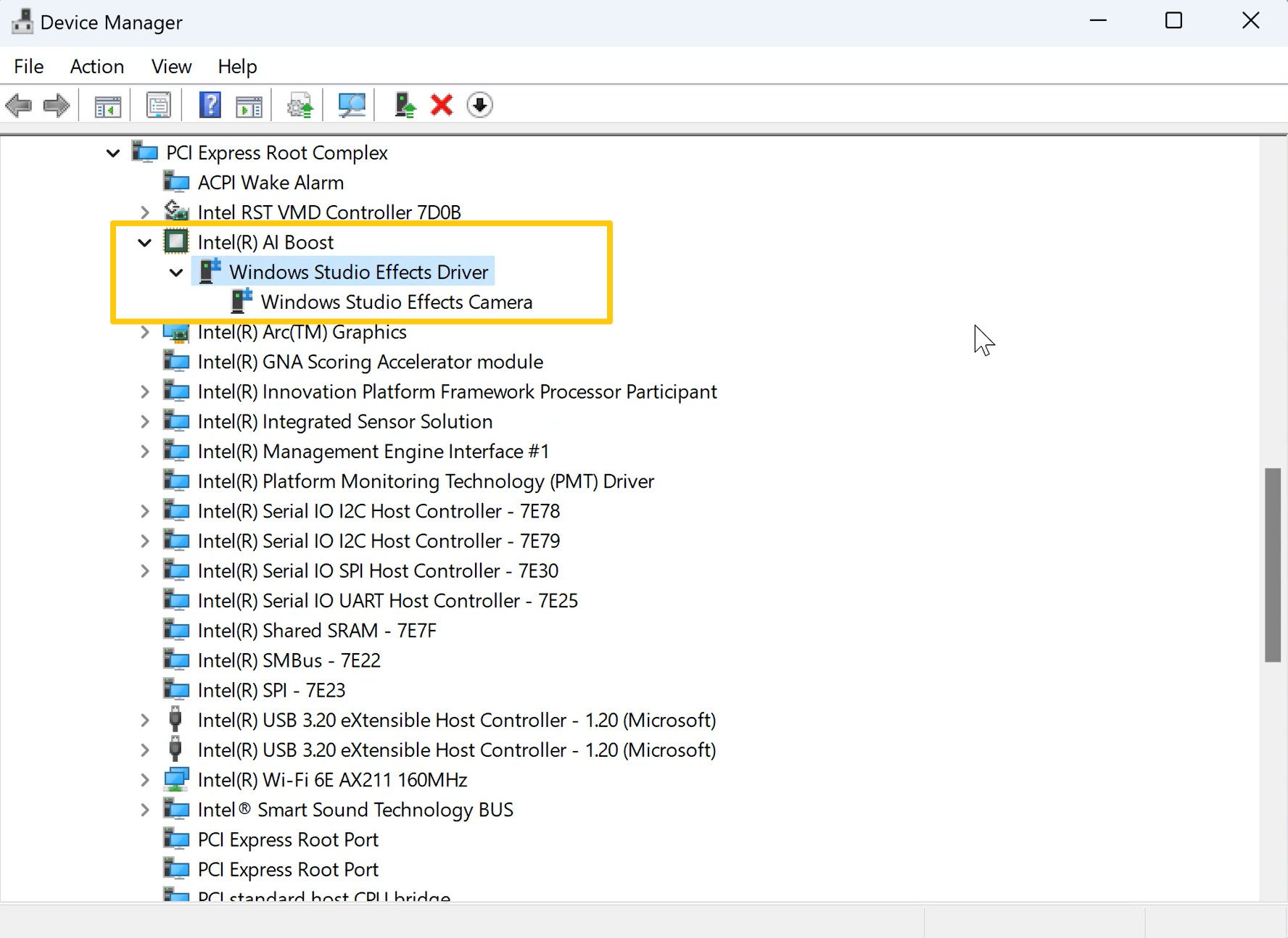
Q2: What should I do if my laptop can not enable Windows Studio effects normally?
A2: Please try to do Windows Update first, and make sure the Windows OS version is 23H2 or later version, also check whether update or install driver Microsoft Effect Pack(MEP).