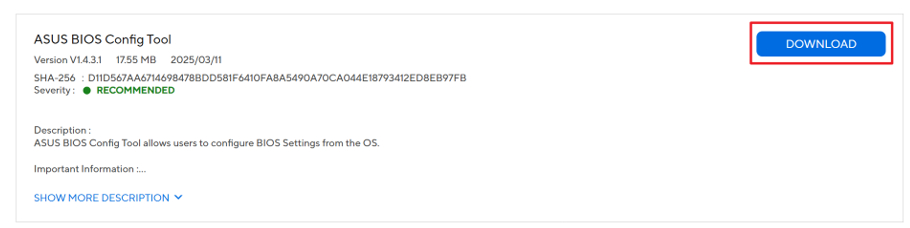[Commercial NB/DT/AIO]ASUS BIOS Config Tool
Table of Contents
1 Introduction
1.1 Features
1.2 Supported Environment
2 Security and Password Management
2.1 BIOS Setting Groups
2.2 Different Situation of a Device under ACT
3 Trusted Applications
4 Features Overview
5 Download the latest version of ASUS BIOS Config Tool
1 Introduction
IT administrators are constantly seeking more efficient ways to manage client devices. The ASUS BIOS Config Tool (ACT) integrates both software and hardware capabilities to provide BIOS configuration for ASUS client devices. With this tool, IT administrators can configure BIOS settings, import/export configurations, and customize boot logos.
1.1 Features
• Read and write available BIOS settings and values, or restore to default
• Set or reset BIOS administrator password
• Import and export configuration settings
• Change the BIOS boot logo
• Integrate with trusted applications (e.g., ASUS Control Center, Ciro) for management control
Note: All functions require a system reboot to take effect.
1.2 Supported Environment
• Supported Operating Systems
Windows 10/11
Windows Preinstallation Environment (Windows PE)
• Supported Models
Functionality support may vary depending on the model’s release time and specifications. Please refer to the actual model for details.
Supported on ASUS commercial notebooks, desktops, and All-in-One PCs (2022 or newer) with Intel 12th Gen CPUs or later that support WMI BIOS.
• Prerequisite Installations
【For WMI Interface version below 3.0】
o ASUS Business Utility v3.5.15.0 ~ v3.0.18.0
o ASUS Business Manager v3.0.24.0 ~v3.0.28.0 (only required if already installed on the system)
【For WMI Interface version 3.0 or above】
o ASUS Business Utility v3.5.19.0 or later
o ASUS Business Manager v3.0.29.0 or later (only required if already installed on the system)
【For WMI Interface version 4.0 or above】
o ASUS Business System Control Interface (BSCI) v0.4.3.0 or later
o ASUS Business Manager v3.0.32.0 or later (only required if already installed on the system)
2 Security and Password Management
2.1 BIOS Setting Groups
【For WMI Interface version below 3.0】
ACT divides BIOS settings into 3 groups:
• General Group: Includes non-security-related BIOS settings.
• Security Group: Includes security-related items that require the BIOS admin password to write. Items include:
o Secure Boot
o I/O Interface Security
o ABM USB Interface Security
• Password Group:
o Administrator Password
2.2 Different Situation of a Device under ACT
【For WMI Interface version ≤ 3.0】
• Default Mode (No BIOS admin password set):
This is the default mode with no BIOS password set. Setting the BIOS admin password is not allowed (except through trusted applications).
o Can read all BIOS settings
o Can only write settings in the General Group
• Protected Mode (BIOS admin password set via BIOS menu):
User must provide the correct password to modify any setting.
o Can read all BIOS settings
o Can write settings in both General and Security Groups with password
• MDM Mode (BIOS password set via trusted app):
All operations are protected by trusted applications.
o Can read all BIOS settings remotely.
o Can write General and Security Group settings remotely without password.
Note: In all cases above, passwords cannot be read or written directly.
【For WMI Interface version ≥ 4.0】
• Default Mode (No BIOS password):
The default mode with no password set. Most settings are accessible for read/write.
Recommendation: Set a BIOS admin password after custom configuration to enhance security.
• Protected Mode (BIOS password set):
Provides basic protection. BIOS settings are readable by all users, but only those with the admin password can modify or enroll.
• Enrolled Mode (Password set with provisioning):
BIOS admin password is set and provisioning enrollment is completed. All BIOS operations are protected by digital signature verification for security and integrity.
3 Trusted Applications
Trusted applications must be signed and verified to gain access privileges. Even if the device has no password, trusted apps can set the BIOS admin password via ACT. Once set, BIOS configurations and password can be remotely managed.
Whitelisted applications include:
o ASUS Control Center
o Ciro
Function availability may vary by model and specifications.
ACT Graphic Interface
After installation, search for "ASUS BIOS Config Tool" in the desktop search bar and Run as Administrator to launch ACT.
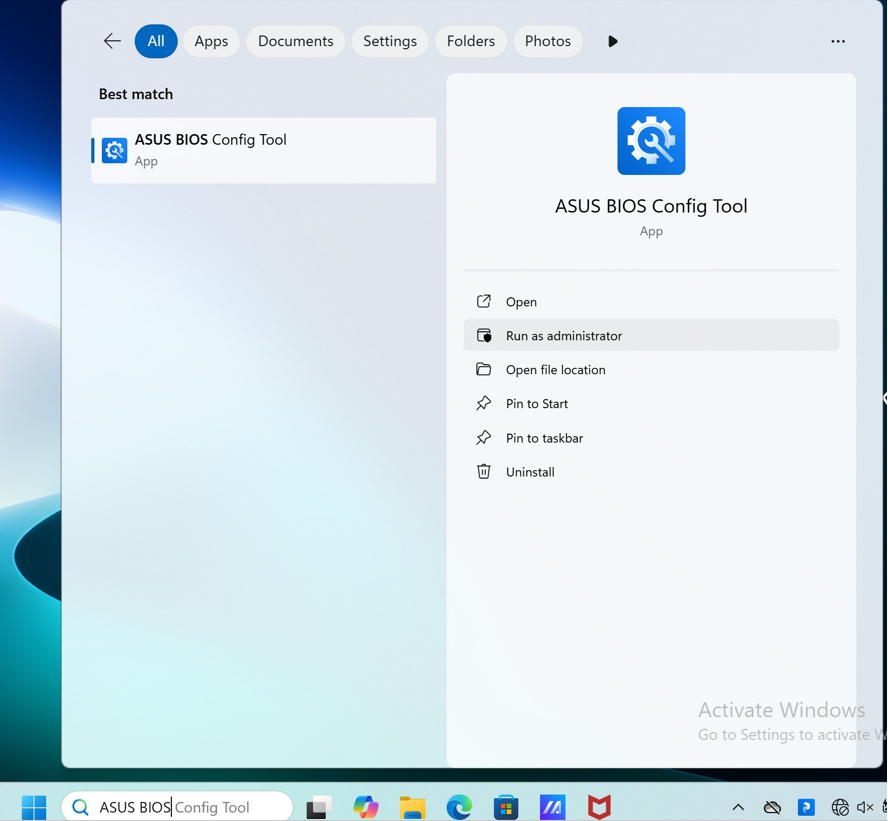
The main page lists all BIOS configuration items.
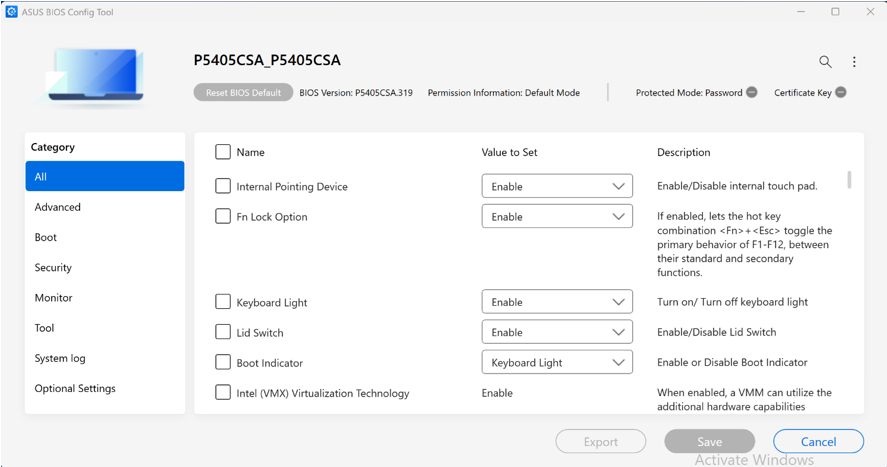
Under Security, you can set BIOS Admin Password, enroll certificate, and then change device mode.
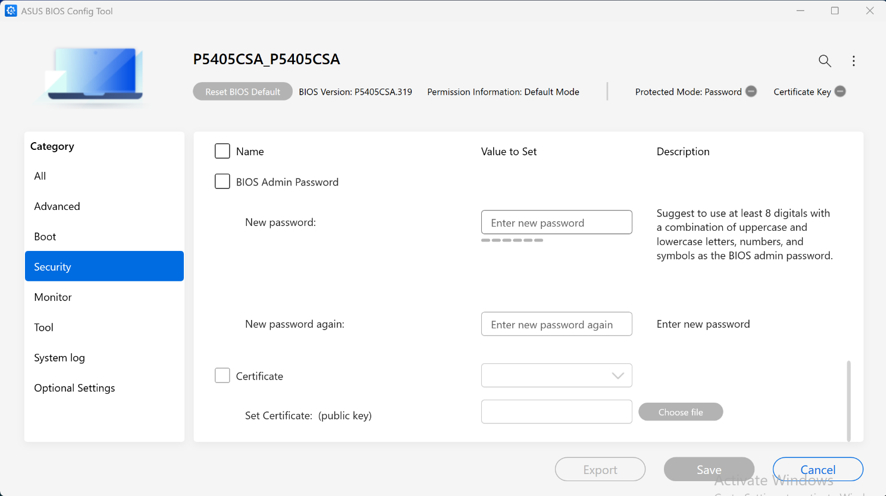
Under Optional Settings, you can modify the boot logo.
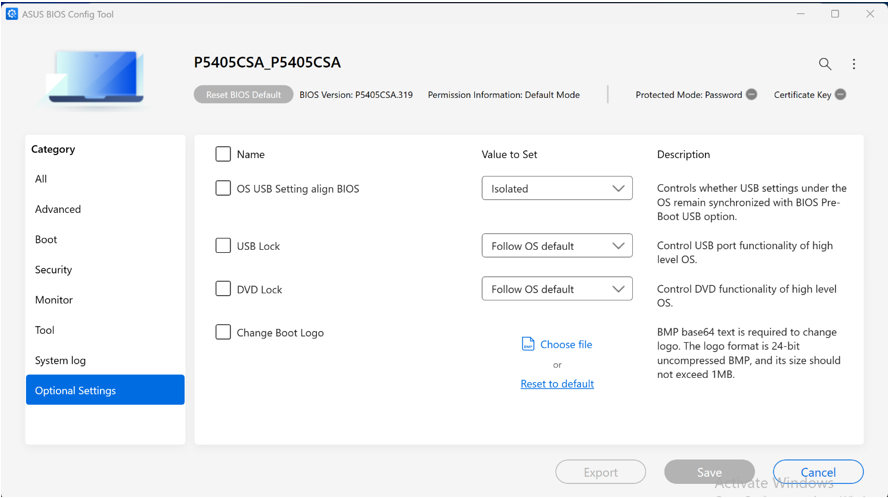
Exported JSON file can be customized.
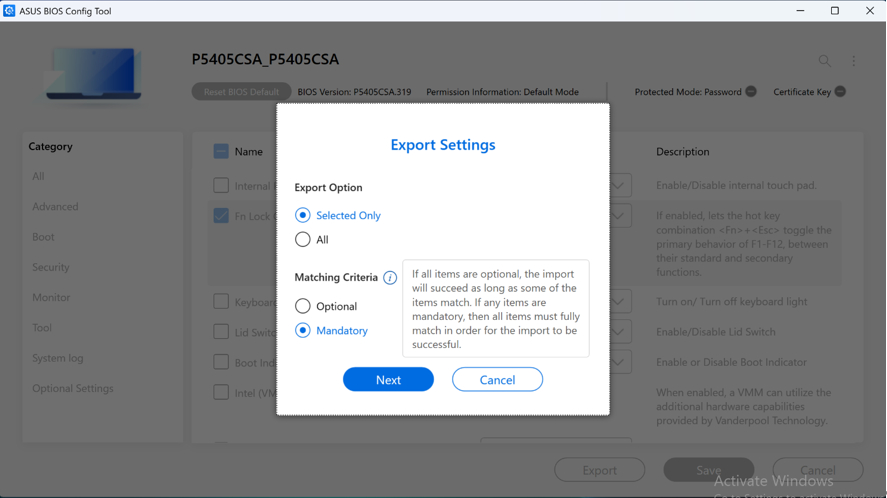
ACT Command Line
Function | Command | Notes |
Help info | -h or --help |
|
Version info | -v or --version |
|
Suppress error messages | --quiet |
|
Create new password file | --newpwd <arg> |
|
Update password file | --renewpwd <arg> |
|
Plain password or file path | -p or --pwd <arg> |
|
Output file name | -o or --output <arg> |
|
Input file name | -i or --input <arg> |
|
Read BIOS settings | -r or --get |
|
Apply BIOS settings | -w or --set |
|
Skip password complexity check | -s or --skip_password_complexity_check |
|
Reset BIOS settings | --reset |
|
Filter items | --filter <arg> | 0: enable storage 1: read storage only 2: peripherals only |
USB settings | --usblock <arg> | 0: enable DVD 1: read DVD only 2: disable DVD |
DVD settings | --dvdlock <arg> |
|
Custom boot logo | --changelogo <arg> | |
BIOS update | --update_bios <arg> | |
Disable migration | --no_migration | |
Enable migration | --makemigration | |
Enroll device with public key | --enroll <arg> | |
Revoke enrolled public key | --revoke | |
Signing RSA private key | --signingkey <arg> | |
RSA signature | --signature <arg> | |
Sign configuration | --sign |
For full usage, password setup methods, examples, and more details, please refer to ACT help string or ASUS BIOS Config Tool_FAQ.
5 Download the latest version of ASUS BIOS Config Tool
You can upgrade/download to the latest version of ASUS BIOS Config Tool via the product support page on the official ASUS website.
1. At the ASUS Download Center:
2. Enter your product model in the Search box
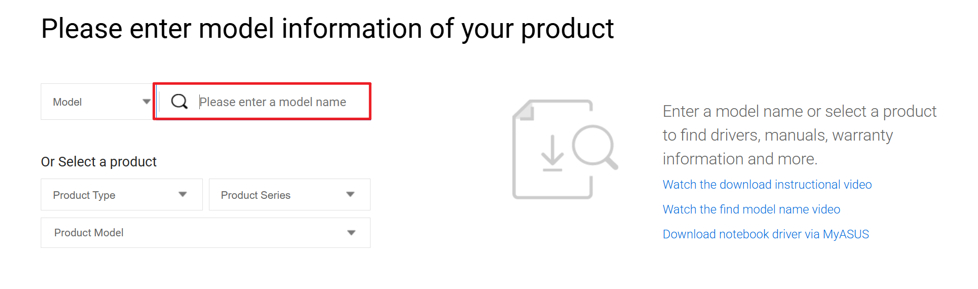
3. Click Driver & Tools

4. Under Software and Utility, find the latest version of ASUS BIOS Config Tool
5. Click Download to install the latest version