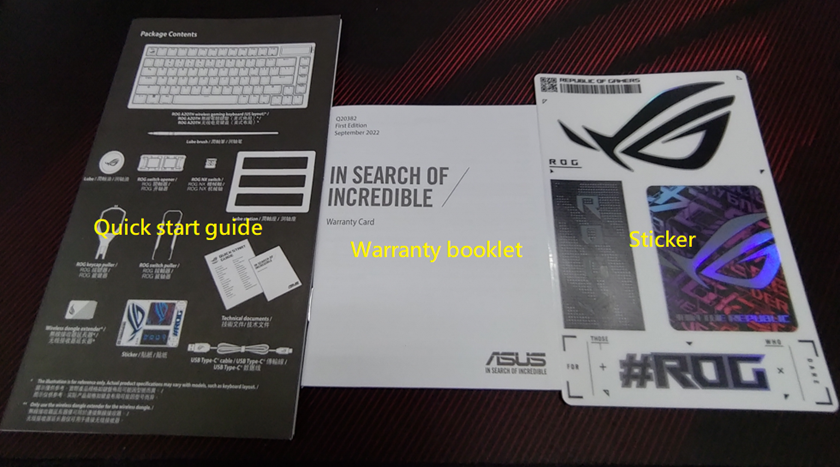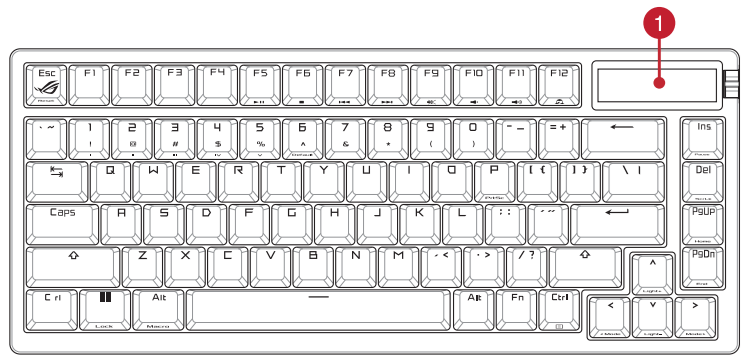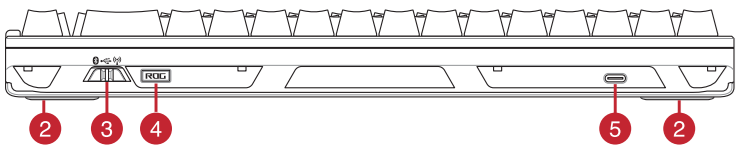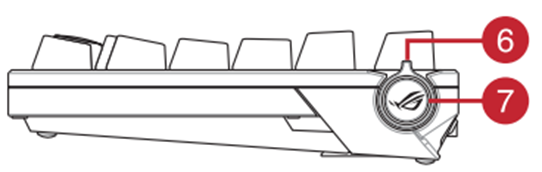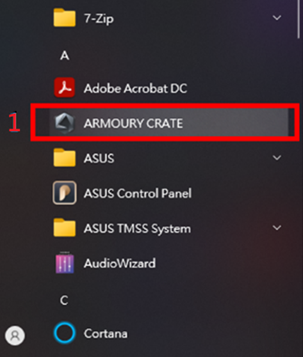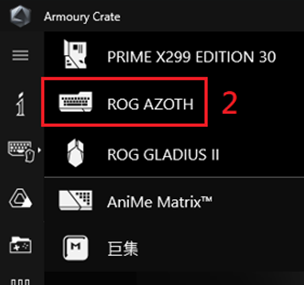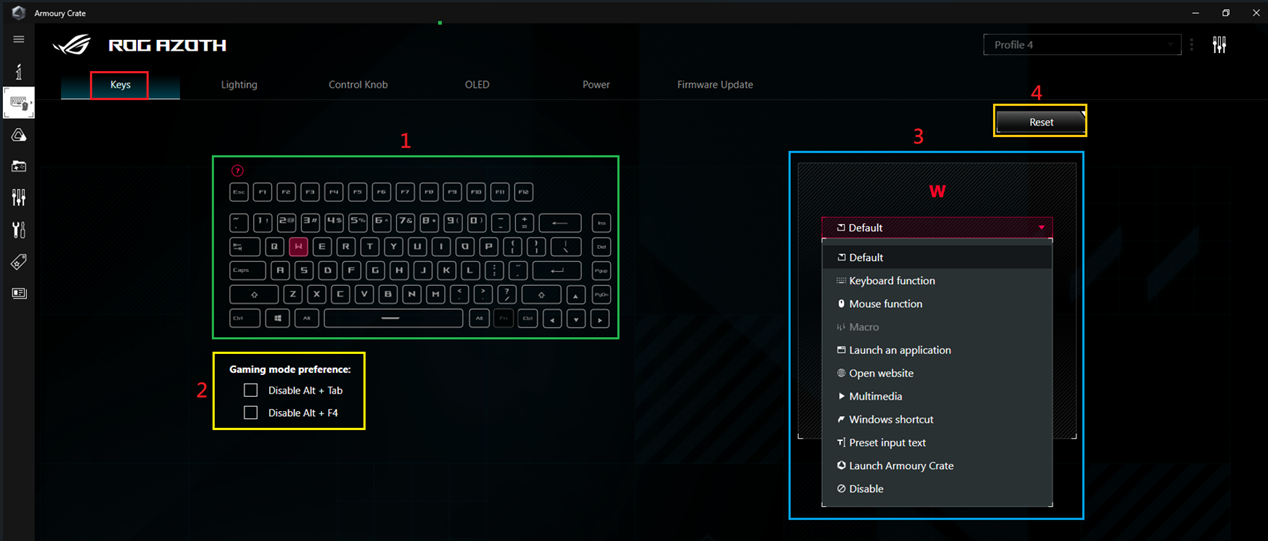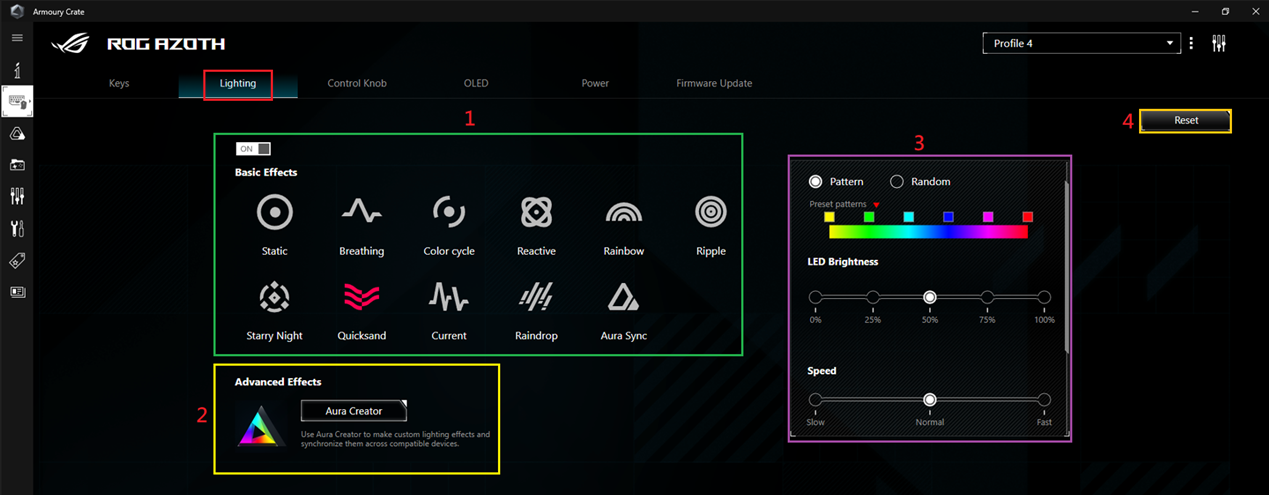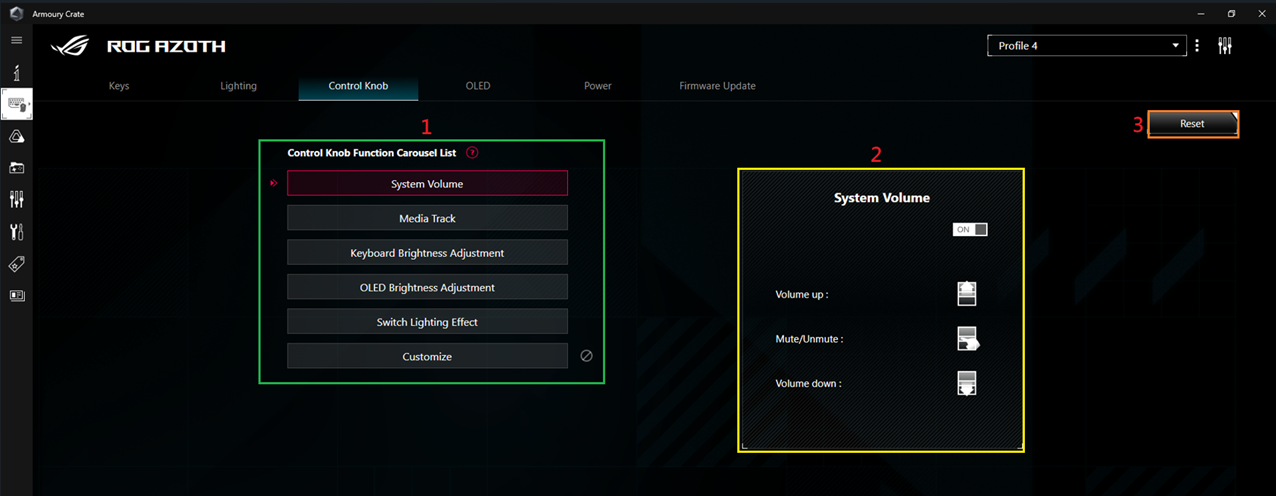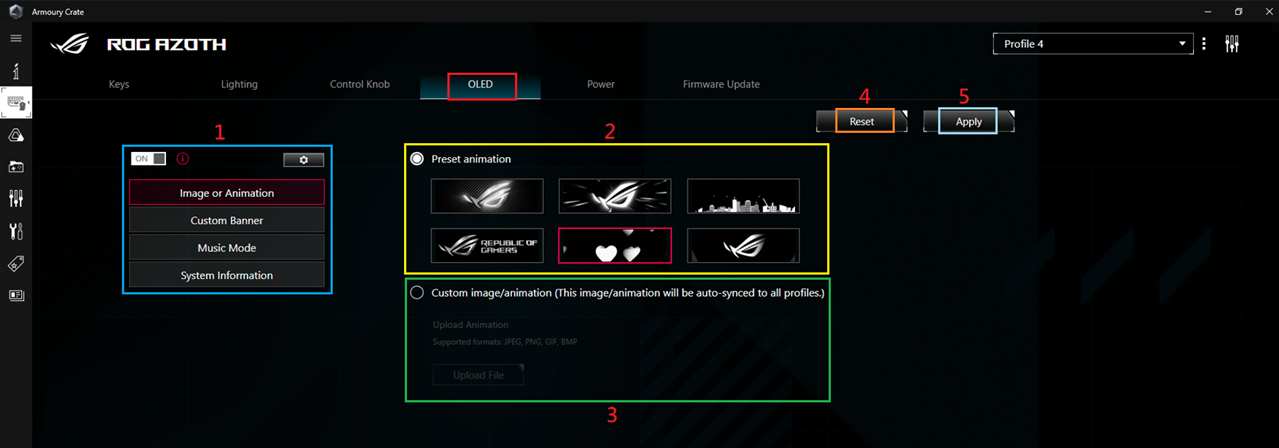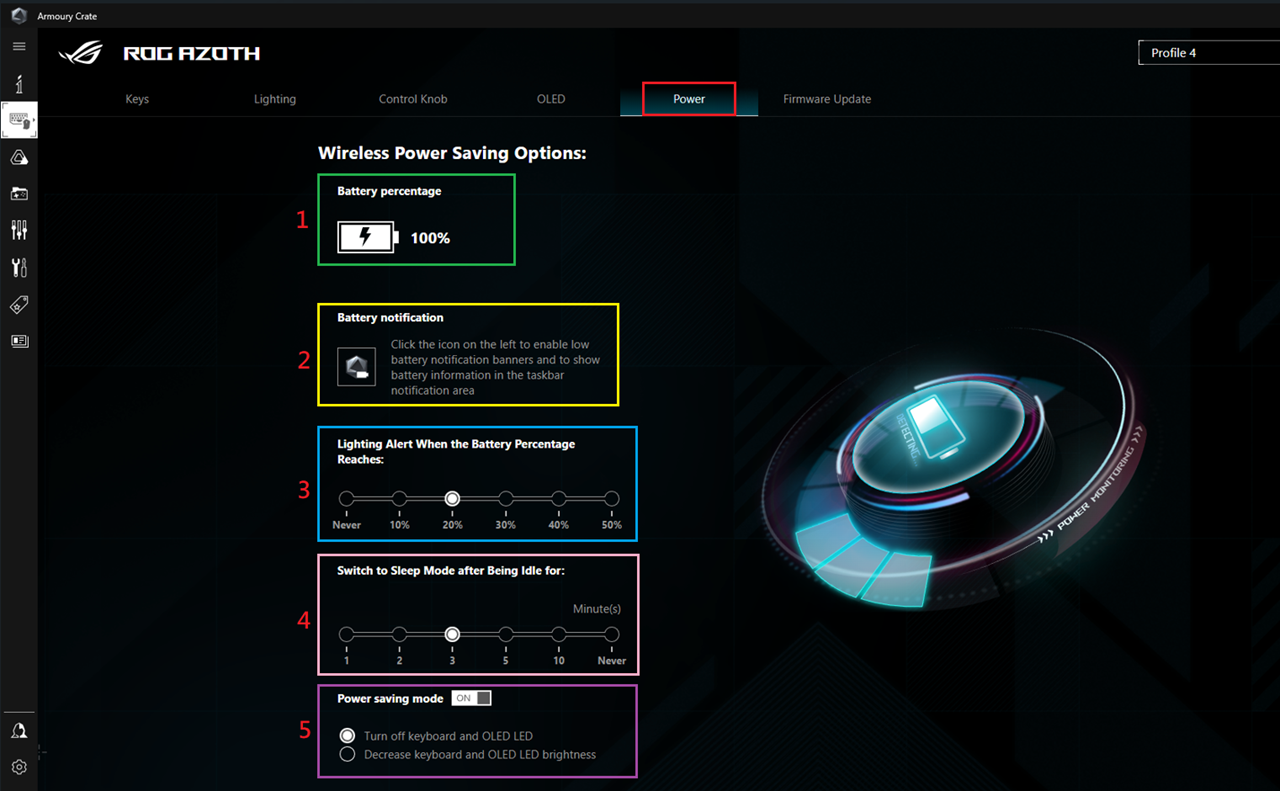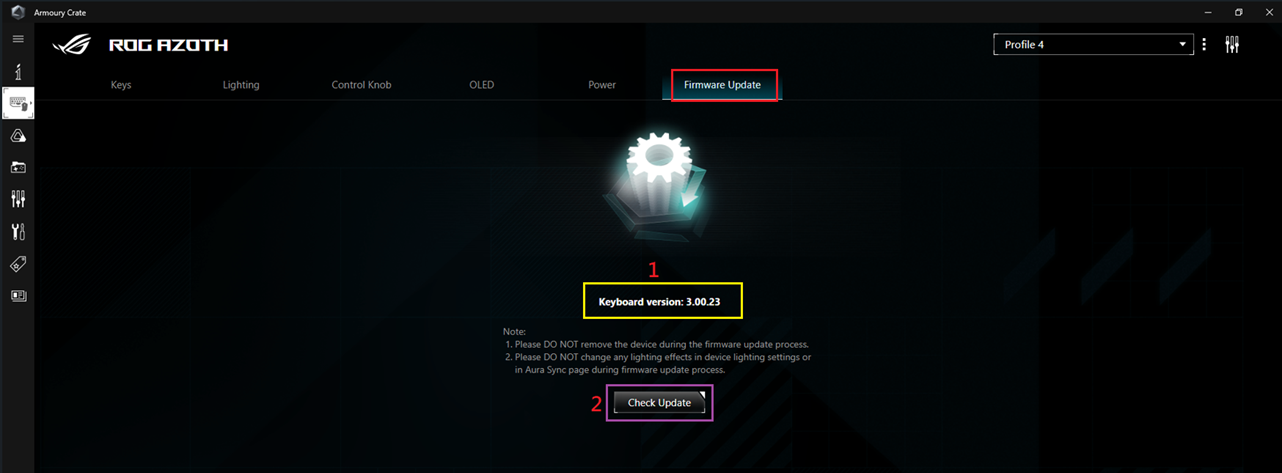Related Topics
[ROG Keyboard]ROG Azoth ASUS Gaming Keyboard Features Introduction
ROG Azoth 75% wireless customized gaming mechanical keyboard with silicone Gasket structure design, three-layer sound-absorbing foam and metal cover, customizable hot-swappable pre-moistened ROG NX mechanical key switches, ROG keyboard stabilizer, PBT two-color Molded keycaps and lubrication kit, tri-mode cable with 2.4 GHz SpeedNova technology, OLED display, three-way control knob, three tilt angles, and Mac support.
Table of contents:
1.Introduction to ROG Azoth keyboard inner box accessories
2.Introduction to Design and Functionality of the ROG Azoth Keyboard
3.Introduction to ROG Azoth software function settings
4.Q&A:
Q1. How to switch the connection mode of ROG Azoth?
Q2. What should be paid attention to when replacing the key shaft?
Q3. Is there any brand and model used for key shaft lubricating oil?
Q4. How long can the keyboard of ROG Azoth be used in RF2.4G mode without charging?a
Q5. What is the technical advantage of 2.4 GHz SpeedNova.
Q6. How to disassemble the ROG Azoth keyboard and use lubricating oil to lubricate the shaft?
1.Introduction to ROG Azoth keyboard inner box accessories:
1. ROG Azoth keyboard body
2. USB Type-C cable/ Lube / ROG Switch puller / ROG keycap puller / stabilization mat / ROG NX switch / Dongle extender / ROG switch opener / Lube station / Lube brush
3.Quick Start Guide / Warranty booklet / sticker
2. Introduction to Design and Functionality of the ROG Azoth Keyboard:
Rear view:
2. Adjustable feet with 3 tilt positions
3. Connection mode switch
4. Magnetic dongle storage
5. USB Type-C® port
Right view:
6. Control knob
7. Function switch button
3. Introduction to ROG Azoth software function settings:
1.Open the Armoury Crate software by clicking on it in the system
2. Select the ROG Azoth device
3. Keys Options: (Each keys can be customized to define its function)
1.Button Zone:
2.Toggle Key Disable Setting: Prevents players from accidentally switching to other applications or accidentally closing the game while playing.
3.Function Settings Zone:
4.Reset: Restore default values.
4. Lighting Options:
1.Lighting Effects Zone: ON/OFF can turn on or off the lighting effects. Clicking on the icons enables the desired lighting effects.
2.LED Pattern Settings Zone: Adjust the brightness, speed, direction, and movement (clockwise or counterclockwise) of the lighting effects.
3.Advanced Effects: Customize lighting effects using Aura Creator.
4.Reset: Restore default values.
5.Contorl Knob Options:
1.Dial Function Playlist: Set functions based on options such as system volume, media control, keyboard brightness, OLED brightness, lighting effect switching, or customization (can be switched using the keyboard dial)。
2.Function Settings Zone:
6.OLED Options:
1.OLED Switch Settings Zone: OLED ON/OFF setting.
2.Default Animation Zone: Currently offers six default animations.
3.Custom Image Zone: Supports JPEG/PNG/GIF/BMP formats for custom images.
4.Reset: Restore to default values.
5.Apply: Execute settings.
7.Power Options:
1.Battery: Display battery percentage.
2.Battery Notification: Enable to show battery status in the Windows taskbar.
3.Battery Alert Settings Zone: Set a battery percentage to trigger a charging reminder.
4.Sleep Mode Settings Zone: Set sleep mode to activate after 1 to 10 minutes or never.
5.Power Saving Mode Settings Zone: Enable or disable power saving mode/Set OLED to turn off or reduce brightness.
8. Firmware Update:
1.Current Version: Keyboard firmware version.
2.Check for Updates: Clicking on this will direct you to the update page to check for any new firmware.
4.Q&A
Q1: How do I switch between connection modes with ROG Azoth?
A:The switch is located at the back of the keyboard (see diagram)。
1.Switch to the left: Bluetooth mode.
2.Switch in the middle: USB wired mode.
3.Switch to the right: 2.4GHz RF mode
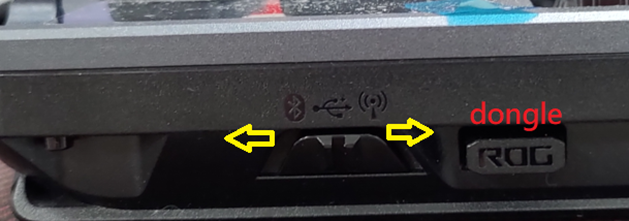
Q2: What should I pay attention to when replacing key switches?
A: It is recommended to use the included keycap puller/key switch tool to avoid damaging the key switches. Additionally, although the key switches are hot-swappable, it is still advisable not to replace them while the keyboard is powered on to prevent short circuit.

Q3: Is there a specific brand or model of lubricant for key switches?
A: It is recommended to use the included Krytox™ (DuPont) GPL-205-GD0 lubricant, which provides the best DIY experience for users.
Q4: How long can the ROG Azoth keyboard be used in RF 2.4GHz mode without charging?
A:

Q5: What are the advantages of the 2.4GHz SpeedNova technology?
A: 1.Ultra-low latency: It provides industry-leading low latency performance in wireless data transmission, ensuring optimal performance.
2.Reliable data transmission: Even in environments with wireless device signal interference and noise, ROG SpeedNova can quickly overcome signal congestion and carefully search
for available frequencies with minimal interference, ensuring the polling rate remains at its best performance.
3.Excellent power efficiency: Through careful design, it significantly reduces power consumption.
Q6: How do I desolder key switches and lubricate the switches on the ROG Azoth keyboard?
A: Please refer to the following video for instructions.