Related Topics
- [AiMesh] What is ASUS AiMesh?
- [ExpertWiFi] What is a Self-defined Network (SDN) and how do you set up an SDN?
- [Guest Network Pro] How to set up Guest Network?
- [AiMesh] How to set up ASUS AiMesh or ZenWiFi Mesh Ethernet backhaul under different conditions ? (Advanced setup with network switch)
- [Guest Network Pro] What is Guest Network Pro?
[Wireless Router] How to setup Guest Network Pro (SDN) across AiMesh and managed switch?
Conditions:
1. Check your device, this FAQ is for ExpertWiFi series or selected models with Guest network pro feature.
ASUS ExpertWiFi|Business Network Solutions|ASUS Global
[Wireless Router] What is guest network pro? How to use it?
2. Make sure your switch is a managed switch(L2 switch) supports VLAN.
3. In this example, we will create two SDNs, VLAN 52 as a VPN WiFi, VLAN 53 as a Guest portal.
4. In this example, we target to setup port 1 as VLAN 52, port 2 as VLAN 53 on all AiMesh Router/Node and switch. Switch LAN port 3 as a management port to access AiMesh management GUI.
5. AiMesh node connect to AiMesh router via Ethernet backhaul.
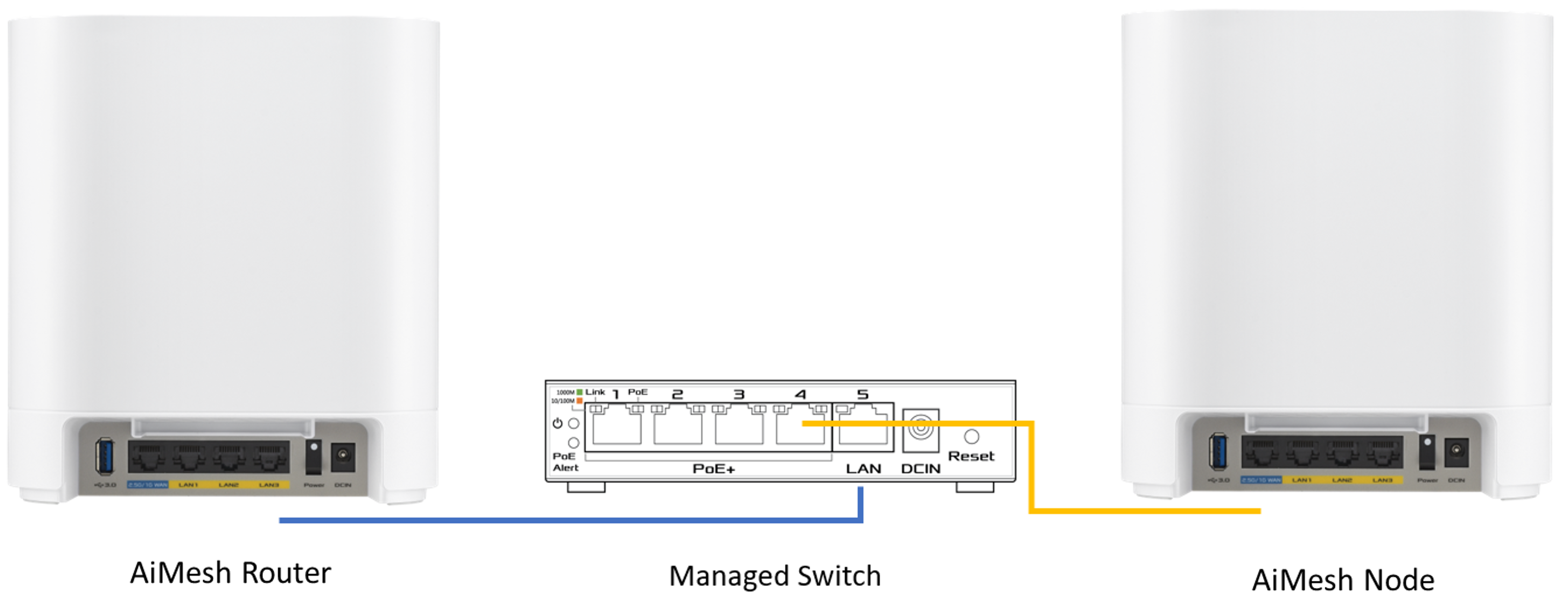
Connection settings:
1. AiMesh router LAN 3 connect to switch port 5.
2. Switch port 4 connect to AiMesh node WAN port.
AiMesh router/Node VLAN settings:
1. Port 1: Select target SDN(VLAN 52), access mode.
2. Port 2: Select target SDN(VLAN 53), access mode.
3. Port 3: Use “All(Default)” mode.

Switch settings:
port 1: untag 52
port 2: untag 53
port 3: untag 1
port 4, 5: untag 1, tag 52, 53
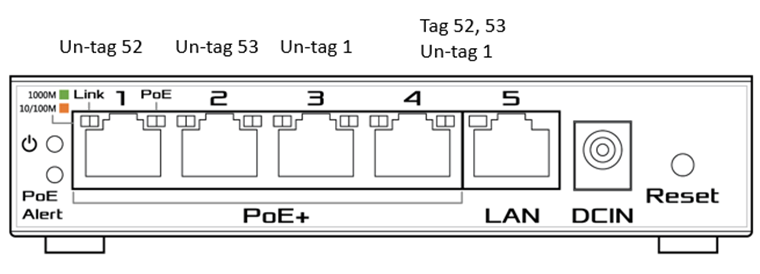
Configure the node in the AiMesh system:
1. Log in to the ASUS router settings page, go to [AiMesh] > [Topology] > Select the node > click [Management] > Backhaul Connection Priority
2. Set backhaul connection priority to WAN first.
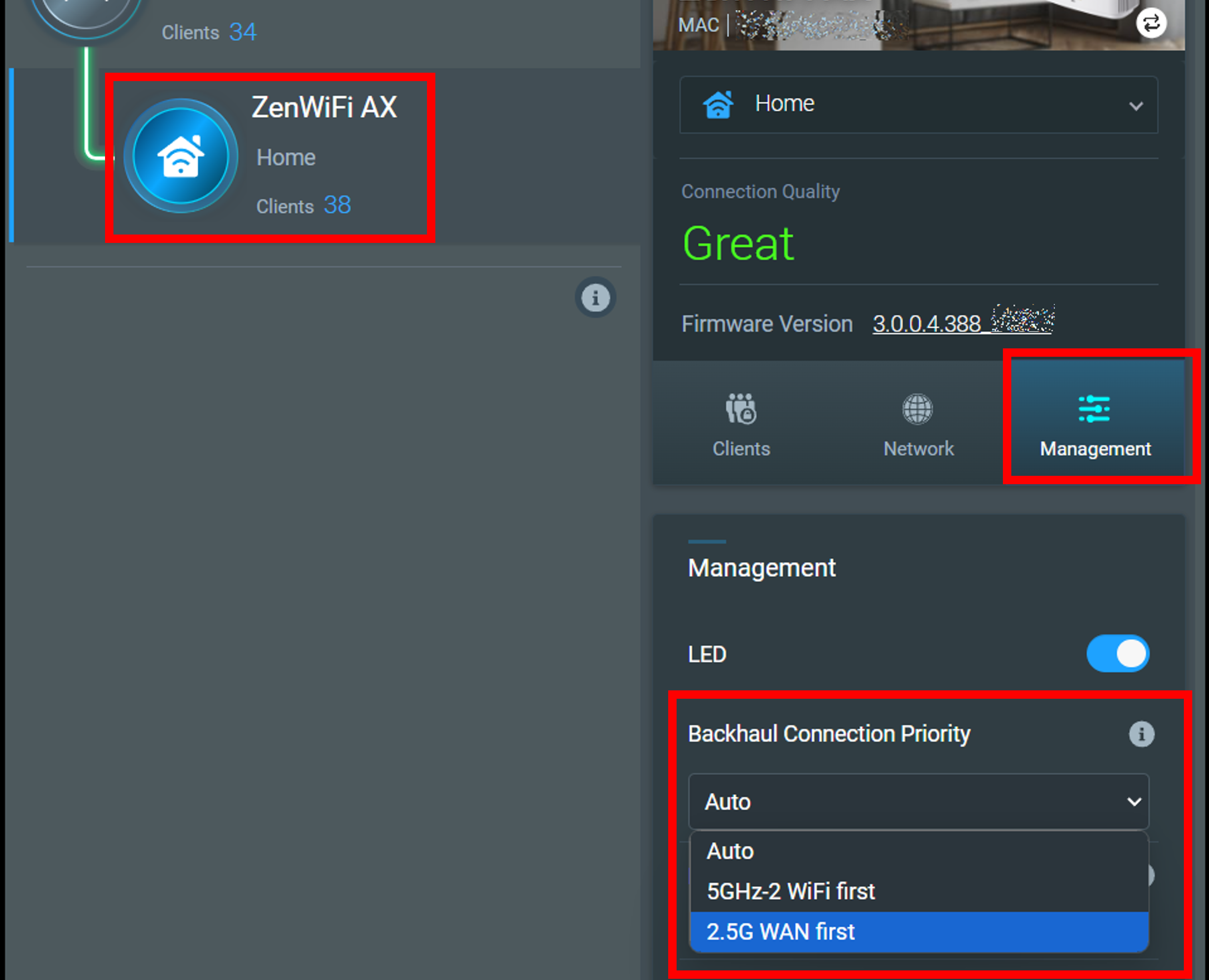
How to get the (Utility / Firmware)?
You can download the latest drivers, software, firmware and user manuals in the ASUS Download Center.
If you need more information about the ASUS Download Center, please refer this link.





