Related Topics
[LAN] How to disable the setting of using router LAN IP as LAN DNS server?
ASUS router default uses the router LAN IP as one of the DNS servers. The reason to use the router LAN IP as DNS server is to resolve the domain name of ASUS Router Web UI (www.asusrouter.com) to router LAN IP so that user can access to the router Web UI via www.asusrouter.com
If you want to disable the setting of using router LAN IP as default LAN DNS server, please refer to steps below.
Prepare
1.This feature is only supported on the firmware version later than 3.0.0.4.388.22525. Please make sure the firmware version of your ASUS router is up to date.
Please refer to this FAQ [Wireless Router] How to update the firmware of your router to the latest version?
2. If you disable this option, you will not be able to access Router Web GUI via www.asusrouter.com.
Please refer to FAQ
[Wireless Router] How to enter the router setting page(Web GUI)
[LAN] How to change LAN IP on ASUS Router ?
Step1. Connect your computer to the router via wired or WiFi connection and enter your router LAN IP or router URL http://www.asusrouter.com to the WEB GUI.

Please refer to How to enter the router setting page(Web GUI) (ASUSWRT)? to learn more.
Step2. Key in your router's username and password to log in.

Note: If you forget the user name and/or password, please restore the router to the factory default status and setup.
Please refer to [Wireless Router] How to enter the router setting page(Web GUI) (ASUSWRT) ? for how to restore the router to default status.
Step3. Go to [LAN] > [DHCP server] and find [DNS and WINS server setting].
Enter DNS Server. For example, Google DNS servers 8.8.8.8 and 8.8.4.4.
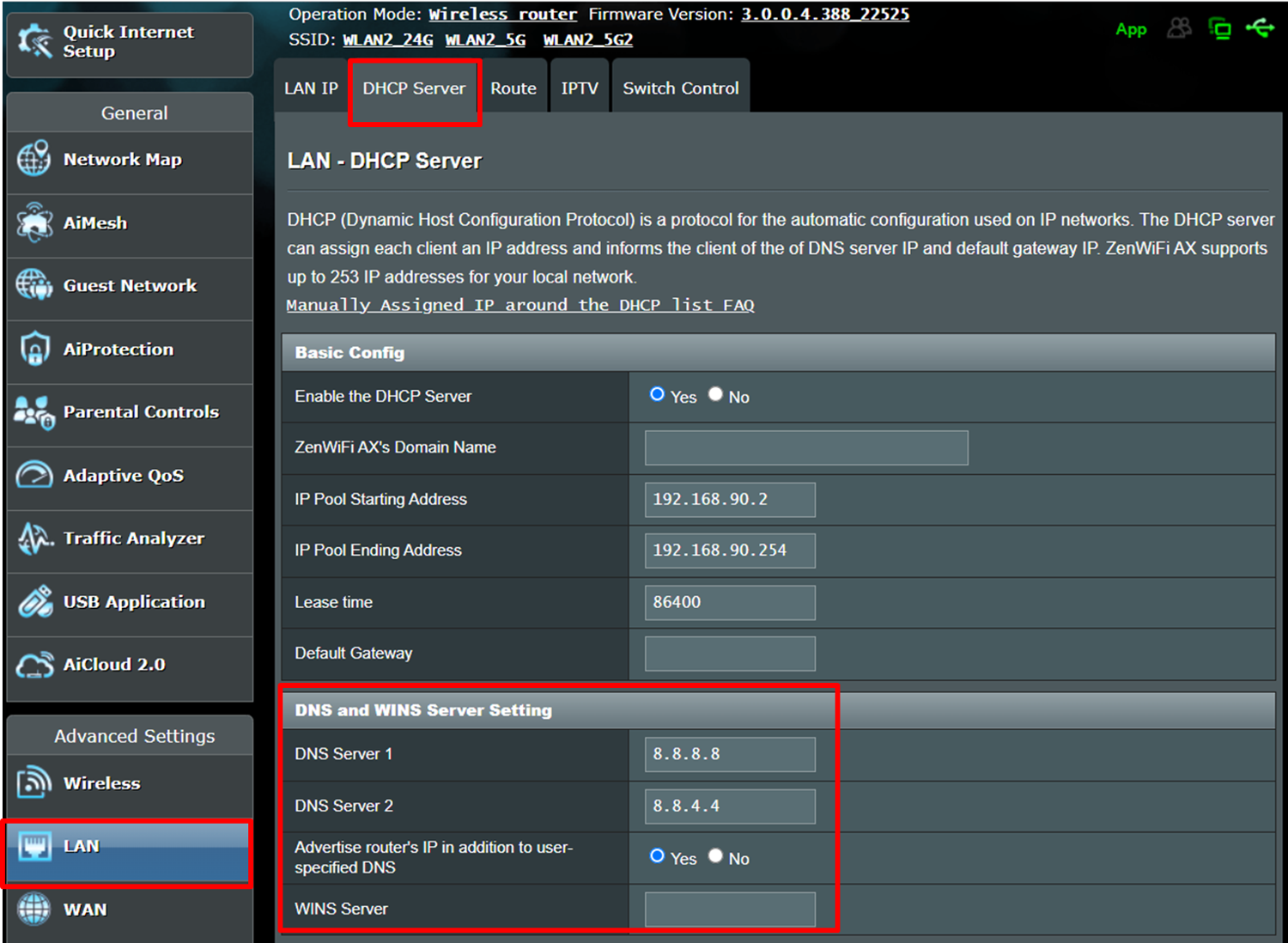
Step4. Disable [Advertise router’s IP in addition to user specified DNS] and apply the setting, then router will not use the router LAN IP as DNS server.
Note: If you disable this option, you will not be able to access Router Web GUI via www.asusrouter.com. Instead, use a router LAN IP like 192.168.50.1 to access Router Web GUI.
Please refer to FAQ
[Wireless Router] How to enter the router setting page(Web GUI)
[LAN] How to change LAN IP on ASUS Router ?
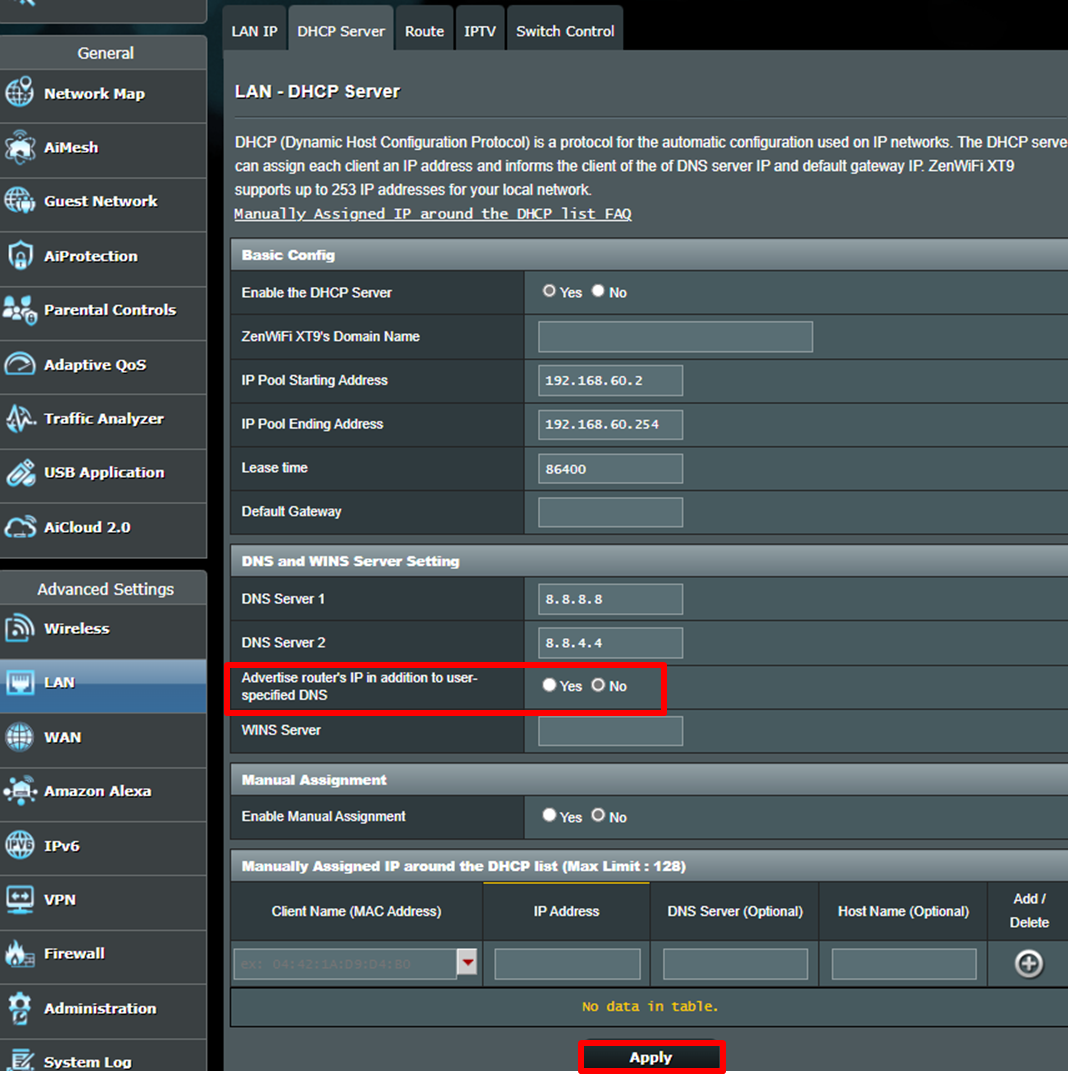
After applying the setting, you can check the DNS server information via Windows Command Prompt.
You may refer to this FAQ for more details. How to find the MAC Address of Ethernet / Wi-Fi on your computer ?
Take the picture below as an example, you can see that the Network card is not using a router LAN IP as a DNS server anymore.
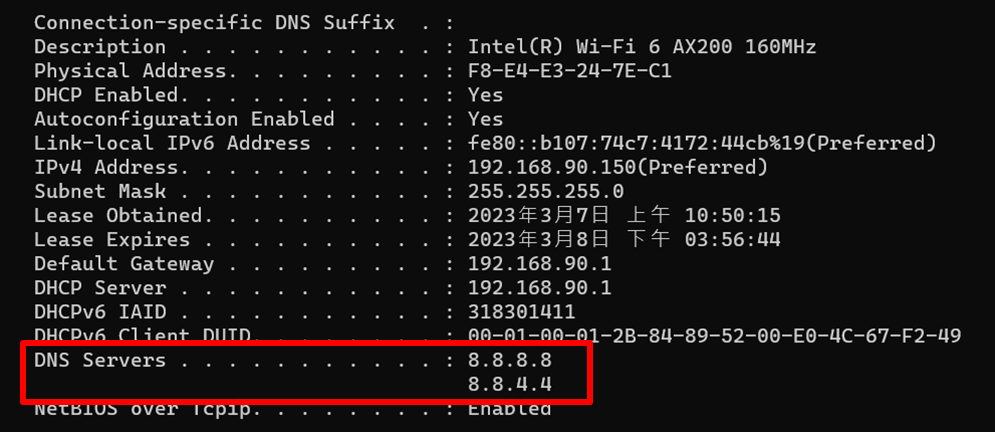
Frequently Asked Question(FAQ)
1. Why don't I see the [Advertise router’s IP in addition to user specified DNS] option in the DHCP server page?
This feature is only supported on the firmware version later than 3.0.0.4.388.22525. Please make sure the firmware version of your ASUS router is up to date.
Please refer to this FAQ
[Wireless Router] How to update the firmware of your router to the latest version?
[Wireless Router] How to reset the router to factory default setting?
How to get the (Utility / Firmware)?
You can download the latest drivers, software, firmware and user manuals in the ASUS Download Center.
If you need more information about the ASUS Download Center, please refer this link.





