Related Topics
[Wireless Router] How to log in ASUS router via Telnet?
ASUS routers provide users to log in and configure the router through the WEB GUI and the ASUS Router App. In addition to the above methods, we also provide a Telnet function for advanced users to log in to the router and manage the router through command.
Here we take ZenWiFi XT8 and a Windows 10 computer to show you how to log in ASUS router via Telnet.
Enable Telnet function in ASUS router
Step 1. Connect your computer to the router via wired or WiFi connection and enter your router LAN IP or router URL http://www.asusrouter.com to the WEB GUI.

Note: Please refer to How to enter the router setting page(Web GUI) to learn more.
Step 2. Key in your router's username and password to log in.
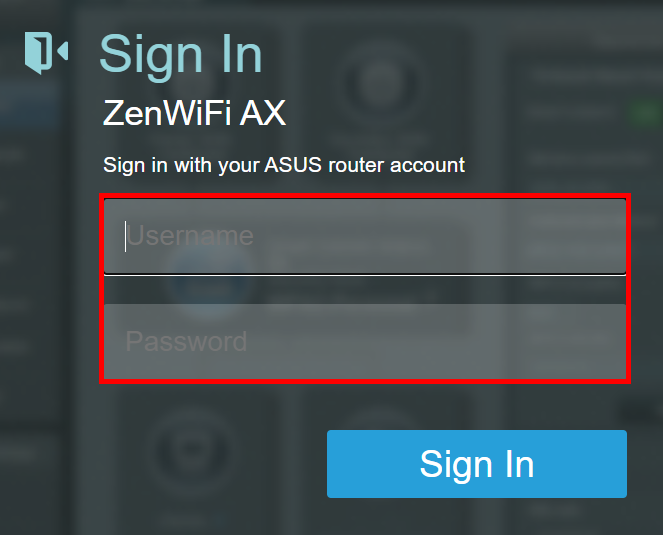
Note: If you forget the user name and/or password, please restore the router to the factory default status and setup.
Please refer to [Wireless Router] How to reset the router to factory default setting? for how to restore the router to default status.
Step 3. Click [Administration] > [System]

Step 4. Find [Enable Telnet] and click [Yes] (Default is "No")
Note: Due to security concerns, we suggest using SSH instead of Telnet. SSH provides an encrypted network communication.
For how to enable SSH in ASUS router, please refer to FAQ 2

Step 5. Click [Apply] to complete the setting.

Log in to ASUS router via Telnet function from a Windows 10 computer
Step 1. Log in to router setting page, click [LAN)] > [LAN IP]
Find the router LAN IP address for telnet purpose. Such as 192.168.88.1.

Step 2. Search CMD in the computer search bar and open it.
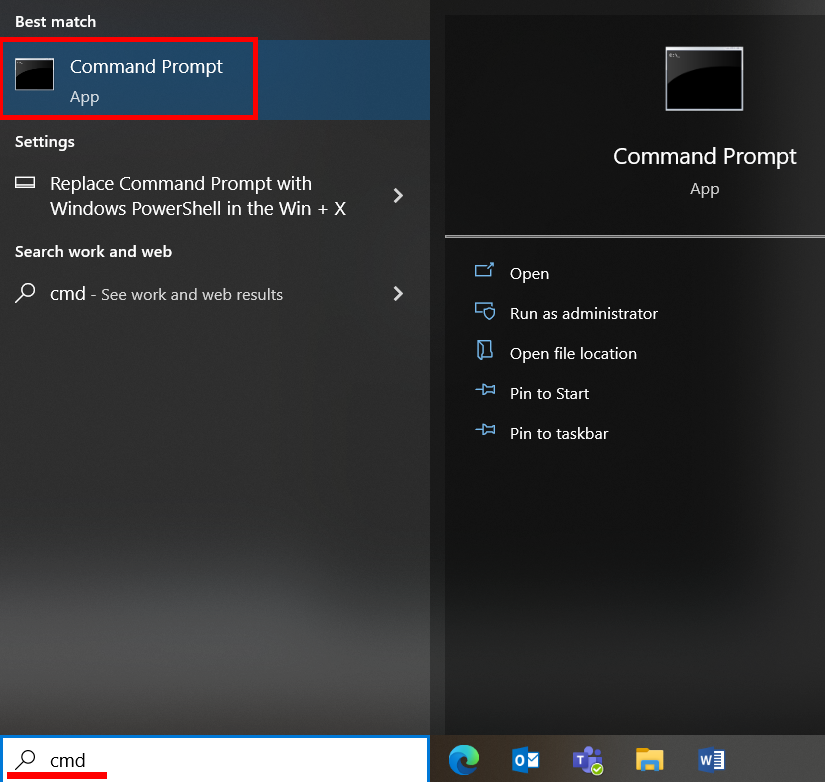
Step 3. Key in telnet + Router LAN IP then press Enter.
Take the picture below as an example. If the router LAN IP is 192.168.88.1, then key in telnet 192.168.88.1 and press Enter.
Note: There must be a space between telnet and the router's LAN IP.
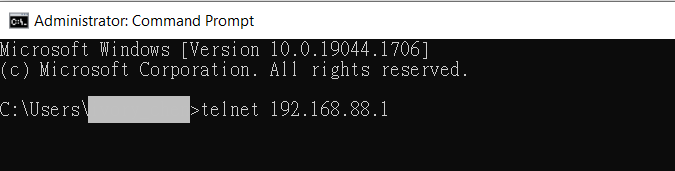
Step 4. Key in the router log in username and password then press Enter to log in router via Telnet.
Take the picture below as an example, the username of ZenWiFi XT8 is admin
- [Login]:Please key in the router login username
- [Password]:Please key in the router login password
Note: The password you entered will not display in the CMD window.
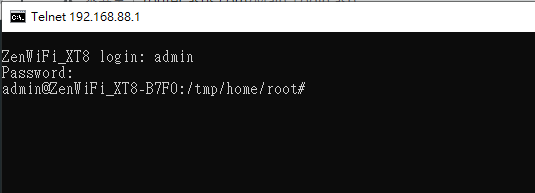
Note: If you forget the user name and/or password, please restore the router to the factory default status and setup.
Please refer to [Wireless Router] How to reset the router to factory default setting? for how to restore the router to default status.
FAQ
1. What should I do if I still cannot log in to the router with a Windows computer after enabling the Telnet function in the router?
(1) Please make sure your router is in latest firmware version.
(2) Please make sure your computer is well connected to router and received an IP address from router.
You can check whether the computer has obtained the IP address assigned by the router through router setting page.
FAQ: [Wireless Router] How to check the information of devices connected to ASUS router?
(3) Please make sure the LAN IP you entered in CMD is correct.
Log in to router setting page, click [LAN)] > [LAN IP] to check the IP address of router.

(4) Please make sure your router has enabled Telnet Client function
A. Search and go to the control panel.
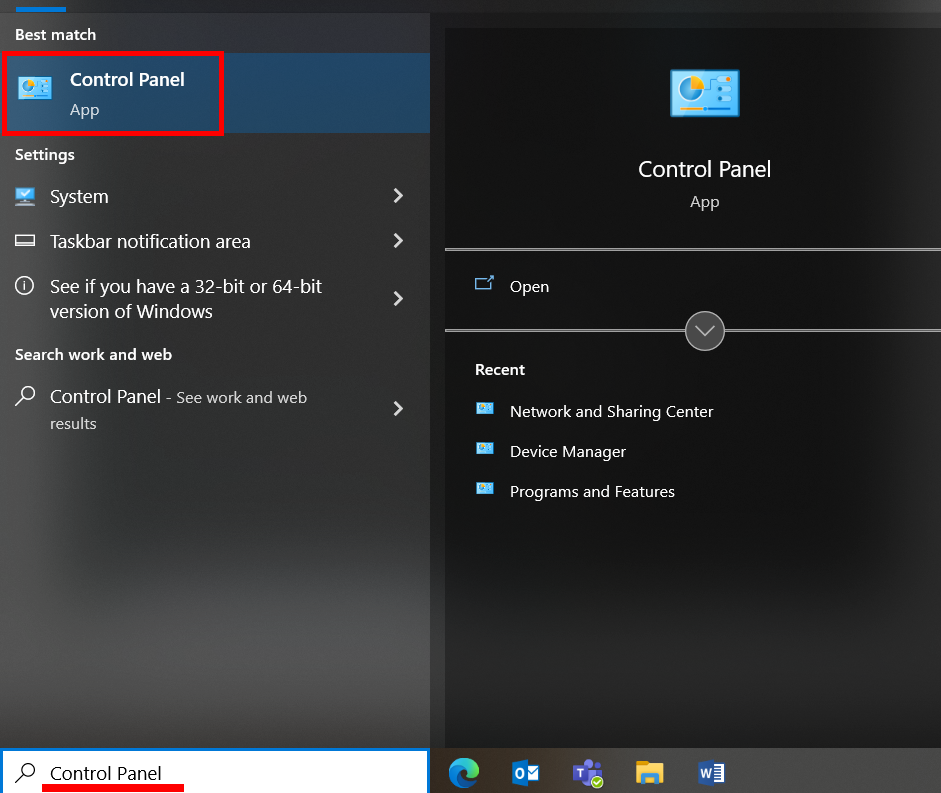
B. Click[Programs]
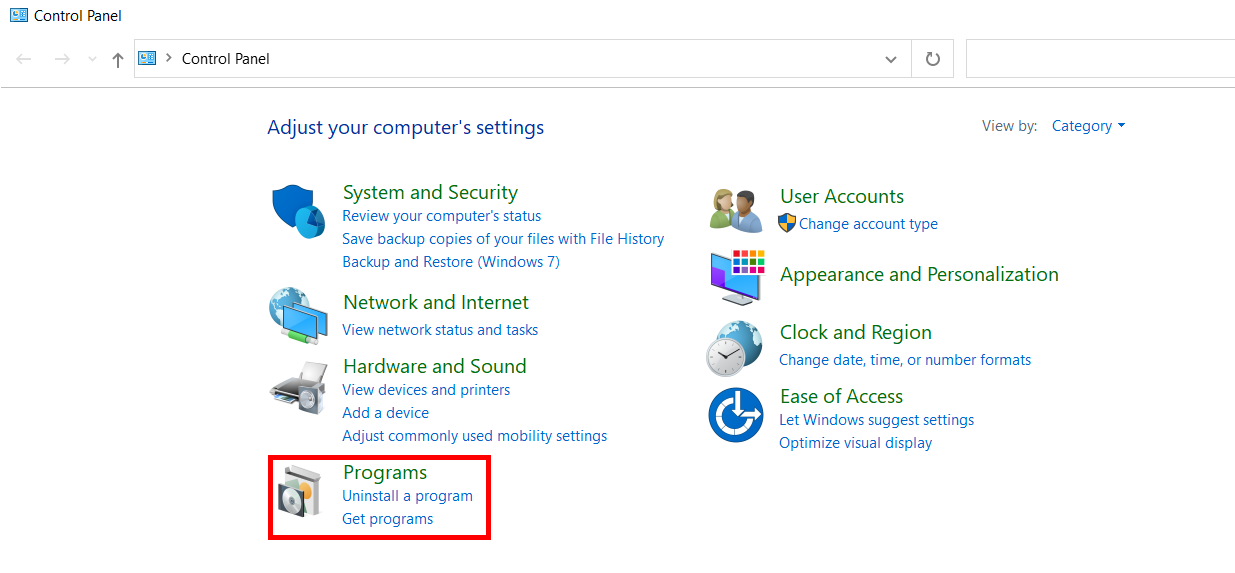
C. Click [Turn Windows features on or off]
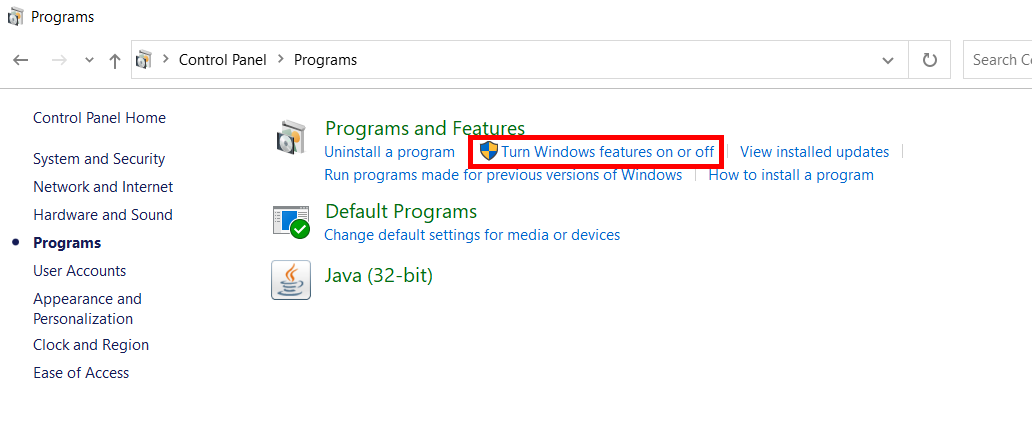
D. Find [Telnet Client] and enable it. Click [OK] to install the Telnet client.
After the installation is complete, please try to log in to the router again through the Telnet function.
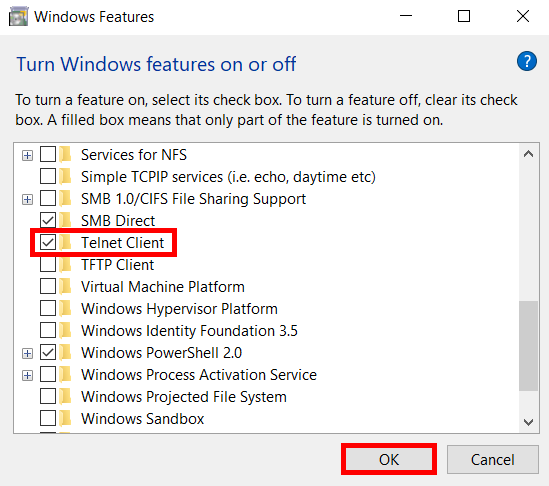
2. How to enable the SSH function in ASUS router?
SSH (Secure Shell) is an encrypted network transmission protocol that provides transmission services by establishing a secure tunnel in the network. It is an encrypted remote connection.
Step1. Wired connect your router and computer and then log in the router setting page.
Click [Administration] > [System]

Step2. Find [Service]>[Enable SSH]. Click the dropdown list and choose [LAN only] or [LAN & WAN].
Click Apply to complete the setting.
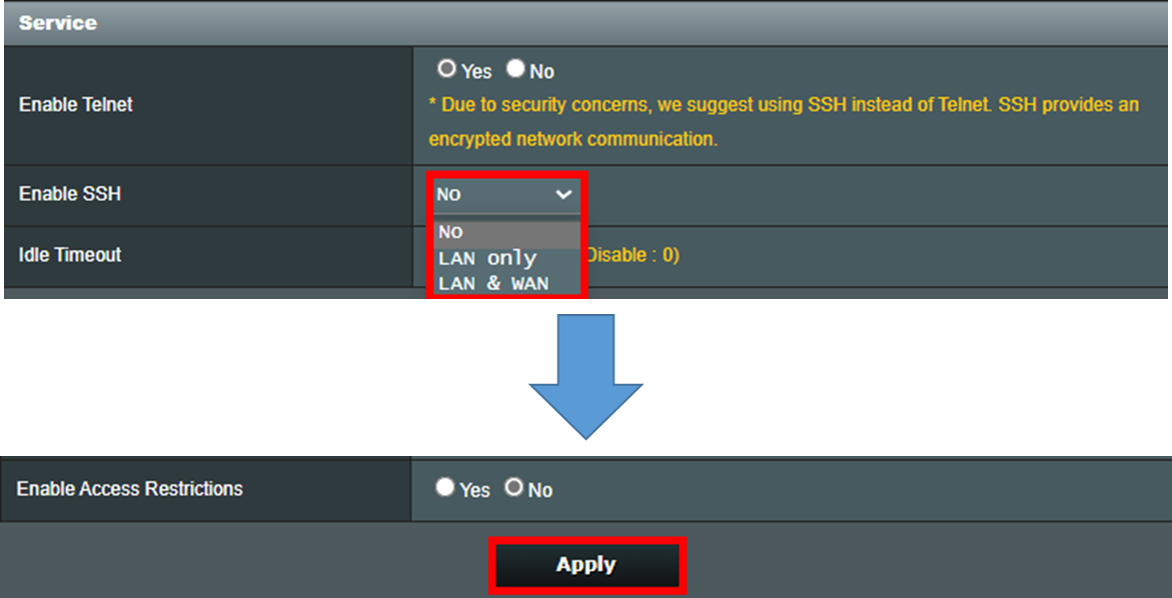
3. Is it possible to log into the router from Internet via Telnet?
Yes, if your router has a public WAN IP then you can log in or telnet to your home router when you are not at home after you enabled the telnet function in your router.
How to get the (Utility / Firmware)?
You can download the latest drivers, software, firmware and user manuals in the ASUS Download Center.
If you need more information about the ASUS Download Center, please refer this link.