Product
P2451FA
[P2451FA/Notebook] Troubleshooting - Touchpad over sensitive problem
If your laptop is the ASUS ExperBook P2451FA model and it has a convenient SensePoint pointing nub, please refer to this article to reinstall the PointStick driver when you experience the touchpad over sensitive or auto-click problem.
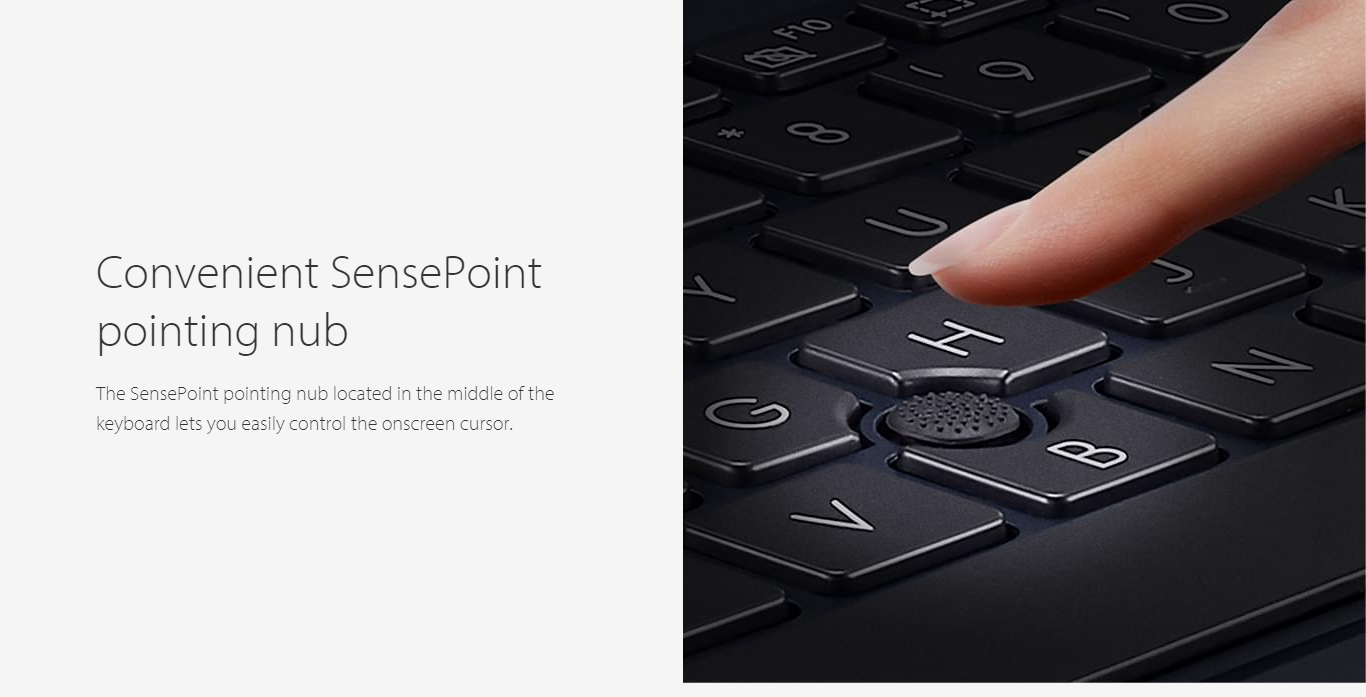
- Please go to the ASUS support site, then download the ELAN PointStick driver, version 32.5.2.2, which is in the Pointing Device category. Here you can learn more about How to search and download drivers.

- Type and search [Device Manager] in the Windows search bar①, then click [Open]②.
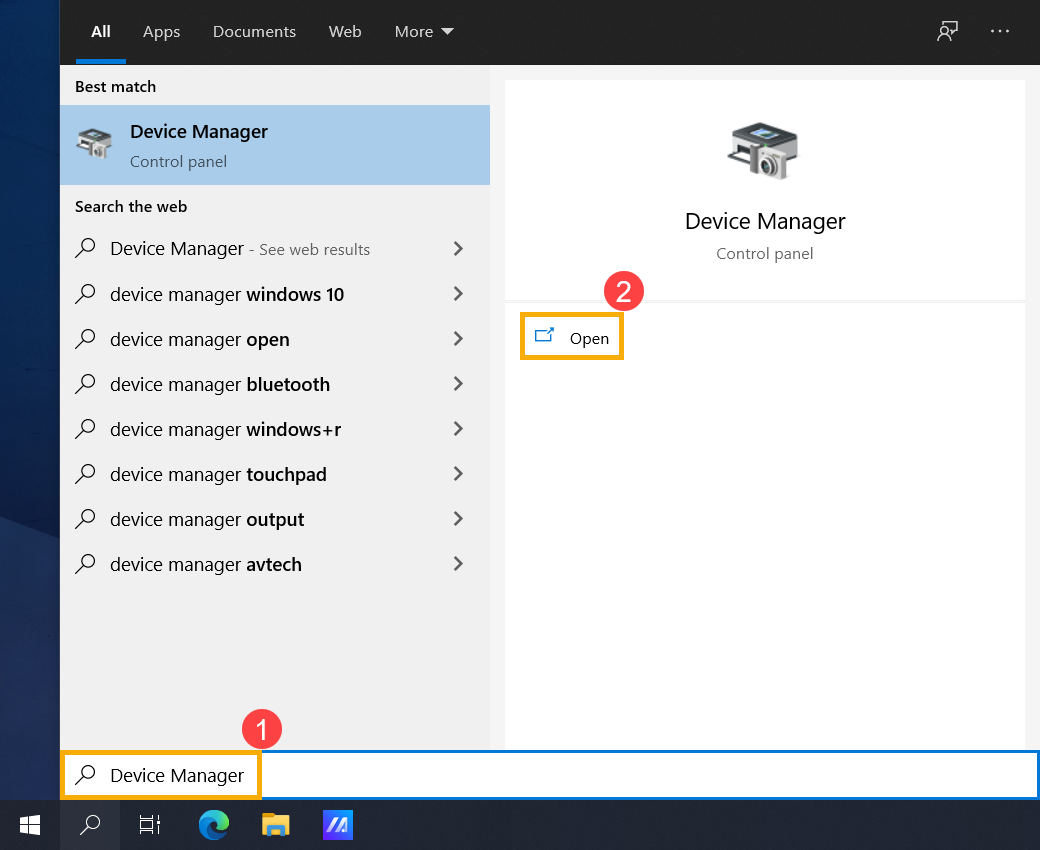
- Uninstall the PointStick driver. Click the arrow next to [Mice and other pointing device]③, then right-click [ELAN PointStick Device]④ and select [Uninstall device]⑤.
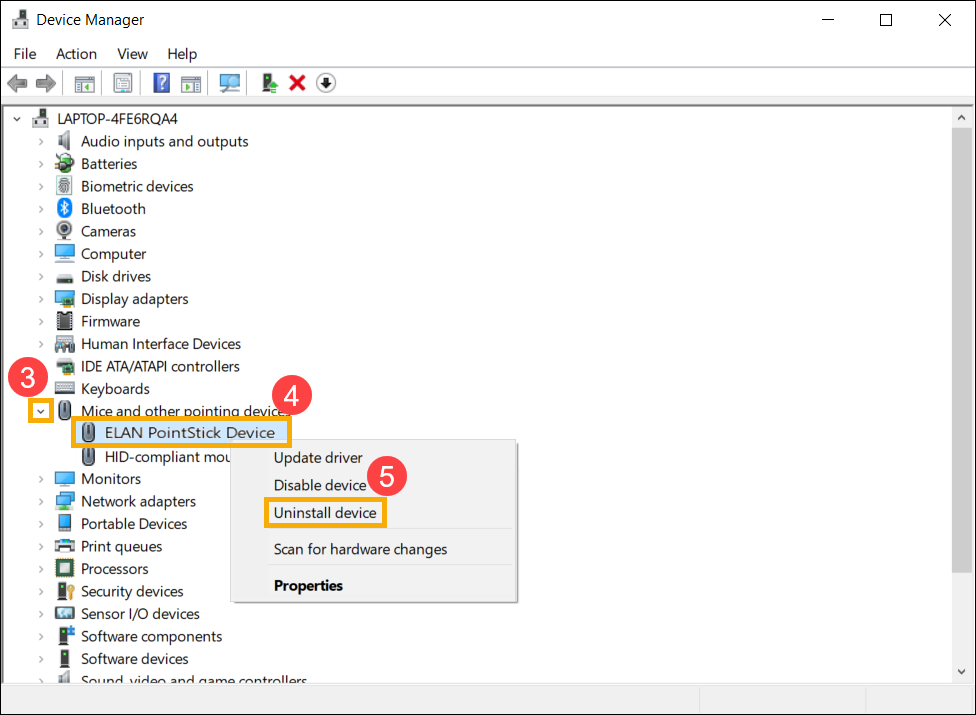
- Select [Delete the driver software for this device]⑥, then click [Uninstall]⑦.

- Please restart your computer.
- The following steps will start to install the ELAN PointStick driver, version 32.5.2.2 you downloaded.
In Device Manager, Click the arrow next to [Mice and other pointing device]⑧, then right-click [HID-compliant mouse]⑨ and select [Properties]⑩.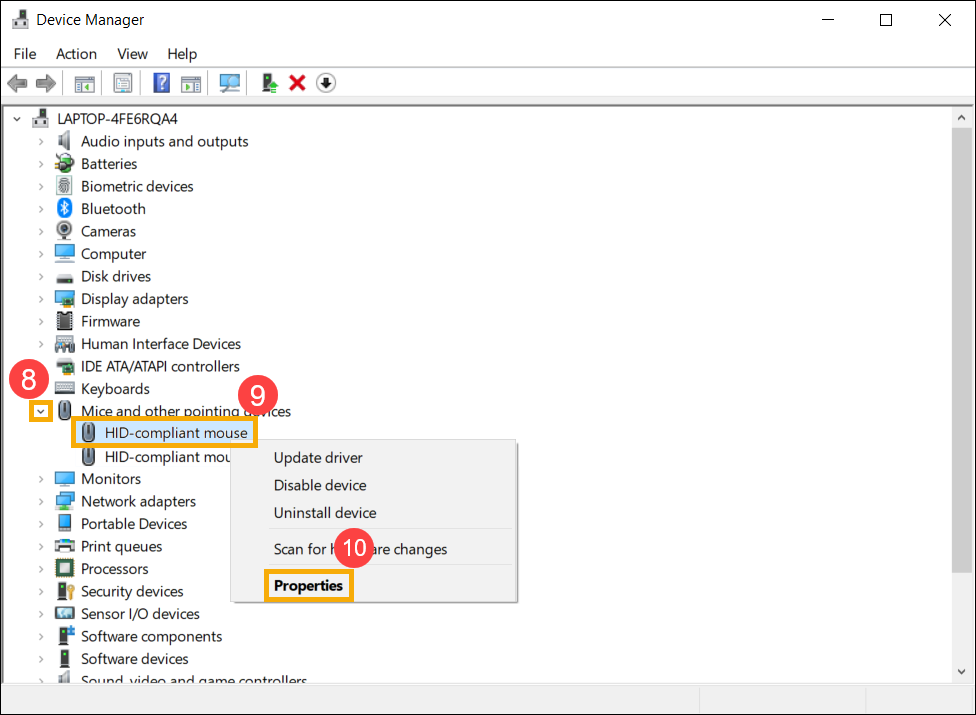
- Select the [Details] tab⑪, then choose [Hardware Ids] in Property item⑫ and check value is [HID\VEN_ASUE&DEV_1201&Col05]⑬.
Note: If there are many HID-compliant mouse devices in Device Manager, you need to follow this way to find the correct ELAN PointStick device.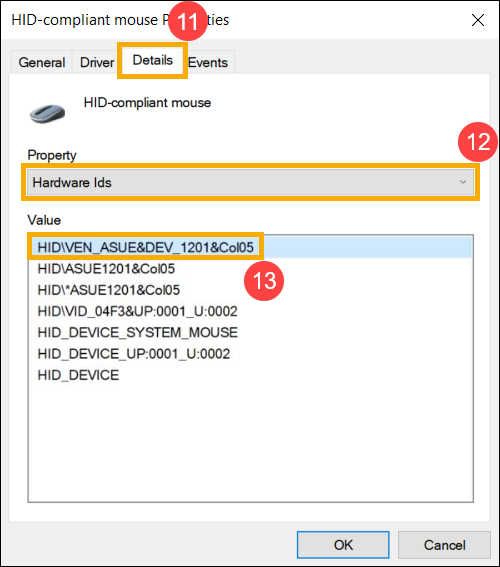
- Select the [Driver] tab⑭, then select [Update Driver]⑮.

- Select [Browse my computer for drivers]⑯.

- Choose the location of ELAN PointStick driver, version 32.5.2.2 you download⑰, then select [Next] to install⑱.
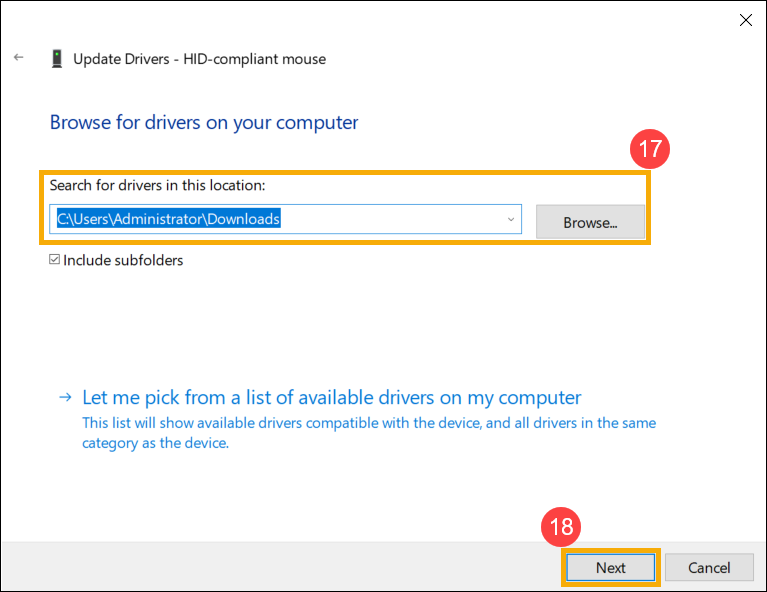
- After installation is completed, please restart your computer.
- Make sure the driver version is 32.5.2.2 in Device Manager⑲, and check the problem again whether it is resolved.
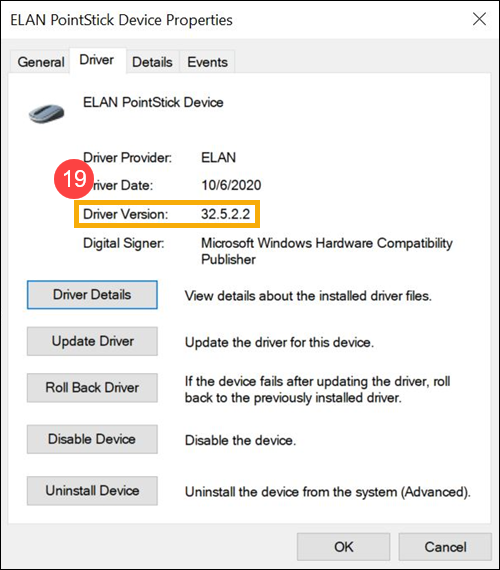
If your problem is not worked out with above solution and information, please contact ASUS customer service center for further information.





