Related Topics
[Windows 11/10] How to disable Fast Startup in Windows
Applicable Products: Notebook, Desktop, All-in-One PC, Gaming Handheld, Motherboard, Graphics card, LCD Monitor, MiniPC
Fast Startup is a feature designed to expedite the boot-up process of Windows systems after shutdown. By default, Windows devices have Fast Startup enabled. When shutting down, Windows devices store some system data on the disk. Upon reboot, the system utilizes this stored data to resume your device rather than performing a complete restart, thus enhancing the system's boot speed. In a sense, it operates similarly to hibernation.
Due to Fast Startup, devices do not undergo a complete shutdown, resulting in a slight consumption of battery power. This is considered normal. If you wish to disable Fast Startup, please refer to the following steps.
Please go to the corresponding instruction based on the current Windows operating system on your device:
Windows 11 operating system
- Type and search [Choose a power plan] in the Windows search bar①, and then click [Open]②.
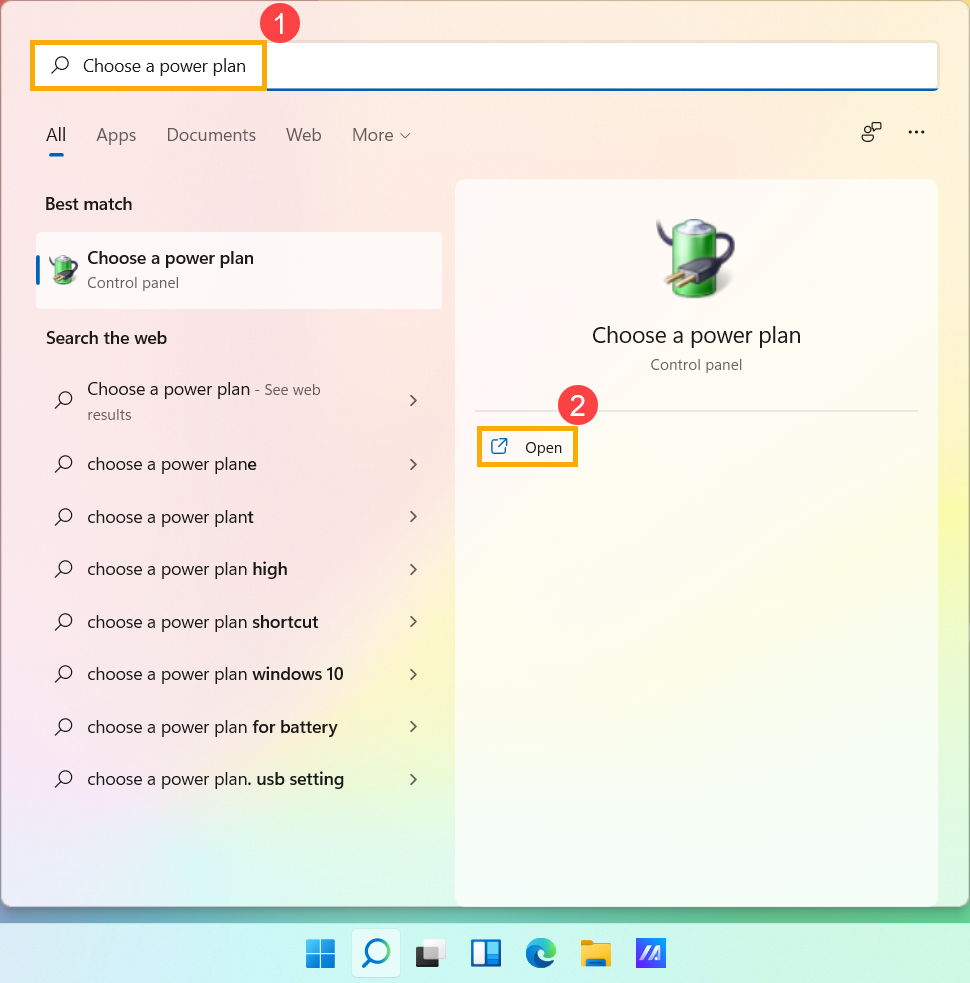
- Click [Choose what the power button does]③.
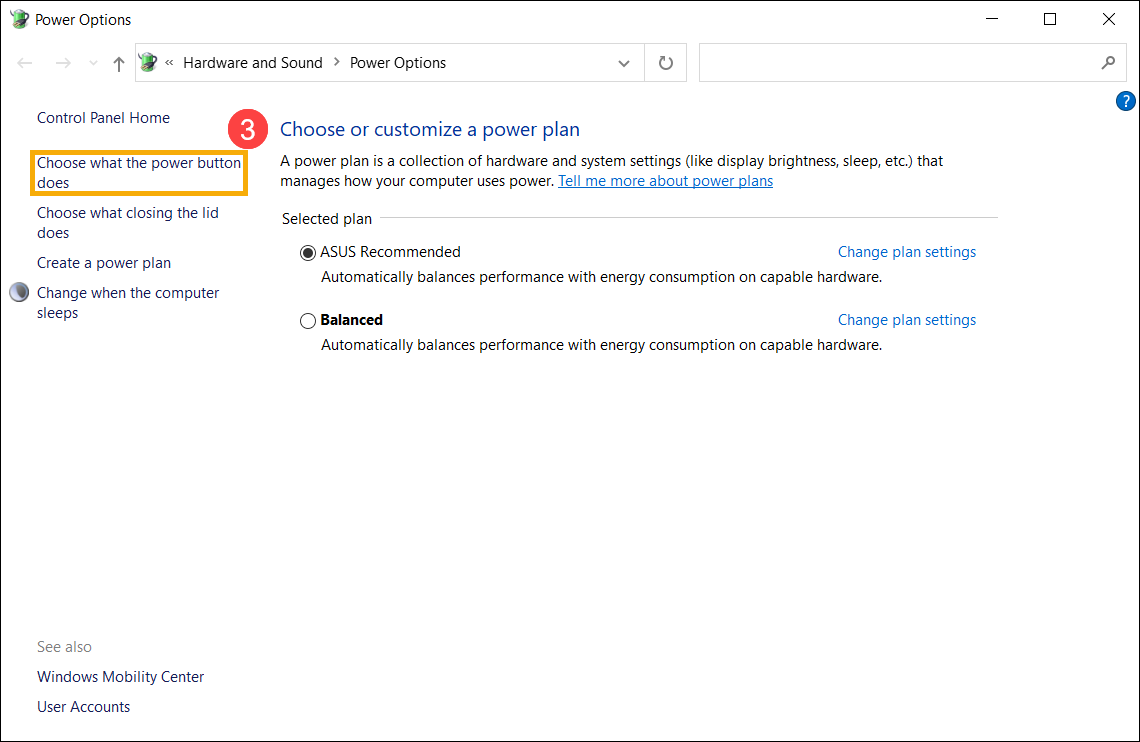
- If the fast startup option is grayed out in Shutdown settings, please click [Change settings that are currently unavailable]④.
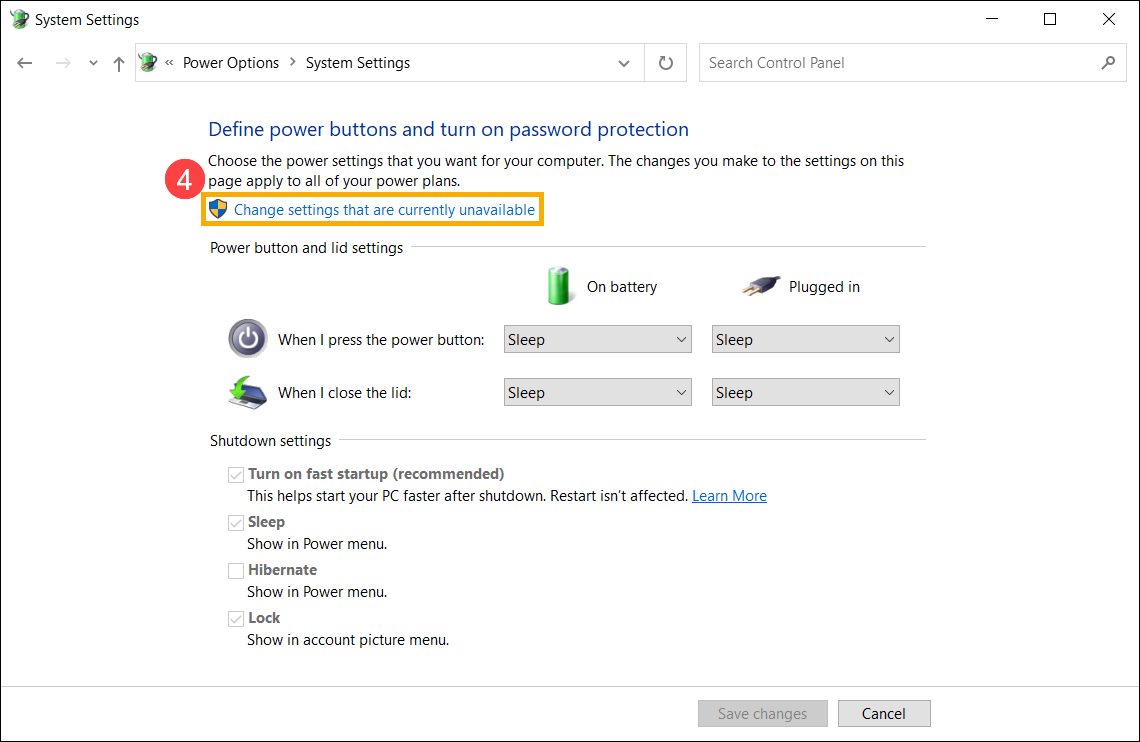
- Unselect [Turn on fast startup]⑤, and then click [Save changes]⑥, your device will disable the Fast Startup feature in Windows.
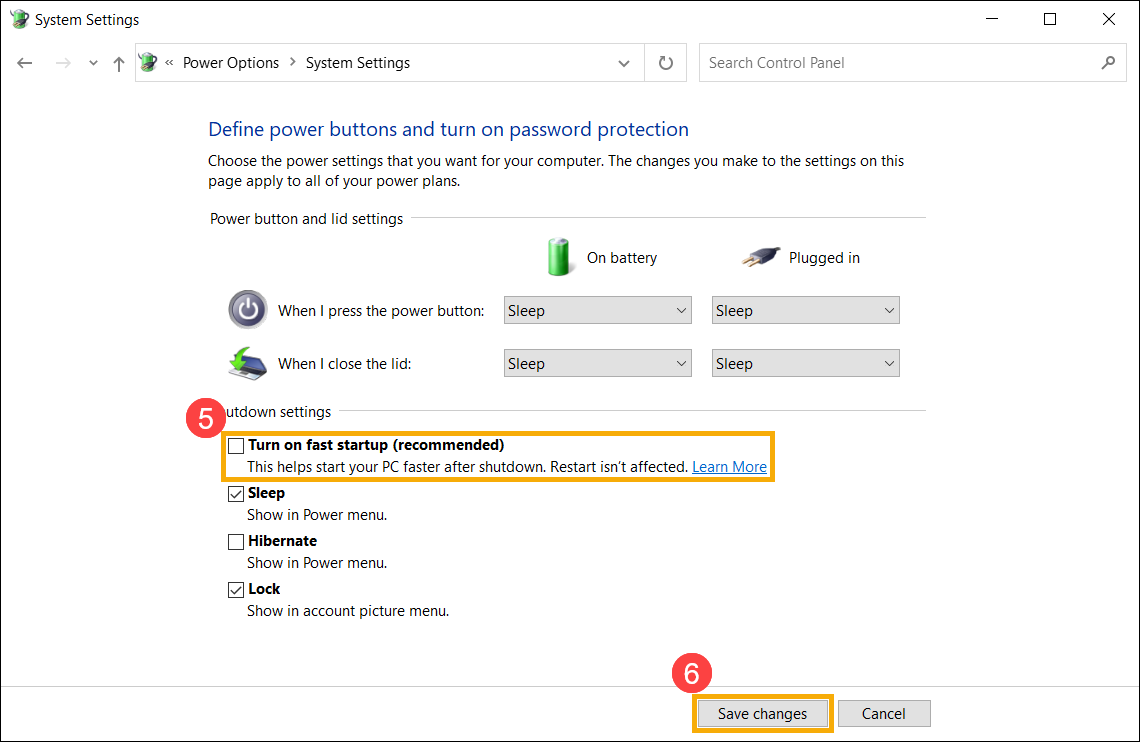
Windows 10 operating system
- Type and search [Power & sleep settings] in the Windows search bar①, and then click [Open]②.

- Click [Additional power settings]③.

- Click [Choose what the power button does]④.

- If the fast startup option is grayed out in Shutdown settings, please click [Change settings that are currently unavailable]⑤.

- Unselect [Turn on fast startup]⑥, and then select [Save changes]⑦, your device will disable the Fast Startup feature in Windows.






