[Notebook] Getting to know your Laptop PC
The following laptop hardware devices or appearance may vary per region, country, or model, and you can refer to the user manual for each model regarding more detail. Here you can learn more about How to download User Manual.
Top View
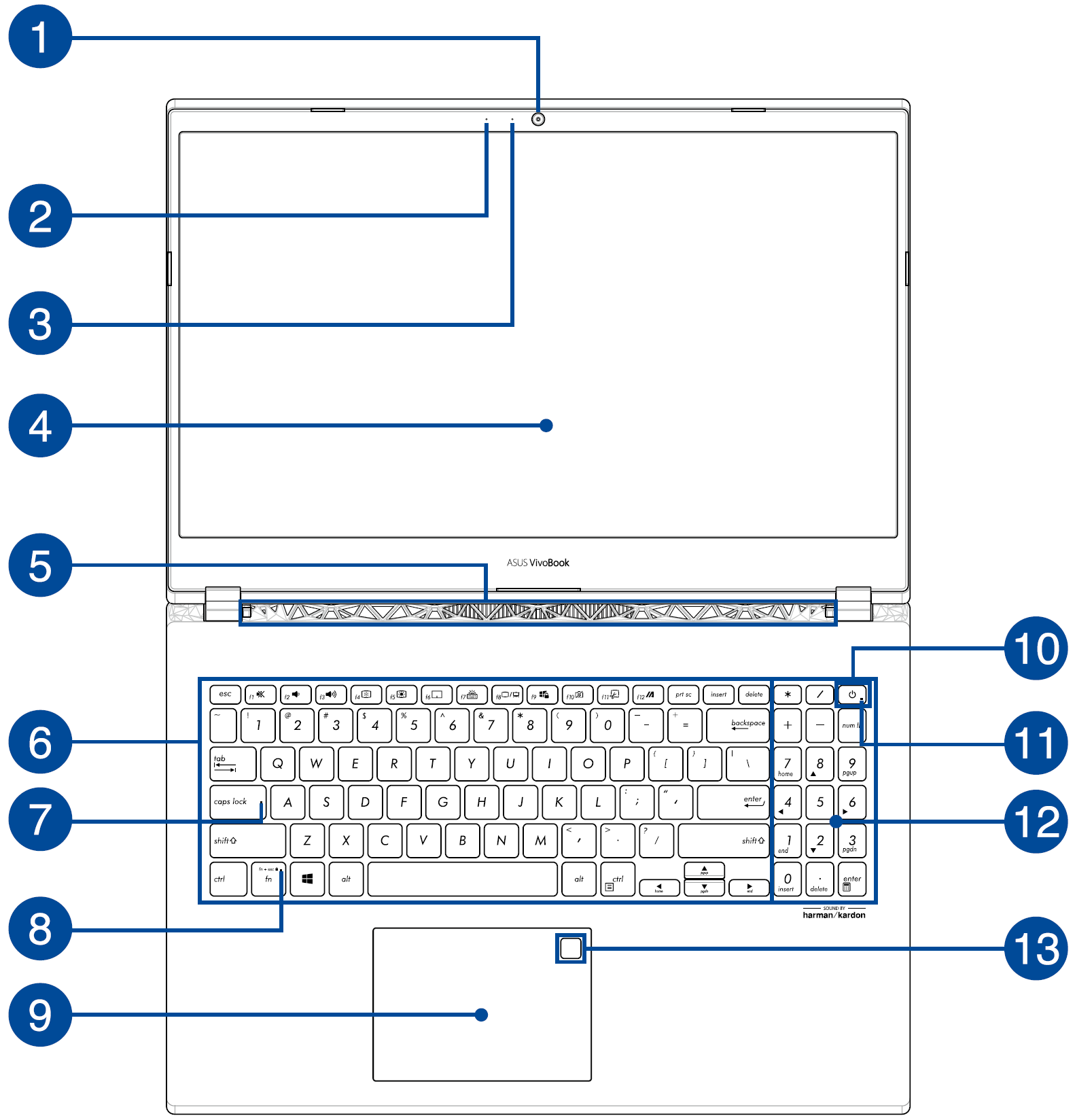
| No. | Icon | Name | Description |
| 1 | Camera | The built-in camera allows you to take pictures or record videos using your Notebook PC. | |
| 2 | Microphone | The built-in microphone can be used for video conferencing, voice narrations, or simple audio recording. | |
| 3 | Camera indicator | The camera indictor lights up when the built-in camera is in use. | |
| 4 | Display panel | This high-definition display panel provides excellent viewing features for photos, videos, and other multimedia files on your Notebook PC. | |
| 5 | Air vents | The air vents allow cool air to enter and warm air to exit the Notebook PC. | |
| 6 | Keyboard | The keyboard provides full-sized QWERTY keys with a comfortable travel depth for typing. It also enables you to use the function keys, allow quick access Windows, and controls other multimedia functions. | |
| 7 | Capital lock indicator | This indicator lights up when the capital lock function is activated. | |
| 8 | Function key lock indicator | This indicator lights up when the function keys feature is activated. | |
| 9 | Touchpad | The touchpad allows the use of multi-gestures to navigate onscreen, providing an intuitive user experience. It also simulates the function of a regular mouse. | |
| 10 | 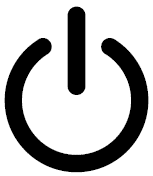 | Power button | Press the power button to turn your Notebook PC on or off. You can also use the power button to put your Notebook PC to sleep or hibernate mode and wake it up from sleep or hibernate mode. In the event that your Notebook PC becomes unresponsive, press and hold the power button for at least for (4) seconds until your Notebook PC shuts down. |
| 11 | Power indicator | The power indicator lights up when the Notebook PC is turned on. | |
| 12 | Numeric keypad | The numeric keypad toggles between these two functions: for numeric input and as pointer direction keys. | |
| 13 | Fingerprint sensor | This built-in fingerprint sensor captures your fingerprint and uses it as biometric authentication for logging on to your Notebook PC's system. |
Bottom View
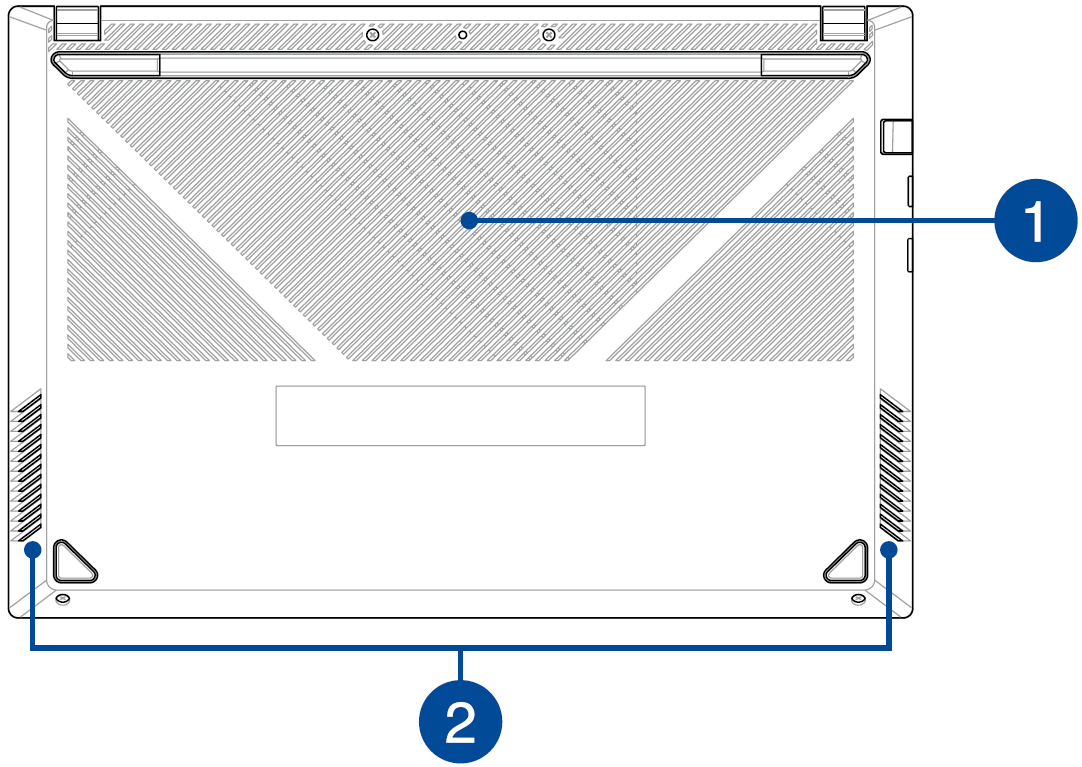
| No. | Name | Description |
| 1 | Air vents | The air vents allow cool air to enter and warm air to exit the Notebook PC. |
| 2 | Audio speakers | The built-in audio speakers allow you to hear audio straight from your Notebook PC. |
Right View
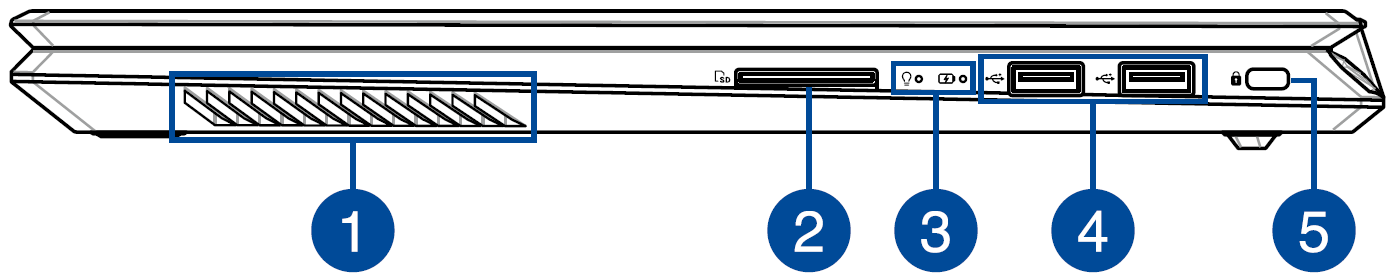
| No. | Icon | Name | Description | |
| 1 | Audio speakers | The built-in audio speakers allow you to hear audio straight from your Notebook PC. | ||
| 2 | 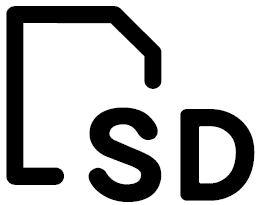 | Memory card reader | This built-in memory card reader supports SD card formats. | |
| 3 | 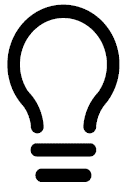 | Power indicator | The power indicator lights up when the Notebook PC is turned on and blinks slowly when the Notebook PC is in sleep mode. | |
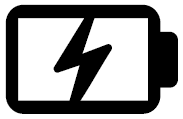 | Two-color battery charge indicator | Color | Status | |
| Solid White | The Notebook PC is plugged to a power source and the battery power is between 95% and 100%. | |||
| Solid Orange | The Notebook PC is plugged to a power source, charging its battery, and the battery power is less than 95%. | |||
| Blinking Orange | The Notebook PC is running on battery mode and the battery power is less than 10%. | |||
| Lights off | The Notebook PC is running on battery mode and the battery power is between 10% to 100%. | |||
| 4 | 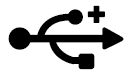 | USB 2.0 port | The USB(Universal Serial Bus) port is compatible with USB 2.0 or USB 1.1 devices. | |
| 5 | 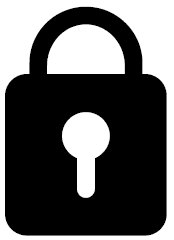 | Security slot | This security slot allows you to secure your Notebook PC using compatible Notebook PC security products. | |
Left View

| No. | Icon | Name | Description |
| 1 | 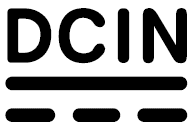 | Power (DC) input port | Insert the bundled power adapter into this port to charge the battery pack and supply power to your Notebook PC. |
| 2 | 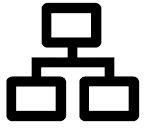 | LAN port | Insert the network cable into this port to connect to a local area network. |
| 3 | 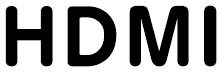 | HDMI port | This port it for the HDMI (High-Definition Multimedia Interface) connector and is HDCP compliant for HD DVD, Blu-ray, and other protected content playback. |
| 4 | 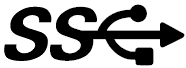 | USB 3.2 Gen 1 port | The USB 3.2(Universal Serial Bus 3.2) Gen 1 port provides a transfer rate of up to 5 Gbit/s and is backward compatible to USB 2.0. |
| 5 | 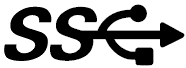 | USB 3.2 Gen 1 Type-C port | The USB 3.2(Universal Serial Bus 3.2) Gen 1 Type-C port provides a transfer rate of up to 5 Gbit/s and is backward compatible to USB 2.0. |
| 6 |  | Headphone / Headset / Microphone jack | This port allows you to connect amplified speaker or headphones. You can also use this port to connect your headset or an external microphone. |
| 7 | Audio speakers | The built-in speakers allow you to hear audio straight from your Notebook PC. |