Microsoft Edge-Get to know Microsoft Edge
Note
This article is for the new Microsoft Edge Get help for the legacy version of Microsoft Edge
Get help for the legacy version of Microsoft Edge .
.
The new Microsoft Edge is here and better than ever. You can get it here.
is here and better than ever. You can get it here.
We've added new privacy tools and made it easier to keep your information secure. Go to Settings and more > Settings
> Settings  > Privacy and services
> Privacy and services  .
.
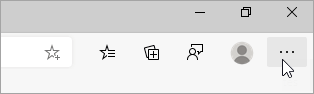
Choose your settings for a new tab page. Select Settings at the top of a new tab to change the content and page layout.
at the top of a new tab to change the content and page layout.
Set your home page by going to Settings and more > Settings
> Settings > On startup
> On startup .
.
You can create a list of the languages you would like to use with Microsoft Edge, and easily switch among them. Start by going to Settings and more > Settings
> Settings > Languages. Under Preferred languages, select Add languages and choose the languages that you'd like to have easily available in Microsoft Edge. You can even have Microsoft Edge translate pages that are in languages that aren't in your list.
> Languages. Under Preferred languages, select Add languages and choose the languages that you'd like to have easily available in Microsoft Edge. You can even have Microsoft Edge translate pages that are in languages that aren't in your list.
Do more with Microsoft Edge by adding extensions. Go to Settings and more > Extensions to open the Extensions page. In addition to extensions from the Microsoft Store, you can now add extensions from other stores. For example, you can add Honey or Grammarly.
to open the Extensions page. In addition to extensions from the Microsoft Store, you can now add extensions from other stores. For example, you can add Honey or Grammarly.
You can install and sync the new Microsoft Edge across multiple devices – Mac, Android, iOS, and Windows. To change your sync settings, go to Settings and more > Settings > Profiles
> Profiles  > Sync
> Sync  .
.
Above content provided by Microsoft.