Related Topics
- [Chromebook] Troubleshooting - Chrome OS is missing or damaged
- [Chromebook] Troubleshooting - How to fix the error message of “He’s Dead, Jim!” on Chromebook
- [Chromebook] Troubleshooting - Chromebook Automatic Shutdown/Restart Issues
- [Chromebook] Troubleshooting - How to fix “Aw, Snap!” page crashes and other page loading errors
- [Chromebook] Chromebook Frequently Asked Question (FAQ)
[Chromebook] Troubleshooting - How to fix Chromebook crashes or freezes
If you experience that the Chromebook crashes or freezes (ChromeOS stops responding, or nothing moves on the screen), please refer to the troubleshooting steps in order.
- Remove all external devices, such as USB devices, memory card, etc.
- Perform a Hard Reset to reset your Chromebook hardware.
- Close all apps and browser windows.
- If a specific tab in the browser causes the Chromebook to crash or freeze, please use hotkeys [ctrl] + [shift] + [r] to hard refresh the page.

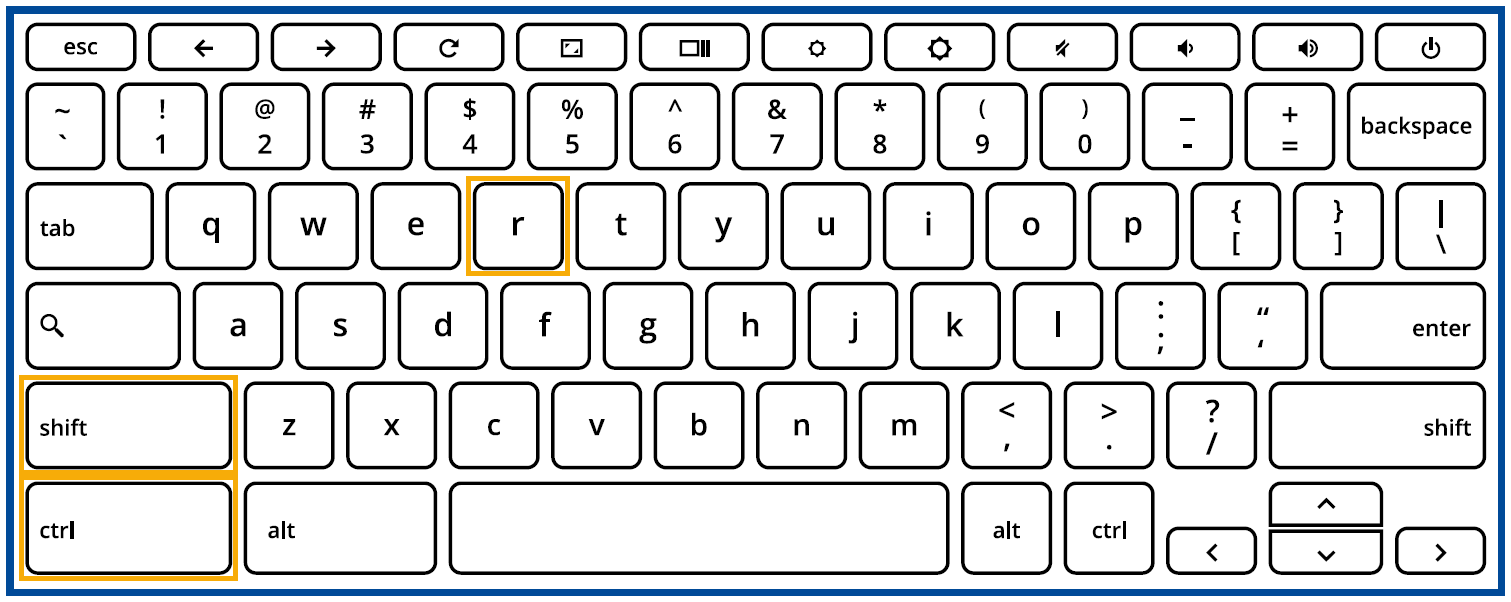
- If you have installed any new apps or extensions recently, uninstall them.
- Reset (Powerwash) your Chromebook to factory settings.
- Recovery Chromebook operating system.
Use the Chromebook Diagnostics app to measures system memory. If your test fails this could indicate faulty memory, please contact the authorized ASUS repair center.
For more details, please refer to Chromebook Help from Google:
https://support.google.com/chromebook/answer/6309225
If your problem is not worked out with above solution and information, please contact ASUS customer service center for further information.





