Related Topics
[Chromebook] Troubleshooting - Chromebook cannot power on
If the Chromebook cannot power on, please refer to the following solutions.
- Remove all external devices, such as USB devices, memory card, etc.
- After removing all external devices, if the Chromebook starts, reconnect devices one at a time while restarting the computer to figure out which device is causing the problem.
- After removing all external devices, if the Chromebook still does not start or exhibits the same problem, do not reconnect anything, and continue troubleshooting.
- To prevent the battery life from getting too low where it cannot power on, plug the Chromebook into the AC adapter and let it charge for at least an hour and try turning it on again.
Note: When a new Chromebook is used for the first time, the battery is still in shipping mode. To resolve this issue, turn off the Chromebook and plug in the AC adapter and turn on the Chromebook again.
Note: The AC adapter may be different based on different models, please refer to the User Manuals.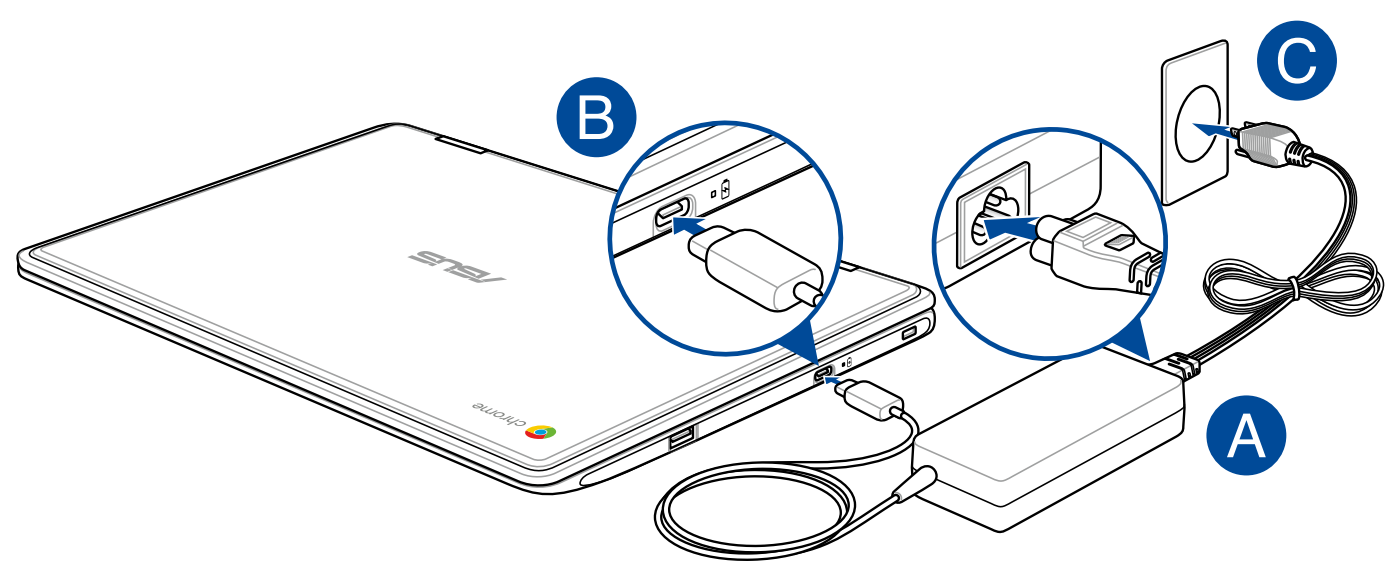
- If you have let the Chromebook charge and the light is not coming on, perform a [Hard Reset]. Here you can learn more about How to reset your Chromebook hardware (Hard reset).
Note: The location of battery charge indicator may be different based on different models, please refer to the User Manuals.
- Use a different AC adapter with the same power voltage.
- Remove the AC adapter, and turn on with the battery power only.
- Refer to Google Help Center for the online troubleshooter.
- If these steps don’t fix the problem, please try to Recover Chromebook operating system.
For more details, please refer to Chromebook Help from Google:
https://support.google.com/chromebook/answer/6309225
If your problem is not resolved with above solutions, please contact ASUS Product Support for further information.





