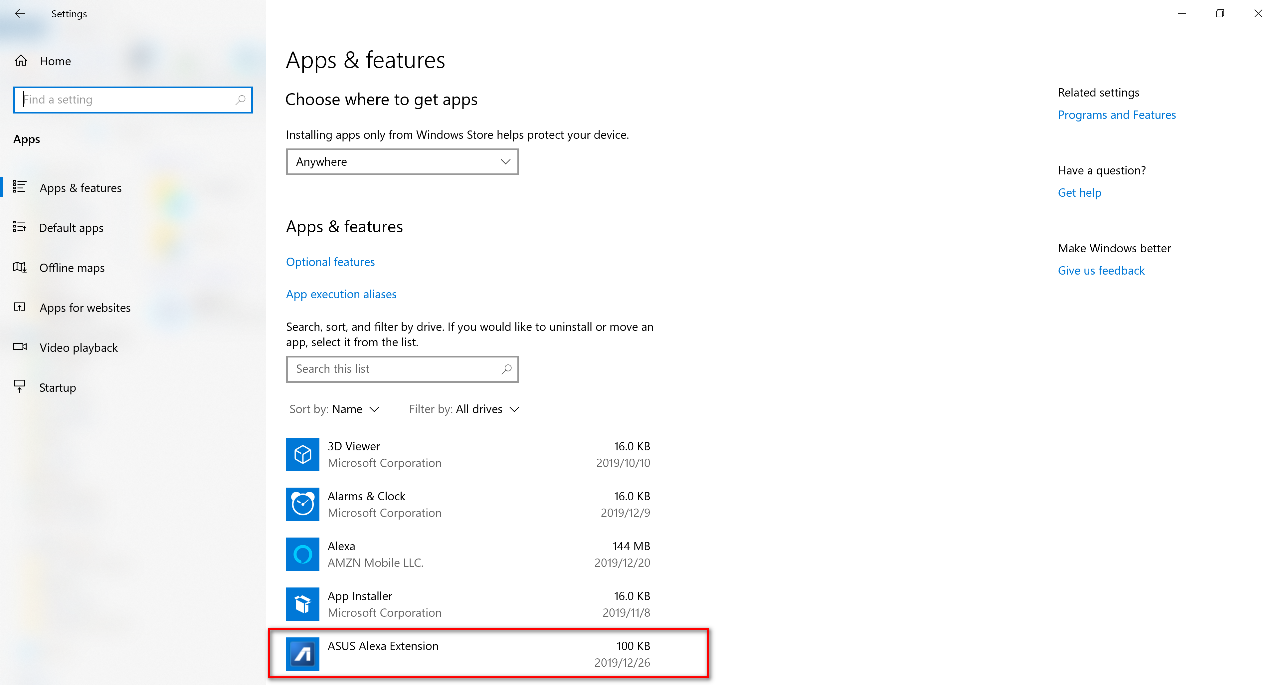[Notebook] Lighting Bar - Introduction
Alexa built-in with light bar(UX581GV)
Alexa5 makes it easy to voice-control your day. Whether at home or on the go, you can ask Alexa to play music, read the news, answer questions and more. Your ZenBook Pro Duo has a dedicated light bar that illuminates when you speak to Alexa. Just ask, and Alexa will respond instantly. (Currently, ASUS units bundled with the pre-installed Alexa function are only sold in the US, UK, and Germany. Other regions can be supported by setting the system region)
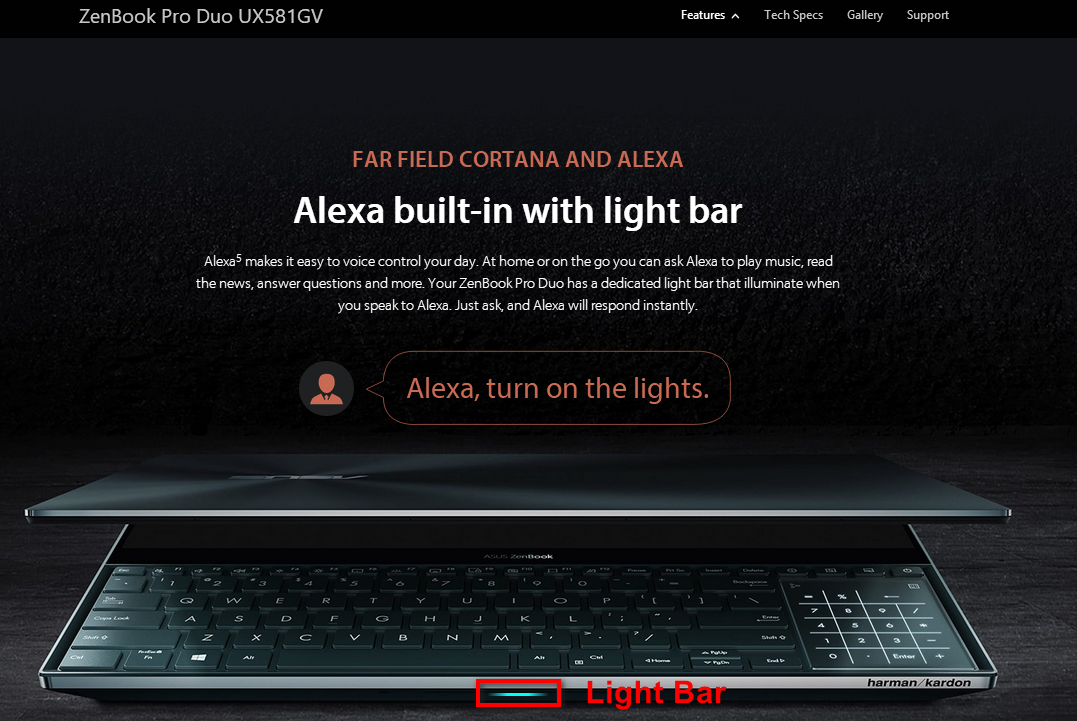
System behavior of the Light Bar is supported by ASUS including ASUS system behavior and voice assistant.
There are 3 scenarios of ASUS system behavior :
1. AC is in charging mode
2. Battery is full chargwhen AC is plugged-in
3. Turbo fan on
Only for the UX581GV, There is a hotkey to select and turn on/off turbo fan.

The status of Turbo fan can also be set by Hardware settings in MyASUS application.
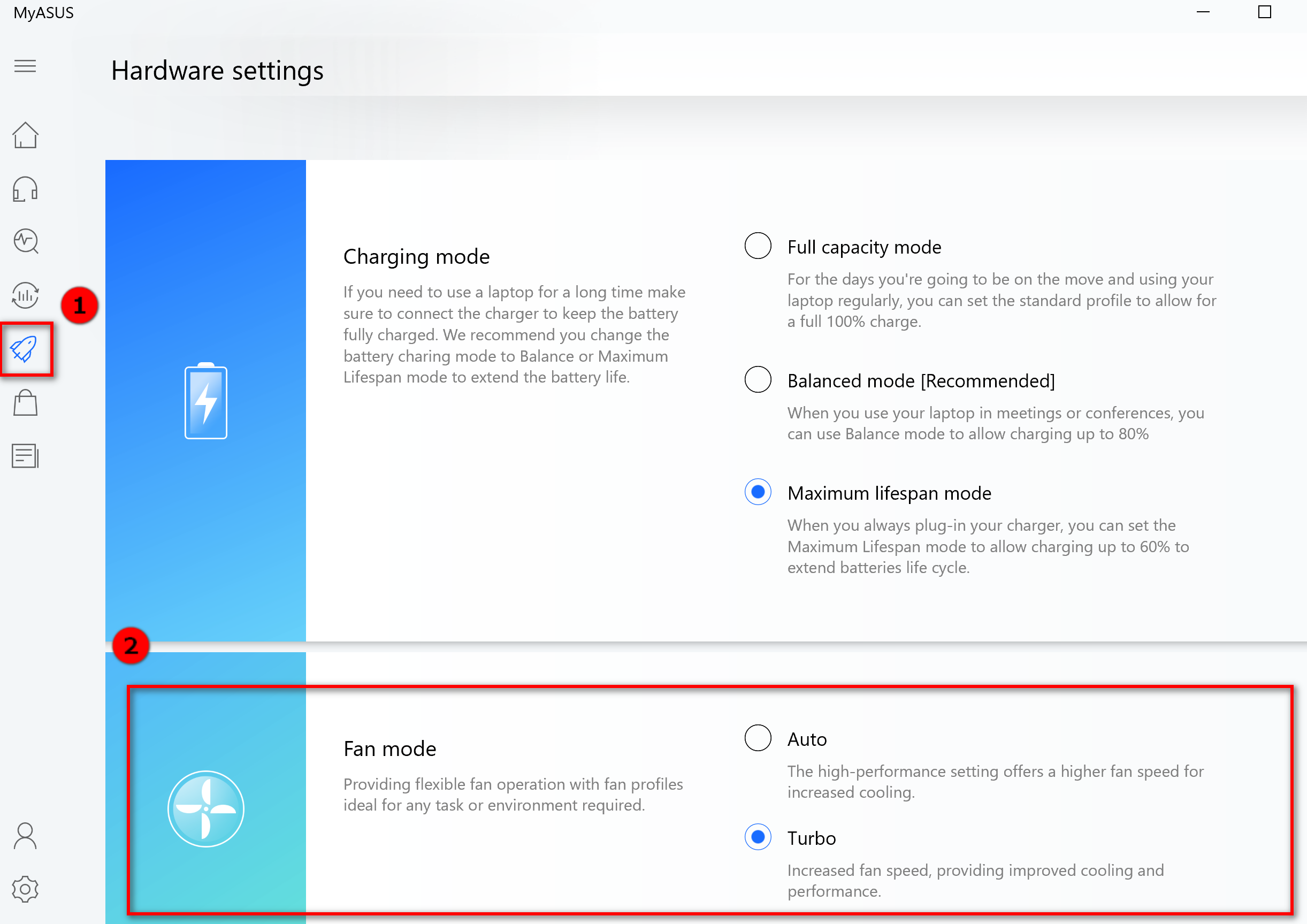
Please refer the Lighting behavior introduction as below:
| Item | Scenarios | Lighting behavior | Color |
| 1 | AC is in charging | Continuity, went out as plugging out | ASUS System Control Interface V2 driver version: V2.0.19.0 later ASUS System Control Interface V2 driver version: V2.0.19.0 before
|
| 2 | Battery is full charging when AC is plugged-in | Continuity, went out as plugging out |
|
| 3 | Turbo fan on | Continuity 3 seconds as turn on via hotkey |
|
You can download ASUS System Control Interface V2 driver in ASUS Website
https://www.asus.com/supportonly/UX581GV/HelpDesk_Download/
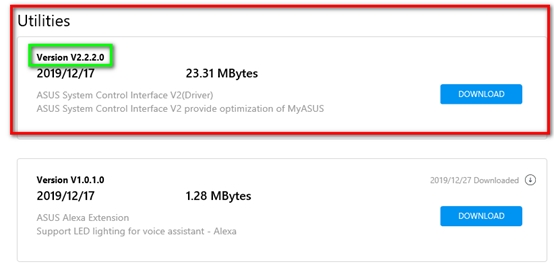
Voice assistant of lighting bar – Alexa
The features of lighting bar is supported by ASUS Alexa Extension which is a desktop application and Alexa application.
Behavior definition refer to Amazon guideline document:
https://developer.amazon.com/en-US/docs/alexa/alexa-voice-service/ux-design-attention.html#LEDs
Currently, the ASUS unites bundle with pre-installed Alexa function are only sold in the United States, the United Kingdom, and Germany. If users in other regions also want to use the Alexa function, they need to set the system region to the United States first, and then download and install the Alexa app in the windows store.
How to Set up Region
1. Click the lower left corner to start (1) and select settings (2)
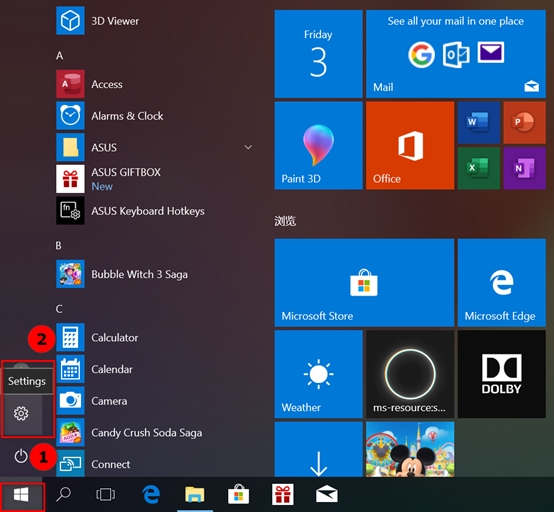
2.Choose Time & Language

3. Select the region (1), select the United states (2), and restart the system.

More Alexa introduction, please refer to the below link
https://www.asus.com/support/FAQ/1038372?SearchKey=alexa/
We also need to download ASUS Alexa Extension driver of the light bar, click the link (Download process as below)
https://www.asus.com/supportonly/UX581GV/HelpDesk_Download/
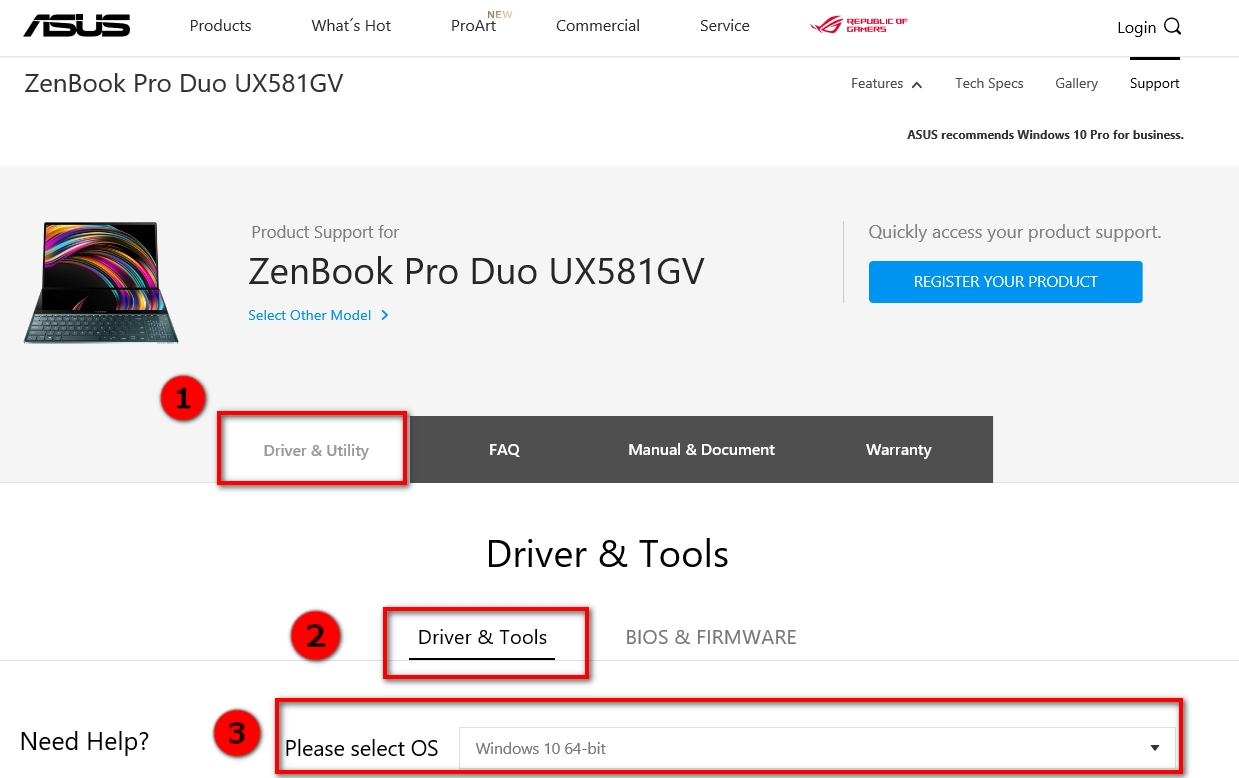
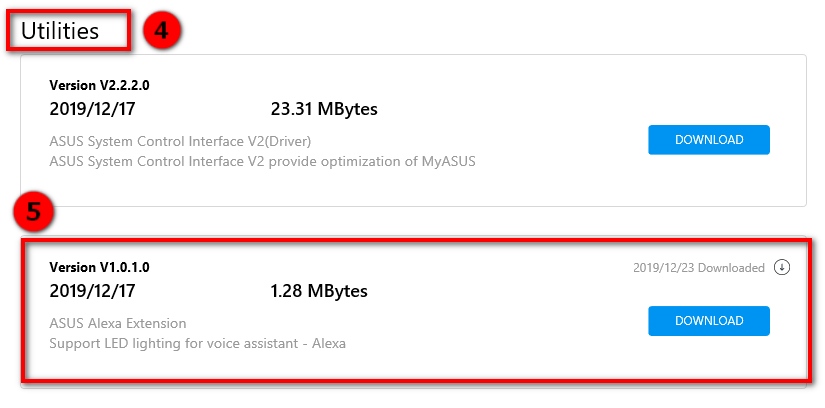
Installation process
1. Unzip package
2. Right click and run as administrator on command > install.bat
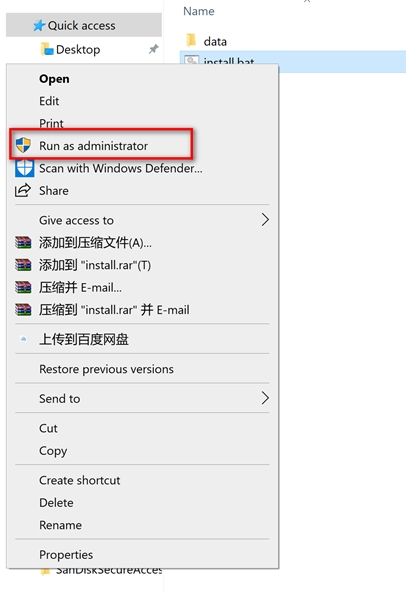
3.Select “Yes”
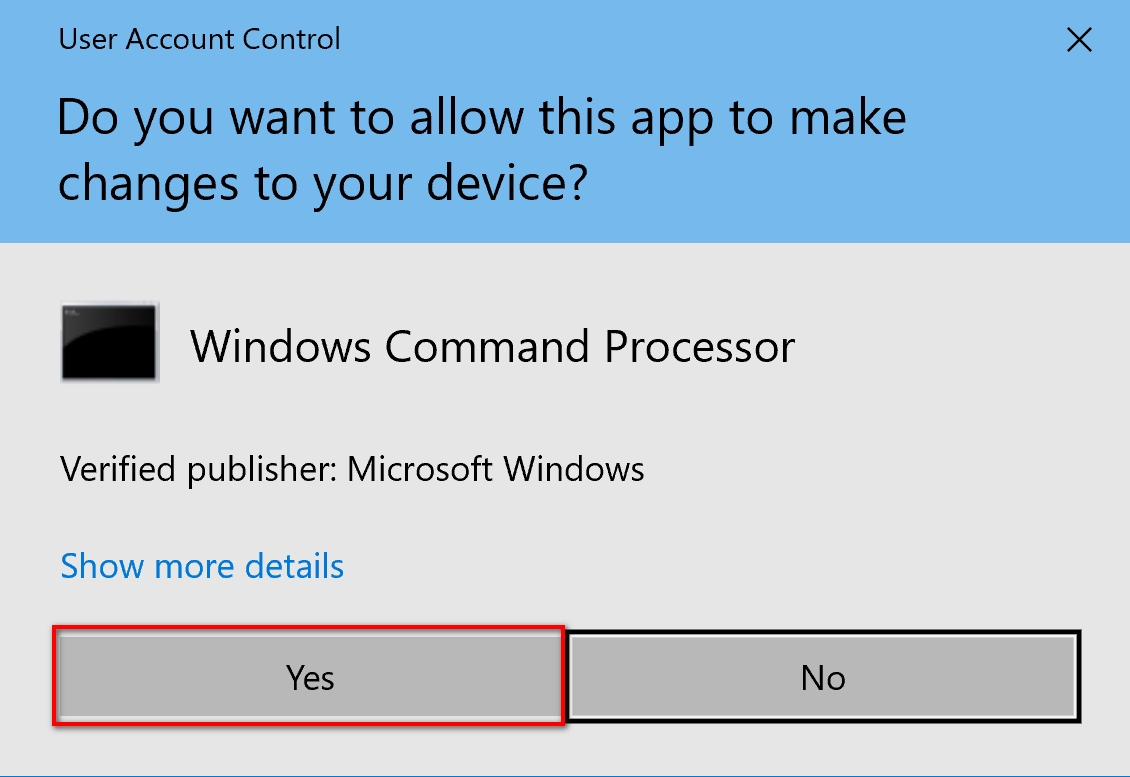
After selecting "Yes", the following window will appear. After the installation is completed, the following window will be closed automatically.
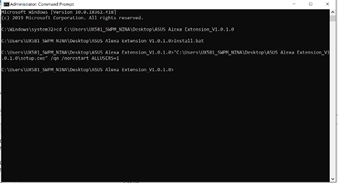
4.Click on the lower left corner to start (1) and select settings (2)
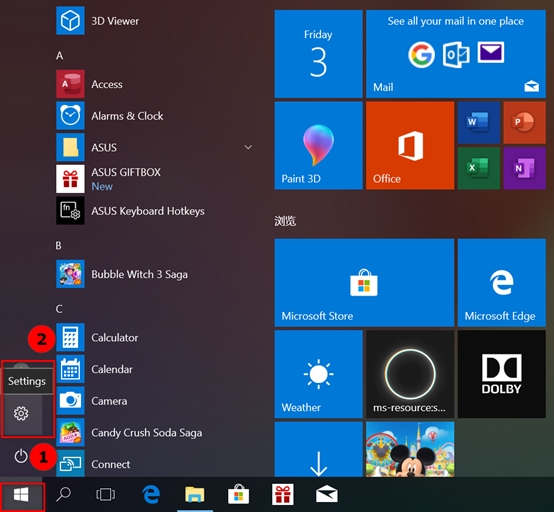
5.Select Apps

6. ASUS Alexa Extension in Apps & Features successful installed