Related Topics
MyASUS System Diagnosis - Reset my PC and create a Recovery drive
Applicable Products: Notebook, Desktop, All-in-One PC, Gaming Handheld
When you use MyASUS system diagnosis and have followed the troubleshooting suggestions provided by MyASUS, and the device still persists with issues, you can refer to this article to perform a device reset or create a system recovery drive. Learn more about the introduction of System reset and Recovery drive.
Reset my PC
- After entering MyASUS, click on the [System Diagnosis] from the left menu①. Select the section you want to test② and click [Checkup]③.
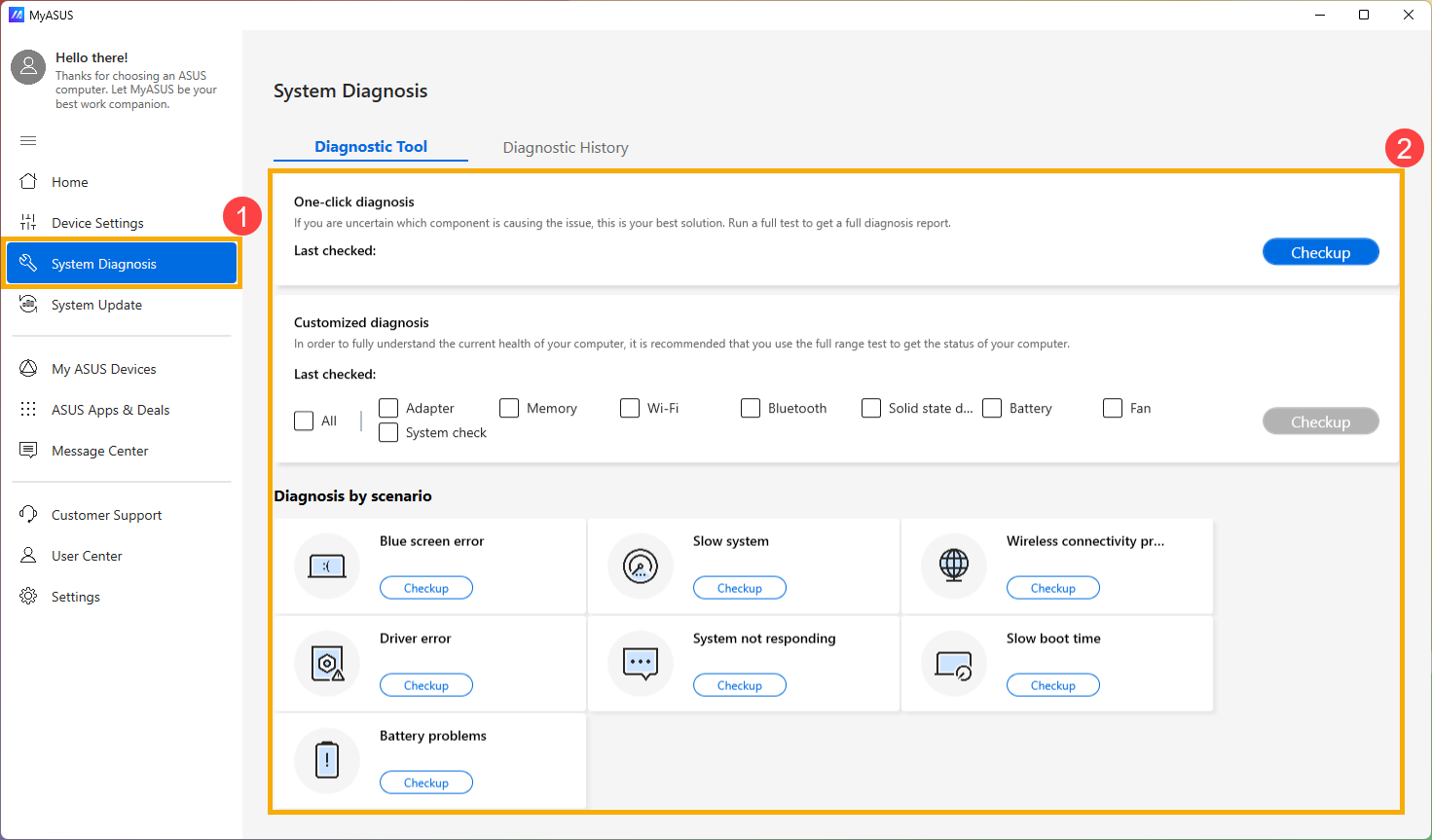
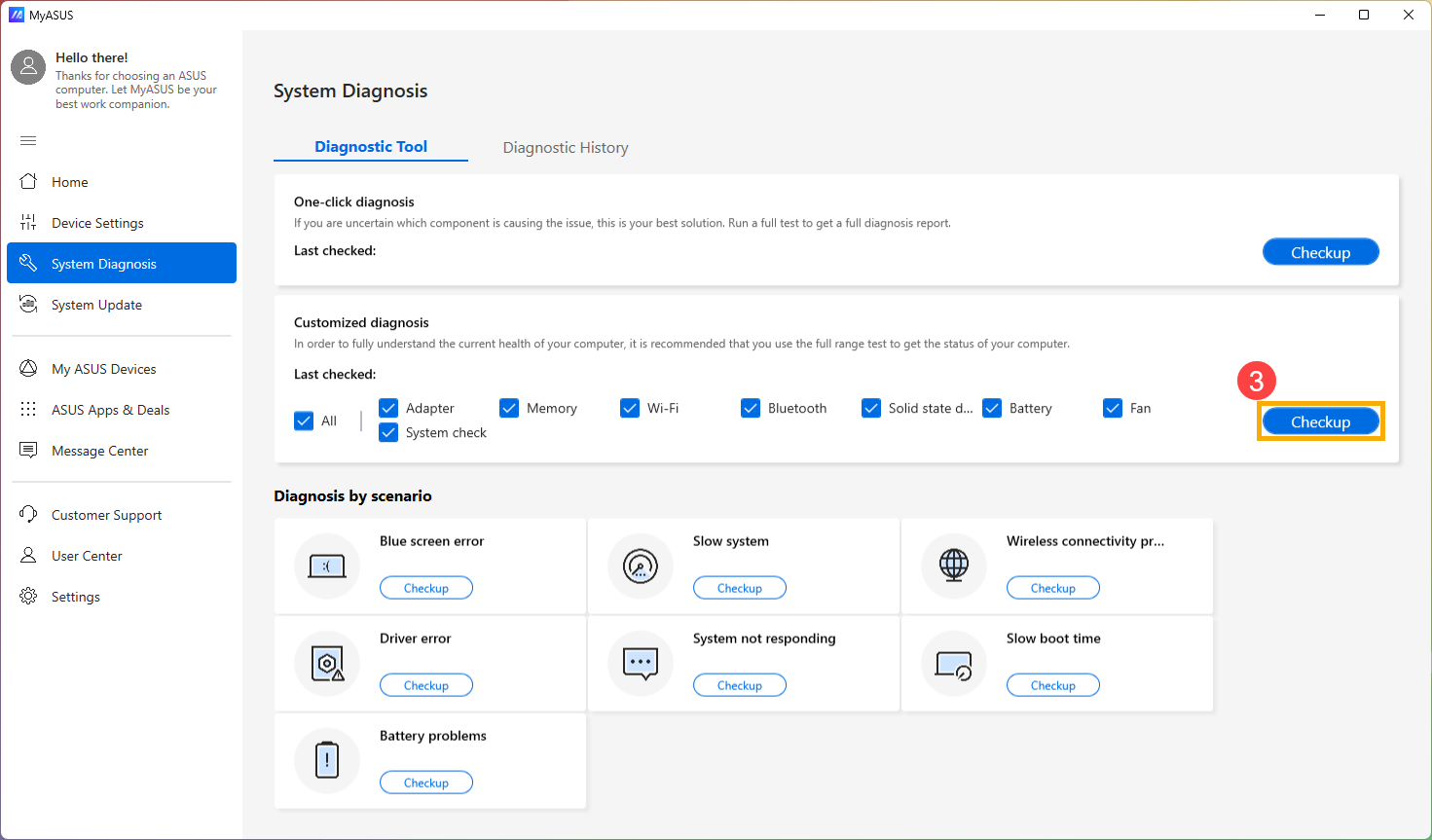
- As soon as the test is completed, click on the [Result]④.
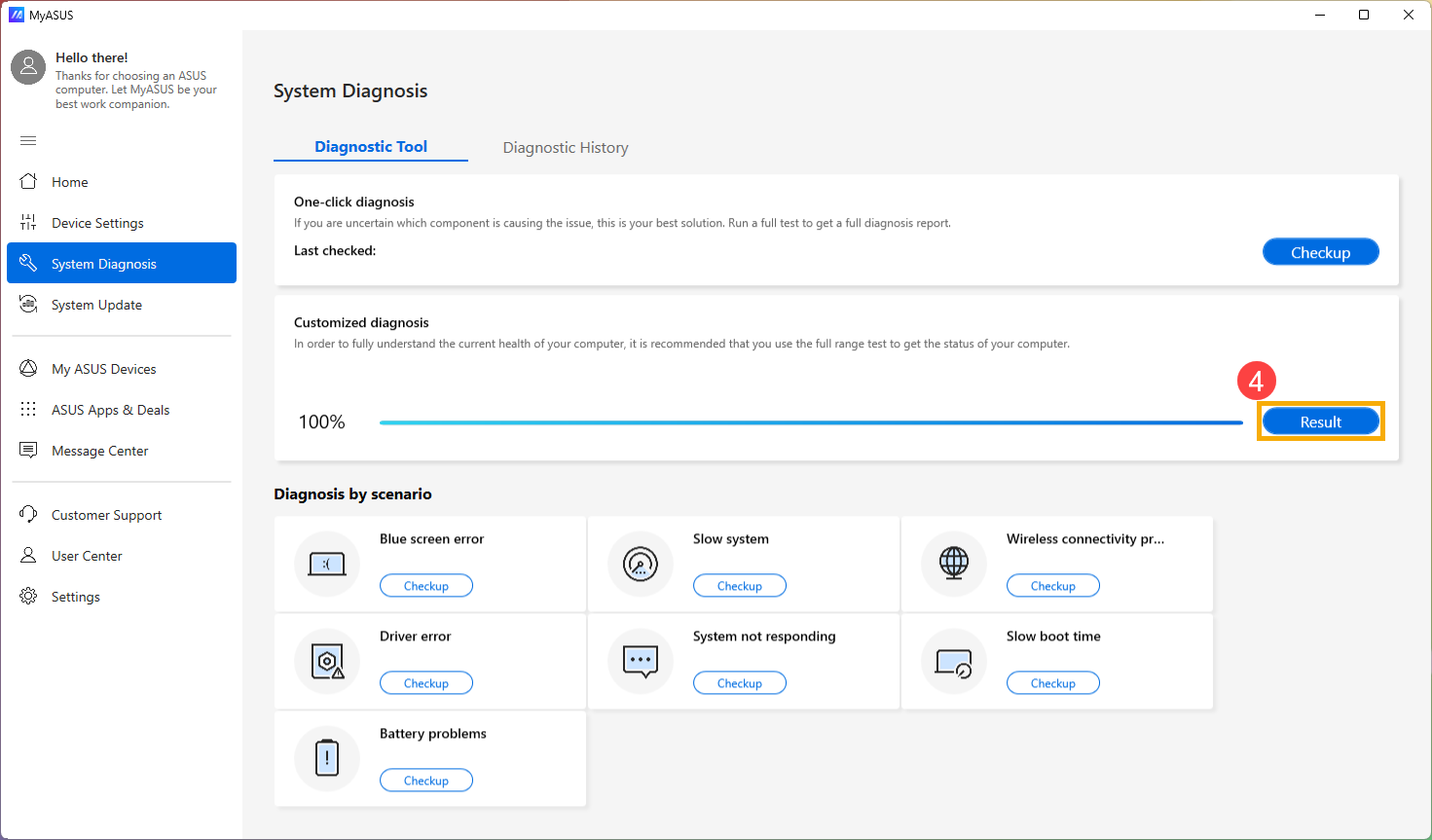
- After checking the result, go to [Diagnostic History]⑤ and click [Get Started]⑥ on the Reset my PC section.
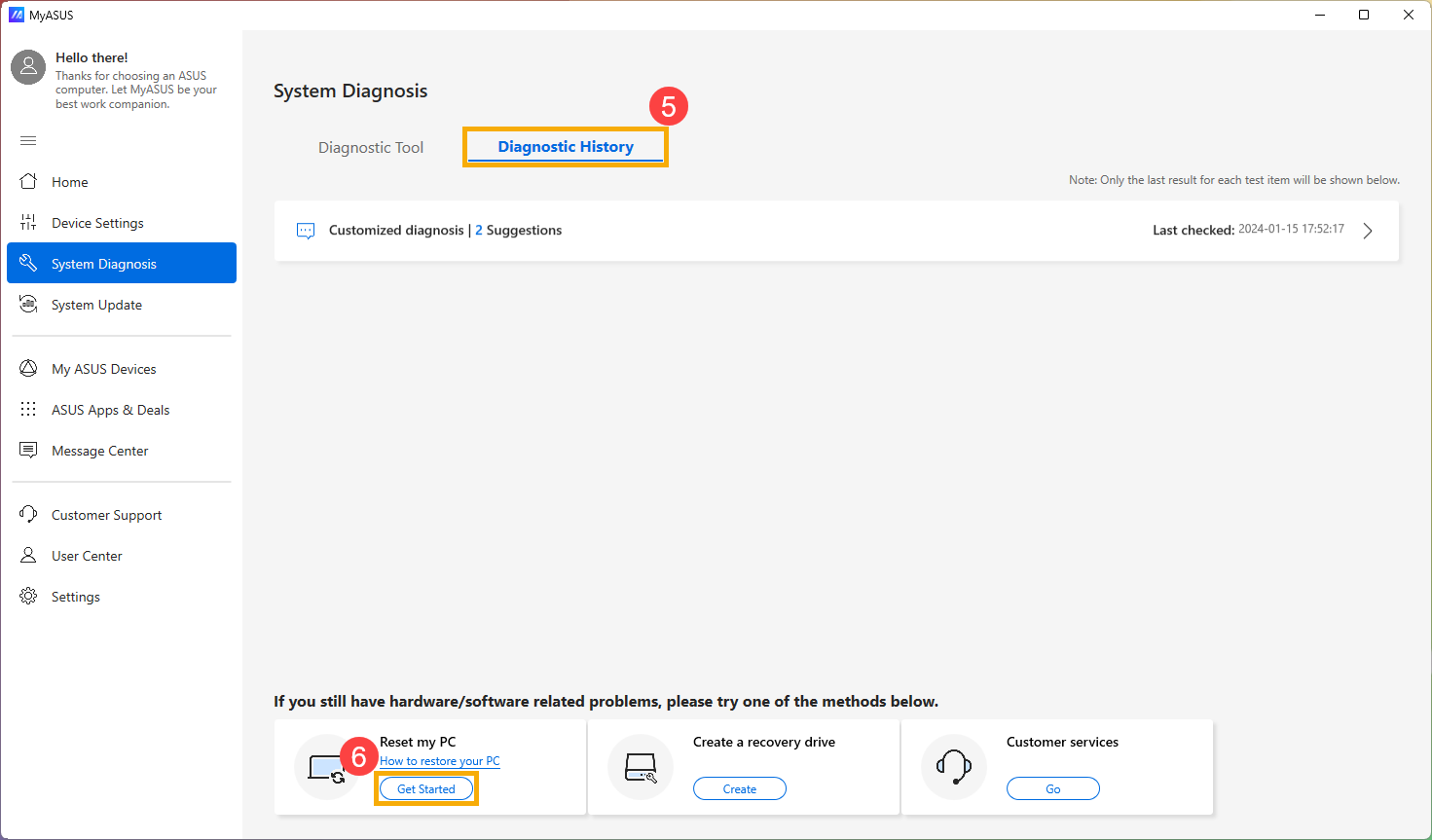
- After clicking 「Get Started」, the system will run system repair before resetting your device.
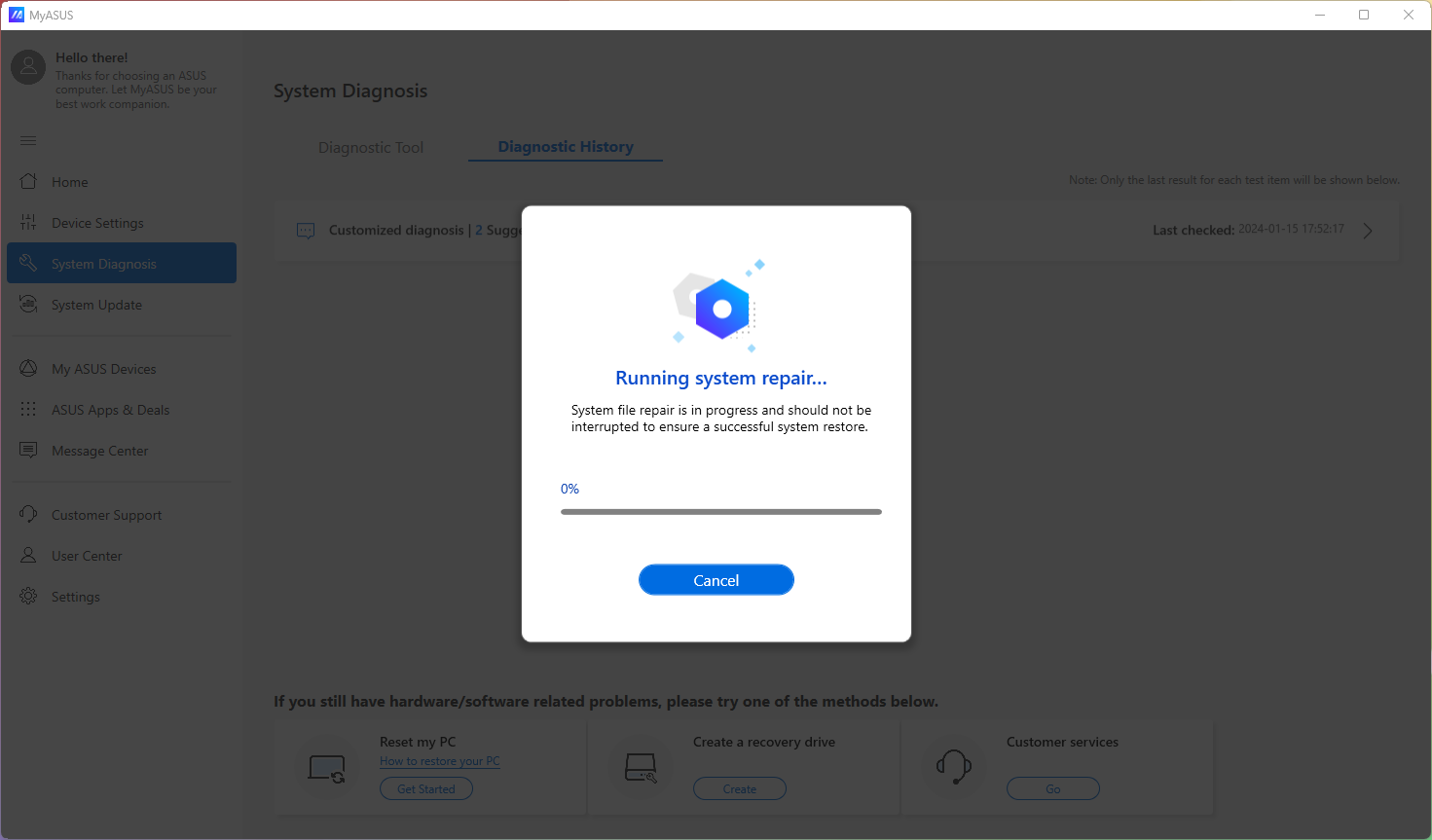
- When system repair is completed, click [Reset my pc]⑦.

- The following step will delete all the personal files. Please be sure to back up all your files if necessary. Click on [Remove everything]⑧.
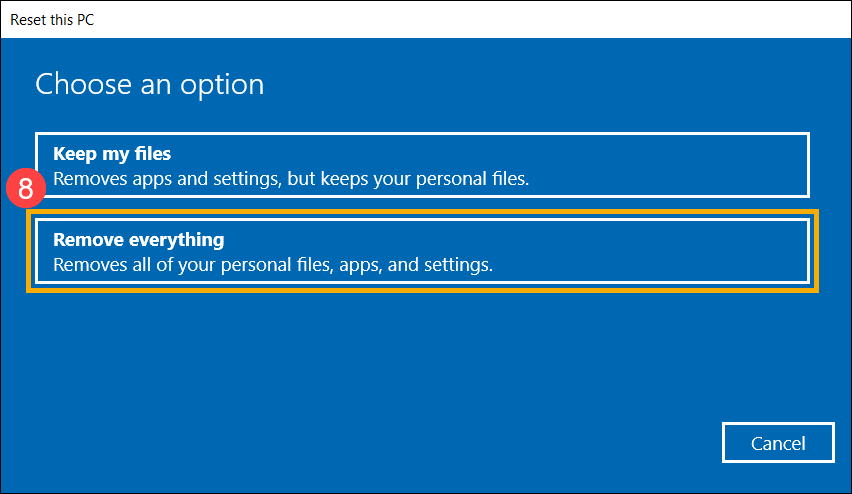
- Click [Just remove my files]⑨.
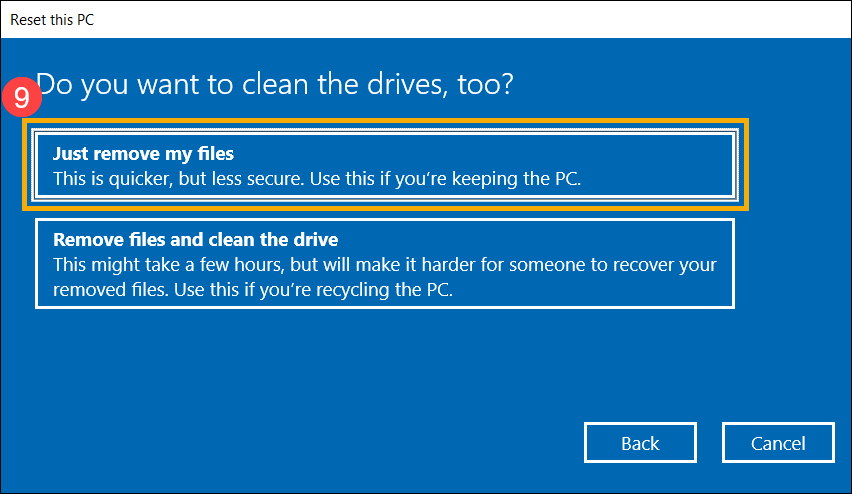
- Click [Reset]⑩ to start resetting the PC, then the system will restart for several times. As soon as it's completed, the PC will start the initialization.
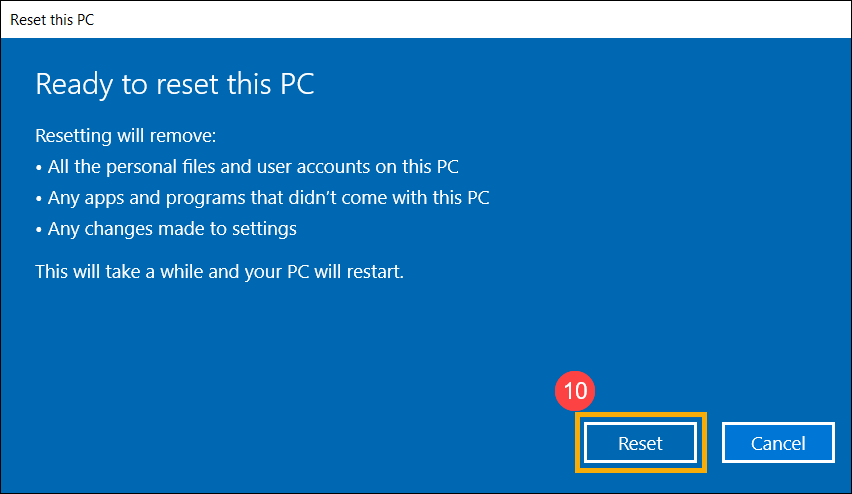
Create a Recovery drive
- After entering MyASUS, click on the [System Diagnosis] from the left menu①. Select the section you want to test② and click [Checkup]③.
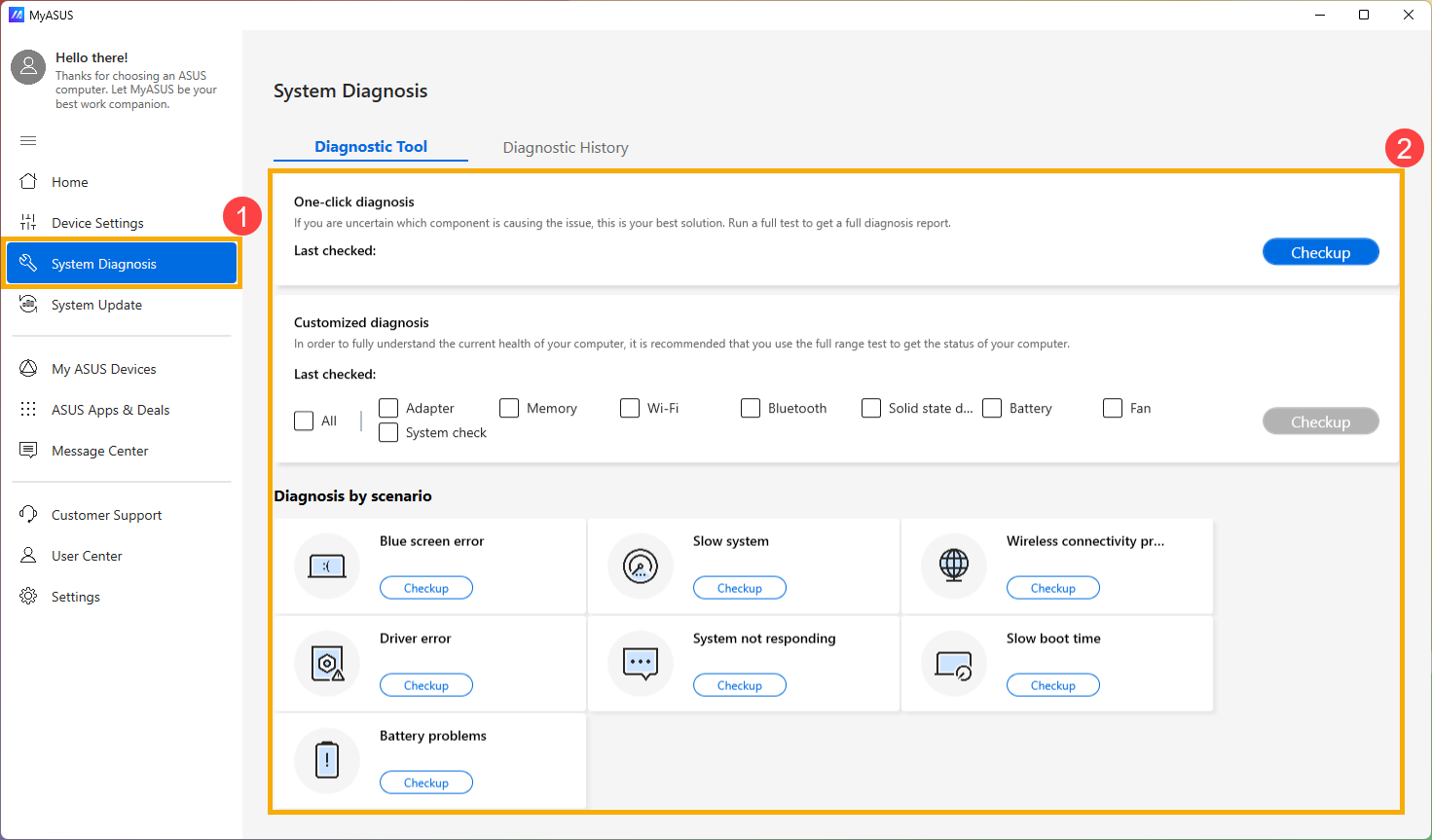
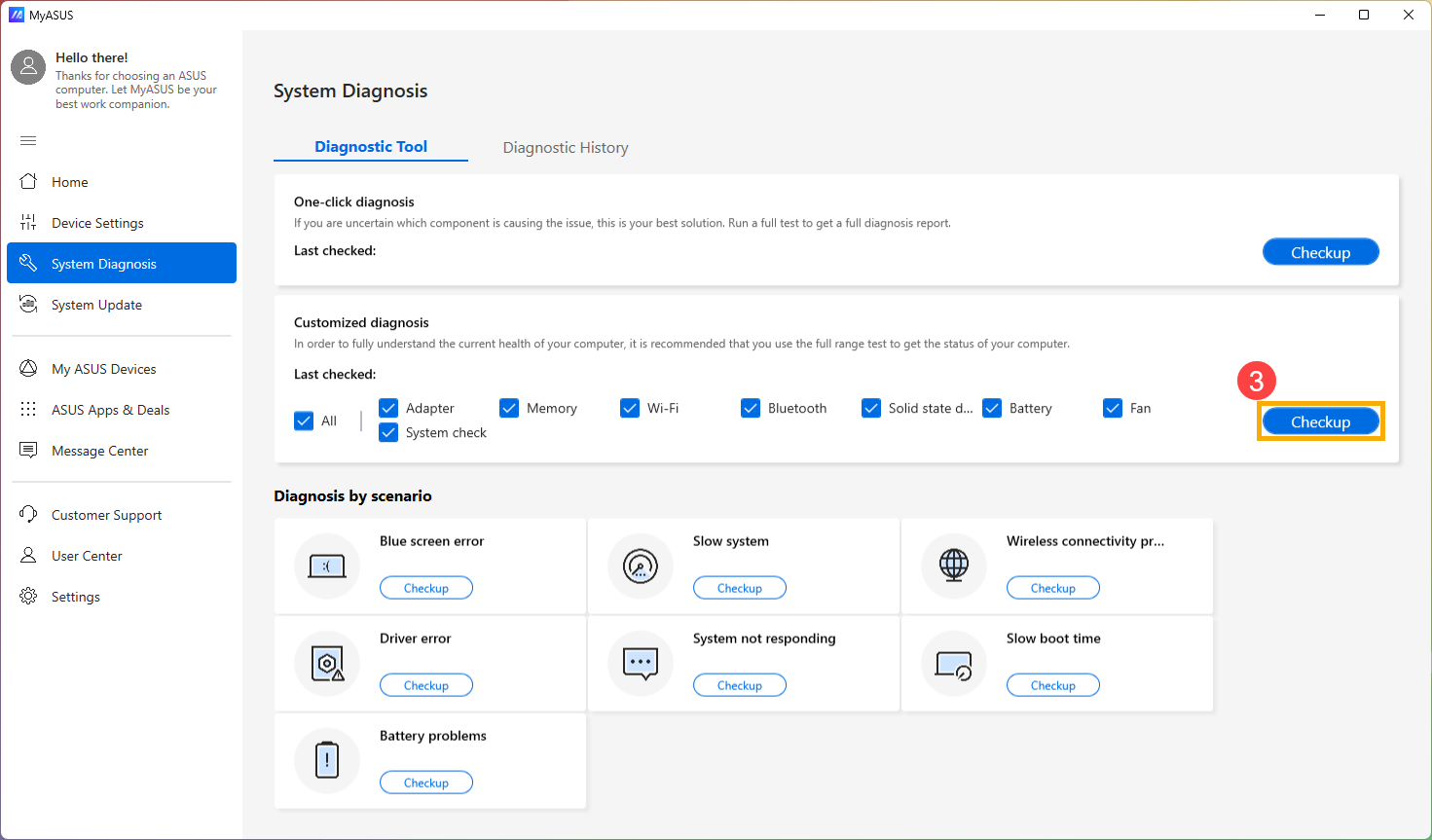
- As soon as the test is completed, click on the [Result]④.
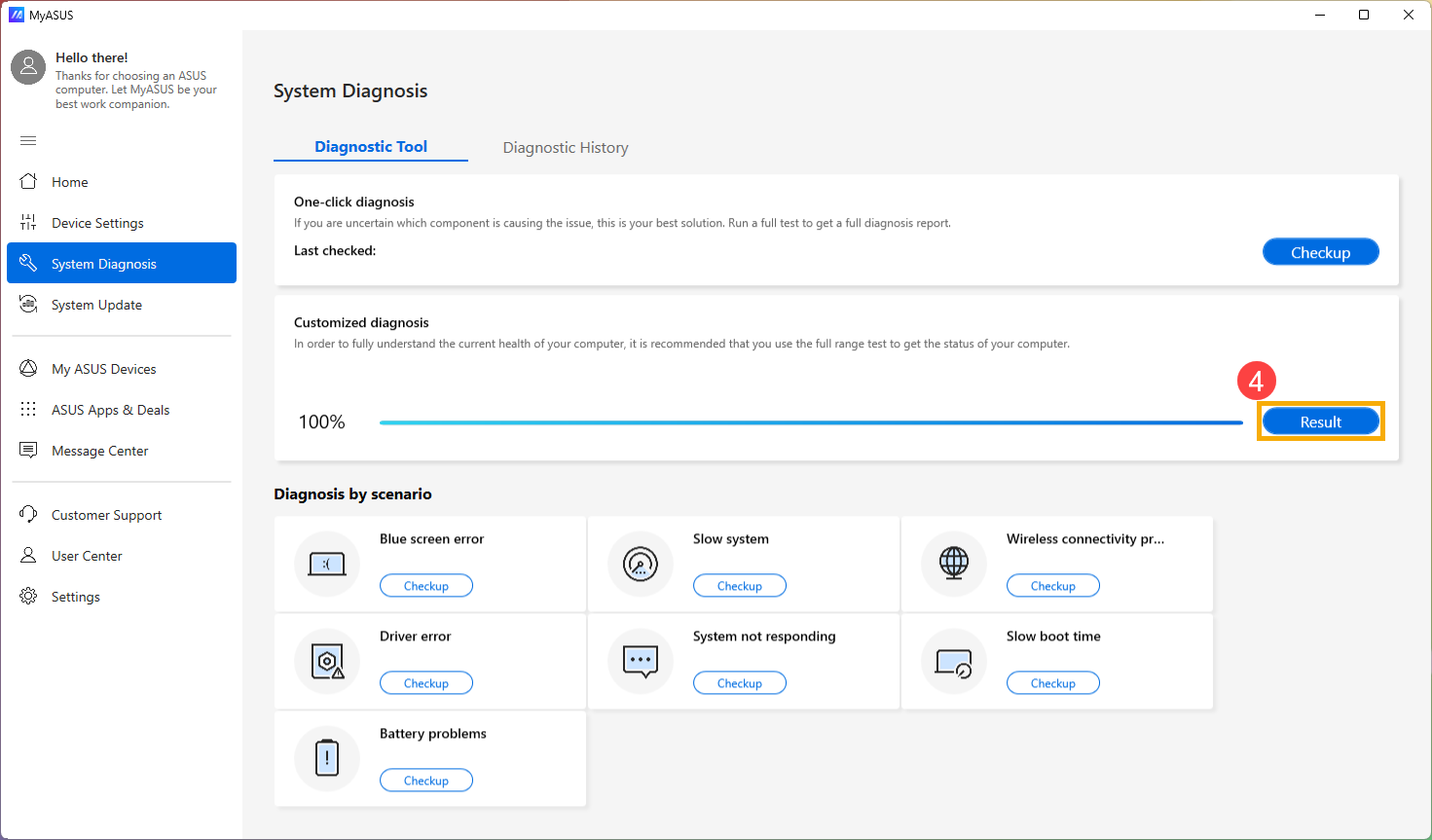
- After checking the result, go to [Diagnostic History]⑤ and click [Create]⑥ on the Create a recovery drive section.
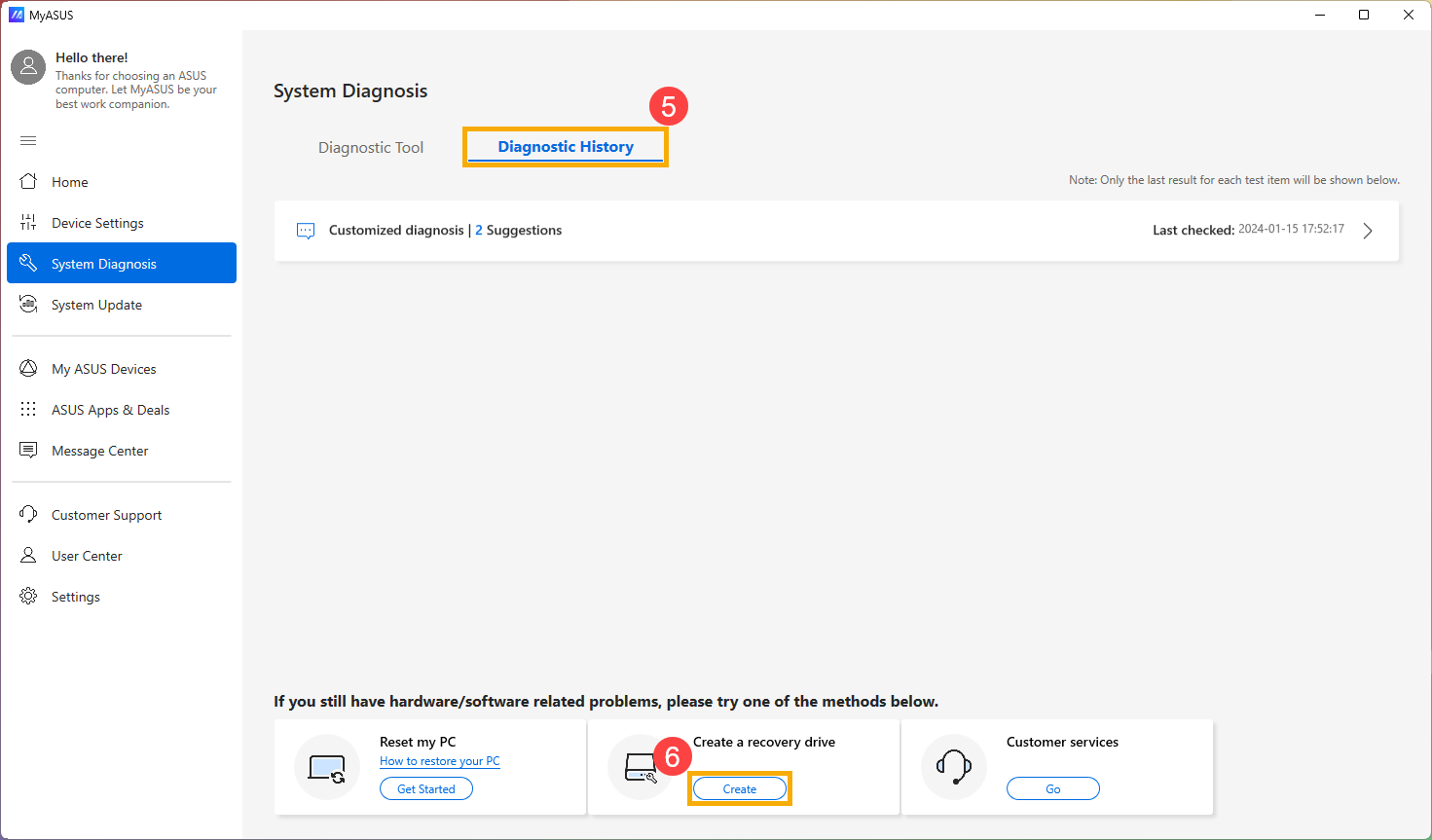
- A window pop-up will appear on the MyASUS for creating a recovery drive. Insert a USB flash drive with the storage capacity at least 16GB to the PC. Be aware that everything on the drive will be totally deleted after this process. Select [Back up system files to the recovery drive]⑦, then click on [Next]⑧ and wait for a few minutes.
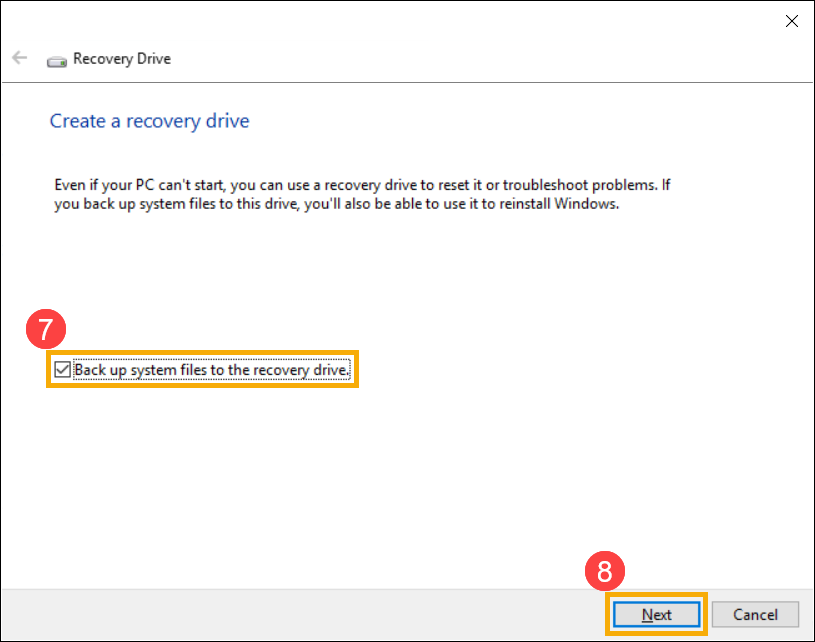
- Please confirm the drive letter of the USB flash drive is the one intended for creating the recovery drive (drive D: is assigned to the USB flash drive, as shown)⑨, in order to prevent data or files from being mistakenly deleted in the wrong USB flash drive. Click [Next]⑩.

- This notification is the warning that everything will be deleted throughout the process. Please make sure the file has been backed-up. Click [Create]⑪ to proceed.
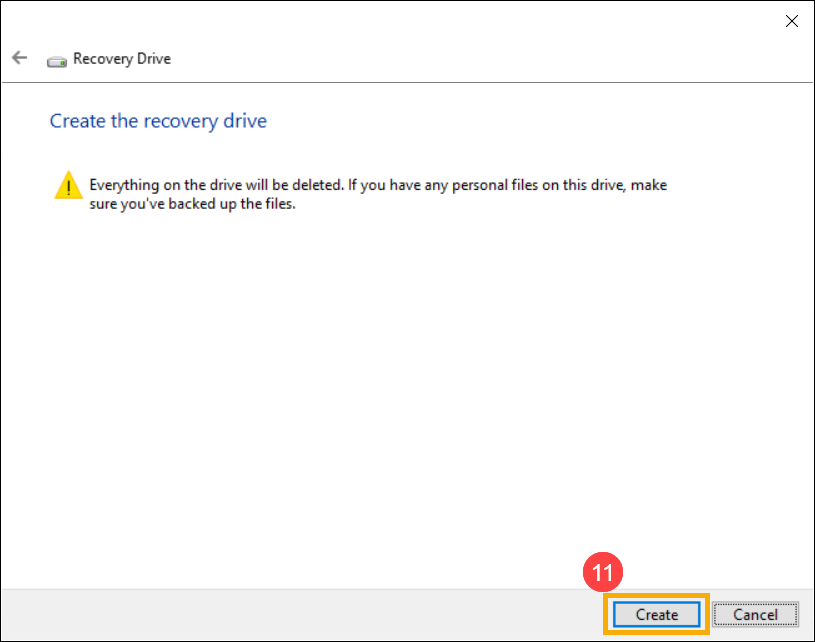
- Wait until the process is completed and click [Finish]⑫ to end the process.
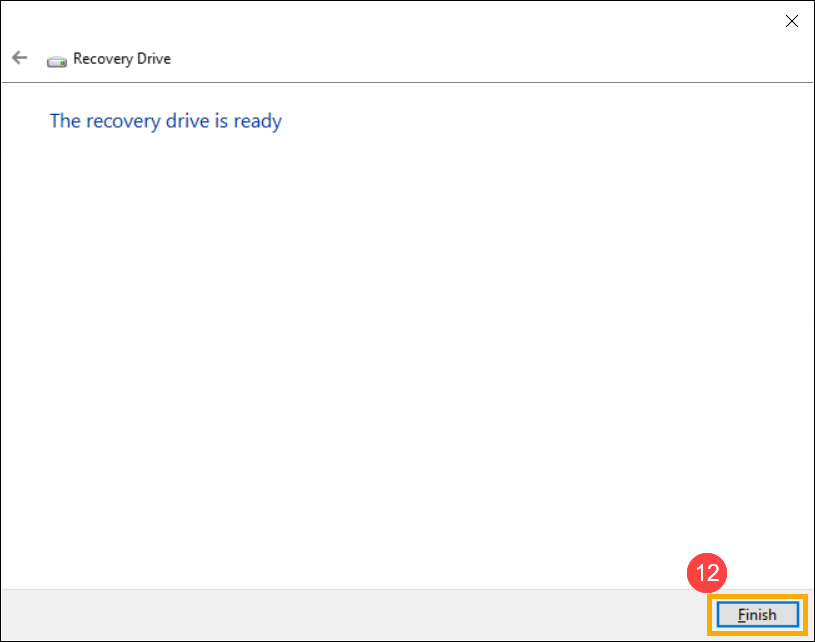
Download MyASUS now to experience perfect service. Click below!
