[Wireless Router] How to set up OpenNAT?
Introduction of OpenNAT
Most proxy servers, firewalls, or SAMBA services will limit the access to connecting ports. These settings will possibly block the unknown packages and lead to connection failure when playing online games. OpenNAT is a new feature which allows users to open ports and allows connections through your firewall to your home network via preset game profiles. Users can create port forwarding rules with 2 clicks.
You can refer to the official website specifications or the list below:
GT series: GT-AXE11000, GT-AX11000, GT-AC5300, GT-AC2900, GT-AXE16000, GT-AX11000 Pro, GS-AX3000, GS-AX5400, GT-AX6000, GT-BE98 Pro, GT-BE98, GT-BE25000, GT-BE19000, GT-BE96
RT series: RT-AX92U, RT-AX82U, RT-AC86U, RT-AC68U, RT-AC66U B1, RT-BE88U, RT-BE86U, RT-BE96U
TUF series: TUF-AX3000, TUF-AX4200, TUF-AX6000, TUF-BE3600, TUF-BE6500
How to Set up OpenNAT?
1. Connect your computer to the router via wired or WiFi connection and enter your router LAN IP or router URL http://www.asusrouter.com to the WEB GUI.

Key in your router's username and password to log in.
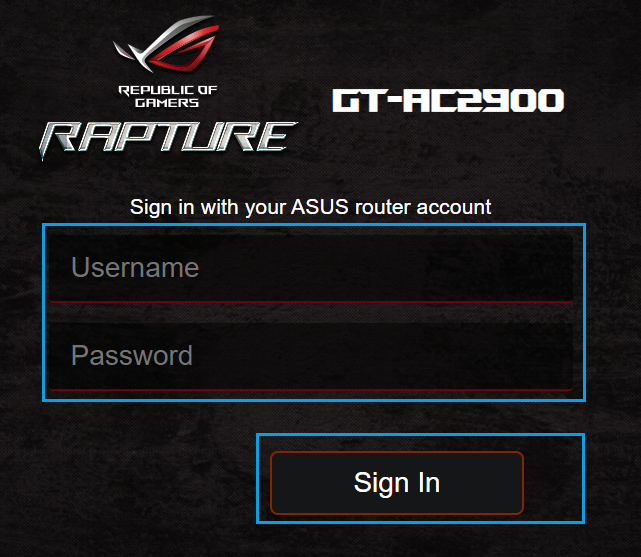
2. Click OpenNAT

3. Enable Port Forwarding
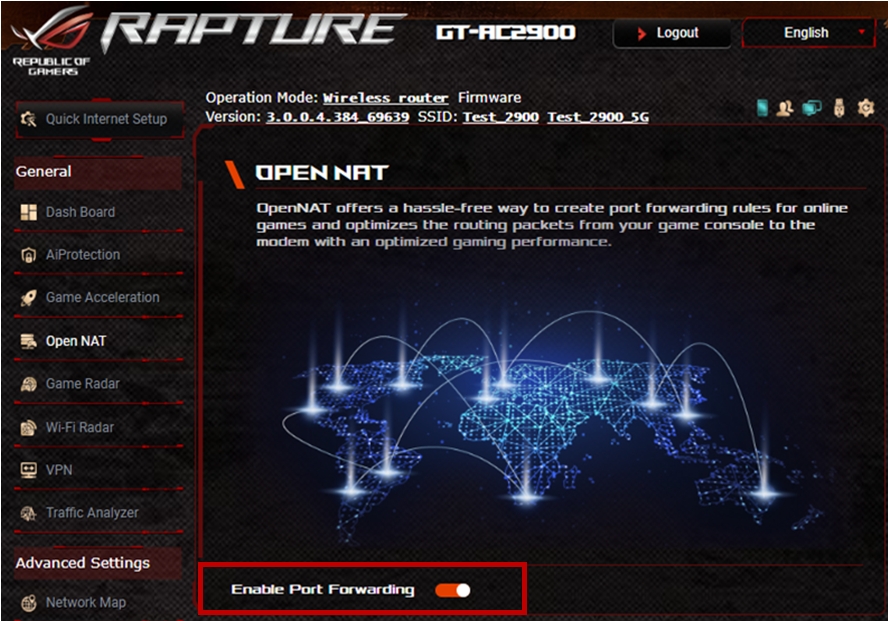
4. Select your game
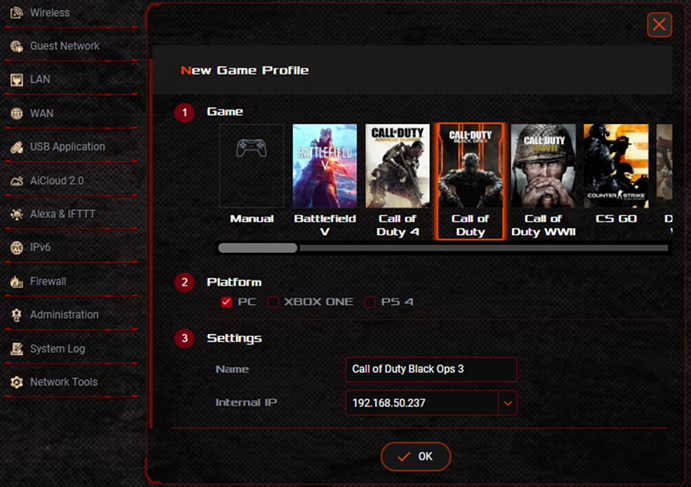
5. Choose your platform.
6. Fill in IP address of your device in Internal IP field
7. Click OK, and make sure your rule is correct. Click Apply.
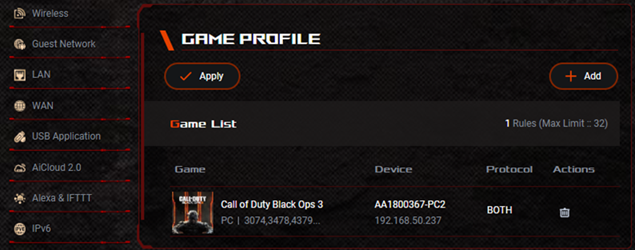
Note:
- If you want to set up port forwarding rules for FTP server or other services, please go to WAN-> Virtual server/Port Forwarding.
Please refer to [WAN] How to set up Virtual Server/Port Forwarding Rules.
- If the game profile does not include your game, you can select Manual to create a rule.
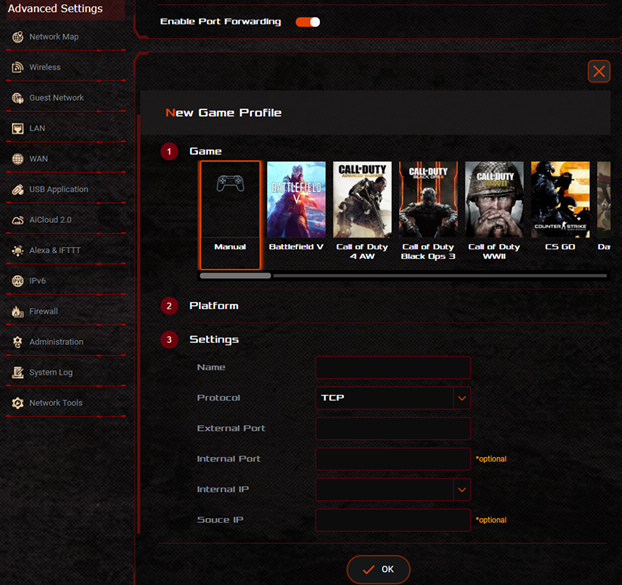
How to get the (Utility / Firmware)?
You can download the latest drivers, software, firmware and user manuals in the ASUS Download Center.
If you need more information about the ASUS Download Center, please refer this link.





