[Phone] How to connect to Wi-Fi Network
*Note : The screenshot pictures may vary from different versions of firmware.
Turn on / Turn off the Wi-Fi
At the home page, swipe down to open the Quick Setting menu. Tap  to turn on the Wi-Fi.
to turn on the Wi-Fi.
To turn the Wi-Fi off, tap  icon again.
icon again.
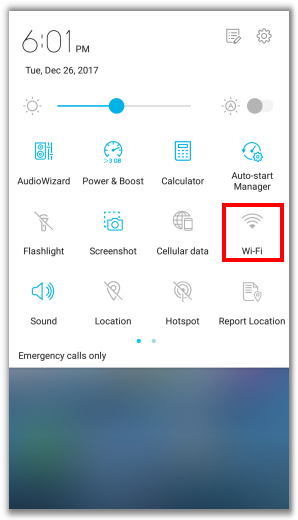
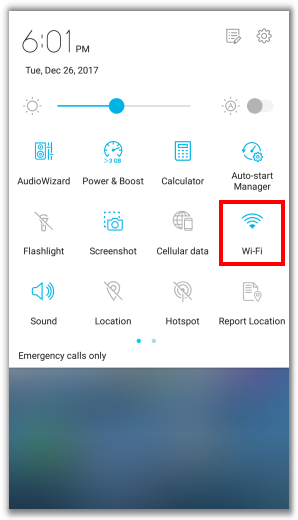
Connect to Wi-Fi network
From the Quick Setting menu, tap and hold the Wi-Fi icon for about 2 seconds to display all of the Networks in range.
Choose any wireless network from the list that you want to connect with or click [More settings] to check other networks. Then enter your Password and tap Connect.
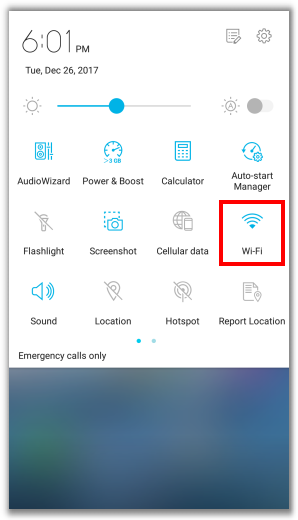
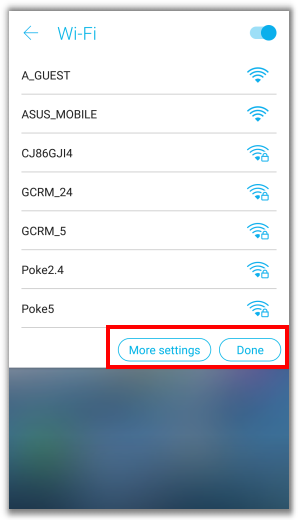
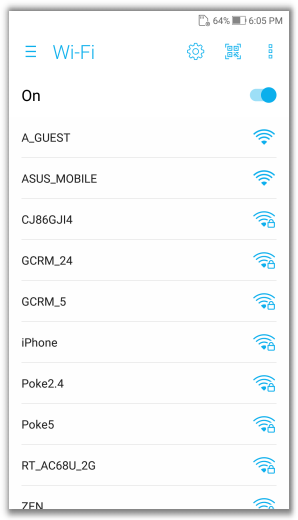
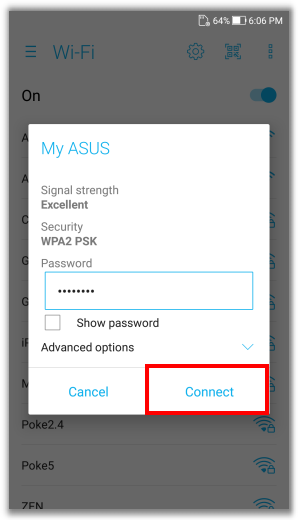
Wi-Fi QR code (Available on ZenFone 3 series and latter models with Android 7.0 and above.)
Enable Wi-Fi QR code : Tap Settings > Wi-Fi > then tap  . The camera automatically launches and you can scan the QR code provided by the store to connect to Wi-Fi.
. The camera automatically launches and you can scan the QR code provided by the store to connect to Wi-Fi.
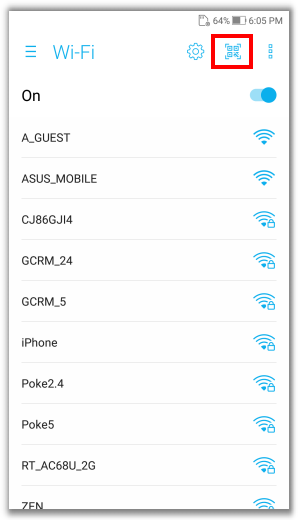
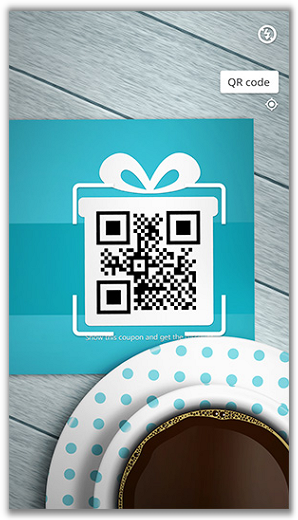
Connect to hidden wireless network (SSID)
Tap Add network > Enter the Network name > Choose the Security type set for your network > Enter the network password and tap Save.
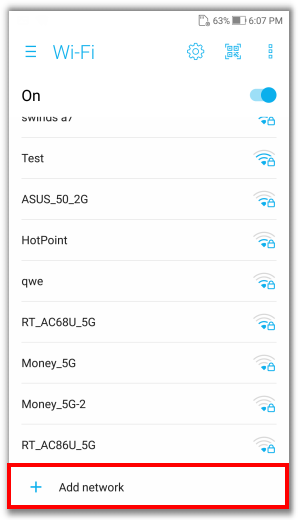
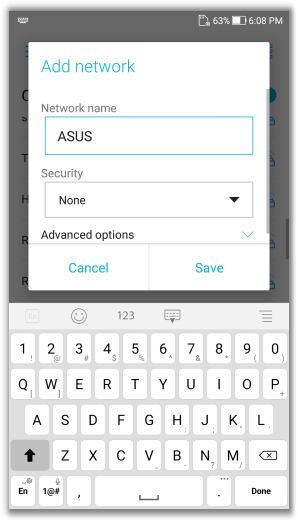
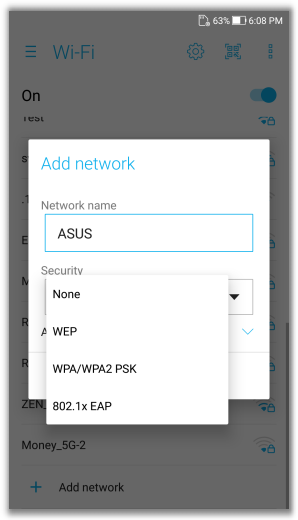
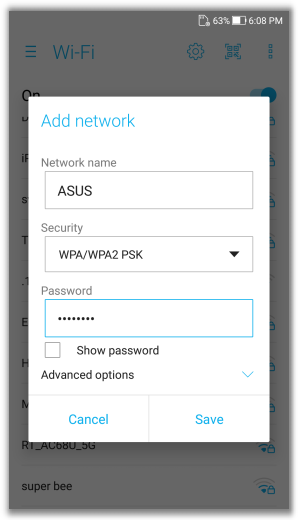
Note: If you forget the Wi-Fi password, please contact the Wi-Fi service provider (router manufacturer or telecommunications company) to confirm.