[Wireless Router] How to setup IPv6 - FLET’S IPv6 service?
IPv6 passthrough mode makes router function bridge and passthrough IPv6 packet for the purpose IPv6 FLET'S services, FLET'S Virus Clear v6, IPv6(IPoE).
FLET'S IPv6 service
Please follow the steps below to configure the service.
1. Connect your computer to the router via wired or WiFi connection and enter your router LAN IP or router URL http://www.asusrouter.com to the WEB GUI.

Note: Please refer to How to enter the router setting page(Web GUI) (ASUSWRT)? to learn more.
2. Enter your login username and password on the login page and then click [Sign In].

Note: If you forgot the username and/or password, please restore the router to the factory default status.
Please refer to How to reset the router to factory default setting? to learn more.
3. Go to IPv6 in Advanced Settings

4. Select the “Connection type” according to your ISP:
[Set to "FLET'S IPv6 service", such as IPv6 FLET'S Virus clear]
(1). Choose "FLET'S IPv6 service".
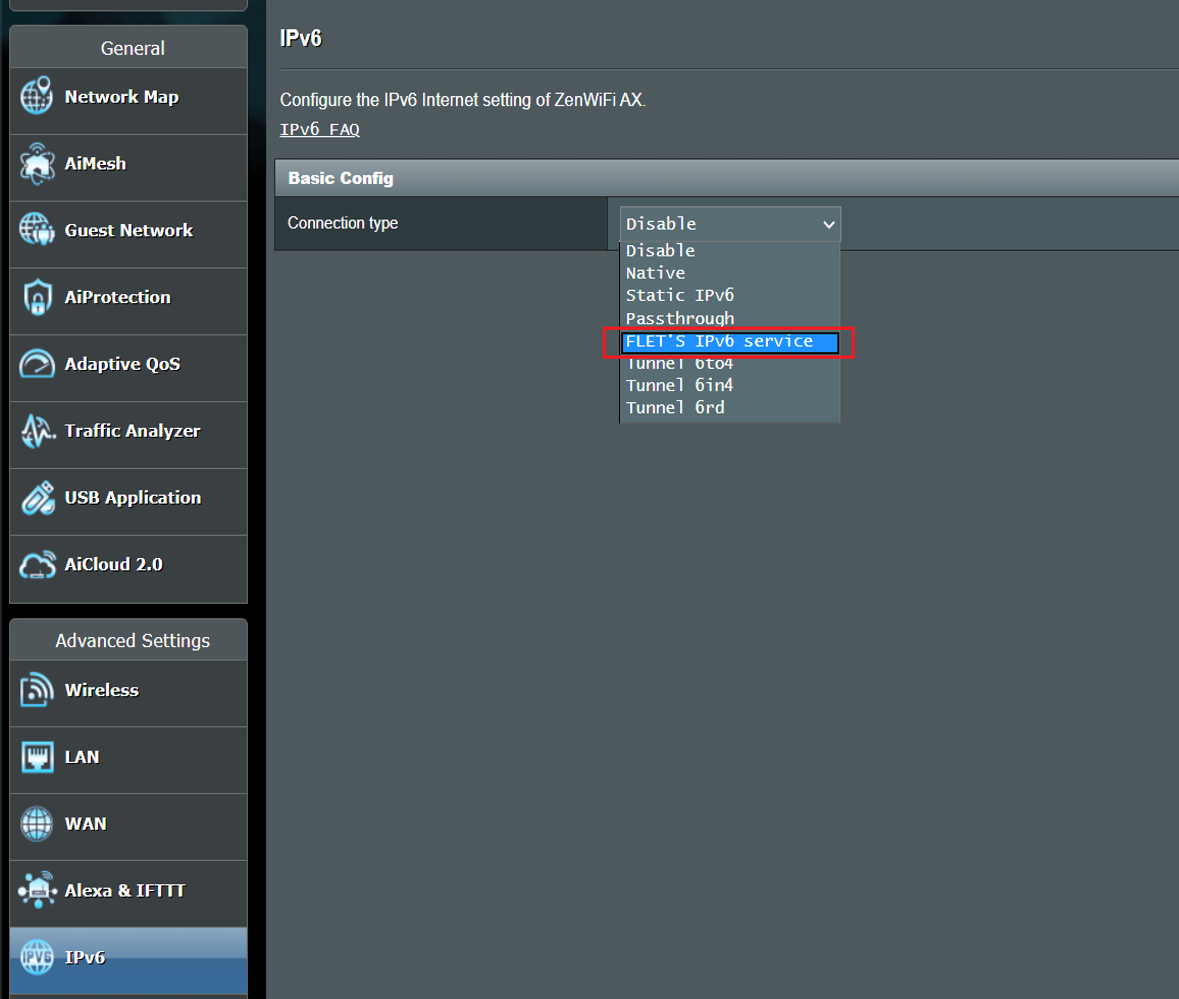
(2). Click "Apply" to save.
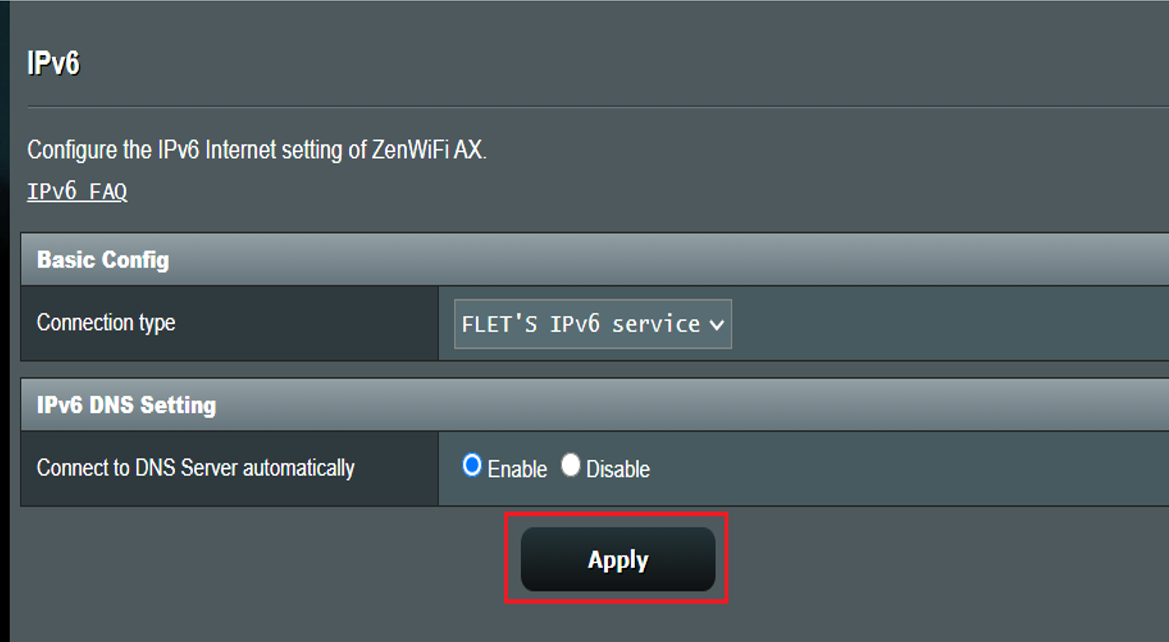
(3). To makes sure the connection, access to IPv6 service website as below:
IPv6 service website (IPv6) :
Set to IPv6(IPoE) service or pass-through IPv6 packets
Please follow the steps below to configure the service.
1. Connect your computer to the router via wired or WiFi connection and enter http://www.asusrouter.com to the WEB GUI.

Please refer to How to enter the router setting page(Web GUI) (ASUSWRT)? to learn more.
2. Enter your login username and password on the login page and then click [Sign In].

Note: If you forgot the username and/or password, please restore the router to the factory default status.
Please refer to How to reset the router to factory default setting? to learn more.
3. Go to IPv6 in Advanced Settings

4. Select the “Connection type” according to your ISP:
(1). Choose "Passthrough".
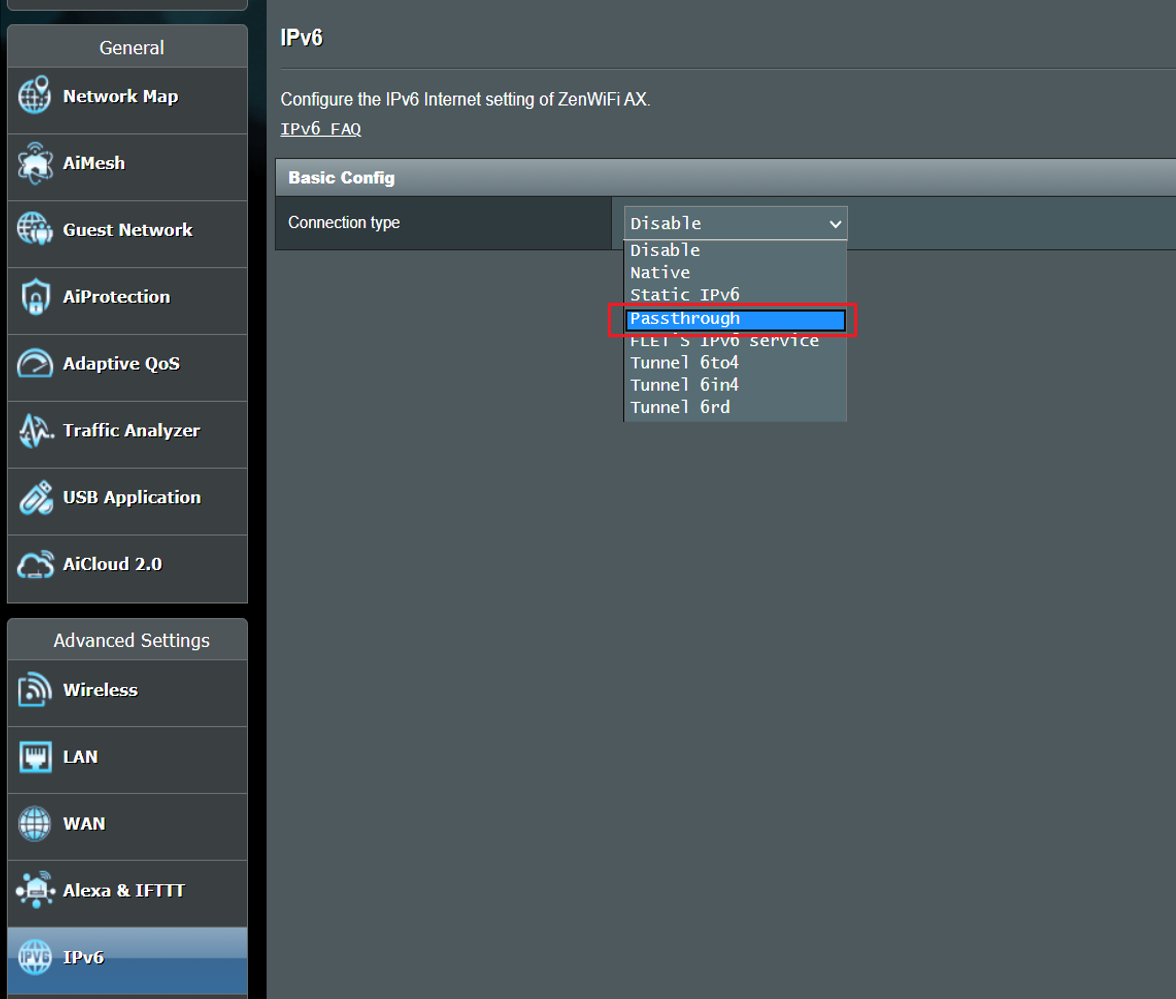
(2). Choose "Ethernet" for interface and "Enable" for DNS server.
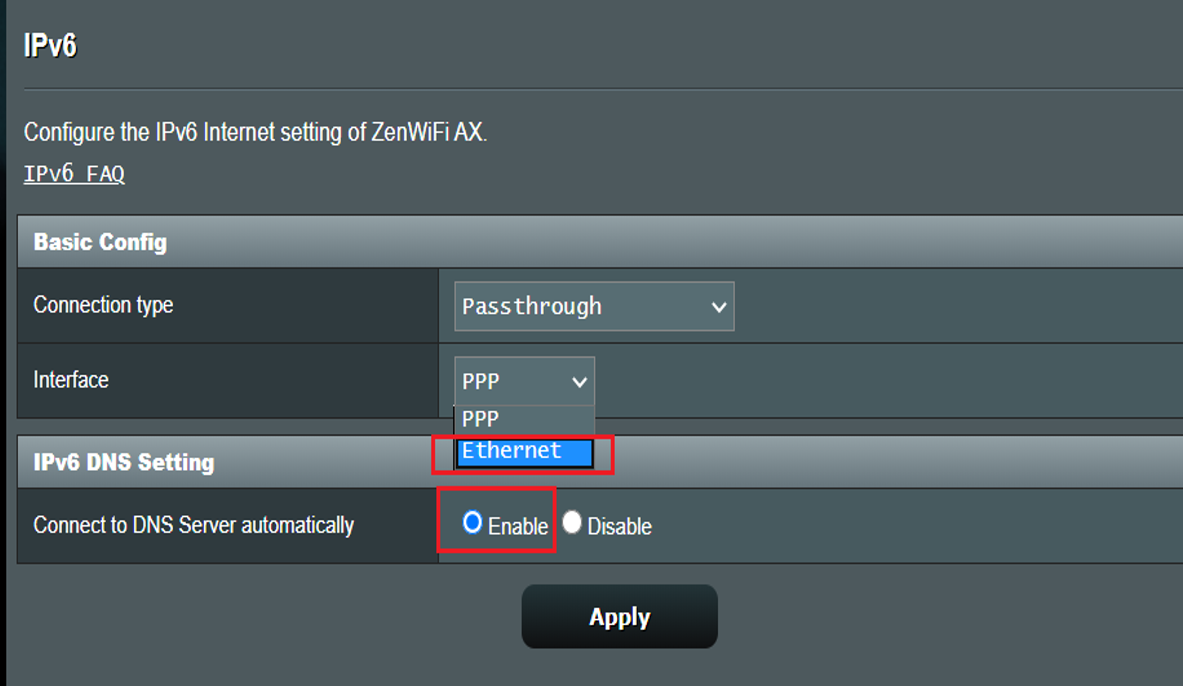
(3). Click "Apply" to save.
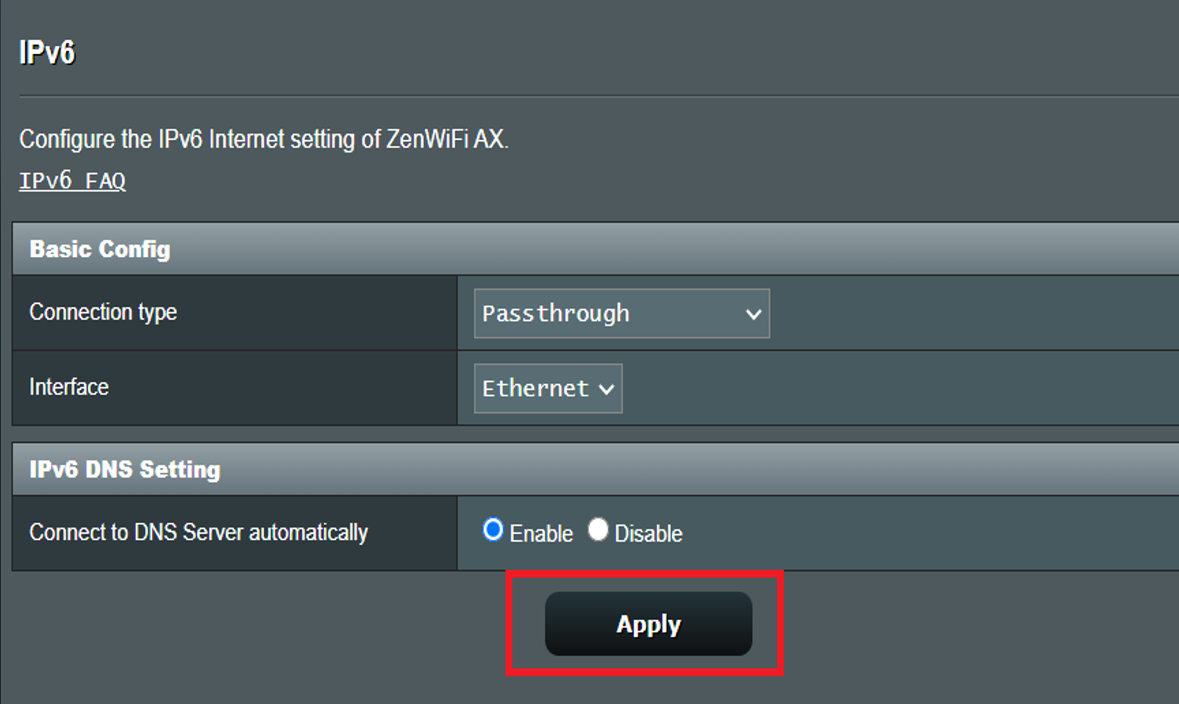
(4). To check the connection, access IPv6 service website as below:
IPv6 service website(IPv6):
How to get the (Utility / Firmware)?
You can download the latest drivers, software, firmware and user manuals in the ASUS Download Center.
If you need more information about the ASUS Download Center, please refer this link.





