Related Topics
[Troubleshooting] Firmware upgrade failed
Please follow the steps below to operate Rescue Mode to fix this problem :
(1) Download and install utility
Go to the ASUS Global Website and type in the model name, then click on the model name.
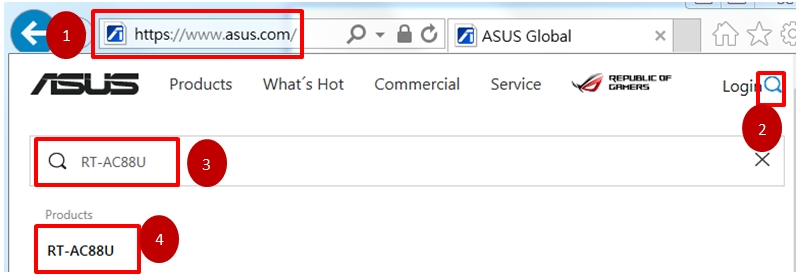
1. Click [Support]
2. Click [Driver & Utility]
3. Click [Driver & Tools]
4. Select OS
5. Click [EXPAND ALL +]
6. Find ASUS Firmware Restoration utility
7. Click [DOWNLOAD] to download
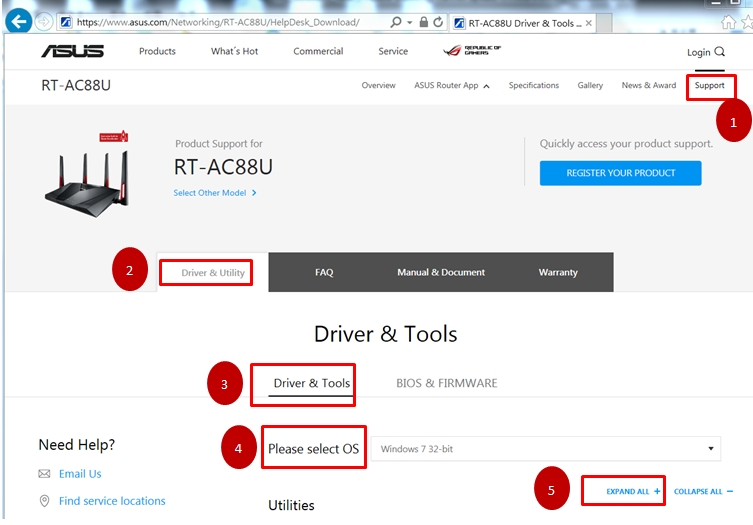
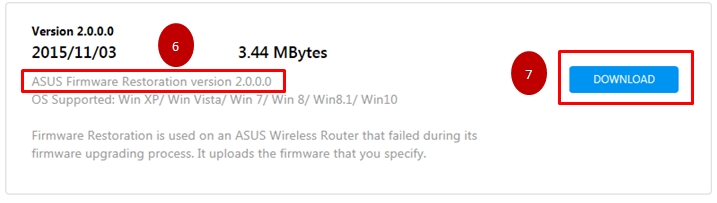
ZIP file will be saved at specified location
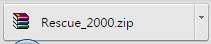
Find ZIP file and unzip it.

Double click to start installation.
(2) Change the adapter setting
1. Connect computer to router via wired connection
2. Click [Start]→ [Control Panel]→ [Network and Internet]→ [Network Connections]→Click[Change adapter settings ]→ [LAN]→ Right click [Properties]→ Click [Internet protocol version4(TCP/IPv4) ]→ Click [Properties] on the right bottom
3. Revise your setting as below
IP address:192.168.1.10
Subnet mask:255.255.255.0
Click [OK]
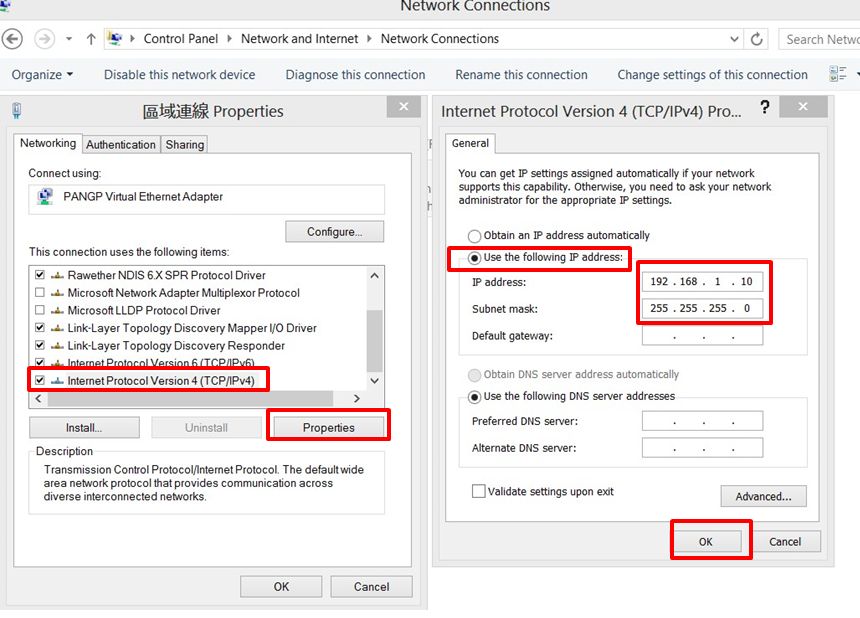
(3) Upload firmware
1. Unplug the wireless router from the power source.
2. Press and hold the [Reset button] for approximately 5 secs, then reconnect the wireless router to the power source while still holding the [Reset button]
3. Release the Reset button when the [Power LED] at the front panel starts flashing, which indicates that wireless router is in the Rescue Mode
4. [Start]→ [All programs]→[ASUS utility]→ [RT-AC88U Wireless Router ]( Depends on different model names)→[Firmware Restoration]
5. Enter [Firmware Restoration], click [Browse] to choose the firmware you want to upload then click [Upload] and wait for around 60 secs.
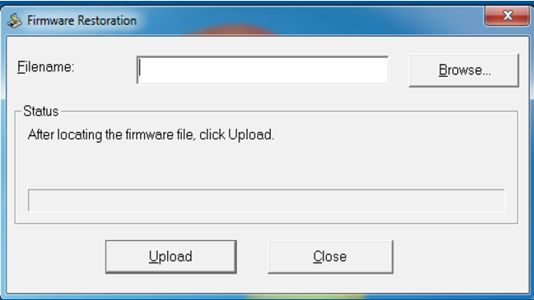
6. When the [Power LED] shows a stable lighting ,you can press [Reset button ] to restore the device to default settings.
P.S. After executing Rescue Mode, please go to [Start]→ [Control Panel]→ [Network and Internet]→ [Network Connections]→Click[Change adapter settings]→ [LAN ]→ Right click [Properties] → Click [Internet protocol version4(TCP/IPv4)]→ Click [Properties] on the right button, change your setting of IPv4 to [Obtain an IP address automatically]
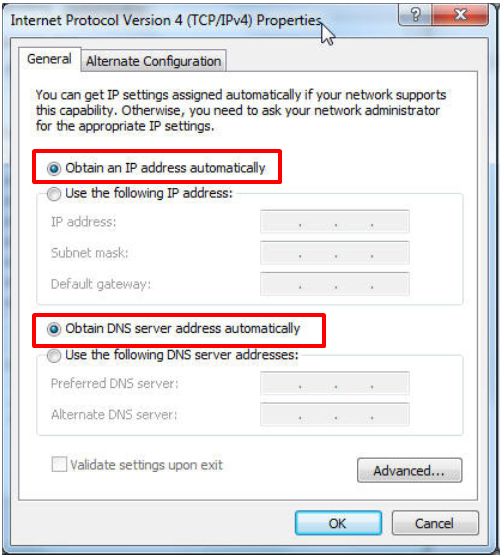
If you cannot resolve your problem with the above solution, please contact ASUS Product Support for further assistance and information.
How to get the (Utility / Firmware)?
You can download the latest drivers, software, firmware and user manuals in the ASUS Download Center.
If you need more information about the ASUS Download Center, please refer this link.





