[Motherboard] How to use buzzer to troubleshoot monitor display issues
Make sure the CPU, memory, power supply and motherboard are all properly connected. If there is a buzzer, it is recommended to connect the buzzer for testing the PC.
When the buzzer is properly installed, please power on and follow the sound emitted by the buzzer. (Please refer to the motherboard manual for the speaker's correct location).
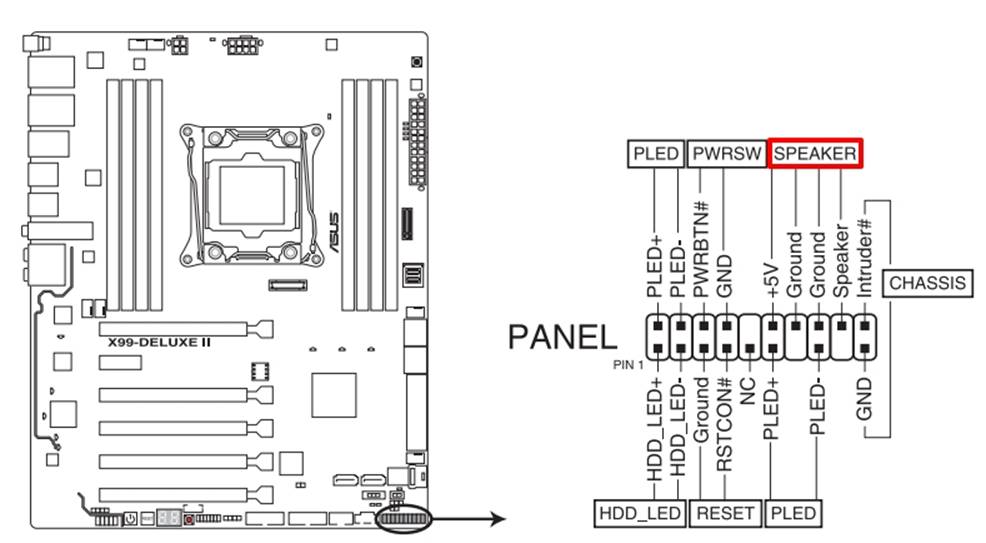
1. Power Light is ON, "One short beep" from speaker but nothing shows on monitor
One short beep from the speaker means the device boots normally. Please confirm the monitor is working and correctly connected to the device.
2. Power Light is ON, "No beep" from speaker
Please check that the CPU and memory are installed correctly and there's no oxidation on the connection parts. If there is any oxidation, please try to wipe the oxidized part with an eraser. If it still cannot be turned on properly, please clean it with contact cleaner and re-install.
3. "One long and two short beeps" from speaker
An anomaly is detected in memory. Please confirm that the memory is correctly installed.
Please refer to the Motherboard manual for related instructions about memory.
4. "One long and three short beeps" from speaker
An anomaly is detected in the graphic card. If the graphic card needs an extra power supply, please ensure the power supply can provide enough wattage.
5. "One long and four short beeps" from speaker
An anomaly is detected on CPU Fan Error or CPU Over Temperature Error or CPU Over Voltage Error
Please ensure your CPU and CPU Fan is installed correctly. If it still fails, please enter BIOS to load default BIOS or clear CMOS to try again
If the above solutions cannot resolve your problem, please contact ASUS Product Support for further assistance and information.





