[Wireless Router] How to set up Adaptive QoS - Bandwidth Limiter?
Please refer to the steps below on how to set up bandwidth limiter settings to control the speed of your client devices :
Step1: Connect your computer to the router via wired or WiFi connection and enter your router LAN IP or router URL http://www.asusrouter.com to the WEB GUI.
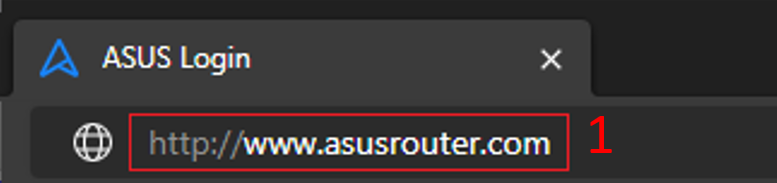
Please refer to How to enter the router setting page(Web GUI) to learn more.
Step2: Key in your router's username and password to log in.

Note: If you forget the user name and/or password, please restore the router to the factory default status and setup.
Please refer to [Wireless Router] How to reset the router to factory default setting? for how to restore the router to default status.
Step3: Go to QoS tap in Adaptive QoS function and select Bandwidth limiter in QoS type
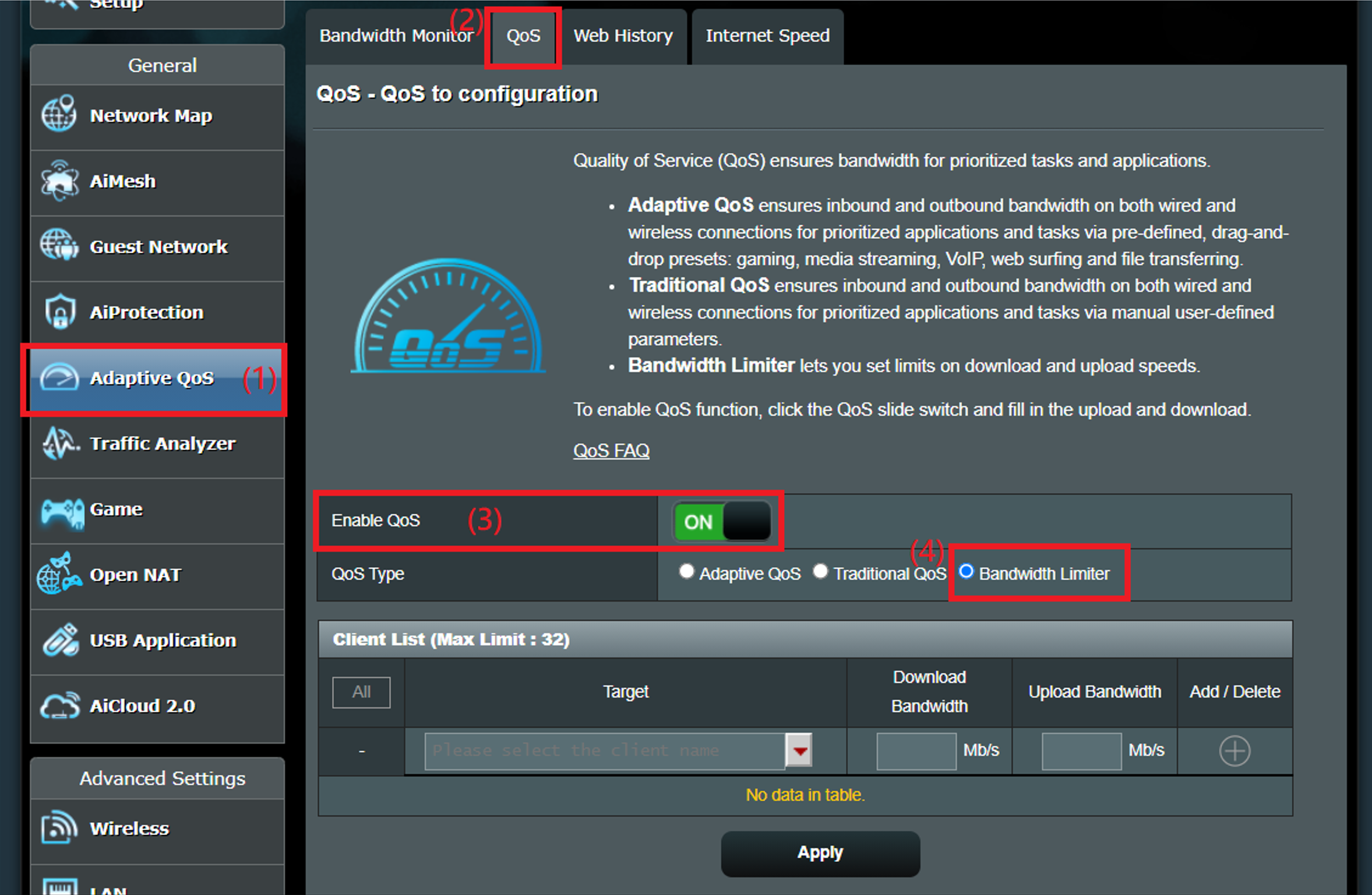
Step4: In bandwidth limiter page, you will have 4 ways to set the target for which device you want to limit.
Please refer to this FAQ [Wireless Router] How to check for devices connected on ASUS router? for device IP address and MAC address information.
a. Select client name from target field with pull-down menus

b. Fill IP address in target field.
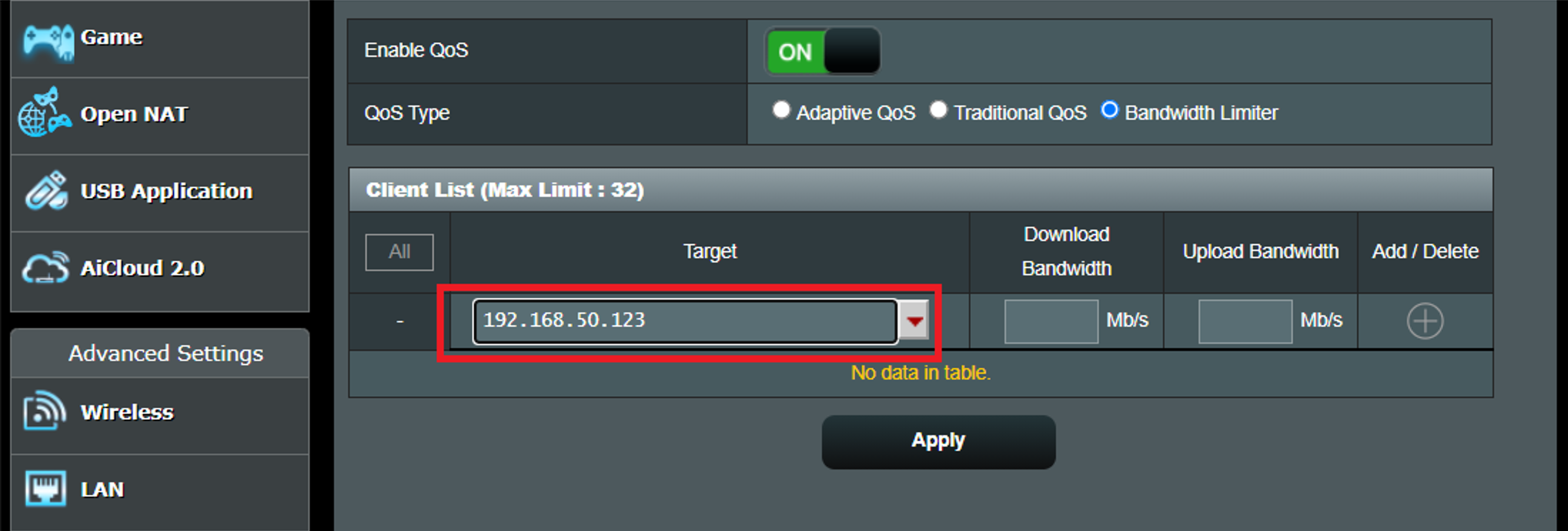
c. Fill IP range in target filed. (Supports 3 format: 192.168.1.2-100 , 192.168.1.* or 192.168.1.0/24)
Note: 192.168.1.2-100: This format is supported after firmware version 3.0.0.4.382.xxxx
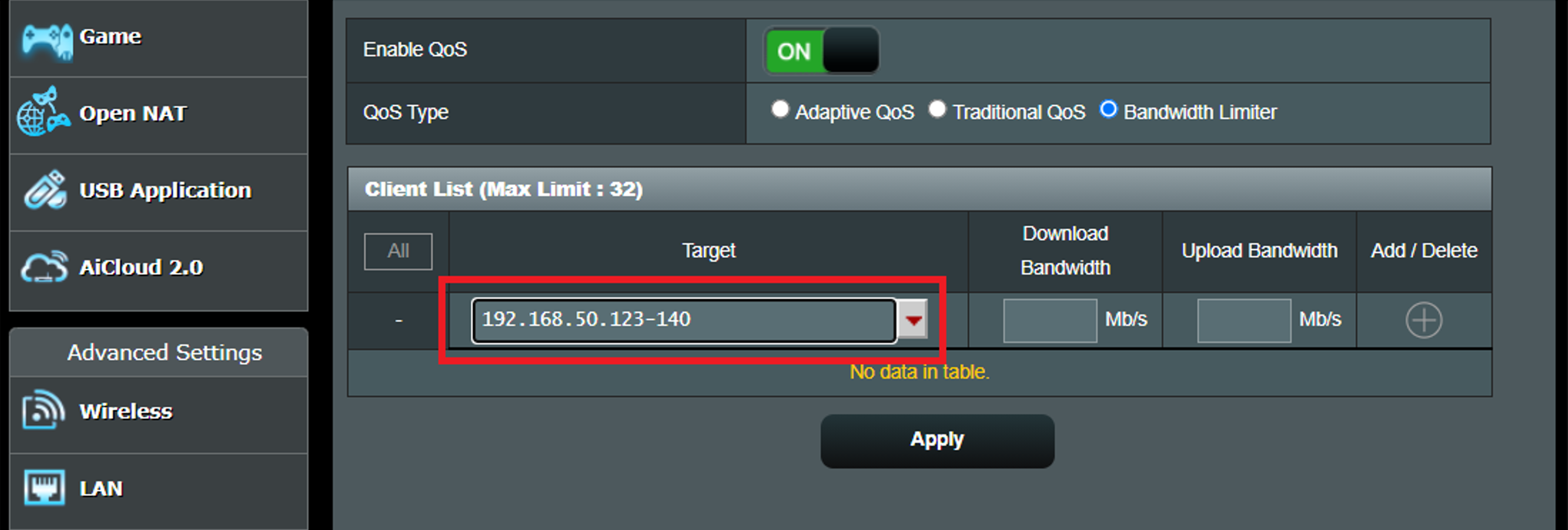
d. Fill MAC address in target field.
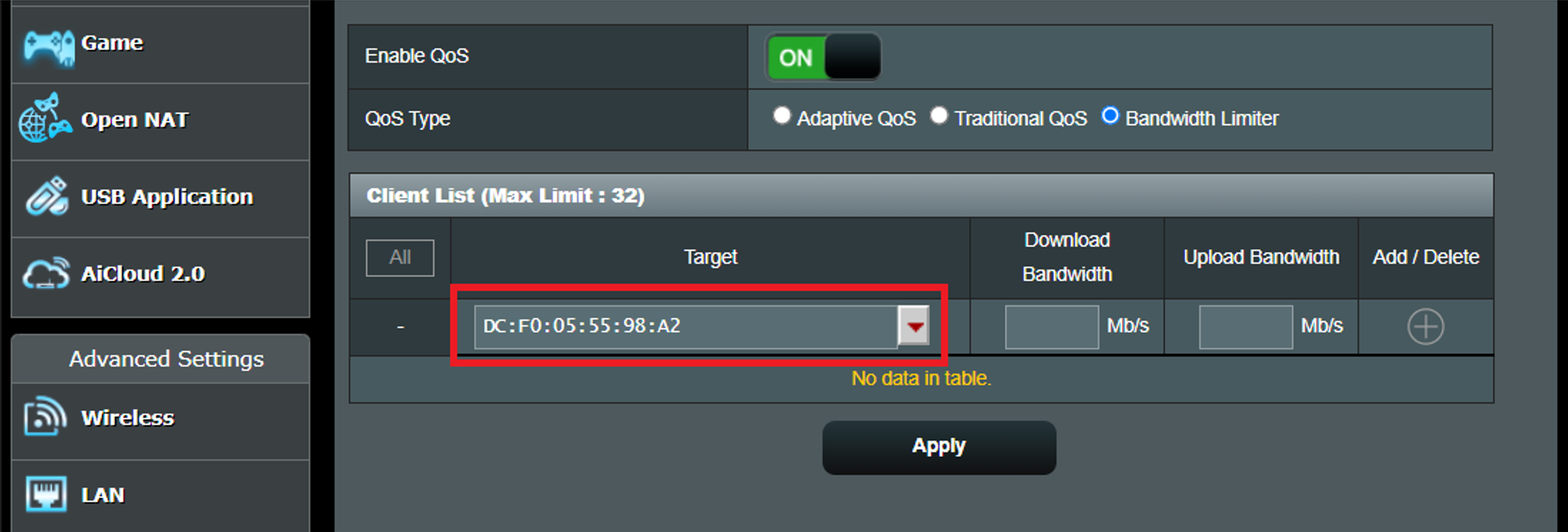
Step5: Fill in max download and upload bandwidth value for client device, and then click [+] button to add rule.
Step6: Click Apply button after rule configuration.
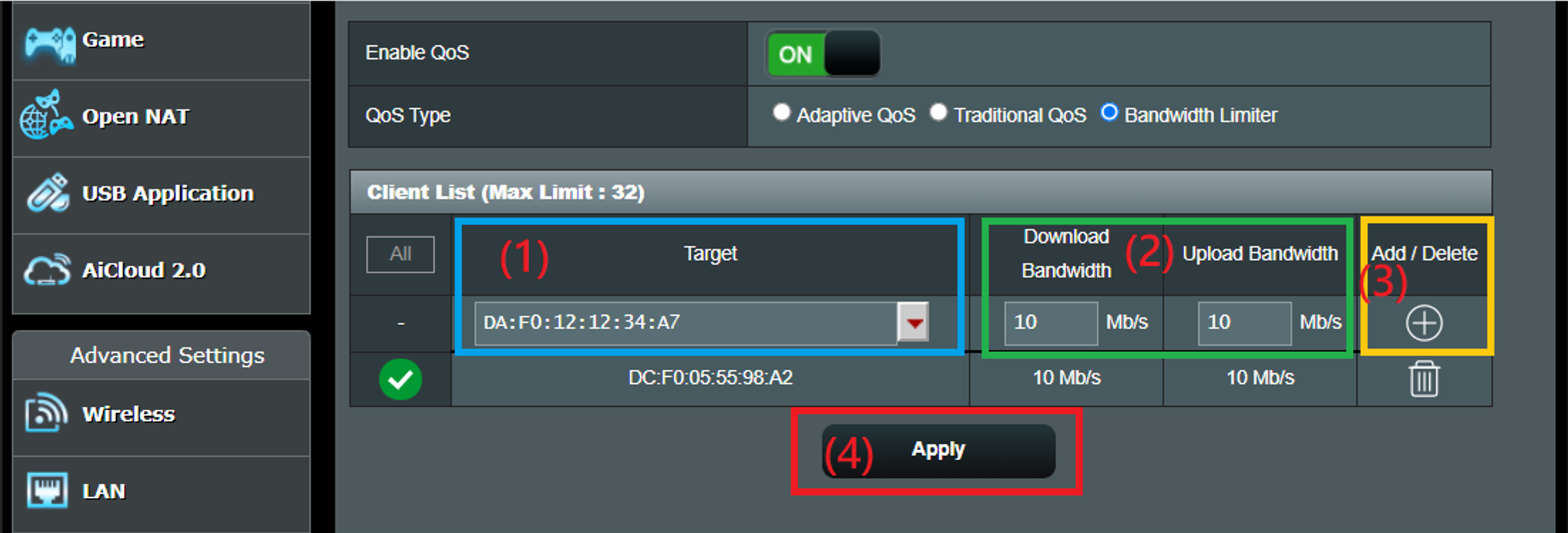
FAQ
1. Bandwidth limiter stops working when I turn on IPv6.
- Bandwidth limiter does not support IPv6.
2. QoS Bandwidth Limiter and NAT Acceleration:
- Bandwidth Limiter suspends internet speed to the configured figure, while NAT acceleration uses various method to speed up packet transition.
- QoS Bandwidth Limiter and NAT Acceleration are functions that cannot work at the same time. You can only choose for one function to work at a time.
- For the QoS Bandwidth Limiter to function correctly, the NAT Acceleration function will be turned off.
How to get the (Utility / Firmware)?
You can download the latest drivers, software, firmware and user manuals in the ASUS Download Center.
If you need more information about the ASUS Download Center, please refer this link.





