[LAN] How to set up DHCP Server on ASUS Router?
What is DHCP?
DHCP (Dynamic Host Configuration Protocol) is a protocol for the automatic configuration used on IP networks.
The DHCP server can assign each client an IP address and informs clients of the DNS server IP and default gateway IP.
Go to router settings page(Web GUI)
Step1. Connect your computer to the router via wired or WiFi connection and enter your router LAN IP or router URL http://www.asusrouter.com to the WEB GUI.

Please refer to How to enter the router setting page(Web GUI) (ASUSWRT)? to learn more.
Step2. Key in your router's username and password to log in.

Note: If you forget the user name and/or password, please restore the router to the factory default status and setup.
Please refer to [Wireless Router] How to reset the router to factory default setting? for how to restore the router to default status.
Step3. Go to LAN> "DHCP Server" tab.
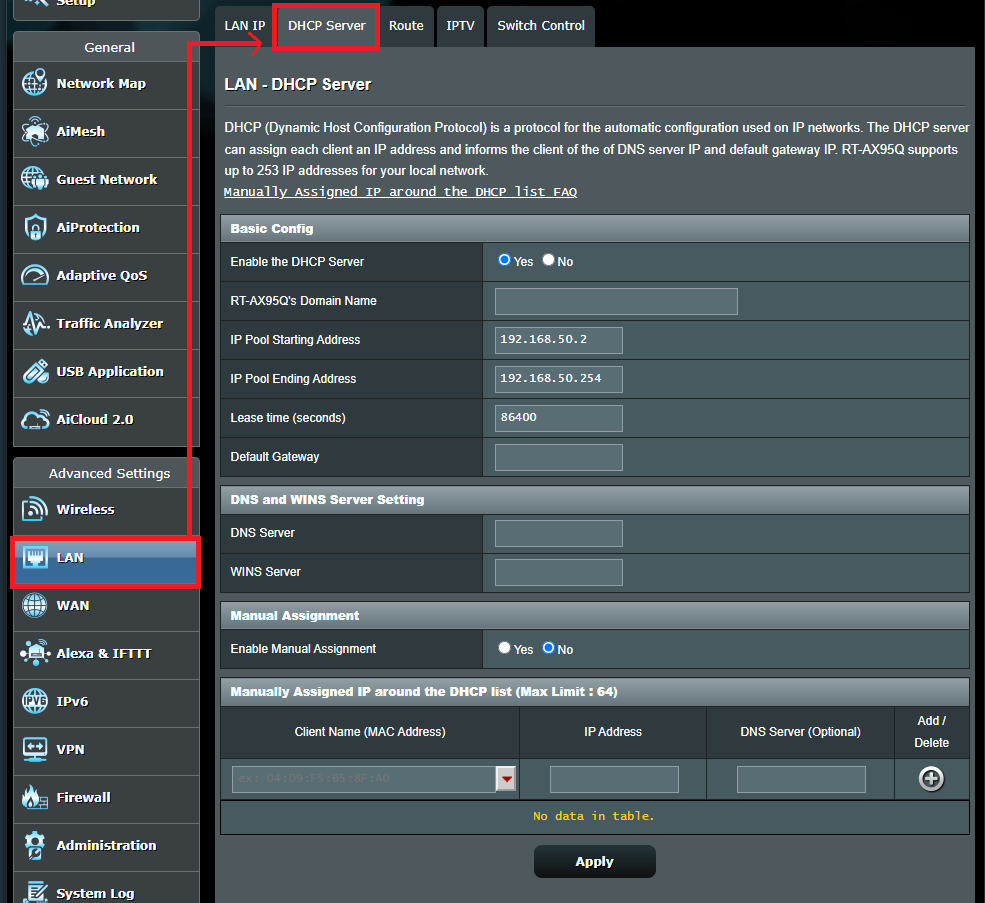
Function description
(1) Enable the DHCP Server
Enable the DHCP server function to allow the router's DHCP server to automatically assign IP addresses to network clients.
If this function is disabled, you'll need to assign the IP address for your LAN devices manually.
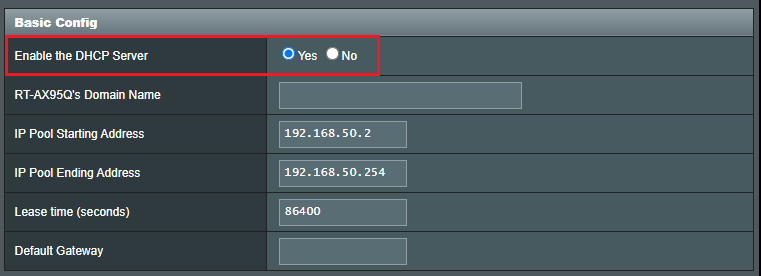
(2) You can name your router for clients who request IP address from the DHCP Server. It can only contain alphanumeric characters and dash symbol.
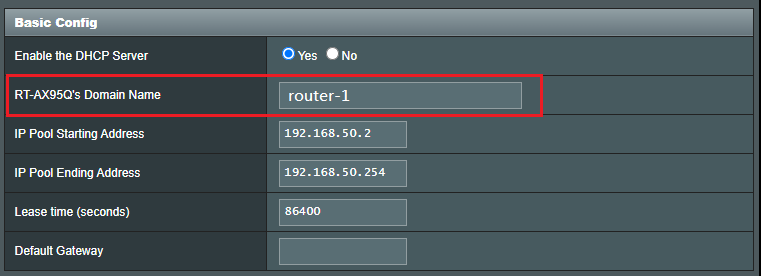
(3) You can configure the first and the last address in the pool to be assigned by DHCP server in LAN.
For example, if router’s LAN IP is 192.168.50.1, you can configure your IP Pool address as 192.168.50.2 to 192.168.50.254.(A total of 253 IPs)

(4) Set the lease time that the network client is allowed to use its current IP address to connect to the wireless router.
When the lease time expires, the network client should either renew or get a new IP address form the wireless router's DHCP server. Default is set to 86400 seconds.
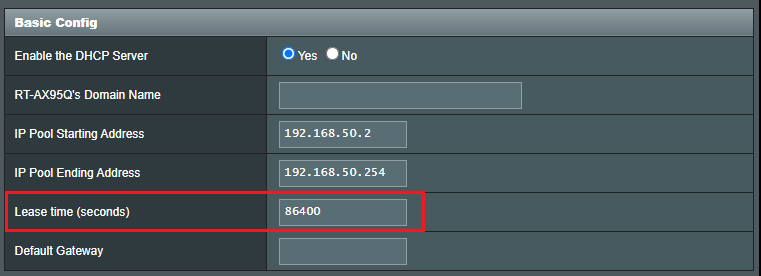
(5) You can configure the IP address of gateway in your LAN. If you leave it blank, the IP address of the router would be assigned.
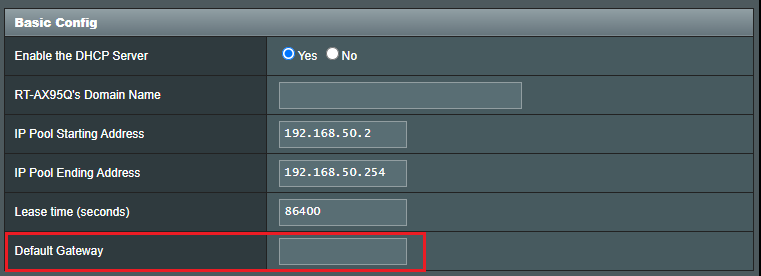
(6) DNS Server: You can configure the IP address of DNS to provide clients who request IP address from DHCP server. If you leave it blank, the DNS request would be processed by the router.
WINS Server: The Windows Internet Naming Service manages interaction of each PC with the Internet. If you use a WINS server, please enter IP address of server.
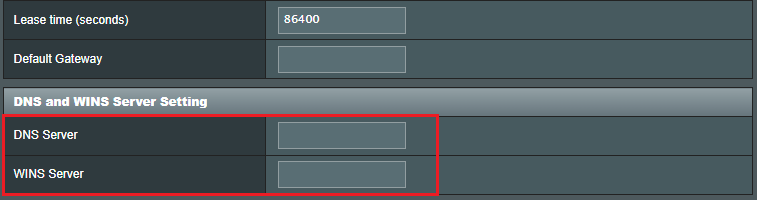
(7) If you want to manually assign IP for devices. Enable Manual Assignment, and then you can see device's name in MAC address. Choose the device you want to configure.
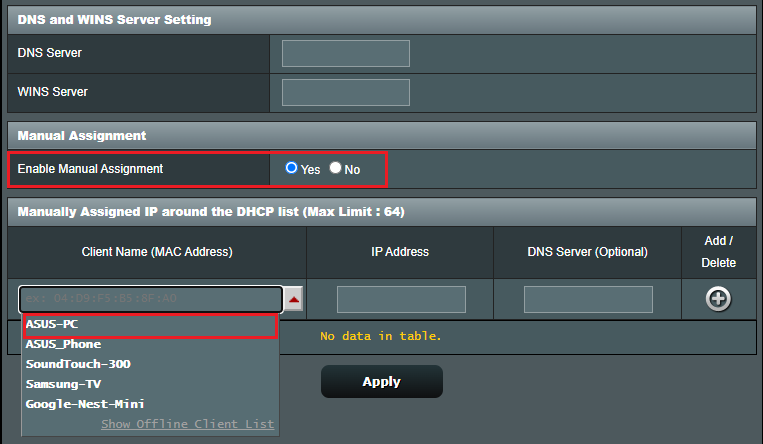
(8) After choosing, you'll see the device's MAC address and its IP address, which is used now. You can set that IP address directly or manually modify the IP address to whatever you want.
Then, click Add/Delete button.
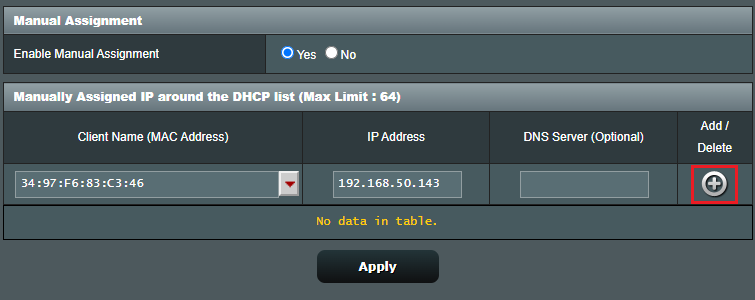
(9) Last, click Apply to save the setting
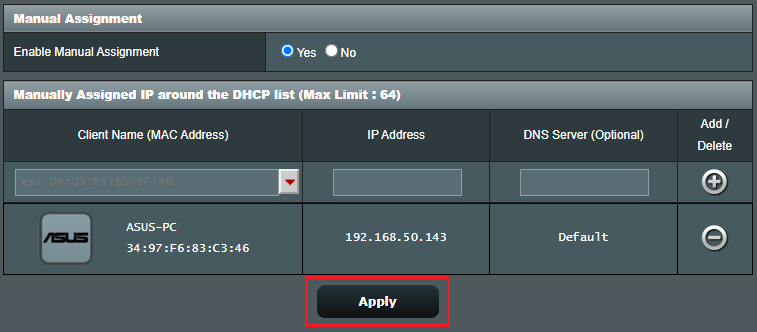
How to get the (Utility / Firmware)?
You can download the latest drivers, software, firmware and user manuals in the ASUS Download Center.
If you need more information about the ASUS Download Center, please refer to this link.





