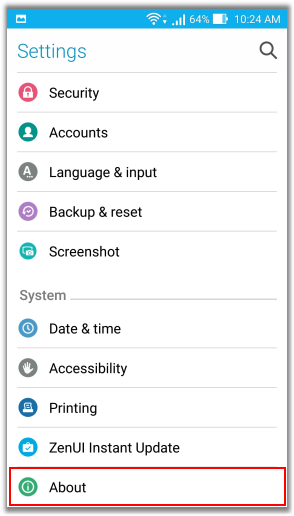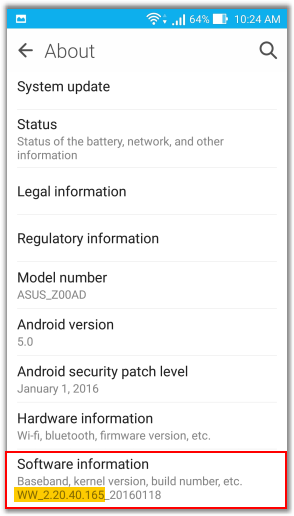[Phone] Software - Firmware update fail
Please follow the steps below for troubleshooting:
1. Check if your phone is connected to the Internet and try to update again.
2. If auto update fails, please go to the official website to manually update firmware.
Manually Update instruction:
2.1. Go to "Need Help?" page of ASUS official website https://www.asus.com/support to download ZIP file of firmware.
2.2. Connect your phone with PC via micro USB cable, and copy the ZIP file to the root dictionary of internal storage of phone.
2.3. Detach micro USB cable from the phone to make the notification for firmware update popped up on status bar.
2.4. Tap "System Update File Detected..." and follow steps to update firmware.
3. If OS cannot be accessed due to update fail, we recommend you to perform a hardware reset.
Please be noted all data stored on your phone will be deleted after reset.
Note:
- During update process, please charge your phone with AC adaptor or make sure the phone has at least 15% battery life.
- Please make sure the firmware SKU you download is conformed to what on your phone, eg., WW -> WW, CN -> CN, TW -> TW. Incorrect SKU will lead to update failure.
- You can not change the SKU from one to another, eg., WW -> TW, and also can not downgrade your firmware, eg., V2.20.40.16 -> V2.19.40.18