How to check the IP address and set up a Static/specific IP address using ASUSWRT?
To check your PC's IP address and MAC address:
Step 1: On Windows 7, open the Windows start menu and search for "cmd". Click "cmd" to access a command prompt.
Step 2: On the command prompt, type "ipconfig /all" and press Enter.
A list of network adapters with their respective network details will be displayed. In the screenshot below, the IP address of the Ethernet adapter is "192.168.1.33".
In the list, the MAC address is identified as the Physical Address. In the screenshot below, the MAC address of the Ethernet adapter is "60-A4-4C-04-1D-85".
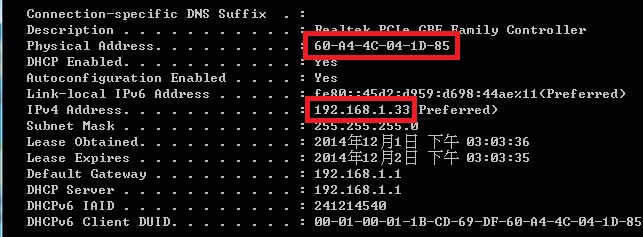
To set up a Static/specific IP address:
Step 1: Launch a browser and access router settings by keying in http://192.168.1.1 on the address bar. Click "LAN" on the Advanced Settings menu on the left panel.
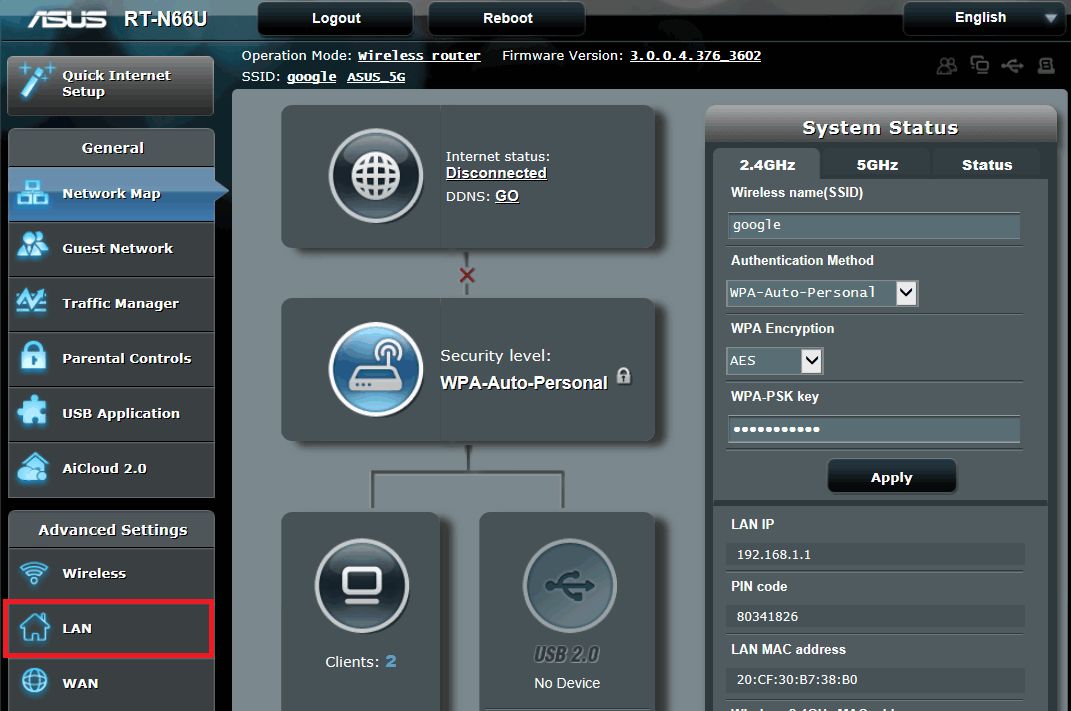
Step 2: Click the "DHCP Server" tab
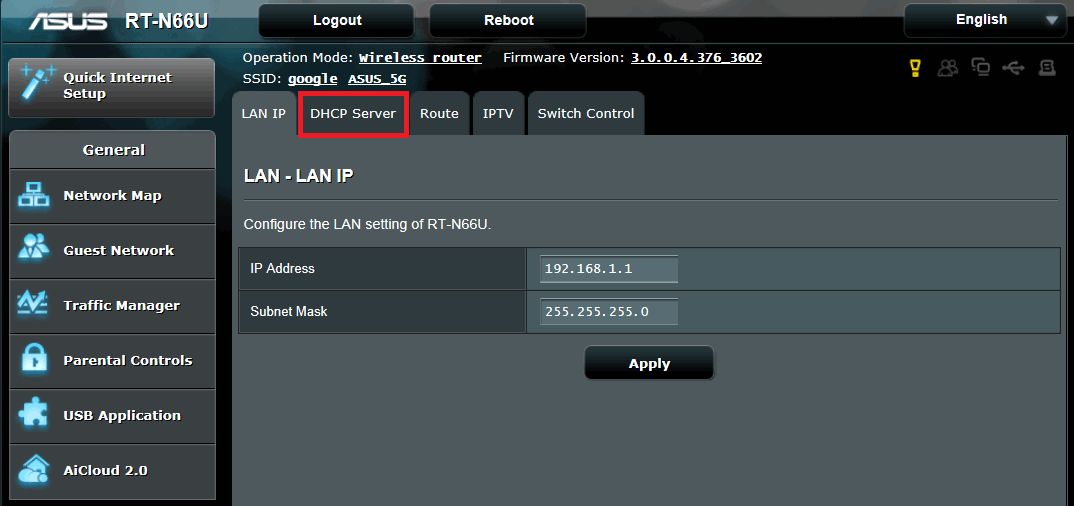
Step 3: Under the Basic Config section, tick "Yes" for "Enable the DHCP Server" and "Enable Manual Assignment" items.
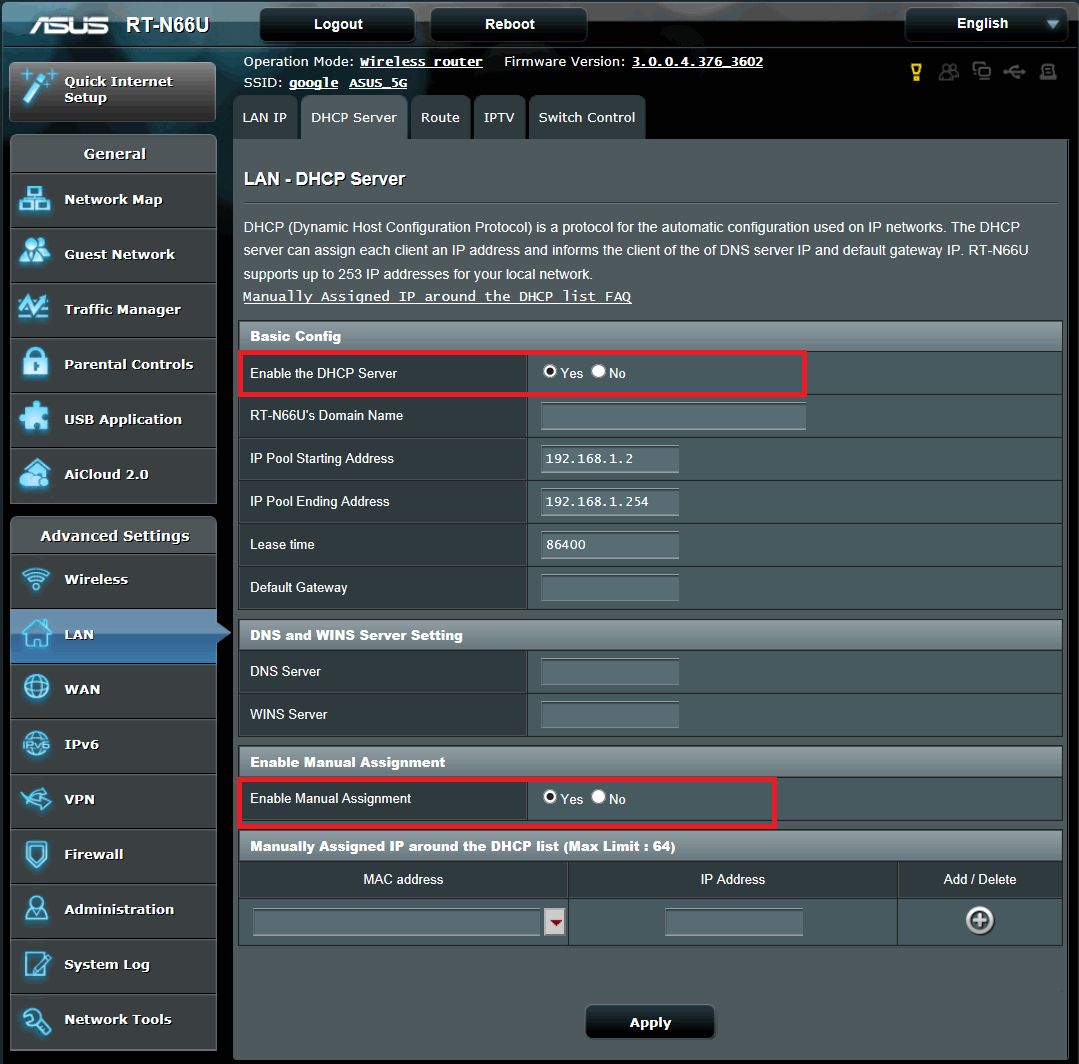
Step 4: On the MAC address column, select the network device and input a valid IP address (e.g. An IP address between 192.168.1.2 to 192.168.1.254). Click "+".

Step 5. Click "Apply" to save the changes.
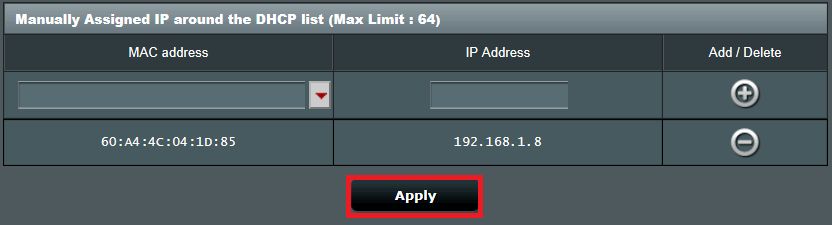
Step 6: Disconnect from the router and then reconnect.
To verify if the Static/specific IP address has been assigned correctly, open the command prompt and run "ipconfig /all". Alternately, open the Network Map in the router settings and check the LAN IP address.

