[NUC] Power Button LED and Ring LED Settings on NUC Kits
You can customize the behavior of the Button LED and Ring LED on your NUC.

Before you start
Update the BIOS of your NUC to the latest version to access the BIOS settings related to Button and Ring LEDs.
How do I change the settings?
To access the LED options in BIOS:
- Press F2 during boot to enter BIOS Setup.
- Go to Advanced > Power.
- In the Secondary Power Settings pane, you can:
- Change the Button LED brightness, blink/fade behavior, and color.
- Change the Ring LED behavior, brightness, and color.
- After making changes to the LED settings, press F10 to save and exit BIOS Setup.
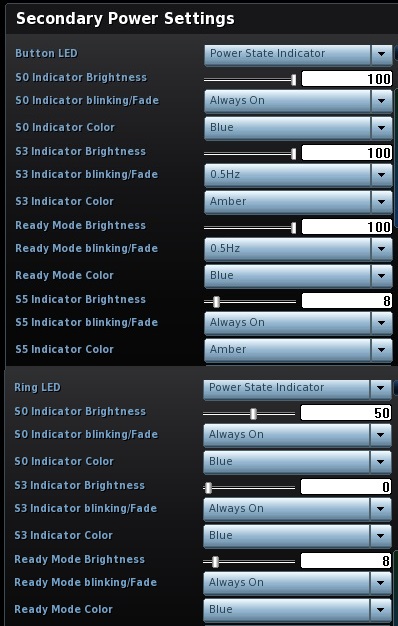
Setting options
The examples below show you how to configure BIOS settings to achieve different LED behaviors.
Power Button LED
| Power State Indicator | ||
| S0 Brightness | 0 | Power Button LED doesn't light up when NUC is active. |
| from 1 to 100 | Power Button LED lights up when NUC is active. The higher the brightness setup, the brighter the Power LED lights. | |
| S0 Blinking/fade | Always On | Power Button LED is on when NUC is active. |
| 1/0.5/0.25 Hz | Power Button LED goes on and off with chosen frequency when NUC is active. | |
| 1/0.5/0.25 Hz Fade | Power Button LED smoothly fades on and off with chosen frequency when NUC is active. | |
| S0 Color | Blue | Power Button LED lights blue when NUC is active. |
| Amber | Power Button LED lights amber when NUC is active. | |
| S3 Brightness | 0 | Power Button LED doesn't light up when NUC is in a sleep mode. |
| from 1 to 100 | Power Button LED lights up when NUC is in a sleep mode. The higher the brightness setup, the brighter the Power LED lights. | |
| S3 Blinking/fade | Always On | Power Button LED is on when NUC is in a sleep mode. |
| 1/0.5/0.25 Hz | Power Button LED goes on and off with chosen frequency when NUC is in a sleep mode. | |
| 1/0.5/0.25 Hz Fade | Power Button LED smoothly fades on and off with chosen frequency when NUC is in a sleep mode. | |
| S3 Color | Blue | Power Button LED lights blue when NUC is in a sleep mode. |
| Amber | Power Button LED lights amber when NUC is in a sleep mode. | |
| S5 Brightness | 0 | Power Button LED doesn't light up when NUC is turned off. |
| from 1 to 100 | Power Button LED lights up when NUC is turned off. The higher the brightness setup, the brighter the Power LED lights | |
| S5 Blinking/fade | Always On | Power Button LED is on when NUC is turned off. |
| 1/0.5/0.25 Hz | Power Button LED goes on and off with chosen frequency when NUC is turned off. | |
| 1/0.5/0.25 Hz Fade | Power Button LED smoothly fades on and off with chosen frequency when NUC is turned off. | |
| S5 Color | Blue | Power Button LED lights blue when NUC is turned off. |
| Amber | Power Button LED lights amber when NUC is turned off. | |
| HDD activity LED | ||
| Brightness | 0%-0% | Power Button LED is off with any drive activity. |
| 0%-50%/0%-100% | Power Button LED is off when there's no drive activity. When there's drive activity, the LED is 50%/100% bright accordingly. | |
| 50%-100% | Power Button LED is 50% bright when there's no drive activity. When there's drive activity, the LED is 100% bright. | |
| 100%-0% | Power Button LED is 100% bright when there's no drive activity. When there's drive activity, the LED is off. | |
| Color | Blue | Power Button LED is blue indicating the drive activity. |
| Amber | Power Button LED is amber indicating the drive activity. | |
| SW control | ||
| Enabled/Disabled | When enabled, Power Button LED is controlled by Windows Management Instrumentation (WMI) Explorer*. | |
Ring LED
| Power State Indicator | ||
| S0 Brightness | 0 | Ring LED doesn't light up when NUC is active. |
| from 1 to 100 | Ring LED lights up when NUC is active. The higher the brightness setup, the brighter the Power LED lights. | |
| S0 Blinking/fade | Always On | Ring LED is on when NUC is active. |
| 1/0.5/0.25 Hz | Ring LED goes on and off with chosen frequency when NUC is active. | |
| 1/0.5/0.25 Hz Fade | Ring LED smoothly fades on and off with chosen frequency when NUC is active. | |
| S0 Color | Blue | Ring LED lights blue when NUC is active. |
| Amber | Ring LED lights amber when NUC is active . | |
| S3 Brightness | 0 | Ring LED doesn't light up when NUC is in a sleep mode. |
| from 1 to 100 | Ring LED lights up when NUC is in a sleep mode. The higher the brightness setup, the brighter the Power LED lights. | |
| S3 Blinking/fade | Always On | Ring LED is on when NUC is in a sleep mode. |
| 1/0.5/0.25 Hz | Ring LED goes on and off with chosen frequency when NUC is in a sleep mode. | |
| 1/0.5/0.25 Hz Fade | Ring LED smoothly fades on and off with chosen frequency when NUC is in a sleep mode. | |
| S3 Color | Blue | Ring LED lights blue when NUC is in a sleep mode. |
| Amber | Ring LED lights amber when NUC is in a sleep mode. | |
| HDD activity LED | ||
| Brightness | 0%-0% | Ring LED is off with any drive activity. |
| 0%-50%/0%-100% | Ring LED is off when there's no drive activity. When there's drive activity, the LED is 50%/100% bright accordingly. | |
| 50%-100% | Ring LED is 50% bright when there's no drive activity. When there's drive activity, the LED is 100% bright. | |
| 100%-0% | Ring LED is 100% bright when there's no drive activity. When there's drive activity, the LED is off. | |
| Color | Blue | Ring LED is blue indicating the drive activity. |
| Amber | Ring LED is amber indicating the drive activity. | |
| SW control | ||
| Enabled/Disabled | When enabled, Ring LED is controlled by Windows Management Instrumentation (WMI) Explorer*. | |
| Related topics |
| System Power States (S0, S3, S5) |
| BIOS Settings Glossary |





