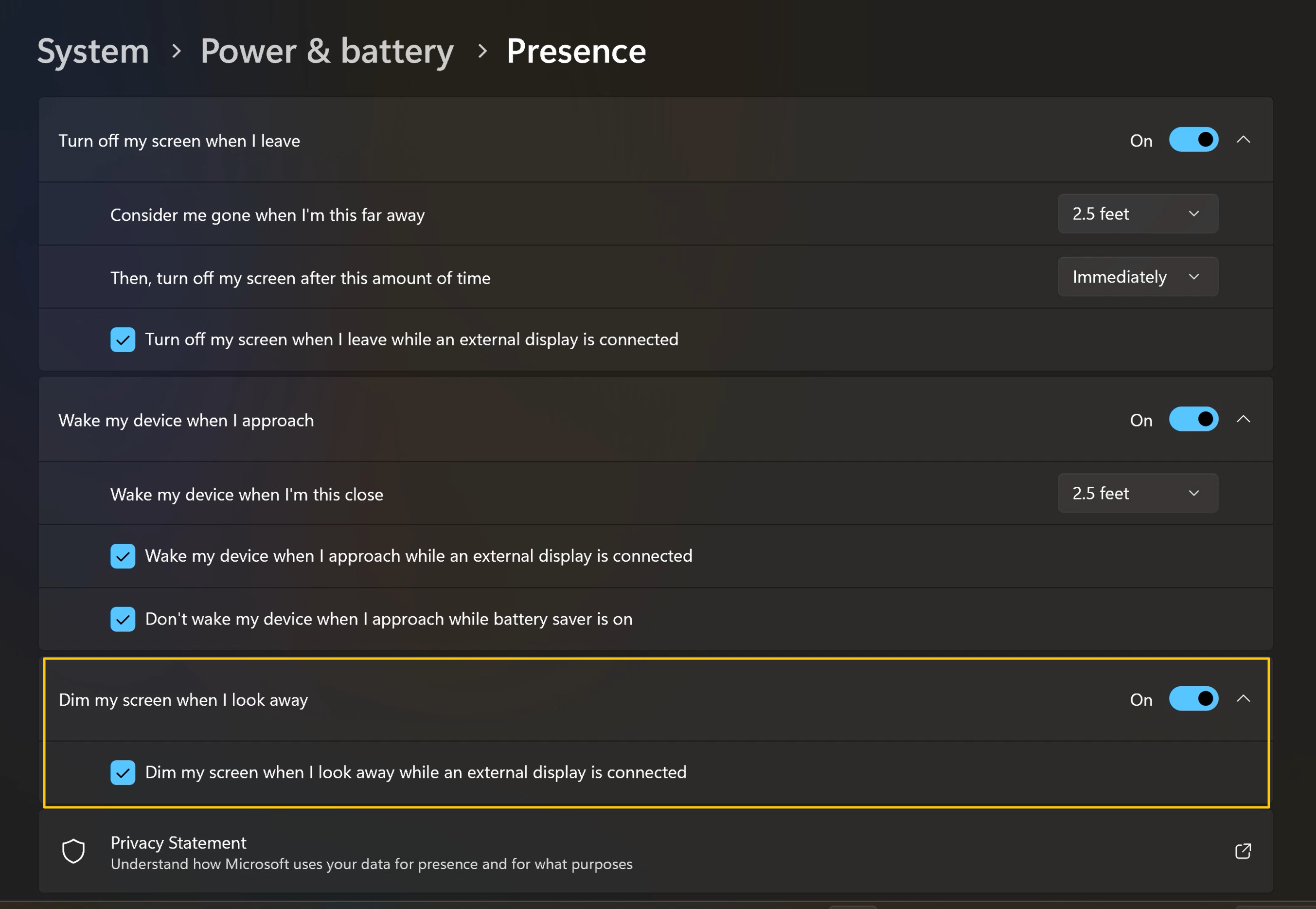[AI Feature] Adaptive Lock and Adaptive Dimming Introduction
The latest vision AI technology. Powered by edge AI, it doesn't transmit any private images to the computer system. A smarter computer better suited for your needs. No more manual sleep mode, saving power and ensuring privacy. Here's explanation of what they are:
Adaptive Lock
Detect whether the user is in from of the PC, locking the PC (screen off) when the user walks away to save power and protect privacy, wake on approach and leave away lock (screen on)
Adaptive Dimming
It will dim the screen to save power and protect your private information not being seen by other while you are having a conversation. System keeps screen on when user is attentive. Screen dims when user is not attentive.
Only support Windows 11 operating system laptop, please refer to Q&A for more supported information.
Adaptive Lock and Adaptive Dimming Setup
You can use Windows Start menu to get into [Settings]>[System]>[Power& battery]>[Screen and sleep] to setup.
*Click [>] for [Presence] advance setting.
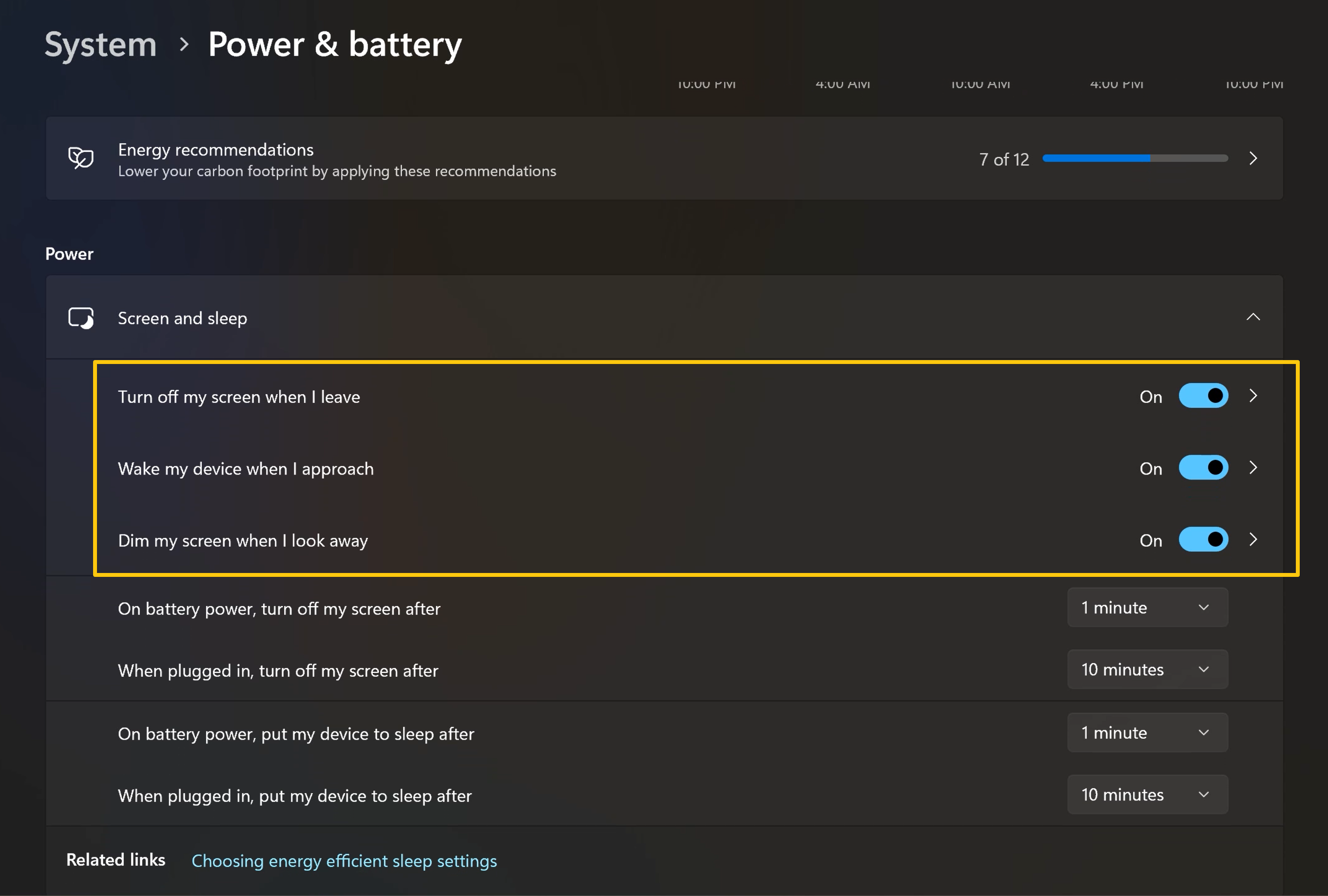
In [Presence] setup, you can modify those conditions for your needs.
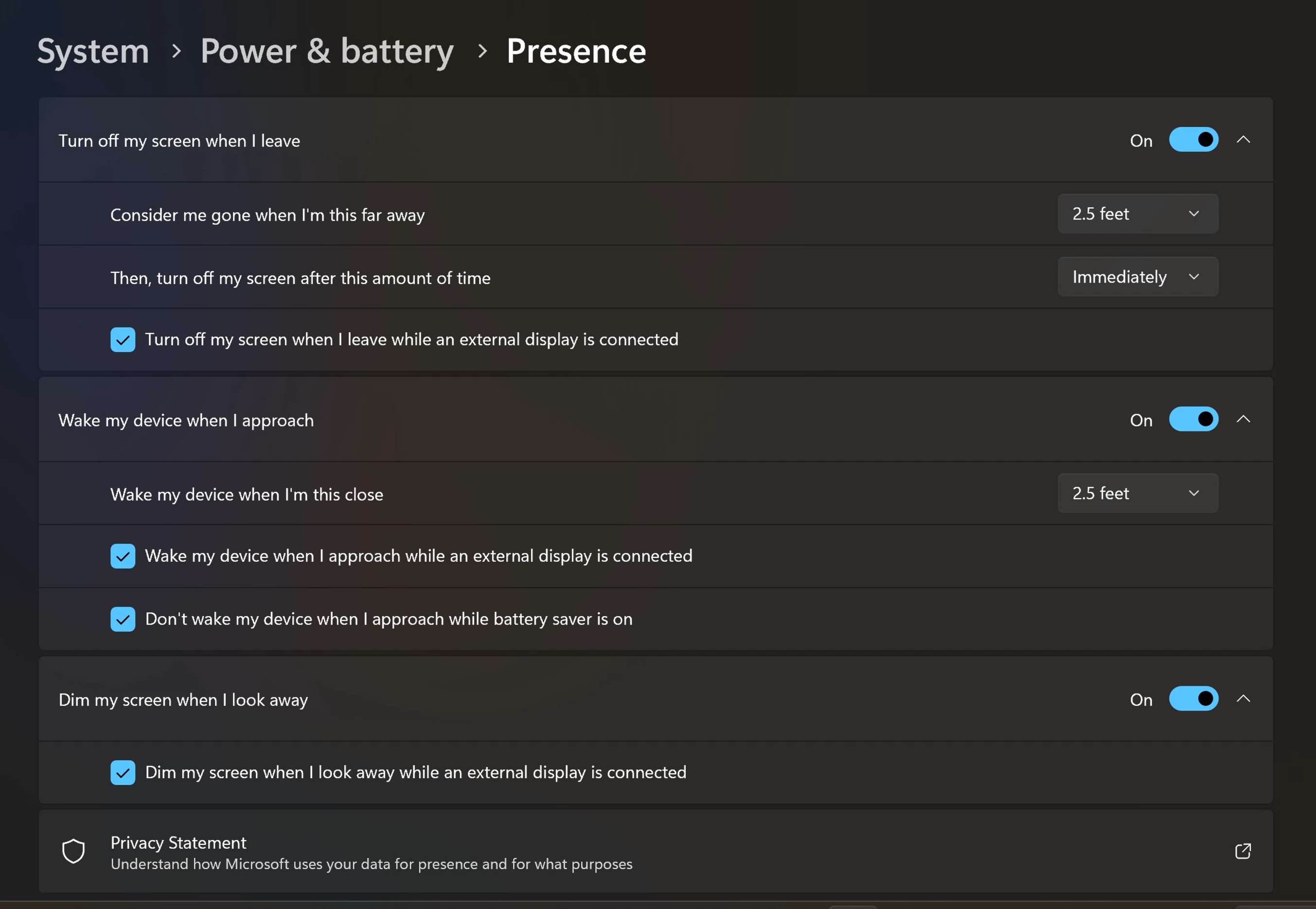
Q1: How should I confirm whether my laptop support Adaptive Lock and Adaptive Dimming?
A1: There are two different technologies available for models that support Adaptive Lock and Adaptive Dimming: AI Camera Adaptive Lock and Wi-Fi Sensing Adaptive Lock.
If your device is available for AI Camera Adaptive Lock technology, you can configure it via the Windows Start Menu by navigating to [Settings] > [System] > [Power & battery] > [Screen and sleep].
If your device is available for Wi-Fi Sensing Adaptive Lock, you can configure it through MyASUS by going to [Device Settings] > [Privacy & Security] > [Smart Lock].
For more information on Wi-Fi Sensing Adaptive Lock technology, please refer to the Intel technology video.
Q2: Can I modify the detection distance for turning off my screen or waking my device?
A2: Yes, you can use Windows Start menu to get into [Settings]>[System]>[Power& battery]>[Screen and sleep] to setup.
*Click [>] for [Presence] advance setting. 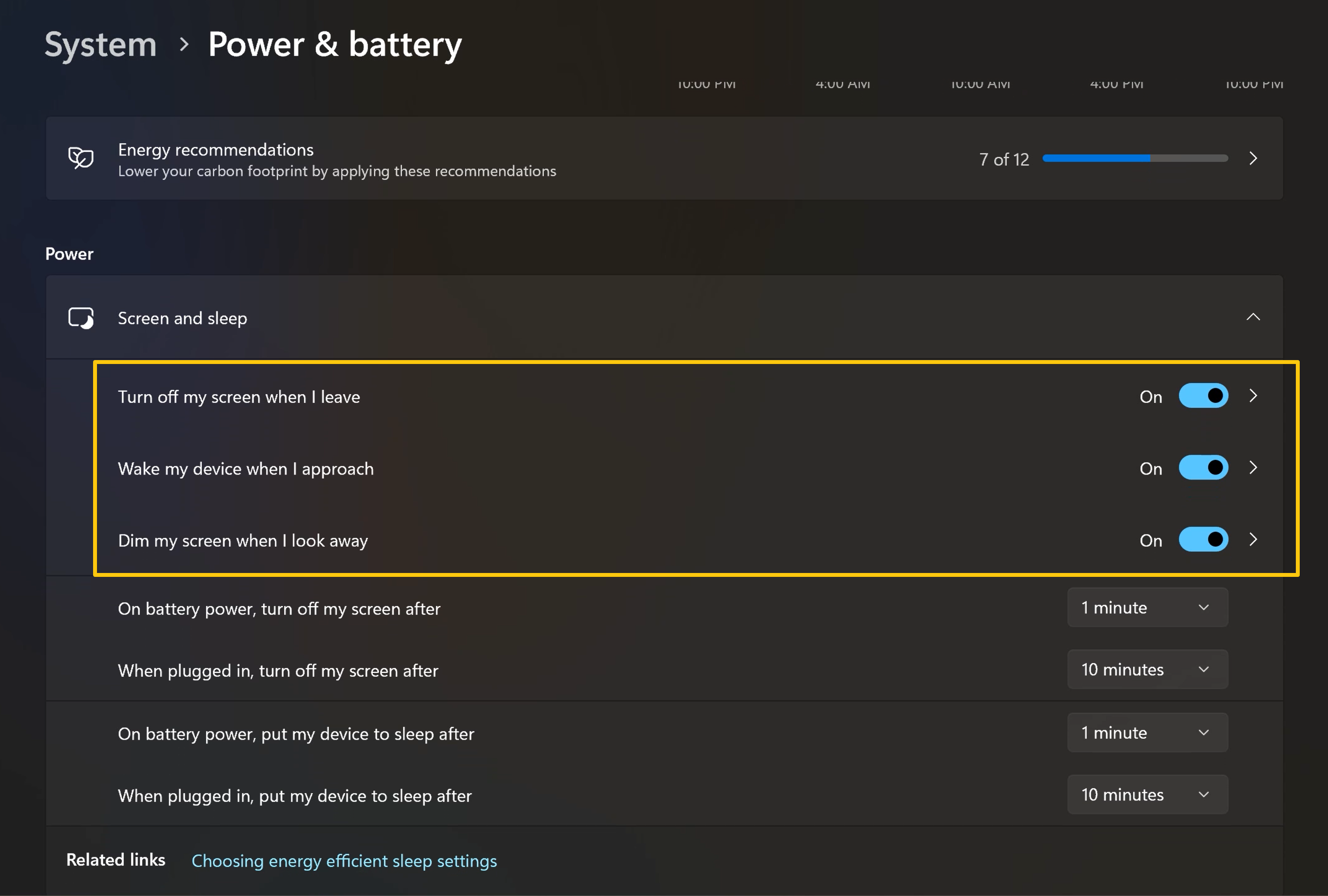
In [Presence] setup, you can modify those conditions for turning off screen or waking device.
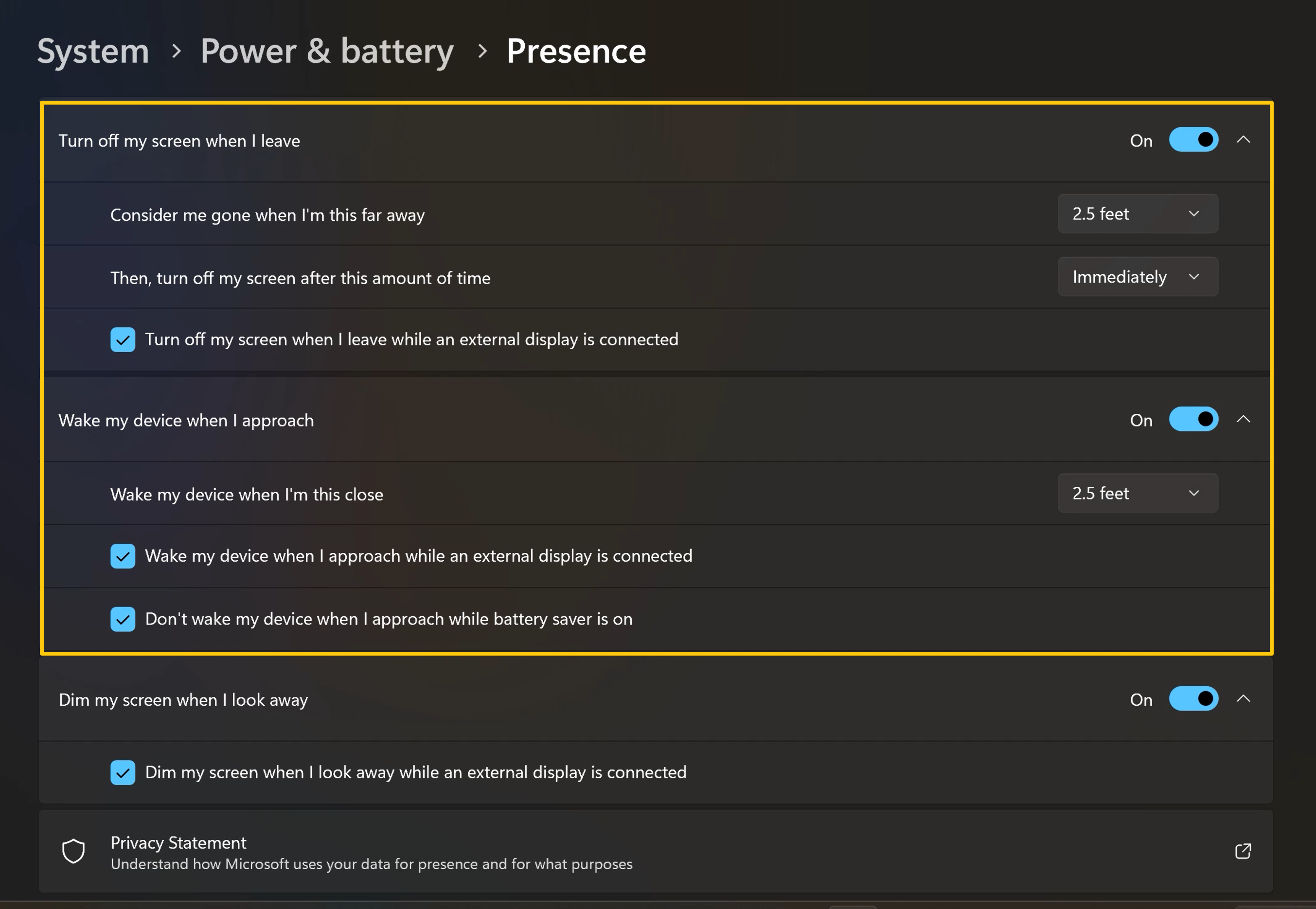
Q3: Can I cancel the Adaptive dimming function when I connect an external monitor?
A3: Yes, you can use Windows Start menu to get into [Settings]>[System]>[Power& battery]>[Screen and sleep] to setup.
*Click [>] for [Presence] advance setting.
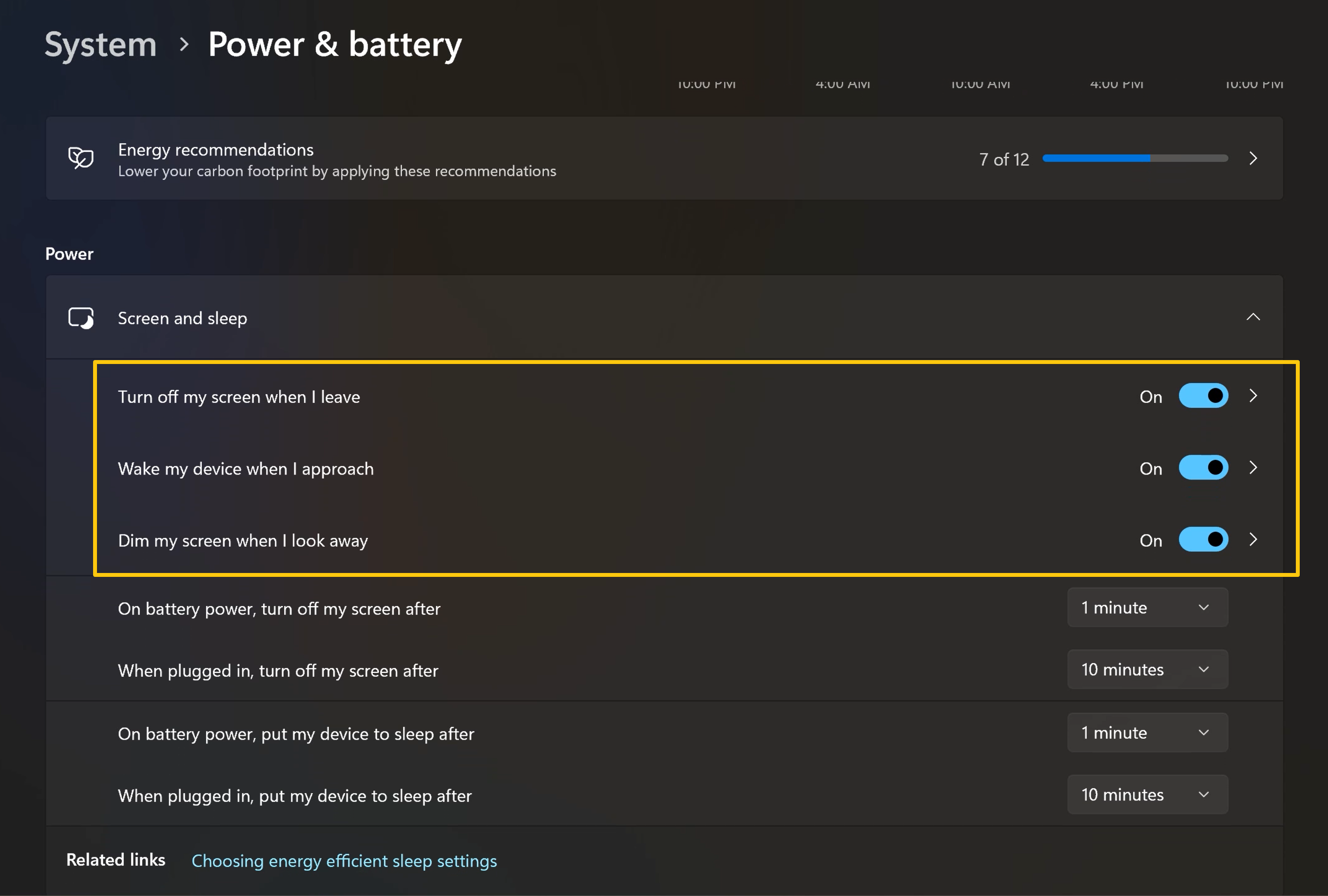
In [Presence] setup, you can modify the condition for dimming the screen when look away .