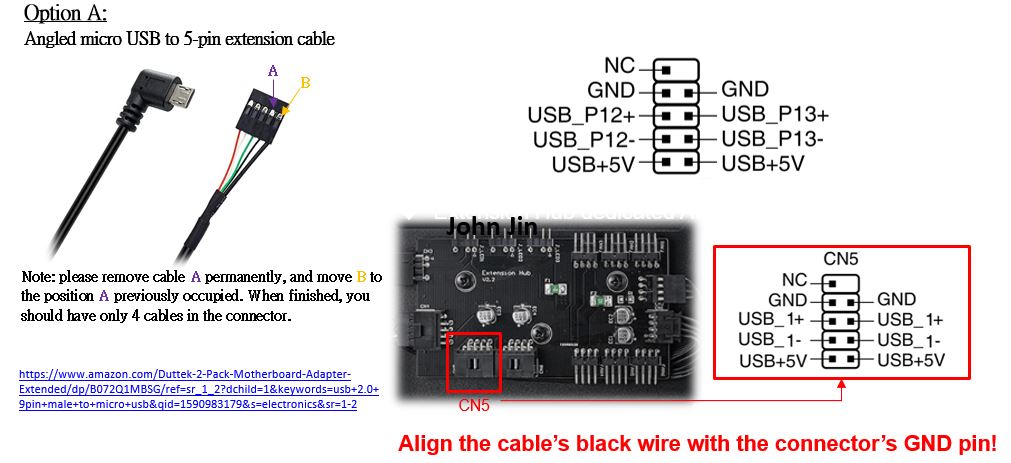ROG Ryujin-Installation-System Information-Precautions
1. If using an AMD platform, how do I install ROG Ryujin 240 mm AIO Cooler?
2.How do I install an ROG Ryujin 240mm AIO cooler and set it up to show system information?
3.What should be paid attention to when install ROG Ryuo or ROG Strix LC 240mm AIO cooler?
1.If using an AMD platform, how do I install ROG Ryujin 240 mm AIO Cooler?
1. Due to AMD CPU bracket limitations, you’ll need to rotate the AIO header 90° to the left before installing.
2. System information on OLED cannot be rotated, but customized images & GIF can be rotated.
3. Customized image size: 160 x 128 bit color (for more detail about how to set up customized images, please visit: https://rog.asus.com/support/FAQ/1038402)
4. Please use Armoury Crate to upload customized image, and check installation SOP: https://rog.asus.com/support/FAQ/1041654
5. Customized image & GIF file example: please download from Product Webpage/Support/Manual & Document.

2. How do I install an ROG Ryujin 240mm AIO cooler and set it up to show system information?
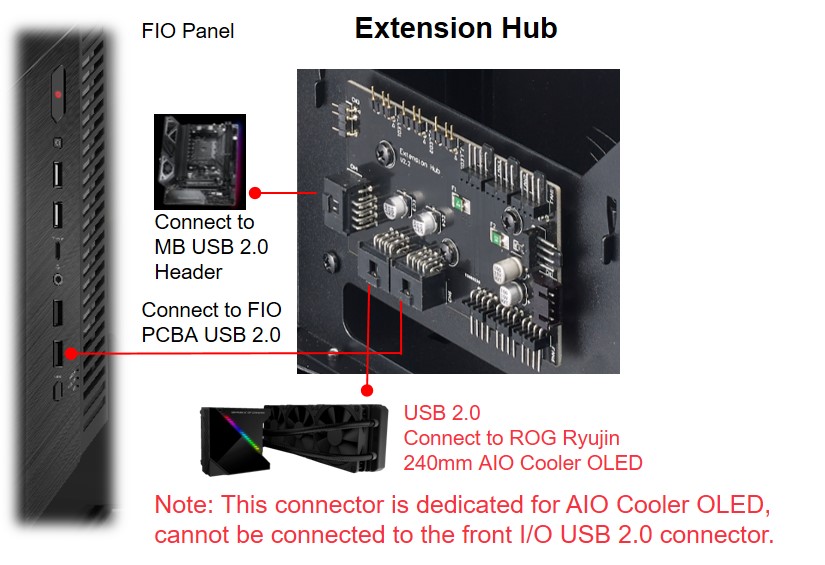
3.What should be paid attention to when install ROG Ryuo or ROG Strix LC 240mm AIO cooler?
When the ROG Z11 is in vertical orientation, the motherboard is rotated 90 degrees, which results in the micro-USB 2.0 connector used on these AIOs to push against a memory module installed in the memory slot closest to the CPU.
To prevent this, please use:
Option A: An angled Micro-USB to 5-pin USB extension cable or
Option B: An USB 2.0 right angle A male to Micro-USB B right angle male cable or
Option C: Flip the ROG Z11 to horizontal orientation