Related Topics
[Notebook] How to Update Touchpad Firmware and Troubleshooting Update Failures
If you need to update the touchpad firmware or have experienced update failures resulting in abnormal touchpad functionality, please refer to the following troubleshooting methods.
How to Update Touchpad Firmware
Updated versions of touchpad firmware are typically released on the ASUS support site or through MyASUS's System Update. You can check both of these sources to see if there are any available touchpad firmware updates for your specific computer model.
Note: Not all models will have new versions of touchpad firmware released.
- Visit the ASUS support site or use MyASUS's System Update to download the touchpad firmware. If you are unsure how to search for and download firmware on the ASUS support site or MyASUS, you can refer to this article: How to search and download Drivers, Utilities, BIOS, and User Manuals.
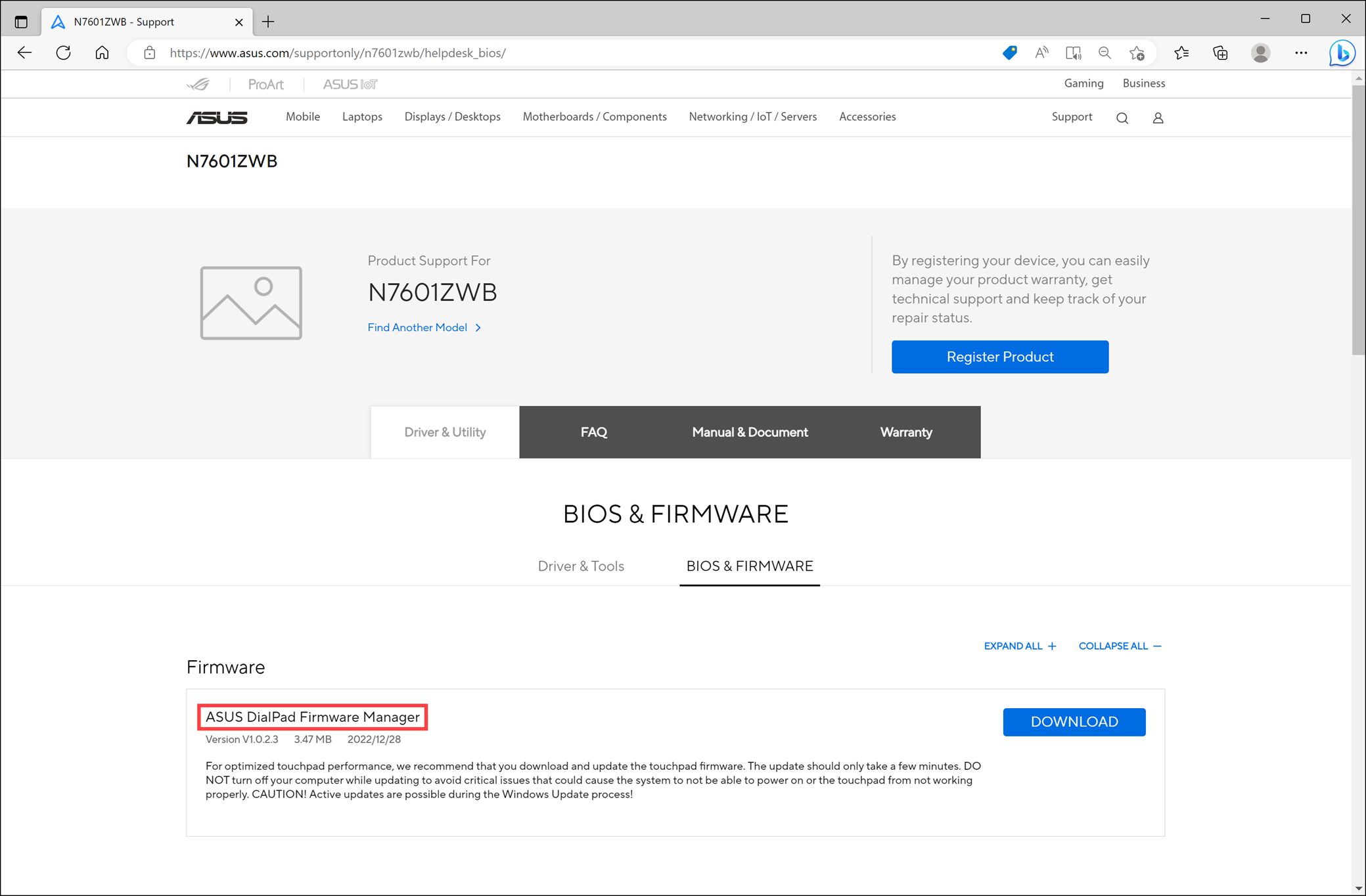
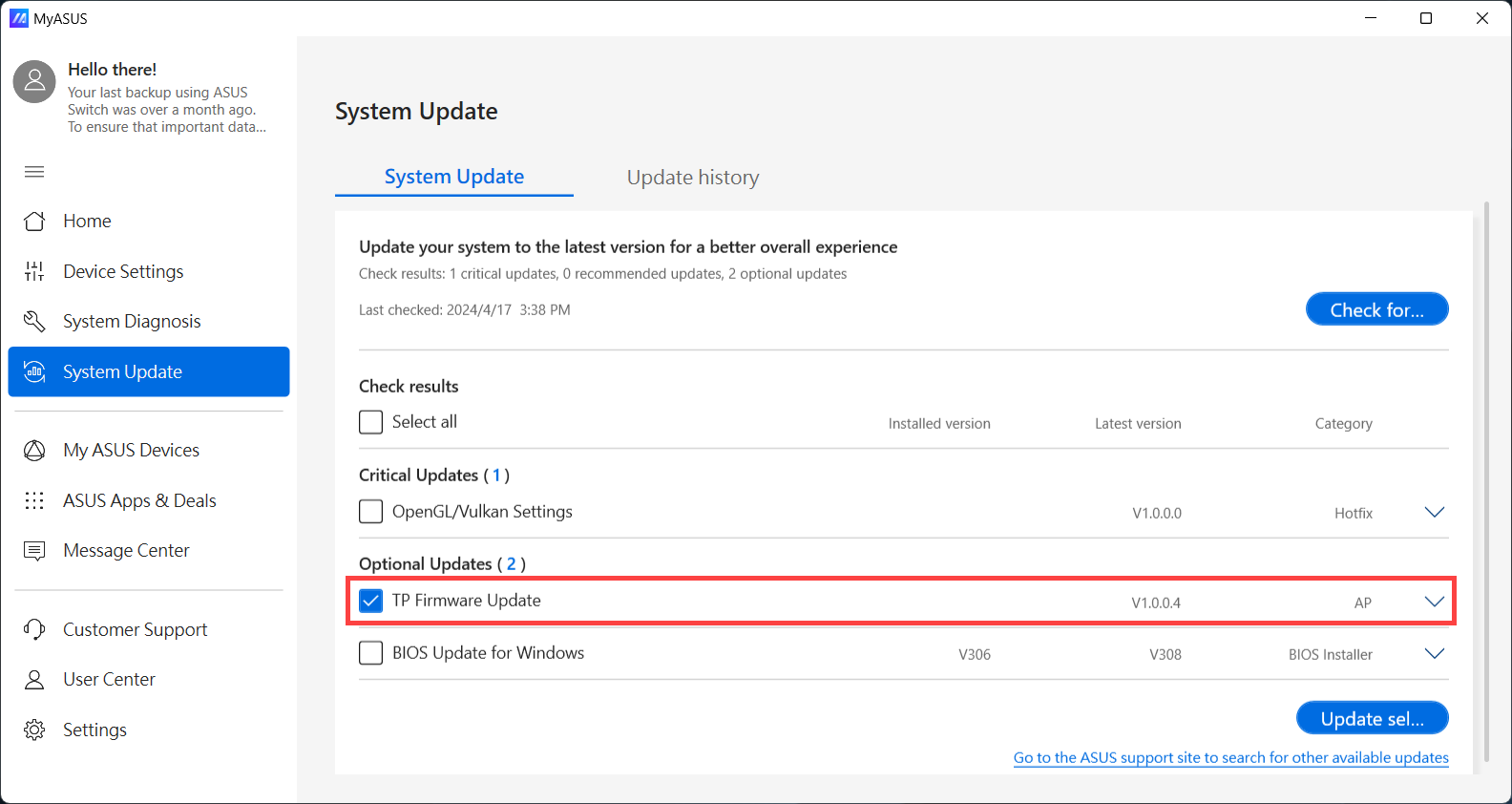
- Once the download is complete, run the update program, and the touchpad firmware update will start automatically.
Note: During the update process, touchpad functionality will be temporarily disabled and will resume normal operation after the update is completed.
Note: Do not close the update program or turn off the computer during the update process to avoid any issues with touchpad functionality.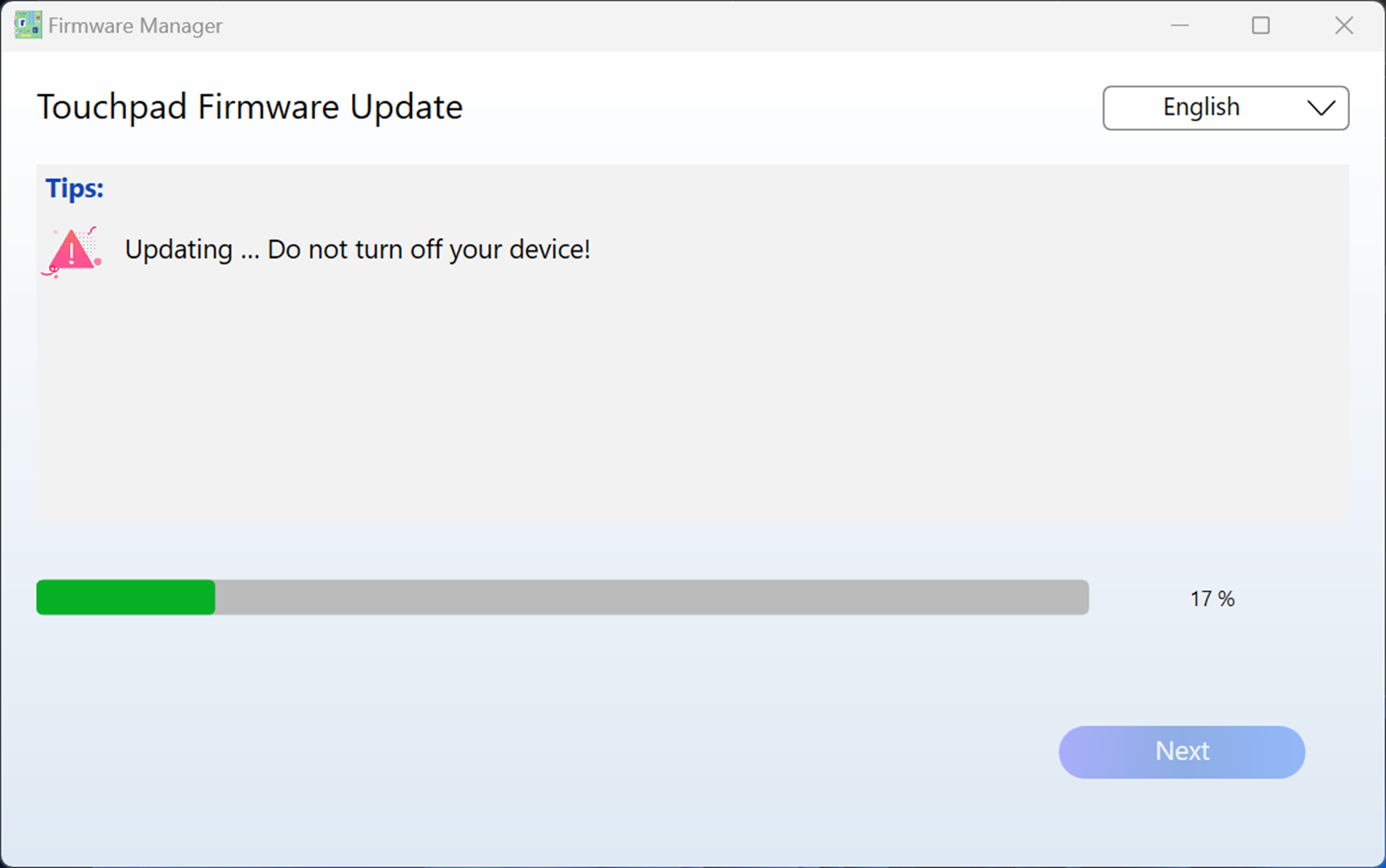
Methods to Resolve Touchpad Functionality Issues
If the touchpad firmware update process is interrupted, it may result in issues such as the touchpad not functioning properly.
If you encounter this situation, please use the keyboard or an external mouse and run the touchpad firmware update program again. Once the firmware update is completed, the touchpad will return to normal operation.
If you have followed the above steps and are still unable to resolve the issue, please contact the ASUS Customer Service Center for further assistance and support.





